Code Corporation CodeXML M2 Bedienungsanleitung
Code Corporation
Netzwerkkarte / Adapter
CodeXML M2
Lesen Sie kostenlos die 📖 deutsche Bedienungsanleitung für Code Corporation CodeXML M2 (2 Seiten) in der Kategorie Netzwerkkarte / Adapter. Dieser Bedienungsanleitung war für 24 Personen hilfreich und wurde von 2 Benutzern mit durchschnittlich 4.5 Sternen bewertet
Seite 1/2
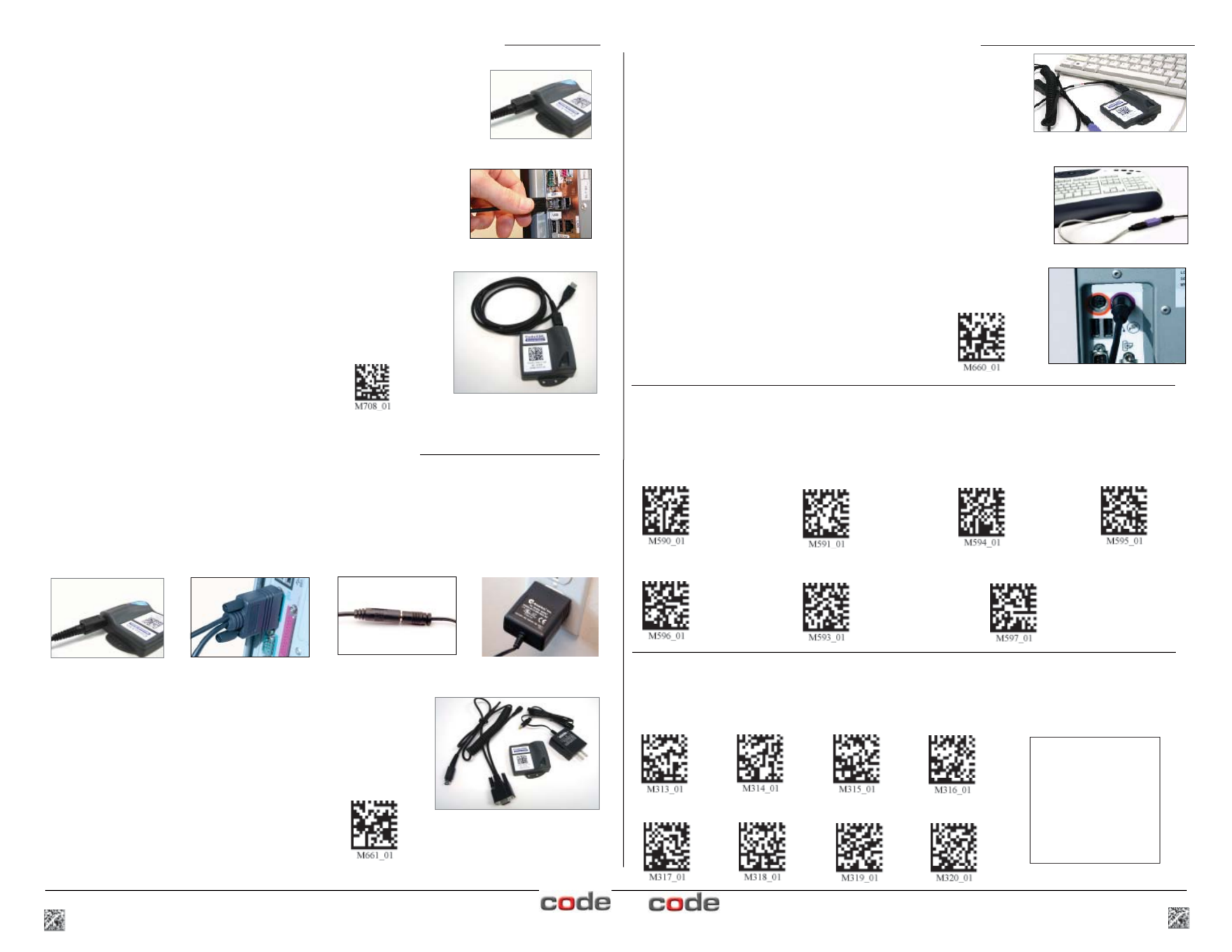
2 C003345_01_CodeXML_Modem_Quickstart C003345_01_CodeXML_Modem_Quickstart 3
Figure 3
Cable Installation
Attach the end of the USB cable to the CodeXML Bluetooth® Modem
(Figure 2). Plug the USB connector into the USB port on the computer
(Figure 3). Once connected the modem’s blue LED light will turn on.
Establish Mode
Scan the USB Mode code (M708_01-right). Scan
the QuickConnect Code again. You are ready to
begin reading bar codes and transmitting decoded
data to the computer.
USB Mode
Keyboard Input (USB & PS2)
The modem is defaulted to English language keyboards. If you need to communicate in a different
language requiring a change in keyboard settings, please scan the appropriate code below, after
connecting to the modem:
CodeXML Bluetooth® Modem Installation as a USB Keyboard
Figure 2
USB Cable installed to
CodeXML Bluetooth Modem
Non-printable ASCII
Keyboard (Crtl + character)
Japanese Non-printable ASCII Keyboard
(No Leading 0)
Change Baud Rate Settings:
Scan the appropriate code below, after connecting to the modem These codes only affect Baud Note:
Rate for the modem and do not affect any settings on Code Readers.
Default Modem
settings:
Baud Rate: 9600
Stop Bits: 8
Parity: None
Stop Bits: 1
Hardware: None
Connecting with QuickConnect Code
(for all cable types):
Scan the QuickConnect Code on the label of the CodeXML Bluetooth®
Modem using the Code Reader with which you wish to establish a paired
connection to a computer. The reader and computer should easily
connect within 10 seconds. The reader will beep once as confi rmation.
If the reader does not connect, the reader will beep four times in rapid
succession.
English (Default) Universal French German
19200 38400 57600 115200
1200 2400 4800 9600 (Default)
CodeXML Modem Installatin with PS/2 Cable
Cable Installation
Attach the end of the PS/2 cable with the single connector to
the CodeXML Modem (Figure 2 -page 2). Detach the keyboard
from the computer and connect it to the same type connector on
the PS/2 cable (Figure 8). Connect the other cable end to the
computer (Figure 9). The modem is powered by the PS2 port and
does not require a power supply. Once connected the modem’s
blue LED light will turn on.
Connecting with QuickConnect Code
See instructions on page 2 for establishing a paired connection
between the modem and the computer.
PS/2 Cable installed to CodeXML
Modem & Keyboard
Figure 8
Figure 9
PS2 Mode
Establish Mode
Scan the PS2 Mode code (M660_01-right). You are
ready to begin reading bar codes and transmitting
decoded data
CodeXML Modem Installation with RS-232 (Serial)
Cable Installation
Attach the end of the RS-232 cable to the CodeXML Bluetooth® Modem (Figure 4). Connect the RS-232
adapter to the back of the computer (Figure 5). Connect the RS-232 cable to the power supply (Figure
6). Plug the power supply into a wall socket (Figure 7). Once connected the Modem’s blue LED light will
turn on.
Connecting with QuickConnect Code
See Page 2 for instructions to establish a paired connection between the
Modem and the reader.
Figure 5 Figure 6 Figure 7 Figure 4
RS-232 Cable (Left)
CodeXML Bluetooth Modem
(Center) Power Supply
(Right)
Establish Mode
Scan the RS-232 Mode code (M661_01- right).
Scan the QuickConnect Code again. You are
ready to begin reading bar codes and transmitting
decoded data to a computer.
RS232 Mode
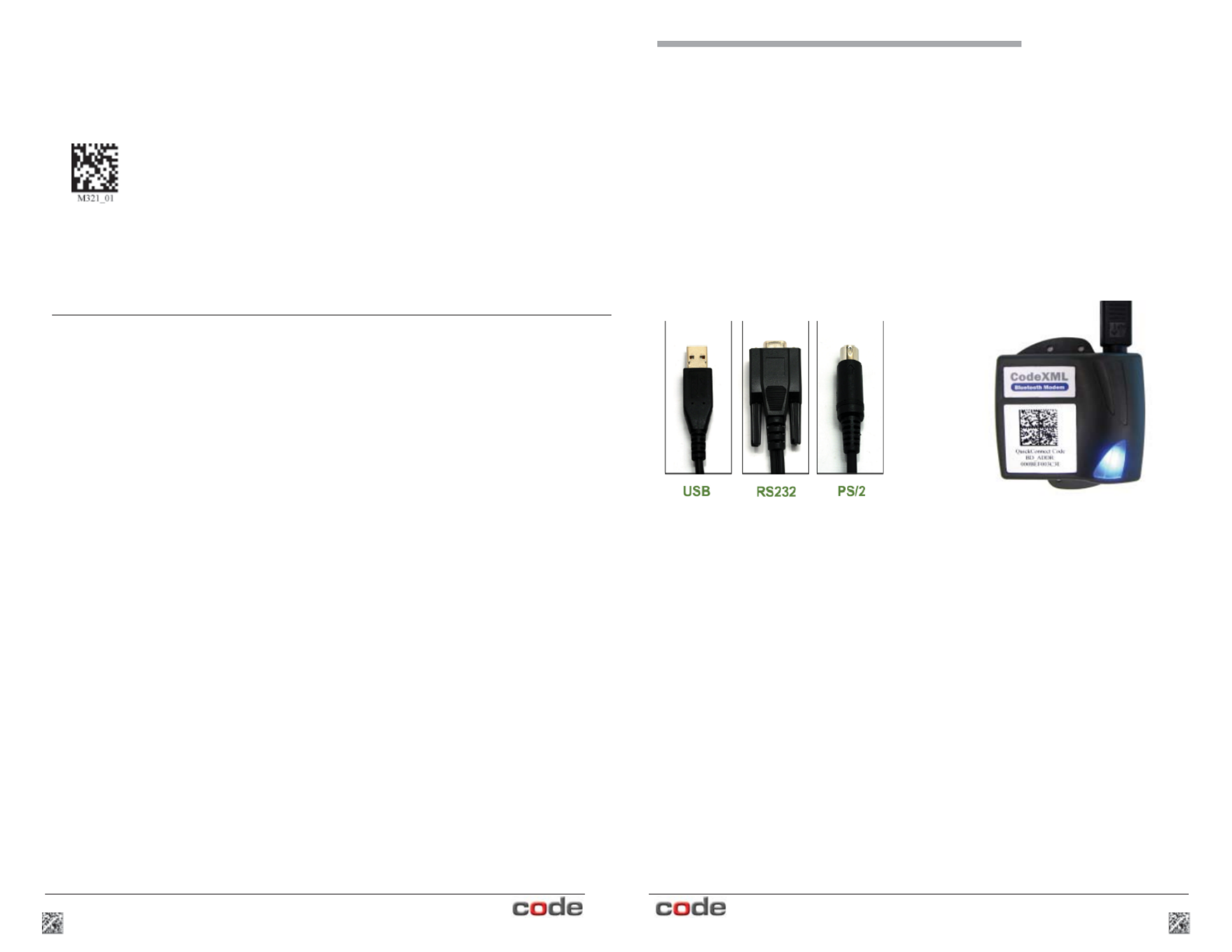
Quickstart Guide
4 C003345_01_CodeXML_Modem_Quickstart
CodeXML M2 Bluetooth® Modem -
Multiple Interface Unit (MIU)
C003345_01_CodeXML_Modem_Quickstart 1
The CodeXML MIU Modem is an external PC accessory designed to be connected
to a computer for use with a Code Reader (CR2 or CR3). The Modem enables
a reader to wirelessly transmit captured data to the computer. The Modem can
accommodate USB, RS-232 (Serial) and PS/2 cables (Figure 1).
Figure 1
The CodeXML MIU Modem is ‘plug & play.’ You simply plug-in the Modem, scan
the QuickConnect code on the Modem Label and start transmitting data from Code
Readers without downloading any drivers or software. The Modem can receive
Bluetooth signals from up to 300 feet (100 meters) away.
For assistance, contact Code Technical Support at: 801 495 2200; or by
email: support@codecorp.com
CodeXML Modem MIU
Modem Firmware Version Output & Values (for reference only):
VVVVvvvvCKP BaudString:
VVVV 4 digit fi rmware version (MSP430 fi rmware version)
vvvv 4 digit fi rmware version (TUSB fi rmware version)
C 1 digit comm mode: 0=PS/2, 1=Serial, 2=Wand Emul., 3=USB
KBD
K Keyboard Map, same as reader host ICD setting 0x2d
P 1 digit packet protocol: 0=Raw, 1=SPX packet, 2=Code Reader
packet
4=Encrypted Packet Format, 5= Protocol Version (AES)
E Pre-emptible Mode
1=enabled, 0=off/disabled
BaudString spx: Baud:DataBitsParityStopbits
For All Readers:
Scan to View
Firmware Version
The radio contained in the CodeXML M2 Bluetooth® Modem has been tested for compliance
with FCC and CE regulations and was found to be compliant with all applicable FCC Rules and
Regulations.
FCC ID#: QQ6-BTR02
Model #: BTHDG-M2-RO-CX
The radio has been tested and found to comply with the limits for a Class B digital device,
pursuant to Part 15 of the FCC Rules. These limits are designed to provide reasonable protection
against harmful interference in a residential installation. This equipment generates, uses, and can
radiate radio frequency energy and, if not installed and used in accordance with the instructions,
may cause harmful interference to radio communications. However, there is no guarantee
that interference will not occur in a particular installation. If this equipment does cause harmful
interference to radio or television reception, which can be determined by turning the equipment off
and on, the user is encouraged to try to correct the interference by one or more of the following
measures:
- Reorient or relocate the receiving antenna.
- Increase the separation between the equipment and receiver.
- Connect the equipment into an outlet on a circuit different from that to which the receiver is
connected.
- Consult the dealer or an experienced radio/TV technician for help.
Any changes made by the user not approved by Code Corporation can void the user’s authority
to operate the equipment.
To satisfy FCC RF exposure requirements for mobile transmitting devices, a separation of 20 cm
or more should be maintained between the antenna of this device and persons during device
operation. To ensure compliance, operations at closer than this distance are not recommended.
The antenna used for this transmitter must not be co-located in conjunction with any other
antenna or transmitter.
CodeXML M2 Bluetooth® Modem
Important Note:
US Patent: US 7,240,831, Patents Pending.
Produktspezifikationen
| Marke: | Code Corporation |
| Kategorie: | Netzwerkkarte / Adapter |
| Modell: | CodeXML M2 |
| Bluetooth-Version: | 2.0+EDR |
| Breite: | 69.85 mm |
| Tiefe: | 81.28 mm |
| Mitgelieferte Kabel: | PS/2 |
| Produktfarbe: | Schwarz |
| Übertragungstechnik: | Kabellos |
| Höhe: | 25.4 mm |
| Betriebstemperatur: | 0 - 70 °C |
| Zertifizierung: | CE, FCC |
| Plug & Play: | Ja |
| Maximale Datenübertragungsrate: | 1 Mbit/s |
| Eingebaut: | Nein |
| LED-Anzeigen: | Ja |
| Energieverbrauch: | 100 mA |
| Unterstützt Windows-Betriebssysteme: | Ja |
| Unterstützt Mac-Betriebssysteme: | Ja |
| Schnittstelle: | Bluetooth |
| Ausgangsspannung: | 5 V |
| Nachhaltigkeitszertifikate: | RoHS |
| WLAN-Band: | Einzelband (2,4GHz) |
| Unterstützte Linux-Betriebssysteme: | Ja |
| Maximaler Arbeitsabstand: | 10 m |
| Modemgeschwindigkeit: | 115 Kbit/s |
| Antenne: | Ja |
| Anschluß zu PC: | Ja |
| Spread-Spectrum Methode: | FHSS |
Brauchst du Hilfe?
Wenn Sie Hilfe mit Code Corporation CodeXML M2 benötigen, stellen Sie unten eine Frage und andere Benutzer werden Ihnen antworten
Bedienungsanleitung Netzwerkkarte / Adapter Code Corporation

18 März 2024
Bedienungsanleitung Netzwerkkarte / Adapter
- Netzwerkkarte / Adapter Approx
- Netzwerkkarte / Adapter Asus
- Netzwerkkarte / Adapter Gembird
- Netzwerkkarte / Adapter Gigabyte
- Netzwerkkarte / Adapter Hama
- Netzwerkkarte / Adapter Kensington
- Netzwerkkarte / Adapter Manhattan
- Netzwerkkarte / Adapter Microsoft
- Netzwerkkarte / Adapter Nedis
- Netzwerkkarte / Adapter Philips
- Netzwerkkarte / Adapter Sony
- Netzwerkkarte / Adapter Sweex
- Netzwerkkarte / Adapter Targus
- Netzwerkkarte / Adapter Trust
- Netzwerkkarte / Adapter Clas Ohlson
- Netzwerkkarte / Adapter ZyXEL
- Netzwerkkarte / Adapter AEG
- Netzwerkkarte / Adapter Buffalo
- Netzwerkkarte / Adapter TechniSat
- Netzwerkkarte / Adapter Yamaha
- Netzwerkkarte / Adapter Yealink
- Netzwerkkarte / Adapter Allnet
- Netzwerkkarte / Adapter Devolo
- Netzwerkkarte / Adapter Eminent
- Netzwerkkarte / Adapter Linksys
- Netzwerkkarte / Adapter Netgear
- Netzwerkkarte / Adapter König
- Netzwerkkarte / Adapter Renkforce
- Netzwerkkarte / Adapter Aukey
- Netzwerkkarte / Adapter Beyerdynamic
- Netzwerkkarte / Adapter Pioneer
- Netzwerkkarte / Adapter Onkyo
- Netzwerkkarte / Adapter Sennheiser
- Netzwerkkarte / Adapter Teufel
- Netzwerkkarte / Adapter Vivanco
- Netzwerkkarte / Adapter Ferguson
- Netzwerkkarte / Adapter Strong
- Netzwerkkarte / Adapter Netis
- Netzwerkkarte / Adapter Goobay
- Netzwerkkarte / Adapter Icy Box
- Netzwerkkarte / Adapter ViewSonic
- Netzwerkkarte / Adapter Lenovo
- Netzwerkkarte / Adapter Tripp Lite
- Netzwerkkarte / Adapter Suunto
- Netzwerkkarte / Adapter TRENDnet
- Netzwerkkarte / Adapter RADEMACHER
- Netzwerkkarte / Adapter AVM
- Netzwerkkarte / Adapter Intermec
- Netzwerkkarte / Adapter TP-Link
- Netzwerkkarte / Adapter Black Box
- Netzwerkkarte / Adapter Supermicro
- Netzwerkkarte / Adapter Techly
- Netzwerkkarte / Adapter NEC
- Netzwerkkarte / Adapter Hercules
- Netzwerkkarte / Adapter InLine
- Netzwerkkarte / Adapter Iiyama
- Netzwerkkarte / Adapter Edimax
- Netzwerkkarte / Adapter Totolink
- Netzwerkkarte / Adapter D-Link
- Netzwerkkarte / Adapter Pinnacle
- Netzwerkkarte / Adapter Digitus
- Netzwerkkarte / Adapter LevelOne
- Netzwerkkarte / Adapter Cisco
- Netzwerkkarte / Adapter Tenda
- Netzwerkkarte / Adapter UTEPO
- Netzwerkkarte / Adapter Aeon Labs
- Netzwerkkarte / Adapter Intellinet
- Netzwerkkarte / Adapter Eaton
- Netzwerkkarte / Adapter Speed-Link
- Netzwerkkarte / Adapter ELAC
- Netzwerkkarte / Adapter Planet
- Netzwerkkarte / Adapter Mikrotik
- Netzwerkkarte / Adapter EQ3
- Netzwerkkarte / Adapter Simplecom
- Netzwerkkarte / Adapter Emerson
- Netzwerkkarte / Adapter Emtec
- Netzwerkkarte / Adapter EverFocus
- Netzwerkkarte / Adapter GeoVision
- Netzwerkkarte / Adapter Sitecom
- Netzwerkkarte / Adapter Steren
- Netzwerkkarte / Adapter Ugreen
- Netzwerkkarte / Adapter Veho
- Netzwerkkarte / Adapter Cudy
- Netzwerkkarte / Adapter Siig
- Netzwerkkarte / Adapter Antec
- Netzwerkkarte / Adapter Intel
- Netzwerkkarte / Adapter Moxa
- Netzwerkkarte / Adapter Iogear
- Netzwerkkarte / Adapter StarTech.com
- Netzwerkkarte / Adapter AirLive
- Netzwerkkarte / Adapter Sonnet
- Netzwerkkarte / Adapter SEH
- Netzwerkkarte / Adapter Martin Logan
- Netzwerkkarte / Adapter Microchip
- Netzwerkkarte / Adapter Russound
- Netzwerkkarte / Adapter Aluratek
- Netzwerkkarte / Adapter Cradlepoint
- Netzwerkkarte / Adapter J5 Create
- Netzwerkkarte / Adapter SVS
- Netzwerkkarte / Adapter Axis
- Netzwerkkarte / Adapter Vantec
- Netzwerkkarte / Adapter Digium
- Netzwerkkarte / Adapter Digicom
- Netzwerkkarte / Adapter Audac
- Netzwerkkarte / Adapter B&B Electronics
- Netzwerkkarte / Adapter CLUB3D
- Netzwerkkarte / Adapter Satechi
- Netzwerkkarte / Adapter Rosewill
- Netzwerkkarte / Adapter Tycon Systems
- Netzwerkkarte / Adapter Savio
- Netzwerkkarte / Adapter Minute Man
- Netzwerkkarte / Adapter Ernitec
- Netzwerkkarte / Adapter Barox
- Netzwerkkarte / Adapter Hughes & Kettner
- Netzwerkkarte / Adapter Altronix
- Netzwerkkarte / Adapter Allied Telesis
- Netzwerkkarte / Adapter Hawking Technologies
- Netzwerkkarte / Adapter Heckler Design
- Netzwerkkarte / Adapter IDIS
- Netzwerkkarte / Adapter Micro Connect
Neueste Bedienungsanleitung für -Kategorien-

26 November 2024

27 Juni 2024

27 Juni 2024

27 Juni 2024

26 Juni 2024

26 Juni 2024

26 Juni 2024

26 Juni 2024

23 Juni 2024