Cobra CDR 875G Bedienungsanleitung
Lesen Sie kostenlos die 📖 deutsche Bedienungsanleitung für Cobra CDR 875G (1 Seiten) in der Kategorie Camcorder. Dieser Bedienungsanleitung war für 22 Personen hilfreich und wurde von 2 Benutzern mit durchschnittlich 4.5 Sternen bewertet
Seite 1/1
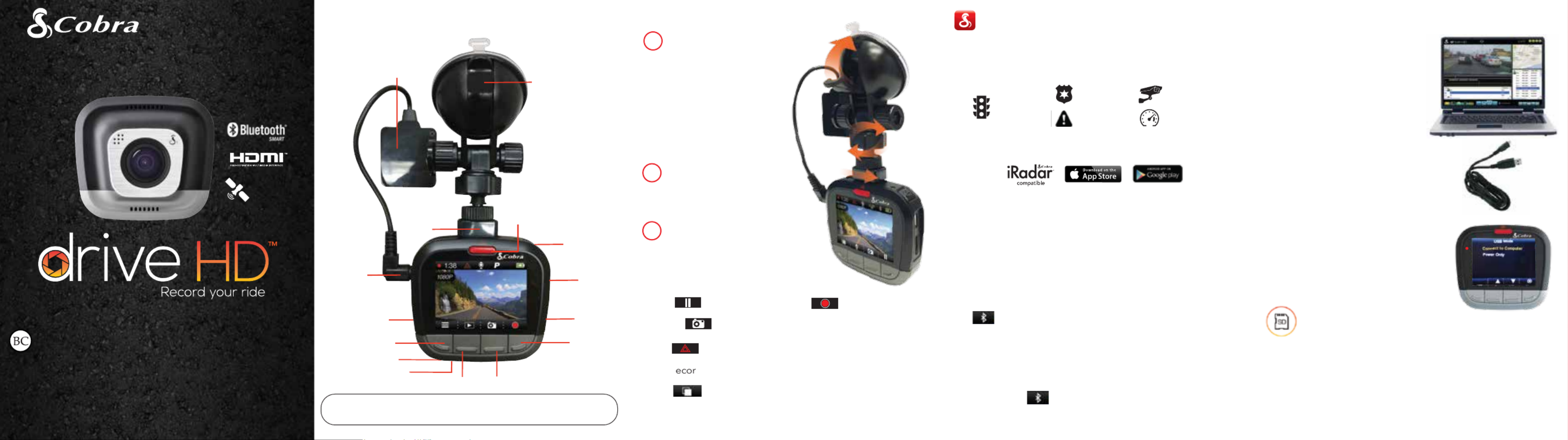
CDR 875 G
QUICK START GUIDE
©2015 Cobra Electronics Corp., Part No.: 480-1063-P, Printed in China, Version A
CONTROLS & CONNECTIONS INSTALLATION COMPUTER CONNECTION
HDMI, the HDMI logo, and High-Denition Multimedia Interface are trademarks or registered trademarks of HDMI
Licensing, LLC in the United States and/or other countries.
The Driver Awareness Alert display feature is subject to US Patent Numbers 8,842,004, 8,970,422, 9,132,773,
9,135,818 and additional pending US Patent Applications.
MOUNT
Screw the included suction cup
into the mount. Slide the mount
into the camera and press the
lever to secure the unit
to your vehicle’s windshield.
Plug the GPS cable from the
mount into the GPS port on
the dash cam.
POWER
Plug the unit into your vehicle’s
cigarette lighter plug.
DRIVE!
When power is applied the unit
will automatically turn on and
start recording.
Press to stop recording and to start again.
Pressing at any time will capture a still photo.
Press to create an Emergency Recording.
Emergency Recordings will not be overwritten by Continuous
Loop R ding.
Press to turn the screen . The dash cam will OFF
continue recording. Press any button to turn the screen
back .ON
1
2
3
For full product manuals, firmware
updates and additional language support,
visit www.cobra.com
iRadar® APP CONNECTION
The CDR 875 G uses a Bluetooth® Smart connection to the
Cobra iRadar® smartphone app. Smartphone integration
allows for displaying iRadar driver awareness alerts including:
Power/Volume
Button
Micro SD
Card Slot
Emergency Recording
Button
Micro
USB Port
HDMI
Output
Microphone
Button 4
Button 1
Button 3Button 2
The functions of Buttons 1-4 are indicated by the icon directly above
each button and change depending on the state of the unit.
Red Light
Cameras
Live Police
Caution Areas
Speed Cameras
Download the app from the App Store or Google Play.
For iPhone® 4s and later with Bluetooth® Smart:
a. Power on your dash cam.
b.
Make sure your iPhone’s is ON. The dash cam Bluetooth
will NOT APPEAR in the iPhone’s Bluetooth Settings Menu.
c.
Start the Cobra iRadar App. Press the button in the Menu
upper left of the app and select . Follow the Devices
onscreen instructions to complete the pairing and connection.
d. When complete, a “connected” chime will sound and
will turn white on the dash cam display.
For Android™ Devices with Bluetooth® Smart:
a. Power on your dash cam.
b. Enter your Android device’s Bluetooth Settings Menu.
c. Scan for Devices and select to pair.Drive HD
d. Enter the Cobra iRadar App. A “connected” chime will
sound, and will turn white on the dash cam display.
To view videos on a computer
connect the dash cam using the
included cable.
Select on theConnect to Computer
dash cam. It will mount as a drive on
the computer called . DriveHD
Movie clips and photos
can be found in the DCIM folder.
Video clips are saved as .MOV files
and can be played by most video
players on both PC and Mac.
In order to see embedded
GPS, Speed, Heading, and G-Sensor
information you must view videos
using Cobra’s Drive HD
™ Player.
Drive HD Player can be downloaded
for free at:
www.cobra.com/dashcamsoftware
STORAGE
An 8GB MicroSD card comes
installed in this dash cam, but it
supports cards up to 32GB as long
as they are Class IV or higher.
For a list of devices visit:Bluetooth Smart Ready
www.bluetooth.com
Speed Traps
GPS
Enabled
Reset
Suction Cup Lever
Quick
Release
Mount
GPS Chip
GPS
Connector
Produktspezifikationen
| Marke: | Cobra |
| Kategorie: | Camcorder |
| Modell: | CDR 875G |
Brauchst du Hilfe?
Wenn Sie Hilfe mit Cobra CDR 875G benötigen, stellen Sie unten eine Frage und andere Benutzer werden Ihnen antworten
Bedienungsanleitung Camcorder Cobra

21 September 2024

8 August 2024

4 August 2024

2 August 2024

31 Juli 2024

30 Juli 2024

28 Juli 2024

22 Juli 2024

22 Juli 2024

22 Juli 2024
Bedienungsanleitung Camcorder
- Camcorder Samsung
- Camcorder 3M
- Camcorder Sanyo
- Camcorder BenQ
- Camcorder Gembird
- Camcorder Genius
- Camcorder Hama
- Camcorder HP
- Camcorder Lexibook
- Camcorder Macally
- Camcorder Medion
- Camcorder Nedis
- Camcorder Philips
- Camcorder SilverCrest
- Camcorder Sony
- Camcorder T'nB
- Camcorder Trust
- Camcorder Panasonic
- Camcorder OK
- Camcorder Canon
- Camcorder Linksys
- Camcorder Maginon
- Camcorder Bresser
- Camcorder Denver
- Camcorder Intenso
- Camcorder König
- Camcorder National Geographic
- Camcorder Renkforce
- Camcorder Trevi
- Camcorder Braun
- Camcorder Kenwood
- Camcorder Sharp
- Camcorder Pyle
- Camcorder Salora
- Camcorder Aiptek
- Camcorder Coby
- Camcorder Lenco
- Camcorder Mpman
- Camcorder Nilox
- Camcorder Polaroid
- Camcorder Jay-Tech
- Camcorder JVC
- Camcorder Xiaomi
- Camcorder Hitachi
- Camcorder Hyundai
- Camcorder Toshiba
- Camcorder Olympus
- Camcorder Zoom
- Camcorder Garmin
- Camcorder GOCLEVER
- Camcorder Lamax
- Camcorder Prixton
- Camcorder Mio
- Camcorder Sencor
- Camcorder ViewSonic
- Camcorder Marshall
- Camcorder Nikkei
- Camcorder Samson
- Camcorder SBS
- Camcorder Fujifilm
- Camcorder MINOX
- Camcorder Nikon
- Camcorder Ricoh
- Camcorder DJI
- Camcorder Dragon Touch
- Camcorder EnVivo
- Camcorder Midland
- Camcorder Vtech
- Camcorder Kodak
- Camcorder Agfa
- Camcorder Easypix
- Camcorder Konica-Minolta
- Camcorder Leica
- Camcorder Minolta
- Camcorder Praktica
- Camcorder Rollei
- Camcorder SeaLife
- Camcorder Traveler
- Camcorder IGet
- Camcorder Contax
- Camcorder Mamiya
- Camcorder Voigtländer
- Camcorder Yashica
- Camcorder Bauer
- Camcorder Overmax
- Camcorder Airis
- Camcorder Akaso
- Camcorder Uniden
- Camcorder Kitvision
- Camcorder Kogan
- Camcorder Elmo
- Camcorder Energy Sistem
- Camcorder Jobo
- Camcorder Soundmaster
- Camcorder Bolex
- Camcorder Magellan
- Camcorder TomTom
- Camcorder Kyocera
- Camcorder AEE
- Camcorder CamOne
- Camcorder Contour
- Camcorder EVOLVEO
- Camcorder GoPro
- Camcorder Quintezz
- Camcorder ION
- Camcorder DNT
- Camcorder Insignia
- Camcorder Swann
- Camcorder DataVideo
- Camcorder Aida
- Camcorder Prestigio
- Camcorder Mediacom
- Camcorder Tracer
- Camcorder Cisco
- Camcorder RCA
- Camcorder ARRI
- Camcorder Transcend
- Camcorder Oregon Scientific
- Camcorder Blackmagic Design
- Camcorder Insta360
- Camcorder Zorki
- Camcorder DOD
- Camcorder Drift
- Camcorder Ematic
- Camcorder FHD 1080P
- Camcorder Flip
- Camcorder ISAW
- Camcorder Leotec
- Camcorder MMTC
- Camcorder Mobius
- Camcorder Naxa
- Camcorder Replay
- Camcorder Sakar
- Camcorder SJCAM
- Camcorder Spypoint
- Camcorder Storex
- Camcorder TacTic
- Camcorder Veho
- Camcorder Vivitar
- Camcorder YI
- Camcorder Zagg
- Camcorder Best Buy
- Camcorder AgfaPhoto
- Camcorder Vupoint Solutions
- Camcorder Kaiser Baas
- Camcorder Microtek
- Camcorder Runcam
- Camcorder Activeon
- Camcorder BlackVue
- Camcorder Braun Phototechnik
- Camcorder Hamlet
- Camcorder RSC
- Camcorder Kobian
- Camcorder Hamilton Buhl
- Camcorder Contour Design
- Camcorder Curve
- Camcorder Beaulieu
- Camcorder Qoltec
- Camcorder Stealth Cam
- Camcorder DXG
- Camcorder GoXtreme
- Camcorder ATN
- Camcorder Whistler
- Camcorder Aqua-Vu
Neueste Bedienungsanleitung für -Kategorien-

25 November 2024

25 November 2024

24 November 2024

12 Oktober 2024

12 Oktober 2024

8 Oktober 2024

7 Oktober 2024

3 Oktober 2024

28 September 2024

24 September 2024