Cherry Audio Polymode Bedienungsanleitung
Cherry Audio
Audiosoftware
Polymode
Lesen Sie kostenlos die 📖 deutsche Bedienungsanleitung für Cherry Audio Polymode (46 Seiten) in der Kategorie Audiosoftware. Dieser Bedienungsanleitung war für 16 Personen hilfreich und wurde von 2 Benutzern mit durchschnittlich 4.5 Sternen bewertet
Seite 1/46

Cherry Audio Polymode User Guide - 1
The Polymode virtual instrument is inspired by one of the world's first
polyphonic synthesizers of the 70s. Its unique multiple filter implementation
and mod routings gives it a sound like no other synth - it excels at large
pads, strings, and vocal-esque sounds.
Unfortunately, the original is known to be highly unreliable as a result of its
elaborate circuitry and the inconsistent quality control of 70s electronic
components. They were also really expensive ($5200 in mid-70s dollars!),
weighed a ton, sensitive to movement, and relatively confusing to operate.
Cherry Audio Polymode sidesteps every one of these drawbacks - hooray for
modern computers! Of course we've eliminated all of the original's reliability
issues, we've updated its controls to make it far easier to use, and we've
added extensive modulation routing to almost every control for an immense
improvement in creative possibilities.
Polymode User Guide
Last updated 2023.02.21

Cherry Audio Polymode User Guide - 2
If you haven't purchased the full version of Polymode, it will run in demo
mode. All functions will work, but inharmonic tones will occasionally sound
(the LED next to
Demo
in the top toolbar will illuminate when the ugly tones
are sounding). We've also added a handy button to make purchasing easy, so
you've got no excuse! As you might expect, all this demo stuff disappears
once Polymode is purchased.
Technical Assistance
Cherry Audio's unique online store and automatic updating should make
operation a smooth experience, but if you run into any issues or have
questions, you can discuss issues online at the Cherry Audio forums at:
https://forums.cherryaudio.com/viewforum.php?f=44
... or you can communicate directly with our surly and irritable, oops,
outgoing and friendly tech support staff at:
https://cherryaudio.kayako.com/
Moog® is a registered trademark of Moog Music, Inc. There is no association,
affiliation, or endorsement of Cherry Audio or its products by Moog Music,
Inc.
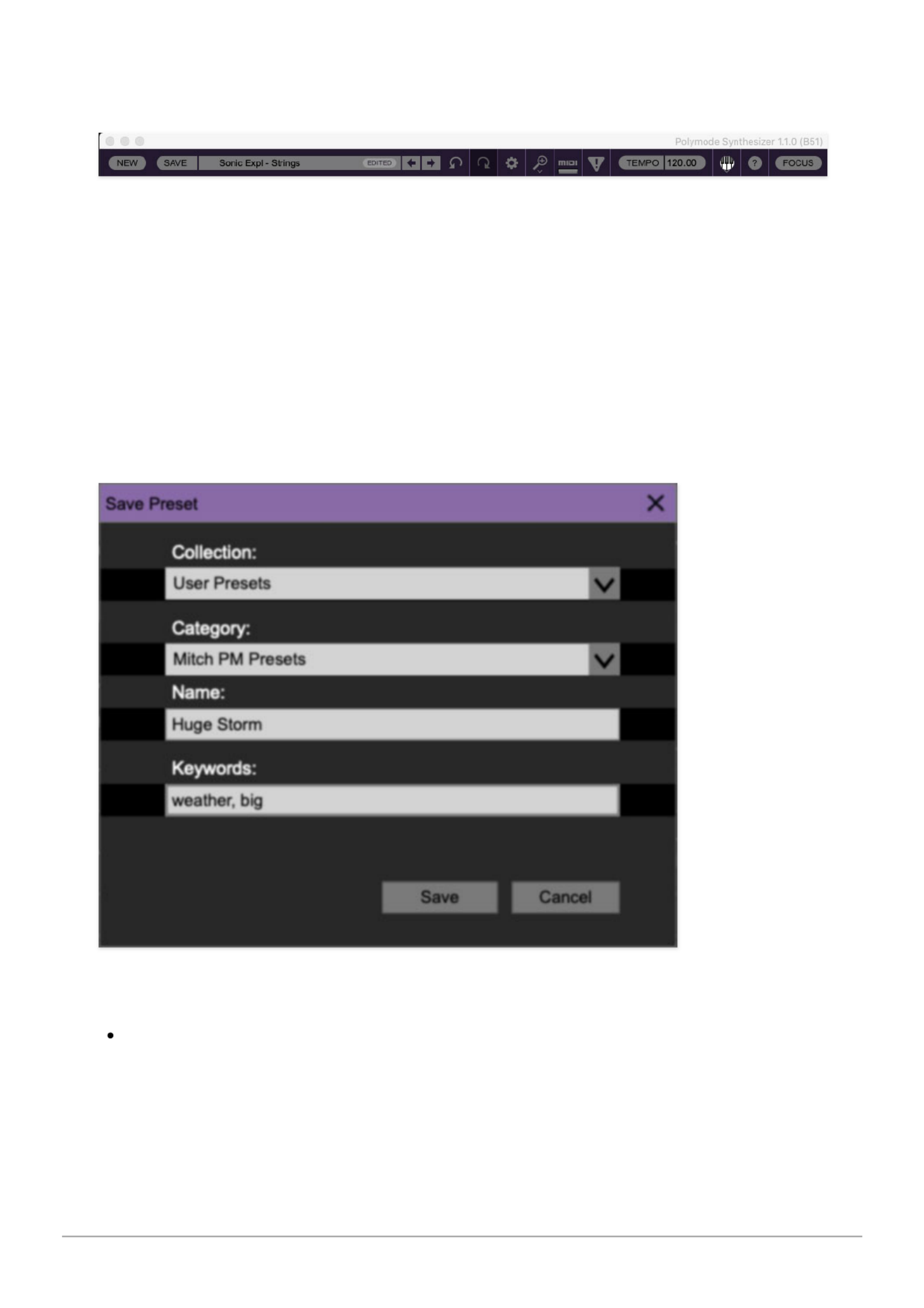
Cherry Audio Polymode User Guide - 3
Top Toolbar and Preset Browser
The purple strip at the top of the Polymode interface is where you’ll load,
save, and create sound presets. It also contains utility functions such as
undo, redo, UI zoom and
Focus
controls, under-the-hood settings, and more.
Let’s go over them:
New
- Opens a new blank patch preset. If an unsaved patch is currently open
or you’ve modified an existing saved patch, a dialog asks if you’d like to save
the patch in its current state. This greatly reduces the possibility of losing an
edited unsaved patch.
Save
- Use this to save patches. There are a couple of levels of hierarchy:
Collection
- This is the top level of organization, and contains entire “sets”
of presets. The
Polymode Presets
are the main included collection. We
also include a
User Presets Collection
for storing your own presets, but
you’re free to create your own collections. To create a new collections,
click in the
Collection
text field (where it says
User Presets
above) and
Produktspezifikationen
| Marke: | Cherry Audio |
| Kategorie: | Audiosoftware |
| Modell: | Polymode |
Brauchst du Hilfe?
Wenn Sie Hilfe mit Cherry Audio Polymode benötigen, stellen Sie unten eine Frage und andere Benutzer werden Ihnen antworten
Bedienungsanleitung Audiosoftware Cherry Audio

1 September 2024

1 September 2024

1 September 2024

1 September 2024

31 August 2024

31 August 2024

31 August 2024

31 August 2024

31 August 2024

31 August 2024
Bedienungsanleitung Audiosoftware
- Audiosoftware Nomad
- Audiosoftware Waves
- Audiosoftware IK Multimedia
- Audiosoftware Steinberg
- Audiosoftware Eventide
- Audiosoftware Atomix
- Audiosoftware Metric Halo
- Audiosoftware Best Service
- Audiosoftware MixVibes
- Audiosoftware Xils Lab
- Audiosoftware Audified
- Audiosoftware MIA Laboratories
- Audiosoftware Blue Cat Audio
- Audiosoftware Antares
- Audiosoftware PSP Audioware
- Audiosoftware Slate Digital
- Audiosoftware MeldaProduction
- Audiosoftware IZotope
- Audiosoftware Kuassa
- Audiosoftware Sonible
- Audiosoftware Air
- Audiosoftware SONORIS
- Audiosoftware Overloud
- Audiosoftware FabFilter
- Audiosoftware Audiomodern
- Audiosoftware Chocolate Audio
- Audiosoftware Sound Particles
- Audiosoftware Playfair Audio
- Audiosoftware Dear Reality
- Audiosoftware Tek'it Audio
- Audiosoftware MAAT
- Audiosoftware Audio Modeling
- Audiosoftware Nugen Audio
- Audiosoftware TAL Software
Neueste Bedienungsanleitung für -Kategorien-

6 September 2024

6 September 2024

6 September 2024

6 September 2024

6 September 2024

6 September 2024

6 September 2024

6 September 2024

6 September 2024

6 September 2024