Canon Pixma MX892 Bedienungsanleitung
Lesen Sie kostenlos die 📖 deutsche Bedienungsanleitung für Canon Pixma MX892 (4 Seiten) in der Kategorie Drucker. Dieser Bedienungsanleitung war für 40 Personen hilfreich und wurde von 2 Benutzern mit durchschnittlich 4.5 Sternen bewertet
Seite 1/4
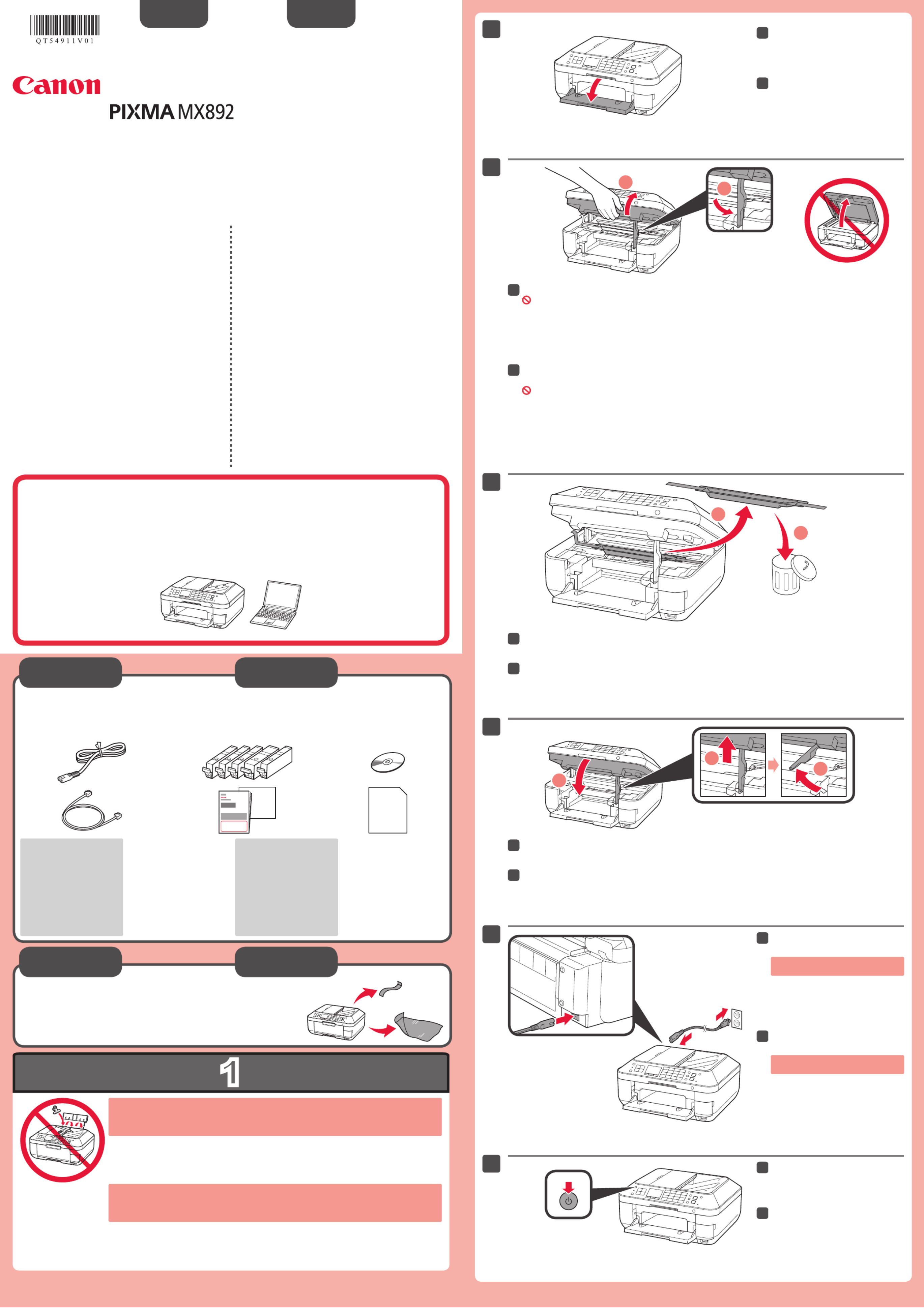
1
XXXXXXXX ©CANON INC.2012
5
1
3
4
2
1
2
6
1
2
1
2
3
series
Retire las hojas protectoras (protective sheets) y la cinta
(tape).
Compruebe que se le han suministrado los siguientes elementos.
Conexión de red: prepare
el cable Ethernet o los
dispositivos de red, como el
router o el punto de acceso,
según convenga.
Conexión USB: es
necesario un cable USB
(no suministrado).
Evite que caigan objetos dentro del equipo. Podrían provocar fallos en el funcionamiento.
La bandeja de salida del papel (Paper Output Tray) se abre automáticamente al comenzar la
impresión. Mantenga la parte frontal de la bandeja libre de obstáculos.
•
•
No conecte aún el cable USB o
Ethernet.
Conecte el cable de alimentación.
55
Pulse el botón ACTIVADO (ON).
66
Abra la bandeja de salida del papel
(Paper Output Tray).
11
Retire las hojas y la cinta naranja (orange tape) y el material de protección (protective material).
33
Cierre la cubierta/unidad de escaneado (Scanning Unit / Cover).
44
Preparativos
Elementos
suministrados
Levante la cubierta/unidad de escaneado (Scanning Unit / Cover), y sujétela con el soporte de la
unidad de escaneado (Scanning Unit Support).
¡La cubierta de documentos (Document Cover) debe estar cerrada para levantar la cubierta/unidad de escaneado
(Scanning Unit / Cover)!
22
¡Léame en primer lugar!
Consérvelo a mano para utilizarlo
como referencia en el futuro.
Windows es una marca comercial o una marca comercial registrada de Microsoft Corporation
en EE. UU. y/u otros países.
Windows Vista es una marca comercial o una marca comercial registrada de
Microsoft Corporation en EE. UU. y/u otros países.
Macintosh, Mac, Mac OS, AirPort y Bonjour son marcas registradas de Apple Inc.,
registradas en EE. UU. y otros países.
•
•
•
Número de modelo: K10376 (MX892)
Para llevar a cabo la instalación, coloque el equipo cerca del punto de acceso* y del
ordenador.
(* necesario para LAN inalámbrica)
Guía de inicio
ESPAÑOL
Equipo multifunción para ocina Canon Inkjet
Ayuda de Canon
Asistencia técnica por correo electrónico:
www.usa.canon.com/support
Asistencia técnica gratuita: 1-800-OK-CANON
Esta opción proporciona asistencia telefónica técnica personal,
sin cargo por servicio, de lunes a viernes (excepto festivos),
durante el periodo de garantía.
Se dispone de un dispositivo telefónico auxiliar para sordos (TDD) en
1-866-251-3752.
Remove the protective sheets and tape.
Check the included items.
Network connection:
Prepare the Ethernet cable
or network devices such as a
router or an access point as
necessary.
USB connection: A USB
cable (not included) is
required.
Do not allow objects to fall inside the machine. These could cause malfunction.
The Paper Output Tray opens automatically as printing starts. Keep the front of the tray clear of any
obstacles.
•
•
Do not connect the USB or Ethernet
cable yet.
Connect the power cord.
55
Press the button.ON
66
Open the Paper Output Tray.
11
Remove the orange tape and protective material.
33
Close the Scanning Unit / Cover.
44
Preparation
Included Items
Lift the Scanning Unit / Cover, then x it with the Scanning Unit Support.
Document Cover must be closed to lift Scanning Unit / Cover!
22
Getting Started Read me rst!
Keep me handy for future reference.
Windows is a trademark or registered trademark of Microsoft Corporation in the U.S.
and/or other countries.
Windows Vista is a trademark or registered trademark of Microsoft Corporation in the
U.S. and/or other countries.
Macintosh, Mac, Mac OS, AirPort and Bonjour are trademarks of Apple Inc., registered
in the U.S. and other countries.
•
•
•
Model Number: K10376 (MX892)
To perform setup, place the machine near the access point* and computer.
(* Required for wireless LAN)
ENGLISH
Canon Inkjet Ofce All-In-One
Getting Help from Canon
Email Tech Support — www.usa.canon.com/support
Toll-Free Tech Support— 1-800-OK-CANON
This option provides live telephone technical support, free of
service charges, Monday-Friday (excluding holidays), during the
warranty period.
Telephone Device for the Deaf (TDD) support is available at
1-866-251-3752.
QT5-4911-V01 PRINTED IN XXXXXXXX

2
1
2
8
1
2
3
5
6
1
2
2
4
(B)(A)
1
2
7
1
2
1
2
BK:CLI-226BK 4546B001
M: CLI-226M 4548B001
C: CLI-226C 4547B001
PGBK: PGI-225PGBK 4530B001
Y: CLI-226Y 4549B001
Cuando aparezca esta pantalla,
pulse el botón .OK
88
Abra la cubierta/unidad de escaneado (Scanning Unit / Cover) como en - .
11
Gire y retire la tapa naranja.
(A) No presione los laterales si la ranura en forma de L está bloqueada.
(B) ¡No tocar!
33
Introduzca y empuje hacia abajo el depósito de tinta (ink tank) en la ranura del color correspondiente.
Compruebe que la lámpara de tinta (ink lamp) está encendida y coloque el siguiente depósito de tinta (ink tank).
44
Compruebe que todas las
lámparas están encendidas.
55
Si aparece un mensaje
de error, compruebe
que el depósito de tinta
(ink tank) está instalado
correctamente.
Cierre la cubierta/unidad de
escaneado (Scanning Unit / Cover)
como en - .
Espere aproximadamente de 3 a 4
minutos hasta que desaparezca la
pantalla y continúe.
66
Aquí deben instalarse los depósitos de tinta
(ink tanks).
No toque hasta que se detenga.
Seleccione su idioma y, a
continuación, pulse el botón .OK
77
Para cambiar el ajuste de idioma, pulse
el botón .Atrás (Back)
Retire totalmente la cinta naranja
(orange tape).
Retire el envoltorio protector.
22
Botón Atrás (Back)
Los depósitos de tinta (ink tanks) siguientes son
compatibles con este equipo.
Información
para pedidos
Llame al 1-800-OK-CANON para buscar un distribuidor cerca de usted o visite la
tienda en línea de Canon en www.shop.usa.canon.com
Número para pedidos
Open the Scanning Unit / Cover as in - .
11
Twist and remove the orange cap.
(A) Do not press the sides when the L-shaped groove is blocked.
(B) Do not touch!
33
Insert and push down the ink tank into the matching color slot.
Check that the ink lamp is lit, then install the next ink tank.
44
Check that all lamps are lit.
55
If an error message
appears, check that
the ink tank is installed
correctly.
Close the Scanning Unit / Cover as
in - .
Wait for about 3 to 4 minutes until this
screen disappears, then proceed.
66
When this screen is displayed,
press the button.OK
88
Remove the orange tape completely.
Remove the protective wrap.
22
This is where the ink tanks are to be installed.
Do not touch it until it stops.
Select your language, then press
the button.OK
77
To change the language setting, press
the button.Back
Back button
The following ink tanks are compatible with this machine.
Ordering
Information
Call 1-800-OK-CANON to locate a dealer near you, or visit the Canon online store at
www.shop.usa.canon.com
Order #
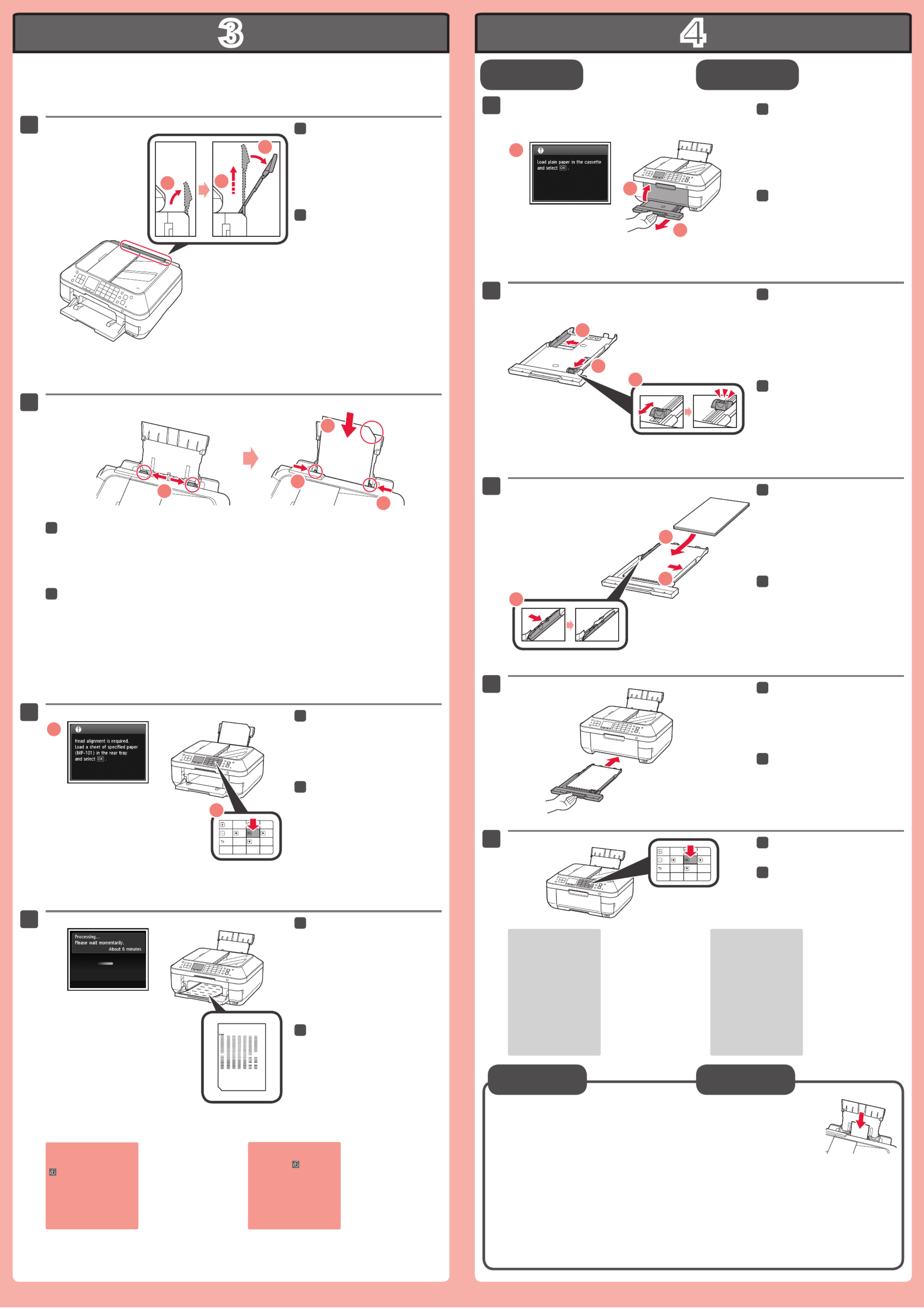
3
4
1
2
3
1
2
3
4
3
2
1
4
5
3
1
2
1
2
3
1
1
2
3
3
1
2
3
2
Realice la Alineación de los cabezales de impresión (Print Head Alignment).
Cuando aparezca esta pantalla,
pulse el botón .OK
33
Cuando aparezca esta pantalla,
cierre la bandeja de salida del papel
(Paper Output Tray). A continuación,
extraiga el cassette (Cassette).
11
Deslice la guía del papel (Paper
Guide) a ambos lados y ajuste la
guía frontal al tamaño del papel.
22
Coloque el papel en el lado
derecho y ajuste la guía izquierda
al tamaño del papel utilizado.
33
Pulse el botón .OK
55
Cargue el papel fotográco en la bandeja posterior (Rear Tray) únicamente . Cuando use papel
fotográco, deberá ajustar la conguración del equipo al tipo y al tamaño del soporte. Para obtener más
detalles, consulte el que se instalará posteriormente.Manual en pantalla
Conguración
para papel normal
Cargar papel
fotográfico
Abra y extienda el soporte del
papel (Paper Support) y, a
continuación, inclínelo hacia atrás
para que quede colocada.
11
Si aparece un mensaje de
error, pulse el botón OK y
continúe con . Cuando
nalice la instalación,
consulte el Manual en
pantalla para repetir la
Alineación de los cabezales
de impresión (Print Head
Alignment).
Al cabo de 5 o 6 minutos, se
imprime el patrón en negro y azul.
La Alineación de los cabezales de
impresión (Print Head Alignment)
naliza.
44
Deslice el cassette (Cassette)
hacia dentro hasta que haga clic
en su lugar.
44
Para obtener más
información sobre el
papel, consulte el Manual
en pantalla que se
instalará posteriormente.
Cuando el equipo no
se utiliza durante unos
5 minutos, la pantalla
LCD se desconecta.
Para reactivarla, pulse
cualquier botón (excepto
el botón ACTIVADO
(ON)) en el panel de
control (Operation Panel).
•
•
Deslice la guía del papel (Paper Guide) a ambos lados. Cargue el papel MP-101 suministrado y, a
continuación, ajuste la guía del papel (Paper Guide) a la anchura del papel.
22
Perform the Print Head Alignment.
Open and extend the Paper
Support, then tilt it back in place.
11
When this screen is displayed,
press the button.OK
33
In about 5 to 6 minutes, the blue-
black pattern is printed. Print Head
Alignment is complete.
44
When this screen is displayed,
close the Paper Output Tray. Then,
pull out the Cassette.
11
Slide the Paper Guide to the sides,
then adjust the front guide to the
paper size.
22
Place paper on the right side and
adjust the left guide to t the paper
size used.
33
Slide the Cassette back in until it
clicks into place.
44
For information about
paper, refer to the On-
screen Manual which
will be installed later.
The LCD turns off if the
machine is not operated
for about 5 minutes.
To restore the display,
press any button
(except the button) ON
on the Operation Panel.
•
•
Press the button.OK
55
Load photo paper in the Rear Tray only . When using photo paper, machine settings
for media type and size should be adjusted. For details, refer to the On-screen
Manual which will be installed later.
Setting Plai n
Paper
Loading Photo
Paper
If an error message
appears, press the OK
button, then proceed to
. After installation is
complete, refer to the On-
screen Manual to redo
Print Head Alignment.
Slide the Paper Guide to both ends. Load the supplied MP-101 paper, then adjust the Paper Guide to
t the paper width.
22
Produktspezifikationen
| Marke: | Canon |
| Kategorie: | Drucker |
| Modell: | Pixma MX892 |
| Marktpositionierung: | Zuhause & Büro |
| USB Anschluss: | Ja |
| WLAN: | Ja |
| WLAN-Standards: | 802.11b,802.11g,Wi-Fi 4 (802.11n) |
| Bluetooth: | Ja |
| Breite: | 492.8 mm |
| Tiefe: | 449.6 mm |
| Gewicht: | 11657 g |
| Produktfarbe: | Schwarz |
| Höhe: | 218.4 mm |
| Eingebauter Ethernet-Anschluss: | Ja |
| Unterstützt Mac-Betriebssysteme: | Mac OS X 10.5 Leopard,Mac OS X 10.6 Snow Leopard,Mac OS X 10.7 Lion |
| Kompatible Speicherkarten: | CF,Memory Stick (MS),MicroDrive,microSD (TransFlash),microSDHC,miniSD,miniSDHC,MMC,MMC+,MS Duo,MS Micro (M2),MS PRO,MS PRO Duo,SD,SDHC,xD |
| RAM-Speicher: | - MB |
| Integrierter Kartenleser: | Ja |
| Maximale Auflösung: | 9600 x 2400 DPI |
| Treiber enthalten: | Ja |
| Mitgelieferte Software: | Easy-PhotoPrint EX, Easy-WebPrint EX, MP Navigator EX |
| Nachhaltigkeitszertifikate: | ENERGY STAR |
| Standard-Schnittstellen: | Bluetooth,Ethernet,USB 2.0,Wireless LAN |
| Druckgeschwindigkeit (Schwarz, normale Qualität, A4/US Letter): | 12.5 Seiten pro Minute |
| Drucktechnologie: | Tintenstrahl |
| Drucken: | Farbdruck |
| Doppelseitiger Druck: | Ja |
| Kopieren: | Farbkopieren |
| Gesamte Ausgabekapazität: | - Blätter |
| Gesamte Papierkapazität: | 150 Blätter |
| Medientypen für das Papierfach: | Art paper,Envelopes,Glossy paper,Matte paper,Photo paper,Plain paper |
| ISO-A-Formate (A0...A9): | A4,A5,A6 |
| Maximale Papiergröße der ISO A-Serie: | A4 |
| All-in-one-Funktionen: | Copy,Fax,Print,Scan |
| Farbe-Funktionen all-in-one: | copy,fax,print,scan |
| Stromverbrauch (durchschnittlicher Betrieb): | - W |
| Scannen: | Farbscan |
| Faxen: | Farbfaxen |
| Digitaler Sender: | Nein |
| Direktdruck: | Ja |
| Maximale Druckgröße: | 210 x 297 mm |
| Druckgeschwindigkeit (Farbe, normale Qualität, A4/US Letter): | 9.3 Seiten pro Minute |
| Maximale monatliche Auslastung: | - Seiten pro Monat |
| Art der Papierzuführung: | Kassette |
| Mobile Drucktechnologien: | Apple AirPrint |
| Optische Scan-Auflösung: | 2400 x 4800 DPI |
| Scanner-Typ: | Flachbett- & ADF-Scanner |
| Modemgeschwindigkeit: | 33.6 Kbit/s |
| Faxübertragungsgeschwindigkeit: | 3 Sekunde/Seite |
| Faxspeicher: | 250 Seiten |
| Max. Auflösung: | - DPI |
| Druckauflösung schwarz: | 600 x 600 DPI |
| Scantechnologie: | CIS |
| Eingabe-Farbtiefe: | 48 Bit |
| Ausgabe Farbtiefe: | 24 Bit |
| Druckauflösung Farbe: | 9600 x 2400 DPI |
| Maximaler Scanbereich: | 216 x 356 mm |
| Kopiergeschwindigkeit (normale Qualität, farbe, A4): | 7.4 Kopien pro Minute |
| Maximale Anzahl programmierbarer Speicherplätze: | 100 |
| Maximale Scan-Auflösung: | 19200 x 19200 DPI |
| Automatischer Dokumenteneinzug (ADF) Ausgabekapazität: | 35 Blätter |
| Eingabe Farbtiefe: | 48 Bit |
Brauchst du Hilfe?
Wenn Sie Hilfe mit Canon Pixma MX892 benötigen, stellen Sie unten eine Frage und andere Benutzer werden Ihnen antworten
Bedienungsanleitung Drucker Canon

12 Oktober 2024

10 Oktober 2024

4 Oktober 2024

3 Oktober 2024

2 Oktober 2024

22 September 2024

17 September 2024

16 September 2024

16 September 2024

5 September 2024
Bedienungsanleitung Drucker
- Drucker Samsung
- Drucker Approx
- Drucker HP
- Drucker Sony
- Drucker Panasonic
- Drucker LG
- Drucker Roland
- Drucker Velleman
- Drucker CSL
- Drucker Renkforce
- Drucker Thomson
- Drucker Sharp
- Drucker Mitsubishi
- Drucker Nilox
- Drucker Polaroid
- Drucker Xiaomi
- Drucker Olympia
- Drucker Seiko
- Drucker Toshiba
- Drucker Olympus
- Drucker Citizen
- Drucker Olivetti
- Drucker Epson
- Drucker Dell
- Drucker Lenovo
- Drucker MSI
- Drucker Honeywell
- Drucker OKI
- Drucker Brother
- Drucker Sagem
- Drucker Fujifilm
- Drucker Ricoh
- Drucker Datamax-O'neil
- Drucker Dymo
- Drucker Intermec
- Drucker Primera
- Drucker TSC
- Drucker Zebra
- Drucker Triumph-Adler
- Drucker Kodak
- Drucker Konica-Minolta
- Drucker Minolta
- Drucker TOMY
- Drucker Festo
- Drucker Frama
- Drucker NEC
- Drucker Ultimaker
- Drucker Fujitsu
- Drucker Huawei
- Drucker Testo
- Drucker Kogan
- Drucker Royal Sovereign
- Drucker D-Link
- Drucker Kyocera
- Drucker Lexmark
- Drucker Star
- Drucker Xerox
- Drucker Digitus
- Drucker Bixolon
- Drucker Epson 7620
- Drucker Fichero
- Drucker GG Image
- Drucker Ibm
- Drucker Oce
- Drucker Paxar
- Drucker Toshiba TEC
- Drucker ZKTeco
- Drucker StarTech.com
- Drucker Bematech
- Drucker Pantum
- Drucker HiTi
- Drucker Panduit
- Drucker Posiflex
- Drucker Vupoint Solutions
- Drucker Brady
- Drucker Star Micronics
- Drucker Metapace
- Drucker DNP
- Drucker Godex
- Drucker Phoenix Contact
- Drucker Elite Screens
- Drucker Equip
- Drucker Argox
- Drucker Dascom
- Drucker EC Line
- Drucker Orient Technologies
- Drucker Evolis
- Drucker Fargo
- Drucker Microboards
- Drucker Builder
- Drucker DTRONIC
- Drucker Colop
- Drucker Raspberry Pi
- Drucker IDP
- Drucker Tally Dascom
- Drucker Custom
- Drucker Nisca
Neueste Bedienungsanleitung für -Kategorien-

25 November 2024

24 November 2024

24 November 2024

24 November 2024

16 Oktober 2024

15 Oktober 2024

15 Oktober 2024

15 Oktober 2024

14 Oktober 2024

14 Oktober 2024