Canon Pixma MP730 Bedienungsanleitung
Lesen Sie kostenlos die 📖 deutsche Bedienungsanleitung für Canon Pixma MP730 (8 Seiten) in der Kategorie Drucker. Dieser Bedienungsanleitung war für 15 Personen hilfreich und wurde von 2 Benutzern mit durchschnittlich 4.5 Sternen bewertet
Seite 1/8
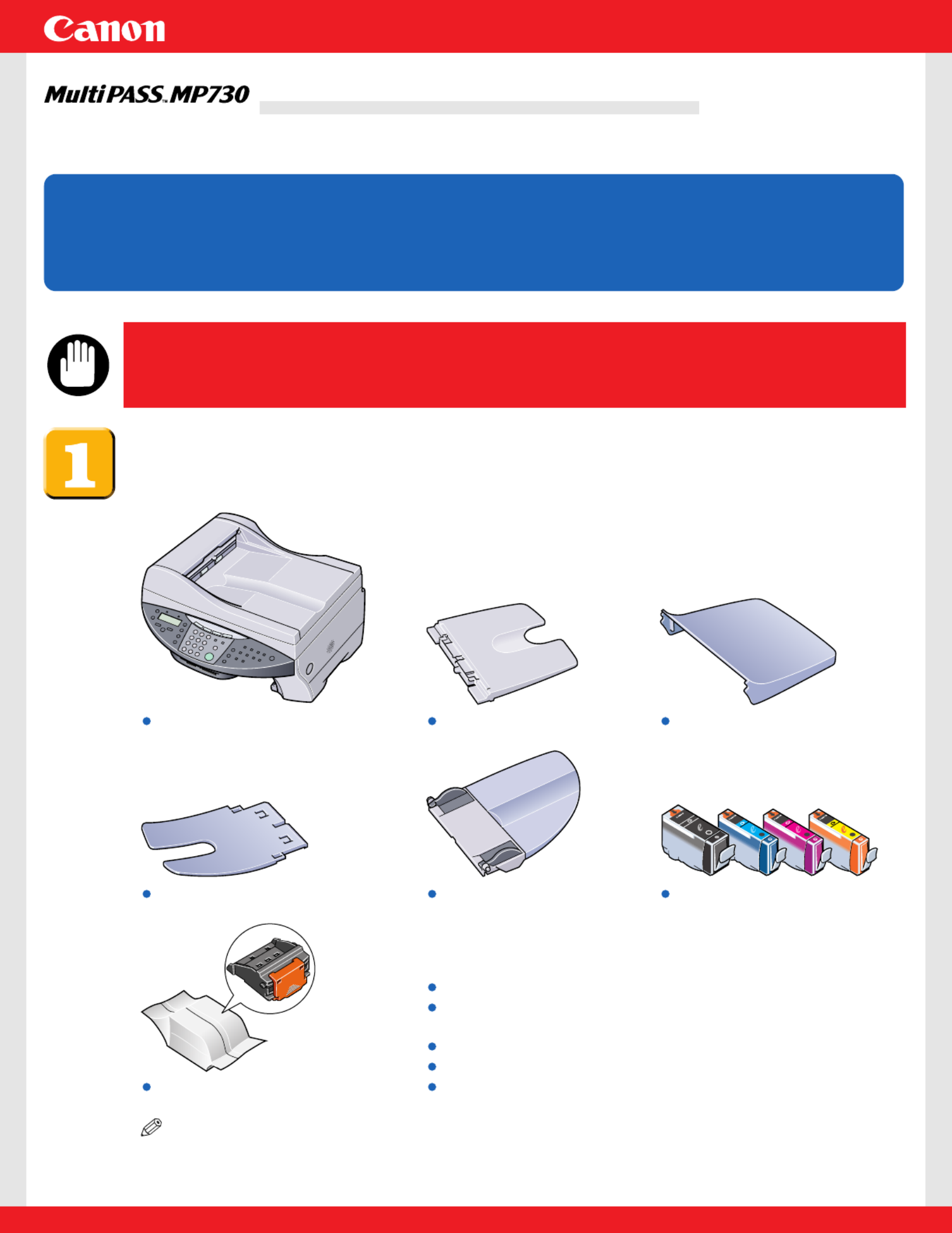
Unpack the machine and its components.
Check that you have the following:
NOTE
• A printer cable is not included.You must purchase a USB cable (less than 16 t./5 m) to# / 8 f
connect your machine to a computer.
Machine Multi-purpose tray Tray cover
Document tray
Printhead
Ink tanks
(Black, cyan, magenta, yellow)
Paper output tray
Power cord
Documentation
(Set-Up Sheet, Quick Reference Guide)
MultiPASS MP730/700 Setup CD-ROM
Telephone line cord
Destination labels
Set-Up Sheet
Set-Up Sheet
Thank you for purchasing the Canon MultiPASS MP730.
To get your machine ready for use, please follow the instructions in this Set-Up Sheet
before referring to any other documentation.
READ
READ
READ
READ READ THIS SHEET FIRST
THIS SHEET FIRST
THIS SHEET FIRST
THIS SHEET FIRSTTHIS SHEET FIRSTREAD THIS SHEET FIRST
• DO NOT assemble the machine or connect the USB cable
before installing the software. You will be instructed when
to assemble and connect the cable.
IMPORTANT

NOTE
• When installing the software in Windows 2000/XP, you must log on as Administrator or
have Administrator privileges.
• If you have previously installed an earlier version of the MultiPASS Suite software (version
4.4 or earlier), you must uninstall it before installing this version. For details on uninstalling
the software, refer to the documentation of the previous version.
Install the software.
1Turn on your computer.
2On your computer, quit any open applications, including virus checkers.
3Insert the MultiPASS MP730/700 Setup CD-ROM into your disk drive.
4In the [MP Setup] screen, click [Install MP Drivers].
• If Set-up screen is not displayed, on the Windows
desktop, double-click [My Computer] (Windows XP: Click
[Start], then click [My Computer]). Open the CD-ROM
icon, then double-click [setup (setup.exe)].
5Follow the on-screen instructions.
Make sure [Yes, I want to restart my computer
now.] is selected and then click [Finish] to
restart your computer. (Do not remove the
CD-ROM at this stage.)
6Click [Finish].
7In the [MP Setup] screen, click [Install MP Toolbox].
• If you had to restart your computer and Set-up screen is
not displayed or you have closed it, on the Windows
desktop, double-click [My Computer] (Windows XP: Click
[Start], then click [My Computer]). Open the CD-ROM
icon, then double-click [setup (setup.exe)].
If you do not need to restart your computer,
the following screen is displayed.
If you need to restart your computer,
the following screen is displayed.

8Follow the on-screen instructions.
9Click [Finish].
IMPORTANT
• Proceed to step below to assemble the machine.
Please keep your computer powered on.
Remove the shipping material from the machine.
1Place the machine on a flat surface.
2Remove all shipping tapes from the exterior of the machine.
3Open the document cover Aand remove the protective sheet B.
4Open the feeder cover Cand remove the shipping material Das shown below.
Assemble the machine.
3Attach the document tray, then lower it.
2Attach the paper output tray
listen for audible click.
1Attach the multi-purpose tray.
D
C
A
B
Produktspezifikationen
| Marke: | Canon |
| Kategorie: | Drucker |
| Modell: | Pixma MP730 |
Brauchst du Hilfe?
Wenn Sie Hilfe mit Canon Pixma MP730 benötigen, stellen Sie unten eine Frage und andere Benutzer werden Ihnen antworten
Bedienungsanleitung Drucker Canon

12 Oktober 2024

10 Oktober 2024

4 Oktober 2024

3 Oktober 2024

2 Oktober 2024

22 September 2024

17 September 2024

16 September 2024

16 September 2024

5 September 2024
Bedienungsanleitung Drucker
- Drucker Samsung
- Drucker Approx
- Drucker HP
- Drucker Sony
- Drucker Panasonic
- Drucker LG
- Drucker Roland
- Drucker Velleman
- Drucker CSL
- Drucker Renkforce
- Drucker Thomson
- Drucker Sharp
- Drucker Mitsubishi
- Drucker Nilox
- Drucker Polaroid
- Drucker Xiaomi
- Drucker Olympia
- Drucker Seiko
- Drucker Toshiba
- Drucker Olympus
- Drucker Citizen
- Drucker Olivetti
- Drucker Epson
- Drucker Dell
- Drucker Lenovo
- Drucker MSI
- Drucker Honeywell
- Drucker OKI
- Drucker Brother
- Drucker Sagem
- Drucker Fujifilm
- Drucker Ricoh
- Drucker Datamax-O'neil
- Drucker Dymo
- Drucker Intermec
- Drucker Primera
- Drucker TSC
- Drucker Zebra
- Drucker Triumph-Adler
- Drucker Kodak
- Drucker Konica-Minolta
- Drucker Minolta
- Drucker TOMY
- Drucker Festo
- Drucker Frama
- Drucker NEC
- Drucker Ultimaker
- Drucker Fujitsu
- Drucker Huawei
- Drucker Testo
- Drucker Kogan
- Drucker Royal Sovereign
- Drucker D-Link
- Drucker Kyocera
- Drucker Lexmark
- Drucker Star
- Drucker Xerox
- Drucker Digitus
- Drucker Bixolon
- Drucker Epson 7620
- Drucker Fichero
- Drucker GG Image
- Drucker Ibm
- Drucker Oce
- Drucker Paxar
- Drucker Toshiba TEC
- Drucker ZKTeco
- Drucker StarTech.com
- Drucker Bematech
- Drucker Pantum
- Drucker HiTi
- Drucker Panduit
- Drucker Posiflex
- Drucker Vupoint Solutions
- Drucker Brady
- Drucker Star Micronics
- Drucker Metapace
- Drucker DNP
- Drucker Godex
- Drucker Phoenix Contact
- Drucker Elite Screens
- Drucker Equip
- Drucker Argox
- Drucker Dascom
- Drucker EC Line
- Drucker Orient Technologies
- Drucker Evolis
- Drucker Fargo
- Drucker Microboards
- Drucker Builder
- Drucker DTRONIC
- Drucker Colop
- Drucker Raspberry Pi
- Drucker IDP
- Drucker Tally Dascom
- Drucker Custom
- Drucker Nisca
Neueste Bedienungsanleitung für -Kategorien-

25 November 2024

24 November 2024

24 November 2024

24 November 2024

16 Oktober 2024

15 Oktober 2024

15 Oktober 2024

15 Oktober 2024

14 Oktober 2024

14 Oktober 2024