Canon Pixma MG6320 Bedienungsanleitung
Lesen Sie kostenlos die 📖 deutsche Bedienungsanleitung für Canon Pixma MG6320 (4 Seiten) in der Kategorie Drucker. Dieser Bedienungsanleitung war für 8 Personen hilfreich und wurde von 2 Benutzern mit durchschnittlich 4.5 Sternen bewertet
Seite 1/4

1
XXXXXXXX © CANON INC. 2012
5
1
3
4
2
6
1
2
3
series
Retire las hojas protectoras y la cinta.
Compruebe que se le han suministrado los siguientes elementos.
Conexión de red:
Prepare el cable Ethernet
o los dispositivos de red,
como el router o el punto de
acceso, según convenga.
Conexión USB:
Es necesario un cable USB
(no suministrado).
La bandeja de salida del papel se abre automáticamente al comenzar la impresión. Mantenga la parte frontal del equipo libre de
obstáculos.
No conecte aún el cable USB o
Ethernet.
Conecte el cable de alimentación.
4
Toque el botón ACTIVADO (ON).
5
ESPAÑOL
Para seleccionar un idioma,
arrastre* la pantalla táctil
verticalmente y puntee** en el
idioma.
* Arrastrar signica tocar y deslizar la
pantalla.
** Puntear signica tocar ligeramente la
pantalla.
6
Para cambiar el ajuste de idioma, toque el botón .Atrás (Back)
Abra la bandeja de salida del
papel.
La extensión de la bandeja de salida se
abre automáticamente.
1
Cierre el panel de control.
3
Preparativos
Elementos
suministrados
Abra el panel de control. Retire la cinta naranja y el material de protección.
2
Botón Atrás (Back)
¡Léame en primer lugar!
Consérvelo a mano para utilizarlo
como referencia en el futuro.
Windows es una marca comercial o una marca comercial registrada de Microsoft
Corporation en EE. UU. y/u otros países.
Windows Vista es una marca comercial o una marca comercial registrada de Microsoft
Corporation en EE. UU. y/u otros países.
Mac, Mac OS, AirPort y Bonjour son marcas comerciales de Apple Inc., registradas en
EE. UU. y en otros países.
•
•
•
Número de modelo: K10385
Para llevar a cabo la instalación, coloque el equipo cerca del punto de acceso*
y del ordenador.
(* necesario para LAN inalámbrica)
Guía de inicio
Equipo multifunción fotográco Canon Inkjet
Ayuda de Canon
Asistencia técnica por correo electrónico:
www.usa.canon.com/support
Asistencia técnica gratuita: 1-800-OK-CANON
Esta opción proporciona asistencia telefónica técnica personal, sin
cargo por servicio, de lunes a viernes (excepto festivos), durante
el periodo de garantía.
Se dispone de un dispositivo telefónico auxiliar para sordos (TDD)
en 1-866-251-3752.
Remove the protective sheets and tape.
Check the included items.
Network connection:
Prepare the Ethernet cable
or network devices such as a
router or an access point as
necessary.
USB connection:
A USB cable (not included) is
required.
The Paper Output Tray opens automatically as printing starts. Keep the front of the machine clear of any obstacles.
Do not connect the USB or Ethernet
cable yet.
Connect the power cord.
4
Touch the button.ON
5
ENGLISH
To select a language, drag* the
Touch Screen vertically and tap**
the language.
* To drag means to touch and slide the
screen.
** To tap means to lightly touch the
screen.
6
To change the language setting, touch the button.Back
Open the Paper Output Tray.
The Output Tray Extension opens
automatically.
1
Close the Operation Panel.
3
Preparation
Included Items
Open the Operation Panel. Remove the orange tape and protective material.
2
Back button
Getting Started Read me rst!
Keep me handy for future reference.
Windows is a trademark or registered trademark of Microsoft Corporation in the U.S.
and/or other countries.
Windows Vista is a trademark or registered trademark of Microsoft Corporation in the
U.S. and/or other countries.
Mac, Mac OS, AirPort and Bonjour are trademarks of Apple Inc., registered in the U.S.
and other countries.
•
•
•
Model Number: K10385
To perform setup, place the machine near the access point* and computer.
(* Required for wireless LAN)
Canon Inkjet Photo All-In-One
Getting Help from Canon
Email Tech Support — www.usa.canon.com/support
Toll-Free Tech Support— 1-800-OK-CANON
This option provides live telephone technical support, free of
service charges, Monday-Friday (excluding holidays), during the
warranty period.
Telephone Device for the Deaf (TDD) support is available at
1-866-251-3752.
QT5-5723-V01 PRINTED IN XXXXXXXX
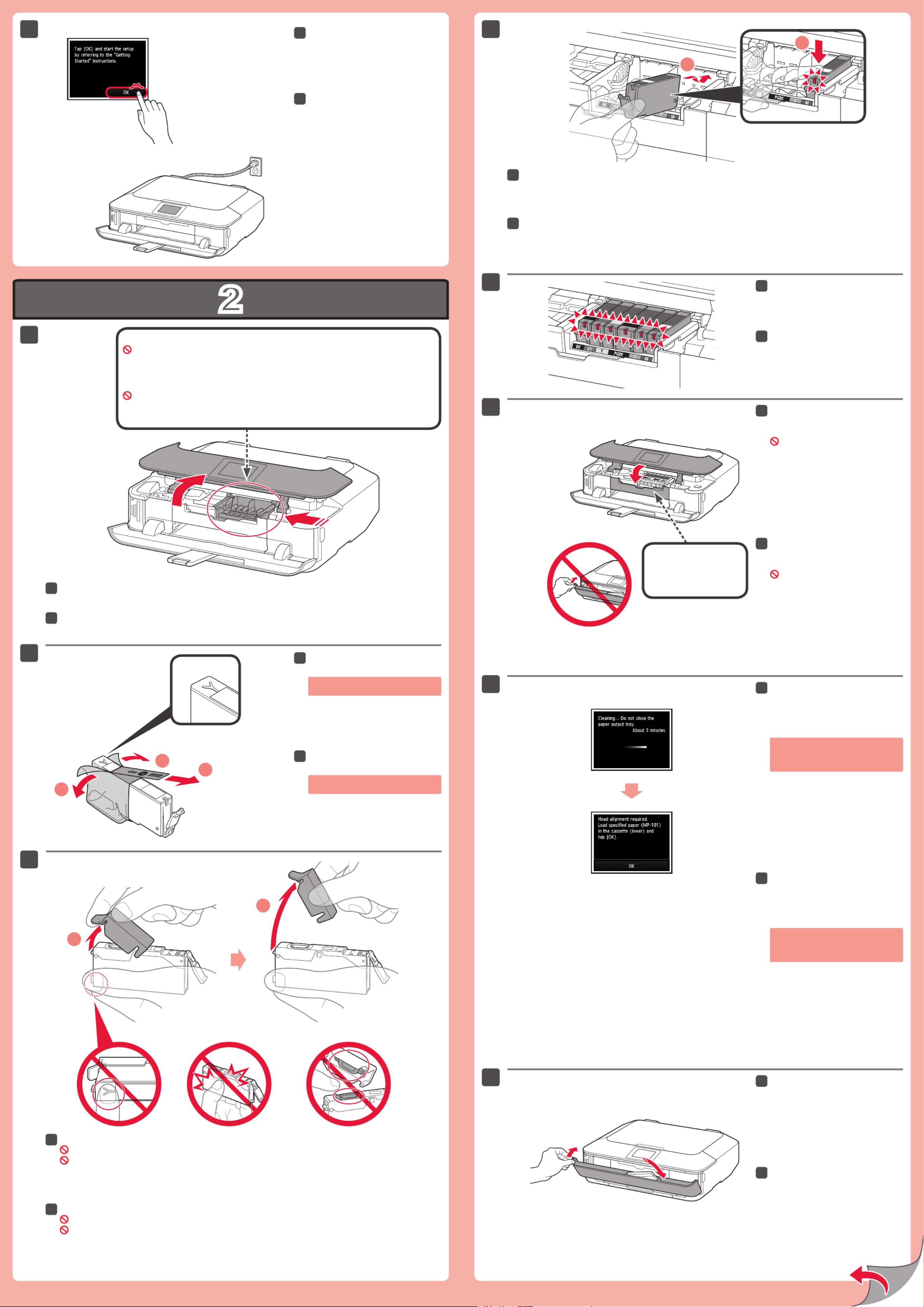
2
1
2
5
6
47
3
8
1
2
1
2
2
(B)(A)
1
2
7
Cuando aparezca esta pantalla,
puntee en .OK
7
Abra el panel de control.
1
Sujete la tapa naranja con los dedos y tire de ella suavemente.
(A) No presione los laterales si la ranura en forma de Y está bloqueada.
(B) ¡No tocar!
3
Introduzca y empuje hacia abajo el depósito de tinta en la ranura del color correspondiente.
Compruebe que la lámpara de tinta está encendida y coloque el siguiente depósito de tinta.
4
Compruebe que todas las
lámparas están encendidas.
5
Si aparece un mensaje de error,
compruebe que los depósitos de tinta
están instalados correctamente.
Compruebe que la cubierta interior
está cerrada y cierre el panel de
control.
¡No cierre aún la bandeja de salida
del papel!
6
Los depósitos de tinta deberán instalarse en este soporte.
No toque el interior hasta que cese el movimiento.
Retire totalmente la cinta naranja.
Retire el envoltorio protector.
2
Cubierta interior
Cierre la bandeja de salida del
papel.
La extensión de la bandeja de salida se
cierra automáticamente.
8
Al cabo de aproximadamente
3 o 4 minutos, compruebe que la
pantalla p2-ha cambiado tal como se
muestra en la gura.
7
Open the Operation Panel.
1
Hook your ngers under the orange cap and slowly pull it out.
(A) Do not press the sides when the Y-shaped groove is blocked.
(B) Do not touch!
3
Insert and push down the ink tank into the matching color slot.
Check that the ink lamp is lit, then install the next ink tank.
4
Check that all lamps are lit.
5
If an error message appears, check
that the ink tanks are installed correctly.
Check that the Inner Cover is
closed, then close the Operation
Panel.
Don't close the Paper Output Tray yet!
6
When this screen is displayed, tap
OK.
7
Remove the orange tape completely.
Remove the protective wrap.
2
The ink tanks will be installed into this holder.
Do not touch inside until the movement stops.
Inner Cover
Close the Paper Output Tray.
The Output Tray Extension closes
automatically.
8
After about 3 to 4 minutes, check
that the screen changes as shown
in the gure.
7
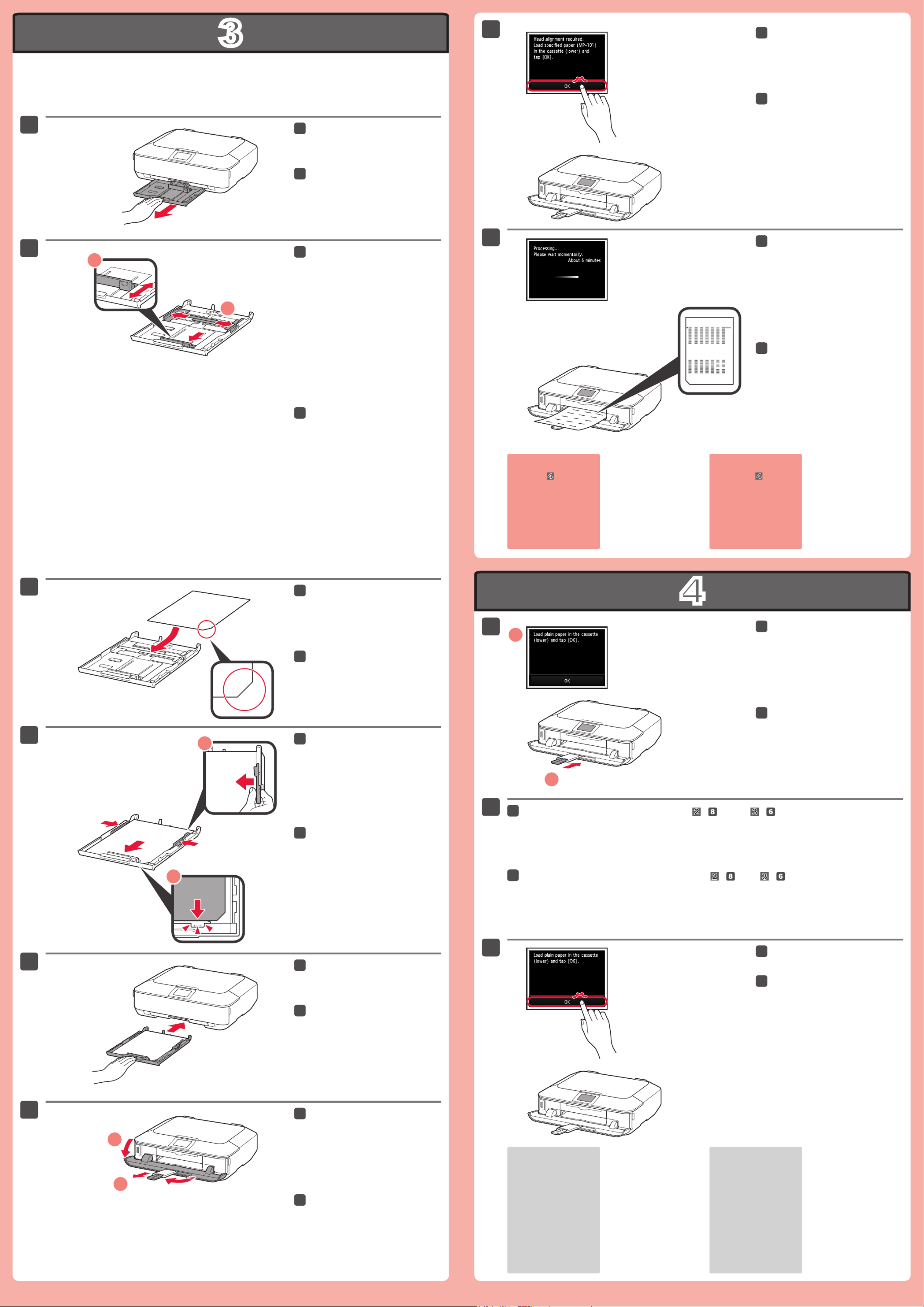
3
4
2
1
4
3
1
2
1
2
1
2
5
6
1
2
7
8
1
2
3
Realice la Alineación de los cabezales de impresión (Print Head Alignment).
Cuando aparezca esta pantalla,
puntee en .OK
7
Cuando aparezca esta pantalla,
cierre el soporte de la salida del
papel.
1
Cargue papel en el cassette como se describe en
- hasta - .
Ajuste las guías del papel al tamaño del papel.
2
Cargue el papel MP-101
suministrado en el cassette.
3
Puntee en .OK
3
Extraiga el cassette (inferior).
1
Si aparece un mensaje
de error, puntee en y OK
continúe con . Cuando
nalice la instalación,
consulte el Manual en
pantalla para repetir
la Alineación de los
cabezales de impresión
(Print Head Alignment).
Al cabo de 6 minutos, se imprime
un patrón en negro y azul. La
Alineación de los cabezales de
impresión (Print Head Alignment)
naliza.
8
Ajuste la guía del papel derecha al
tamaño del papel.
Deslice el papel contra la guía
frontal.
4
Para obtener más
información sobre
el papel, consulte el
Manual en pantalla
que se instalará
posteriormente.
Cuando el equipo no
se utiliza durante unos
5 minutos, la pantalla
se desconecta. Para
reactivarla, puntee en la
pantalla táctil.
•
•
Ajuste la guía del papel frontal al
tamaño A4.
Deslice la guía del papel derecha
hacia el lado.
Las guías del papel izquierda y derecha
se mueven al mismo tiempo.
2
Deslice el cassette (inferior) hacia
atrás.
5
Abra la bandeja de salida del
papel. Extraiga el soporte de la
salida del papel.
6
Perform the Print Head Alignment.
Pull out the Cassette (Lower).
1
When this screen is displayed, tap
OK.
7
In about 6 minutes, a blue-black
pattern is printed. Print Head
Alignment is complete.
8
When this screen is displayed,
close the Paper Output Support.
1
Load paper into the Cassette as described in
- through - .
Adjust the Paper Guides to t the paper size.
2
Load the supplied MP-101 paper
into the Cassette.
3
Adjust the right guide to t the
paper size.
Slide the paper against the front
guide.
4
For information about
paper, refer to the On-
screen Manual which
will be installed later.
The screen turns off
if the machine is not
operated for about 5
minutes. To restore the
display, tap the Touch
Screen.
•
•
Tap .OK
3
If an error message
appears, tap , then OK
proceed to
. After
installation is complete,
refer to the On-screen
Manual to redo Print Head
Alignment.
Adjust the front Paper Guide to A4
size.
Slide the right Paper Guide to the
side.
The left and right Paper Guide move
together.
2
Slide the Cassette (Lower) back.
5
Open the Paper Output Tray. Pull
out the Paper Output Support.
6
Produktspezifikationen
| Marke: | Canon |
| Kategorie: | Drucker |
| Modell: | Pixma MG6320 |
Brauchst du Hilfe?
Wenn Sie Hilfe mit Canon Pixma MG6320 benötigen, stellen Sie unten eine Frage und andere Benutzer werden Ihnen antworten
Bedienungsanleitung Drucker Canon

12 Oktober 2024

10 Oktober 2024

4 Oktober 2024

3 Oktober 2024

2 Oktober 2024

22 September 2024

17 September 2024

16 September 2024

16 September 2024

5 September 2024
Bedienungsanleitung Drucker
- Drucker Samsung
- Drucker Approx
- Drucker HP
- Drucker Sony
- Drucker Panasonic
- Drucker LG
- Drucker Roland
- Drucker Velleman
- Drucker CSL
- Drucker Renkforce
- Drucker Thomson
- Drucker Sharp
- Drucker Mitsubishi
- Drucker Nilox
- Drucker Polaroid
- Drucker Xiaomi
- Drucker Olympia
- Drucker Seiko
- Drucker Toshiba
- Drucker Olympus
- Drucker Citizen
- Drucker Olivetti
- Drucker Epson
- Drucker Dell
- Drucker Lenovo
- Drucker MSI
- Drucker Honeywell
- Drucker OKI
- Drucker Brother
- Drucker Sagem
- Drucker Fujifilm
- Drucker Ricoh
- Drucker Datamax-O'neil
- Drucker Dymo
- Drucker Intermec
- Drucker Primera
- Drucker TSC
- Drucker Zebra
- Drucker Triumph-Adler
- Drucker Kodak
- Drucker Konica-Minolta
- Drucker Minolta
- Drucker TOMY
- Drucker Festo
- Drucker Frama
- Drucker NEC
- Drucker Ultimaker
- Drucker Fujitsu
- Drucker Huawei
- Drucker Testo
- Drucker Kogan
- Drucker Royal Sovereign
- Drucker D-Link
- Drucker Kyocera
- Drucker Lexmark
- Drucker Star
- Drucker Xerox
- Drucker Digitus
- Drucker Bixolon
- Drucker Epson 7620
- Drucker Fichero
- Drucker GG Image
- Drucker Ibm
- Drucker Oce
- Drucker Paxar
- Drucker Toshiba TEC
- Drucker ZKTeco
- Drucker StarTech.com
- Drucker Bematech
- Drucker Pantum
- Drucker HiTi
- Drucker Panduit
- Drucker Posiflex
- Drucker Vupoint Solutions
- Drucker Brady
- Drucker Star Micronics
- Drucker Metapace
- Drucker DNP
- Drucker Godex
- Drucker Phoenix Contact
- Drucker Elite Screens
- Drucker Equip
- Drucker Argox
- Drucker Dascom
- Drucker EC Line
- Drucker Orient Technologies
- Drucker Evolis
- Drucker Fargo
- Drucker Microboards
- Drucker Builder
- Drucker DTRONIC
- Drucker Colop
- Drucker Raspberry Pi
- Drucker IDP
- Drucker Tally Dascom
- Drucker Custom
- Drucker Nisca
Neueste Bedienungsanleitung für -Kategorien-

25 November 2024

24 November 2024

24 November 2024

24 November 2024

16 Oktober 2024

15 Oktober 2024

15 Oktober 2024

15 Oktober 2024

14 Oktober 2024

14 Oktober 2024