Canon Picture Style Editor Bedienungsanleitung
Lesen Sie kostenlos die 📖 deutsche Bedienungsanleitung für Canon Picture Style Editor (22 Seiten) in der Kategorie Kamera. Dieser Bedienungsanleitung war für 7 Personen hilfreich und wurde von 2 Benutzern mit durchschnittlich 4.5 Sternen bewertet
Seite 1/22
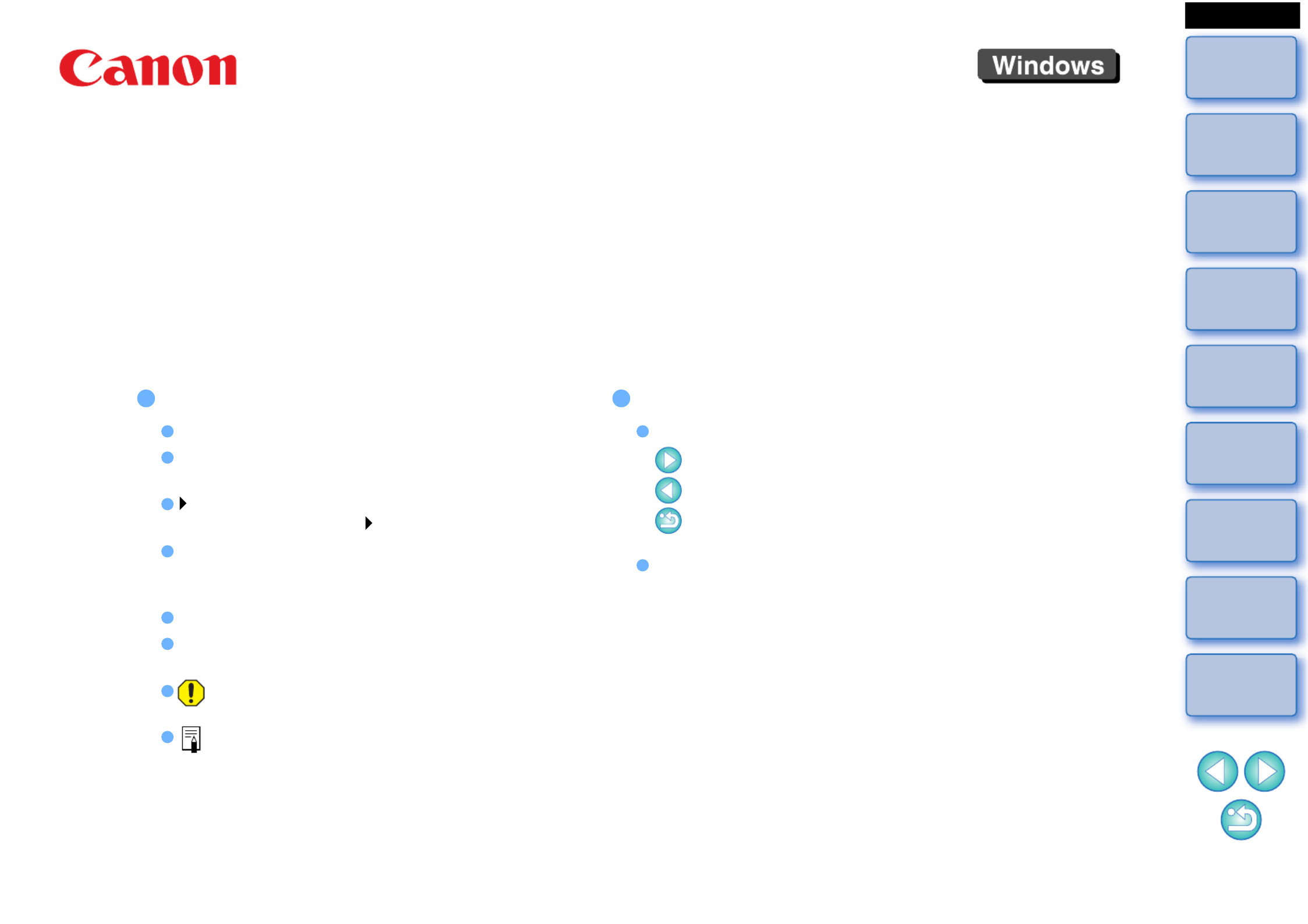
Introduction
Preparing
a Sample
Basic
Windows
Pre-adjustments
Image
Characteristics
Saving
Preferences
Reference
Contents
Picture Style File Creating Software
Picture Style Editor
Ver. 1.20
Instruction Manual
Content of this Instruction Manual
PSE stands for Picture Style Editor.
In this manual, the windows used in the
examples are from Windows 7.
indicates the selection procedure of the menu.
(Example: [File] menu [Exit].)
Square brackets are used to indicate items such
as menu names, button names and window
names that appear on the computer screen.
Text inside < > indicates a key on the keyboard.
p.** indicates a reference page.
Click to move to the relevant page.
: Marks information that should be read
before use.
: Marks additional information you may find
helpful.
© CANON INC. 2018 CEL-SX4CA210
Switching Between Pages
Click on arrows on the bottom right of the screen.
: next page
: previous page
: return to a page you had previously
displayed
Click on the headings on the right side of the
screen to switch to the contents page of that
heading. Also, click the item you want to read
about on the table of contents to move to the
relevant page.
ENGLISH

2
Introduction
Preparing
a Sample
Basic
Windows
Pre-adjustments
Image
Characteristics
Saving
Preferences
Reference
Contents
Introduction
Picture Style Editor (hereinafter, “PSE”) is software that allows you to edit
Picture Style to your unique image characteristics and save the edited
results as original Picture Style files.
What is a Picture Style file?
A Picture Style file (extension “.PF2” or “.PF3”) is an extended
function of a Picture Style. It differs from the eight preset Picture
Styles (Auto, Standard, Portrait, Landscape, Fine Detail, Neutral,
Faithful and Monochrome) and provides image characteristics that
are effective in a very limited number of scenes.
You can further expand your photographic expression by using a
Picture Style file effective for a specific scene.
Main Features of PSE
With PSE, you can use the functions below to edit Picture Style to
your unique image characteristics and save the edited results as
original Picture Style files (extension “.PF2” or “.PF3”).
Select a Picture Style to be used as a basis for your images
Set the [Sharpness], [Contrast], [Color saturation] and [Color tone]
Make adjustments to a specific color
Adjust the brightness and contrast (gamma characteristic)
In addition, you can register your saved original Picture Style files on
a camera with the Picture Style function and then apply those styles
to shot images. You can also use Digital Photo Professional
(hereinafter, “DPP”) to apply the styles to RAW images.
Color Management
Use PSE in a computer environment with color management.
Also, set the profile of the monitor you are using and the color space
of the sample image to be used to perform the adjustments, etc. in
the preferences window (p.20).
System Requirements
*1Compatible with 32-bit/64-bit systems for all versions except Starter
Edition
*2.NET Framework is Microsoft software. It is installed together with
PSE.
*3Core 2 Duo or higher is recommended
*4For Windows 10, Windows 8.1, or Windows 7 64-bit systems,
minimum 2GB
Check the Canon website for the latest system requirements, including
supported OS versions.
Sample Images for Adjustment
PSE enables you to use RAW images shot with EOS cameras*
(excluding the EOS DCS1 and EOS DCS3), PowerShot G7 X Mark II,
PowerShot G9 X Mark II, and PowerShot G1 X Mark III as sample
images for adjustment. You can then save the completed adjustments
as original Picture Style files.
*Compatible with RAW images shot with EOS D6000 or EOS D2000
that have been converted to RAW images using the CR2 Converter
and have the “.CR2” extension.
For information on CR2 Converter, refer to Canon website.
OS Windows 10, Windows 8.1, Windows 7*1
Computer
PC with one of the above OS preinstalled (Upgraded
machines not supported)
* .NET Framework 3.0 or later is required.*2
CPU 1.6GHz Pentium or higher*3
RAM Minimum 1GB*4
Display Screen resolution: 1024 × 720 pixels or more
Color quality: Medium (16 bit) or more

3
Introduction
Preparing
a Sample
Basic
Windows
Pre-adjustments
Image
Characteristics
Saving
Preferences
Reference
Contents
Contents
Introduction ................................................................ 2
System Requirements................................................ 2
Sample Images for Adjustment .................................. 2
Preparing Sample Images.......................................... 4
Starting up PSE.......................................................... 4
Opening a Sample Image .......................................... 4
Basic Windows........................................................... 5
Main Window ................................................................ 5
Enlarging a Specific Area ......................................... 6
Adjusting While Comparing with the Original
Image........................................................................
6
Navigator Window......................................................... 7
Setting the Warning Indicators.................................. 7
Tool Palette................................................................... 8
Pre-adjusting the Images ........................................... 9
Correcting the Brightness ............................................. 9
Correcting the White Balance....................................... 9
Making Basic Adjustments to Image
Characteristics ......................................................... 10
Selecting a Picture Style to Be Used as a Basis ....... 10
Using a Downloaded Picture Style File Effective for the
Scene.....................................................................
10
Setting Sharpness, Contrast, Color Saturation and Color
Tone...........................................................................
11
Adjusting the Gamma Characteristic for RGB ........... 11
Adjusting Color......................................................... 12
Making Minute Adjustments to Color ....................... 13
Specifying the Color Directly ...................................... 16
Specifying the Color on the Color Wheel................ 16
Specifying the Color by Entering the Color
Value ......................................................................
16
Displaying the Adjustment Color List and its
Functions........................................................................
16
Overlapped Range of Effect of Adjusted Colors .............
16
Deleting an Adjusted Color..................................... 16
Color Display Mode .................................................... 17
Adjusting the Gamma Characteristic for Luminosity... 17
Saving the Adjustments as a Picture Style File ....... 18
Using a Picture Style File ........................................ 19
Registering a Picture Style File to the Camera........... 19
Using a Picture Style File with DPP............................ 19
Preferences ............................................................. 20
Exiting PSE.............................................................. 20
Reference ................................................................ 21
Troubleshooting.......................................................... 21
Deleting the Software (Uninstalling) ........................... 21
Produktspezifikationen
| Marke: | Canon |
| Kategorie: | Kamera |
| Modell: | Picture Style Editor |
Brauchst du Hilfe?
Wenn Sie Hilfe mit Canon Picture Style Editor benötigen, stellen Sie unten eine Frage und andere Benutzer werden Ihnen antworten
Bedienungsanleitung Kamera Canon

3 Oktober 2024

3 September 2024

3 September 2024

3 September 2024

28 August 2024

28 August 2024

27 August 2024

27 August 2024

27 August 2024

27 August 2024
Bedienungsanleitung Kamera
- Kamera Samsung
- Kamera Acer
- Kamera Anker
- Kamera Sanyo
- Kamera BenQ
- Kamera Gembird
- Kamera HP
- Kamera Lexibook
- Kamera Logitech
- Kamera Medion
- Kamera Nedis
- Kamera Philips
- Kamera SilverCrest
- Kamera Sony
- Kamera Tevion
- Kamera Trust
- Kamera Panasonic
- Kamera Bosch
- Kamera Laserliner
- Kamera Powerfix
- Kamera Maginon
- Kamera Netgear
- Kamera Technaxx
- Kamera Bresser
- Kamera Denver
- Kamera König
- Kamera Trevi
- Kamera Blaupunkt
- Kamera Braun
- Kamera Pyle
- Kamera GE
- Kamera Lenco
- Kamera Creative
- Kamera Polaroid
- Kamera JVC
- Kamera Optoma
- Kamera Xiaomi
- Kamera EZVIZ
- Kamera Imou
- Kamera Hitachi
- Kamera Gigaset
- Kamera Olympus
- Kamera Prixton
- Kamera Bushnell
- Kamera Casio
- Kamera Epson
- Kamera ViewSonic
- Kamera Lenovo
- Kamera Scosche
- Kamera Marshall Electronics
- Kamera Exakta
- Kamera Fujifilm
- Kamera MINOX
- Kamera Nikon
- Kamera Ricoh
- Kamera Sigma
- Kamera AVerMedia
- Kamera TP-Link
- Kamera Vtech
- Kamera Kodak
- Kamera Alpine
- Kamera Agfa
- Kamera Easypix
- Kamera Hasselblad
- Kamera Konica-Minolta
- Kamera Leica
- Kamera Minolta
- Kamera Pentax
- Kamera Praktica
- Kamera Rollei
- Kamera SeaLife
- Kamera Traveler
- Kamera Netatmo
- Kamera Contax
- Kamera Cosina
- Kamera Fuji
- Kamera Konica
- Kamera Mamiya
- Kamera Yashica
- Kamera Aplic
- Kamera Akaso
- Kamera Nest
- Kamera Avaya
- Kamera Kogan
- Kamera Elmo
- Kamera Lumens
- Kamera Eufy
- Kamera Kyocera
- Kamera Cobra
- Kamera GoPro
- Kamera SPC
- Kamera Burris
- Kamera Celestron
- Kamera Levenhuk
- Kamera Ring
- Kamera SereneLife
- Kamera Swann
- Kamera Sygonix
- Kamera Aida
- Kamera HTC
- Kamera EVE
- Kamera Ozito
- Kamera Foscam
- Kamera ARRI
- Kamera Reolink
- Kamera Fluke
- Kamera Hikvision
- Kamera FLIR
- Kamera Azden
- Kamera Arlo
- Kamera Oregon Scientific
- Kamera General Electric
- Kamera Dörr
- Kamera Lorex
- Kamera Zorki
- Kamera Daitsu
- Kamera Emerson
- Kamera EverFocus
- Kamera HOLGA
- Kamera Joy-it
- Kamera Kyocera Yashica
- Kamera Leitz Focomat IIc
- Kamera Meade
- Kamera Moto Mods (Motorola)
- Kamera Silvergear
- Kamera Sinji
- Kamera SJCAM
- Kamera Spypoint
- Kamera Vivitar
- Kamera ZeissIkon
- Kamera Vimar
- Kamera Intel
- Kamera Dahua Technology
- Kamera AgfaPhoto
- Kamera Speco Technologies
- Kamera InfiRay
- Kamera Getac
- Kamera Cambo
- Kamera Hanwha
- Kamera Zenit
- Kamera General
- Kamera Fimi
- Kamera Runcam
- Kamera BZBGear
- Kamera Moultrie
- Kamera Argus
- Kamera Pelco
- Kamera Alcidae
- Kamera Brinno
- Kamera UniView
- Kamera Alfatron
- Kamera Videotec
- Kamera AViPAS
- Kamera Kobian
- Kamera Ansco
- Kamera Strex
- Kamera Hamilton Buhl
- Kamera Digital Watchdog
- Kamera MuxLab
- Kamera Ikegami
- Kamera KanDao
- Kamera Seek Thermal
- Kamera Z CAM
- Kamera Ikelite
- Kamera IOptron
- Kamera GoXtreme
- Kamera PatrolEyes
- Kamera Red Digital Cinema
- Kamera Watec
- Kamera Fantasea Line
- Kamera Ergoguys
- Kamera Videology
- Kamera Adeunis
- Kamera Hoppstar
- Kamera Camouflage
- Kamera HuddleCamHD
- Kamera AquaTech
- Kamera PTZ Optics
- Kamera Linhof
Neueste Bedienungsanleitung für -Kategorien-

3 Dezember 2024

3 Dezember 2024

30 November 2024

26 November 2024

25 November 2024

15 Oktober 2024

13 Oktober 2024

9 Oktober 2024

7 Oktober 2024

6 Oktober 2024