Calculated Industries Construction Master Plus EZ Bedienungsanleitung
Calculated Industries
Taschenrechner
Construction Master Plus EZ
Lesen Sie kostenlos die 📖 deutsche Bedienungsanleitung für Calculated Industries Construction Master Plus EZ (23 Seiten) in der Kategorie Taschenrechner. Dieser Bedienungsanleitung war für 60 Personen hilfreich und wurde von 2 Benutzern mit durchschnittlich 4.5 Sternen bewertet
Seite 1/23

1
The (CMP EZ) is the newest in
Calculated Industries′ line of award-winning Construction Master
Plus construction-math calculators. The big dierence between the
CMP EZ and the other models is that, in addition to many more built-in
calculations, the CMP EZ is a Prompting Calculator.
With a Prompting Calculator, you select a function and then scroll
through a series of prompts for quantities, measurements, placement,
materials and other possible inputs. After entering the inputs, you can
then scroll through all the available calculations and solutions. You
can also change an input (or multiple inputs) and then re-solve the
problem, instantly seeing how the new entry changes calculations
without having to re-enter the entire problem.
The has Basic and Advanced solutions
(lengths, angles, quantities, etc.) for these construction calculations:
● Rafters
● Hip/Valley Rafters
● Jack Rafters
● Stairs
Other solutions include
● Square-Ups, Areas and Volumes
● Circular
● Arcs
● Rake Walls
● Arch Studs
● Balusters ─ Cap Wall and Open Wall
● Elliptical Arches
● Crown Molding
● Compound Angles
● Polygons
● Spacing
● Material Calculations for Blocks, Drywall, Fencing, Footings,
Pavers, Roong, Studs, Tile and Grout
Table of ConTenTs
GettinG Started
..................................................................................... 2
Key Denitions .......................................................................................... 2
Basic Function Keys .............................................................................. 2
Dimensional Function Keys ................................................................... 2
Weight and Volume Function Keys .......................................................2
Miscellaneous Functions .......................................................................2
Construction and Prompting Keys ......................................................... 3
USinG the ConStrUCtion MaSter PLUS eZ
..................................... 3
Default Values ........................................................................................... 3
Functions — U.S. Mode ........................................................................ 3
Functions — Metric Mode .....................................................................3
Materials — U.S. Mode .........................................................................4
Materials — Metric Mode ...................................................................... 4
Extras — U.S. Mode .............................................................................. 4
Square-Up and LxWxH Functions ............................................................. 4
Square-Up .............................................................................................4
Extras — Metric Mode ........................................................................... 4
LxWxH ................................................................................................... 4
Rafter Function .......................................................................................... 5
Basic Rafters ......................................................................................... 5
Advanced Rafters .................................................................................. 5
Hip/Valley Rafter Function ......................................................................... 5
Basic Hip/Valley Rafters ........................................................................ 5
Advanced Hip/Valley Rafters ................................................................. 6
Advanced Function with Common Pitch ................................................ 6
Advanced Function with Irregular Pitch ................................................. 6
Jack Rafter Function ................................................................................. 6
Basic Jack Rafters ................................................................................. 6
Jack Rafters – Advanced Function ........................................................ 7
Stair Function ............................................................................................ 7
Basic Stairs ...........................................................................................8
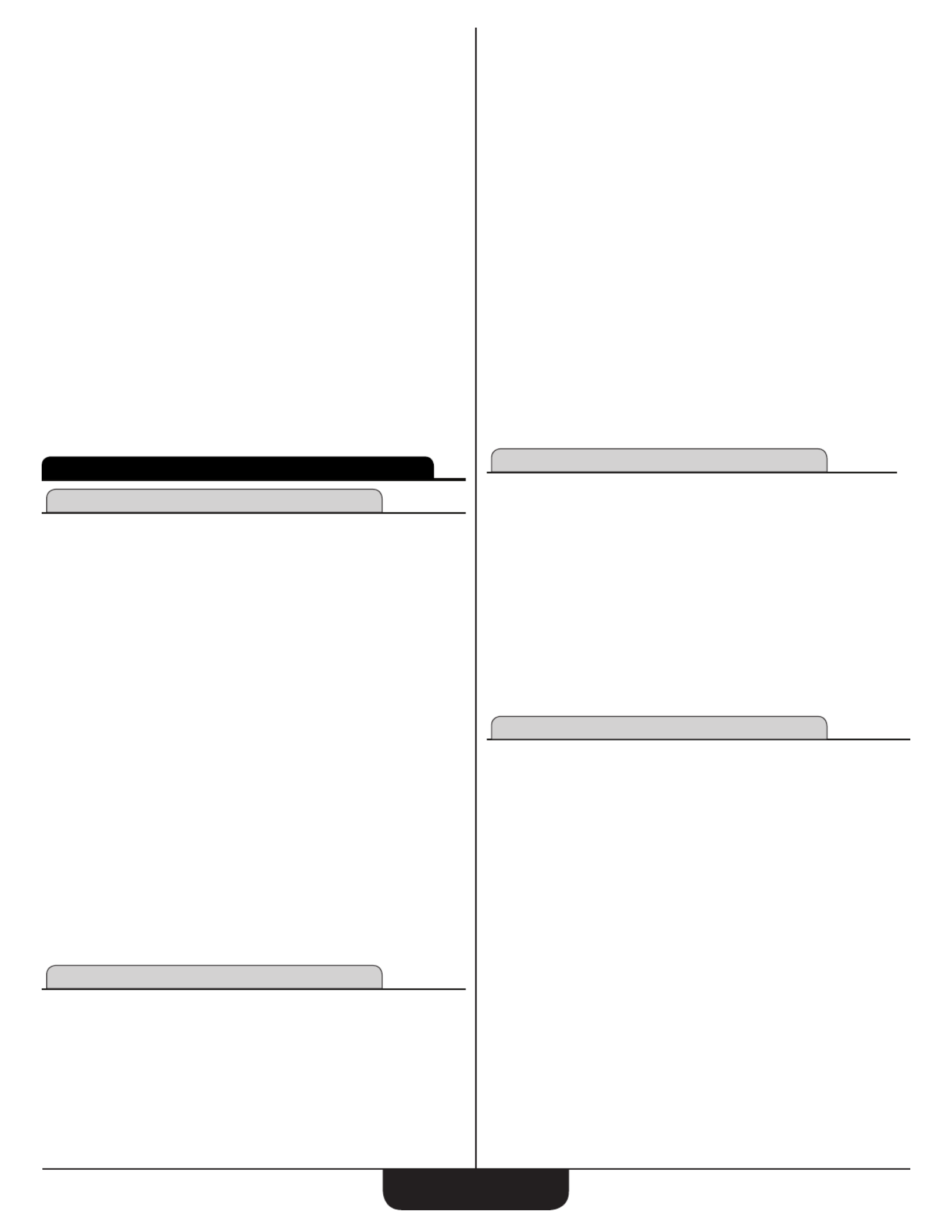
2
G SettinG tarted
Key DefiniTions
Basic Function Keys
O
Turns on power. When not in a prompting
sequence, pressing once clears the last entry and what is
displayed. Pressing twice clears all non-permanent values.
Within a prompting input sequence, pressing once clears the
entry and leaves the prompt displayed. Pressing twice exits
the prompt function but does not clear non-permanent values.
A third press clears non-permanent values.
Within an output sequence, pressing once exits the prompt
function, but does not clear non-permanent values. Pressing
twice clears non-permanent values.
o
Turns all power o. Clears all non-permanent memory.
+ -x ÷ =
Arithmetic operation keys
0– 9 and .
Keys used for entering numbers.
C
Used with the dimensional keys to convert
between units or with other keys to access special functions.
R
Used with other keys to recall stored values
and settings.
RR
Clears Accumulative Memory and
displays total.
CR
Used for storing values.
M
Adds displayed value to
Accumulative Memory.
CM
Subtracts displayed value from Accumulative Memory.
Dimensional Function Keys
y
Identies entry as yards, with repeated presses
toggling between linear, area and volume units.
f
Identies entry as Feet, with repeated presses
toggling between linear, area and volume units. Also
used with
i
and
/
keys for entering Feet-Inch values.
Repeated presses during conversions toggle between
fractional Feet-Inch and decimal Feet.
i
Identies entry as Inches, with repeated presses
toggling between linear, area and volume units. Entry
can be whole or decimal numbers. Also used with
/
for
entering fractional inch values (e.g.,
6f9i1/ 2
).
Repeated presses during conversions toggle between
fractional and decimal inches.
/
Used to enter fractions. Fractions can be
entered as proper (1/2, 1/8, 1/16) or improper (3/2, 9/8). If
the denominator (bottom) is not entered, the calculator′s
fractional accuracy setting is automatically used. Results are
always shown in typical building fractional format.
m
Identies entry as meters, with repeated presses
toggling between linear, area and volume units. Converts
dimensional value to units of meters, with repeated presses
toggling between meters and millimeters.
C7
Identies entry as centimeters, with
repeated presses toggling between linear, area and volume
units.
C9
Identies entry as millimeters, with
repeated presses toggling between linear, area and
volume units.
C8
Enters or converts cubic values to
Board Feet. One Board Foot is equal to 144 cubic inches.
C2
Enters or converts a square value to Acres.
Weight and Volume Function Keys
C5
Stores a new weight volume
as tons per cubic yard or other format as shown below.
Default value is 1.5 tons per cubic yard.
● Tons per cubic yard
● Pounds per cubic yard
● Pounds per cubic feet
● Pounds per cubic inch
● Metric tons per cubic meter
● Kilograms per cubic meter
C4
Enters or converts a weight or volume value
to pounds.
C3
Enters or converts a weight or
volume value to metric tons.
C6
Enters or converts a weight or volume value to tons.
C1
Enters or converts a weight or volume
value to kilograms.
Miscellaneous Functions
<
Used to delete entries one keystroke
at a time (unlike the
O
function, which deletes the entire
entry).
%
Used to nd a given percentage of a number.
C%
x
2
Squares the value on the display.
C0
Calculates total cost based on entered or
stored Unit Cost.
CR0
Stores the Unit Cost for calculating the total cost.
To recall this setting, press
R0
. Default is 0.00
(no Unit Cost).
C.
Converts
between D:M:S and decimal degree formats; repeated presses
will toggle between the two formats.
C=
¯
x Calculates the Square Root of the
number on the display.
C +
Displays value of
π
(3.1415927).
C-
– Toggle displayed value between
negative and positive value.
Cx
Returns all stored values to the default settings.
Does not aect Preference Settings.
C÷
Finds the Reciprocal of a number
(e.g.,
8C ÷ =
0.125).
Advanced Stairs .................................................................................... 8
Circular Function ....................................................................................... 9
Rake Wall Function ................................................................................... 9
Arc Function ............................................................................................ 10
Arch Stud Function .................................................................................. 10
Baluster Function .................................................................................... 11
Cap Wall .............................................................................................. 11
Open Wall ............................................................................................ 11
Materials Functions ................................................................................. 11
Blocks .................................................................................................. 11
Drywall ................................................................................................. 12
Fencing ................................................................................................ 12
Footings ............................................................................................... 12
Pavers ................................................................................................. 13
Roong ................................................................................................ 13
Studs ................................................................................................... 13
Tile ....................................................................................................... 14
Extras ...................................................................................................... 14
Preference Settings ............................................................................. 14
Elliptical Arch Function ........................................................................15
Crown Molding Function ......................................................................15
Compound Angle Function ..................................................................16
Polygon Function ................................................................................. 16
Spacing Function ................................................................................. 16

3
Construction and Prompting Keys
Complete listings of required and optional entries and the resulting solutions are
in the Construction Examples section.
S
Calculates the Square-Up (diagonal) length,
Area and Perimeter when Length and Width are entered.
CS
Calculates Volume, Wall Surface Area, Wall +
Ceiling Area, Square-Up, Area and Perimeter when Length,
Width and Height are entered.
r
Calculates basic lengths and angles
for Rafters.
Cr
Calculates basic lengths and angles for
Rafters.
h
Calculates basic lengths and angles for
Regular and Irregular Hip/Valley rafters.
Ch
Calculates advanced lengths and
angles for Regular and Irregular Hip/Valley rafters.
j
Calculates basic lengths and angles for
Regular and Irregular Jack rafters.
Cj
Calculates advanced lengths and
angles for Regular and Irregular Jack rafters.
s
Calculates values for Stairs when Floor-to-
Floor Rise and/or Stair Run is entered.
Cs
Calculates values for Stairs, allowing
for Upper and Lower Flooring Thickness, Nosing Length and
Riser Thickness for additional calculations.
c
Calculates for Diameter, Radius, Perimeter or Area
when one of these values is entered. Enter Height and one of
the other four values to calculate Cones and Columns.
Cc
Calculates various stud lengths for Rake Walls
with or without bases.
a
Calculates values for Chord Length, Arc Height, Radius,
Arc Length/Angle, and Arc Segment Area.
Ca
Calculates Arch Stud lengths for Arched Walls.
b
–Calculates for Cap Wall Balusters, where all
baluster lengths are the same.
Cb
Calculates for Open Wall Balusters, which
have dierent-length balusters on a tread.
N
Accesses functions for Blocks, Drywall, Fencing,
Footings, Pavers, Roong, Studs and Tile.
CN
Accesses functions for Elliptical Arches, Crown
Molding, Compound Angles, Polygons and Spacing. Also
used to access Preferences for customizable settings (see
on page 17).
^
Used to scroll up (or back) through prompts and
entries.
v
Used to scroll down (or forward) through
prompts and entries.
e
Used to enter or accept values.
Ce
Used to skip the remaining entry prompts and proceed
to the rst available solution for the chosen function.
U SinG the
C M P eZonStrUCtion aSter lUS
The is a Prompting Calculator. To use it
you simply select a function and then scroll through a series of prompts for
quantities, measurements, placement, materials and other possible inputs.
After entering the inputs, you can then scroll through all the available
calculations and solutions. You can also change an input (or multiple
inputs) and then re-solve the problem, instantly seeing how the new entry
changes calculations without having to re-enter the entire problem.
You can also use the
Ce (Solve) function to skip any remaining
input prompts and go directly to the solution.
auTo shuT-off anD auTo shuTDown
The LCD display on your calculator is designed to shut o after 4 minutes
of non-use. If the display powers o, just press the
O key to power it
back on. All values are maintained. Your most recent entry will be displayed
and you can scroll through or continue to enter values for the same
calculation you were working on before the display shut o. After 4 hours
of non-use, the calculator will shut down and all temporary settings and
values are cleared.
u.s. anD MeTriC MoDes
The can be used in either U.S. Mode (the
calculator’s default setting), which uses inches, or Metric Mode, which uses
millimeters, as a basis for entries and calculations. To change the Mode,
go to Preferences, using the Extras function (
CN ).
DefaulT Values
The table below shows the calculator’s U.S. and Metric Default Values.
Default Values can be changed by entering a new value. The new Default
Value will remain until you change it or reset it to zero. An All Clear
(Cx) will reset values to the calculator’s Default Values.
Roong calculations are based on 4' x 8' Sheathing Size.
Functions — U.S. Mode
Common Rafter
• Ridge Thickness 1-1/2"
• Rafter Width 7-1/4"
• Plate Width 3-1/2"
Jack Rafter
• O.C. Spacing 16"
• Rafter Thickness 1-1/2"
• Hip/V Thickness 1-1/2"
• Ridge Thickness 1-1/2"
Rake Wall
• O.C. Spacing 16"
• Top Plate Thickness 1-1/2"
Baluster/Open Baluster
• Maximum Spacing 4"
Hip/ Valley
• Ridge Thickness 1-1/2"
Stairs
• Target Riser Height 7-1/2"
• Target Tread Width 10"
• Top Floor Thickness 10"
• Headroom Height 80"
Arch Studs
• O.C. Spacing 16"
• Location: 1 = Outside
Functions — Metric Mode
Common Rafter
• Ridge Thickness 38 mm
• Rafter Width 200 mm
• Plate Width 1 0 0 m m
Jack Rafter
• O.C. Spacing 400 mm
• Rafter Thickness 38 mm
• Hip/V Thickness 38 mm
• Ridge Thickness 38 mm
Rake Wall
• O.C. Spacing 400 mm
• Top Plate Thickness 38 mm
Baluster/Open Baluster
• Maximum Spacing 100 mm
Hip/ Valley
• Ridge Thickness 38 mm
Stairs
• Target Riser Height 190 mm
• Target Tread Width 250 mm
• Top Floor Thickness 250 mm
• Headroom Height 2 10 0 m m
Arch Studs
• O.C. Spacing 400 mm
• Location: 1 = Outside
Produktspezifikationen
| Marke: | Calculated Industries |
| Kategorie: | Taschenrechner |
| Modell: | Construction Master Plus EZ |
Brauchst du Hilfe?
Wenn Sie Hilfe mit Calculated Industries Construction Master Plus EZ benötigen, stellen Sie unten eine Frage und andere Benutzer werden Ihnen antworten
Bedienungsanleitung Taschenrechner Calculated Industries

12 Juni 2023

12 Juni 2023

12 Juni 2023

12 Juni 2023

12 Juni 2023
Bedienungsanleitung Taschenrechner
- Taschenrechner Basetech
- Taschenrechner Sanyo
- Taschenrechner HP
- Taschenrechner Lexibook
- Taschenrechner Quigg
- Taschenrechner Canon
- Taschenrechner Braun
- Taschenrechner Sharp
- Taschenrechner Olympia
- Taschenrechner Casio
- Taschenrechner Citizen
- Taschenrechner Ibico
- Taschenrechner Olivetti
- Taschenrechner Soennecken
- Taschenrechner United Office
- Taschenrechner Sencor
- Taschenrechner Rexel
- Taschenrechner Globaltronics
- Taschenrechner Milan
- Taschenrechner Texas Instruments
- Taschenrechner Genie
- Taschenrechner Victor
- Taschenrechner Aurora
Neueste Bedienungsanleitung für -Kategorien-

13 Oktober 2024

13 Oktober 2024

13 Oktober 2024

11 Oktober 2024

11 Oktober 2024

9 Oktober 2024

9 Oktober 2024

13 Juli 2024

12 Juli 2024

12 Juli 2024