BZBGear ePTZ Bedienungsanleitung
Lesen Sie kostenlos die 📖 deutsche Bedienungsanleitung für BZBGear ePTZ (2 Seiten) in der Kategorie Videokonferenzsystem. Dieser Bedienungsanleitung war für 14 Personen hilfreich und wurde von 2 Benutzern mit durchschnittlich 4.5 Sternen bewertet
Seite 1/2

4K Audio Integrated
All-in-One ePTZ Camera User Manual
1 Camera Interface
3Remote Control Specification
2 Packing Box
IR Remote Control × 1ePTZ Camera × 1
USB 3.0 Cable × 1 User Manual × 1
No. Description No. Description
1 Lens 4 Product Label
2 Array Microphone 5 USB 3.0 Interface
3 Brackets with Damper 6 HDMI 2.0 Interface
②
③
④
⑤ ⑥
①
Camera
Video
System Sony 1/2.5” CMOS Min
Illumination
0.02Lux @ F1.8,
AGC ON
Pixel 4K@3820*2160 Digital Noise
Reduce 2D, 3D
Zoom 4X Digital Zoom @1080P Shutter 1/30s ~ 1/10000s
Lens F=2.8mm FOV 130° to Focus SupportAu
White
Balance Auto / Indoor /Outdoor/ ONE PUSH, Manual
USB Function
Video
Output
4K@30,25fps; 1080p@30,25fps;
1080i@60,50,30,25fps; 720p@60,50fps
Encoding H.265 / H.264 / MJPEG
UVC
Protocol Support
Video UVC1.0 - UVC1.5
Audio Function
Built-in YES
Audio USB 3.0
Voice
Pickup
Range
8Meters
HDMI Interface
Video
Output
4K@30,25fps; 1080p@30,25fps;
1080i@60,50,30,25fps; 720p@60,50fps
Encoding H.265 / H.264 / MJPEG
Audio
Output N/A
ePTZ Support, 4X Digital Zoom @1080P
Interface
USB 3.0
Type B Female
Compatible with all interfaces below
USB3.0, support video, control, power
supply, audio input and output
HDMI 2.0
Compatible with HDMI 2.0, 1.4, 1.3A, 1.3
and other interfaces, only suppor ideo ts v
transmission
User
Manual
①
②
③
④
⑥
⑤
⑦
⑨
⑩ ⑪
⑫
⑧
No. Key Function
1 Power Key After pressing, the camera
enters standby mode
2 P/T RST Key After pressing, the camera
enters self-check
3 Fl Keyip
4Camera
Select Key
Select the camera to be
controlled
5 BLC Key
6 Menu Key Enter/Exist Menu
7
Camera
PTZ
Control Key
Press HOME button, the
camera returnto the middle
position
8Preset
Setting Key
Press "Preset"+Number(1-9) to
save the corresponding Preset
9Preset
Reset Key
Press "Reset"+Number(1-9 o ) t
reset the corresponding Preset
10 Focus Key
[AUTO]:Automatic focus
[MANUAL]: Manual focus
[FAR]: Manual focus, make the
far object clearer
[NEAR]: Manual focus, make
the near object clearer
11 Zoom Key + increase, - decrease
12 Number Key Cooperate with setting /
calling Preset
4

Dome Para rmete
Input
Voltage 5V (USB 3.0)
Operation
Temperature -10 - +50 14° °( )
Storage
Temperature -40 ~ 60° °
MTBF 50000 hours
C ra ame
Brac etk s Brackets with Damper Support ±30° adjustment,
Dime sin ons
(L W** H) 70*70*56mm (Bracket not included)
5 Pr onecauti
6 FAQ
9 Mission Statement
8 Wa tyrran
Electrical Safety
C firm unt al elec saf y rd when ng on co ry and loc trical et standa usi
or pr The pr uct lf s r ch. installing the oduct. od itse ha no powe swit
Please stop power supply or unplug from socket when it is not in
working well. Video wire and control wire should be insulated and
individually connected; cannot mix with other wires.
Transportation with Care
Prod sh d be pro c d again r r r on uct oul te te st ext emes of st ess, vib ati
and moisture in transport, storage and installation. It is transported
by integrated packing style.
Power Supply
Product supplies USB3.0 power.
Installation with Care
Do 't tur men n ca ra he m u ly. Doing so may r lt in hanical ad an al esu mec
damage.
Product sh d be able horizontal table, and should not oul put on st
be installed at a tilt may cause a tilted image. as it
Don fo the ra rec the n or other br ht ob c 't cus came di tly into su ig je ts.
Don't app cor osi liquid, gas or solid, to oid damaging th ly r ve av e
c er which is made up of plastic material.ov
Make re there o e h the ra rota rsu is no bstacl wit came 's tional ange
when installing.
Never power on before installation has been completed.
Prohibited Unauthorized Disassemble
Image aspect
No image displ eday
The image breaks frequently
Check that the USB port and USB cable of the terminal device are connected
correctly.
Check the software video input settings to see if the camera video input is
set to 1920 * 1080.
Control aspect
Remote control doesn’t work
1) Check and replace the batteries.
2) Check if the camera working mode is correct.
BZBGEAR wants to assure you peace of mind. All BZBGEAR cameras
and camera-related products include our Stress-Free Three-Year
Warranty.
For complete warranty information, please visit
BZBGEAR.com/warranty.
For questions, please call 1.888.499.9906 or email
support@bzbgear.com.
BZBGEAR manifests from the competitive nature of the audiovisual
industry to innovate while keeping the customer in mind. AV
solutions can cost a pretty penny, and new technology only adds to
it. We believe everyone deserves to see, hear, and feel the
advancements made in today’s AV world without having to break
the bank. BZBGEAR is the solution for small to medium-sized
applications requiring the latest professional products in AV.
We live in a DIY era where resources are abundant on the internet.
With that in mind, our team oers system design consultation and
expert tech support seven days a week for the products in our
BZBGEAR catalog. You’ll notice comparably lower prices with
BZBGEAR solutions, but the quality of the products is on par with
the top brands in the industry. The unparalleled support from our
team is our way of showing we care for every one of our customers.
Whether you’re an integrator, home theater enthusiast, or a
do-it-yourselfer, BZBGEAR oers the solutions to allow you to focus
on your project and not your budget.
Don’t disassemble the camera voluntarily as this will void the
warranty. BZBGEAR is not responsible for any unauthorized
modification or dismantling.
1) Check the USB3.0 Cable to see if it is connected to your device
correctly. Check that the Power Indication light is green.
2) Check that the Video Format meets your TV/Monitor or Display
requirements.
3) Check that the USB Port and USB Cable of the terminal device are
connected correctly or whether this device is recognized.
Produktspezifikationen
| Marke: | BZBGear |
| Kategorie: | Videokonferenzsystem |
| Modell: | ePTZ |
Brauchst du Hilfe?
Wenn Sie Hilfe mit BZBGear ePTZ benötigen, stellen Sie unten eine Frage und andere Benutzer werden Ihnen antworten
Bedienungsanleitung Videokonferenzsystem BZBGear

28 August 2024

28 August 2024
Bedienungsanleitung Videokonferenzsystem
- Videokonferenzsystem Da-Lite
- Videokonferenzsystem Asus
- Videokonferenzsystem HP
- Videokonferenzsystem Logitech
- Videokonferenzsystem Philips
- Videokonferenzsystem Sony
- Videokonferenzsystem Panasonic
- Videokonferenzsystem Yamaha
- Videokonferenzsystem Yealink
- Videokonferenzsystem Bose
- Videokonferenzsystem Jabra
- Videokonferenzsystem Sennheiser
- Videokonferenzsystem Tork
- Videokonferenzsystem Plantronics
- Videokonferenzsystem TOA
- Videokonferenzsystem Marshall Electronics
- Videokonferenzsystem AVerMedia
- Videokonferenzsystem Vtech
- Videokonferenzsystem Black Box
- Videokonferenzsystem InFocus
- Videokonferenzsystem Marantz
- Videokonferenzsystem Monoprice
- Videokonferenzsystem Iiyama
- Videokonferenzsystem Konftel
- Videokonferenzsystem Polycom
- Videokonferenzsystem Totolink
- Videokonferenzsystem Celexon
- Videokonferenzsystem IPEVO
- Videokonferenzsystem Lumens
- Videokonferenzsystem B-Tech
- Videokonferenzsystem DataVideo
- Videokonferenzsystem JPL
- Videokonferenzsystem Cisco
- Videokonferenzsystem Grandstream
- Videokonferenzsystem Kramer
- Videokonferenzsystem Vaddio
- Videokonferenzsystem Newline
- Videokonferenzsystem Anchor Audio
- Videokonferenzsystem AT&T
- Videokonferenzsystem Legamaster
- Videokonferenzsystem AMX
- Videokonferenzsystem Chief
- Videokonferenzsystem AVer
- Videokonferenzsystem ClearOne
- Videokonferenzsystem Gefen
- Videokonferenzsystem Aluratek
- Videokonferenzsystem Legrand
- Videokonferenzsystem PanaCast
- Videokonferenzsystem Crestron
- Videokonferenzsystem Extron
- Videokonferenzsystem Atlona
- Videokonferenzsystem WyreStorm
- Videokonferenzsystem Alfatron
- Videokonferenzsystem LifeSize
- Videokonferenzsystem MuxLab
- Videokonferenzsystem VFI
- Videokonferenzsystem VDO360
- Videokonferenzsystem Owl Labs
- Videokonferenzsystem Huddly
- Videokonferenzsystem Angekis
- Videokonferenzsystem PulseAudio
- Videokonferenzsystem HuddleCamHD
- Videokonferenzsystem Heckler
Neueste Bedienungsanleitung für -Kategorien-

25 November 2024

25 November 2024
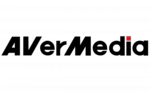
27 September 2024

21 September 2024

21 September 2024

21 September 2024

21 September 2024

21 September 2024

21 September 2024

14 September 2024