BT Video Baby Monitor 2000 Bedienungsanleitung
Lesen Sie kostenlos die 📖 deutsche Bedienungsanleitung für BT Video Baby Monitor 2000 (2 Seiten) in der Kategorie Babyphone. Dieser Bedienungsanleitung war für 29 Personen hilfreich und wurde von 2 Benutzern mit durchschnittlich 4.5 Sternen bewertet
Seite 1/2
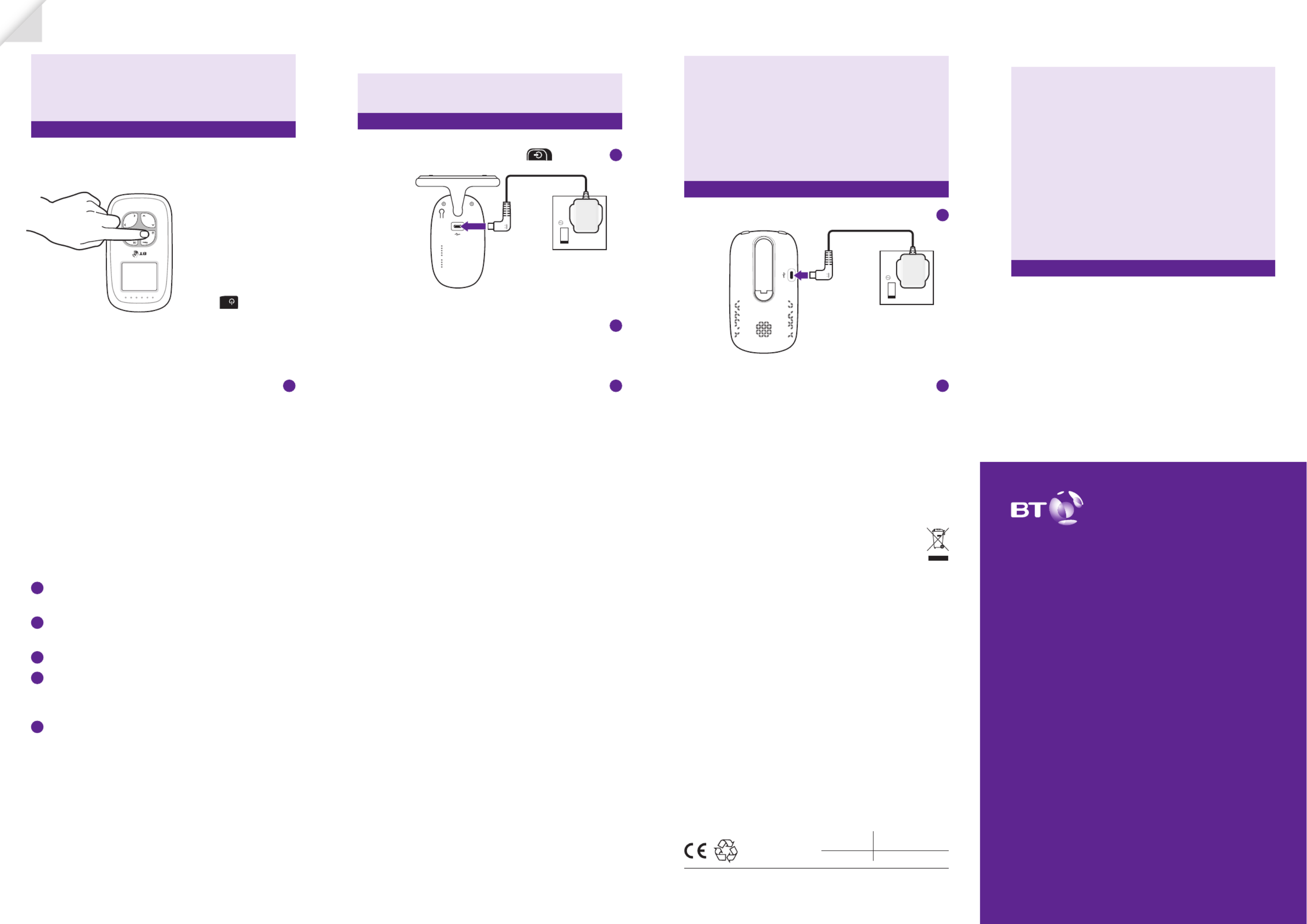
How to recycle your equipment
The symbol shown here and on the
product means that the product is
classed as electrical or electronic
equipment, so DO NOT put it in
your normal rubbish bin.
It’s all part of the Waste Electrical and
Electronic Equipment (WEEE) Directive to
recycle products in the best way – to be
kinder to the planet, get rid of dangerous
things more safely and bury less rubbish
in the ground.
You should contact your retailer or
supplier for advice on how to dispose
of this product in an environmentally
friendly way.
Radio Equipment Directive
Declaration of Conformity
Hereby, British Telecommunications plc
declares that the radio equipment type BT
Video Baby Monitor 2000 (088303) is in
compliance with Directive 2014/53/EU.
This device has been evaluated for
and shown compliant with European
Guidelines when installed and operated
with a minimum distance of 16mm
between the unit and your body.
The item code for both power supply
units is 089009 (BLJ06W050060P1-B).
The full text of the EU declaration of
conformity is available at the following
internet address: bt.com/producthelp
Radio transmission information
Frequency range 2415.375 –
2471.625MHz
Max power 89.54mW (19.52dBm)
General information
Welcome
Thanks for buying a BT Baby Monitor. You’ll soon
be able to relax knowing you can watch and listen
for your baby’s every breath, gurgle and wriggle.
But rst things rst. To get set up, just follow the steps
opposite. If you need any help, go to bt.com/producthelp
or give us a call on 0808 100 6554*.
Getting set up
© British Telecommunications plc 2017.
Registered Oce: 81 Newgate Street, London EC1A 7AJ. Registered in England No. 1800000
Designed and produced by The Art & Design Partnership (ADP). Printed in China / Issue 4 / ADP12-17
Important safety notices
1. Your baby monitor is designed as just an aid.
It isn’t a substitute for responsible and proper
adult supervision.
2. Make sure all cables and units are out of your baby’s
reach – at least one metre away.
3. Never cover either unit, put them in moist places or
inside the cot, bed or playpen.
4. If you travel abroad, check the voltage on your unit’s
plugs match the local power output.
5. Do not take the product apart. If you need repairs,
get in touch with our helpdesk.
1 Plug the cable into the Parent unit, then plug it into the
mains power socket and switch the socket on.
2 Leave to charge for .12 hours
Tip
The rst time you use the Parent unit, or if you haven’t
used it for a long time, it’ll take 12 hours to fully charge.
When the battery gets very low, it’ll take about 30
minutes to charge enough for you to use it for a
short time.
To charge the Parent unit in the shortest amount of time,
turn it o while it’s charging.
3 Place the Baby unit near a power socket in the room
where you’re going to be monitoring your baby most of
the time. It should also be at least one metre away from
your baby.
4 Plug the cable into the Baby unit, then plug it into the
mains power socket and switch the socket on.
5 Slide the
On
Off
button on the side of the Baby unit
up to turn it on.
Tip
Keep the power cord out of baby’s reach by looping any
extra length and securing it.
Link
Help and troubleshooting
If you have any problems setting up or using your baby
monitor, see if these common questions can help
My Parent/Baby unit isn’t working. What should I do?
Check that:
1 power cables are plugged in and switched on at the
wallsocket
2 the Baby unit is plugged in and the Parent unit battery
is fully charged (for 12 hours)
3 both units are turned on
4 the Parent unit isn’t too far from the Baby unit (large
obstructions or other electrical devices might aect the
signal between the Parent and Baby unit).
5 unplugging the power cables, waiting about 15 seconds,
and then plugging them back in can help.
My Parent/Baby unit is making a high-pitched noise.
Whatshould I do?
The units might be too close together. Make sure they’re
at least one metre apart.
Why is my Parent unit beeping?
The Parent unit beeps when:
• the Baby unit is turned o
• the units are too far apart – try moving them closer
together (but not closer than one metre)
• the battery in the Parent unit isn’t charged – try charging
it for 12 hours
• Other electronic items, like TVs and mobile phones, are
causing interference – try moving the Baby unit away
from things like that.
Why is the Parent unit not making any sounds even
though there’s noise coming from my baby’s room?
• the Parent unit might not be fully charged – make sure
it’s charged (for 12 hours).
• the speaker volume might be switched o.
• the Parent unit might be out of range of the Baby unit –
try moving it closer (but not closer than one metre).
• large obstructions or other electrical devices might
be aecting the signal between the Parent and Baby
units). Try moving the Baby unit away from obstructions,
including electrical appliances like TVs or mobile phones.
Still stuck?
Try bt.com/producthelp 0808 100 6554 or call us on *.
Guarantee
Your Video Baby Monitor 2000 is
guaranteed for a period of 24 months
from the date of purchase.
Subject to the terms listed below, the
guarantee will provide for the repair of,
or at BT’s or its agent’s discretion the
option to replace the Video Baby Monitor
2000, or any component thereof, which
is identied as faulty or below standard,
or as a result of inferior workmanship or
materials. Products over 28 days old from
the date of purchase may be replaced
with a refurbished or repaired product.
The conditions of this guarantee are:
• The guarantee shall only apply to
defects that occur within the 24 month
guarantee period.
• Proof of purchase is required.
• The equipment is returned to BT or its
agent as instructed.
This guarantee does not cover any faults
or defects caused by accidents, misuse,
fair wear and tear, neglect, tampering
with the equipment, or any attempt at
adjustment or repair other than through
approved agents.
This guarantee does not aect your
statutory rights.
To nd out what to do, if your monitor is
in or outside of the 24 month guarantee,
go to bt.com/producthelp
6 After the Parent unit has charged for 12 hours you can
switch it on.
Before you do, move the Parent unit at least one metre
from the Baby unit. Any closer and you might get audio
feedback sounds.
Press the button
and hold for two
seconds to turn
the Parent unit on.
The Parent and Baby unit are automatically linked so
they are now ready to use.
What’s the range?
The maximum range between your Parent and Baby
units is about 250 metres outdoors and about 50 metres
indoors. Thick walls and doors reduce the units’ range
and aect how they link to each other.
Video Baby Monitor 2000
User Guide

Link
OnOff
Set the screen to turn on and o automatically
You can set the screen to turn on by pressing any button.
On this setting, the screen will turn o automatically
when no button is pressed during 1, 3 or 5 minutes.
1. Press , then press to display and press .
2. Press and to select , or minutes and 1 3 5
press .
3. To turn the screen back on at any time, press any button.
If you want to set the screen on all the time, set the
screen setting . to o
Turn sound activated screen mode on or o
When set to On, the screen will turn on if noise is
detected from the Baby unit. If it’s set to O, the screen
will stay o even if noise is detected. To use this feature,
you need to set the standby mode rst to 1, 3 or 5
minutes as described above.
1. Press , then press to display and press .
2. Press and to select (for On) or (for O)
and press .
3. To turn the screen back on at any time, press the .
Other screen icon descriptions
Using the Baby unit
Turn on and o
1. Slide the
On
Off
button on the side of the unit up to
turn On and press down to turn O.
Night vision
So that you can see your baby at night, the Baby unit
automatically uses the light from its infrared LED lights
to capture images in a dark room. Because of that, it can
only show images in black and white.
The icon will be displayed at the top of the screen.
Link button
The units are pre-linked.
(Link button used if re-link ever required).
Power on/o
Slide button up to
turn on and slide
down to turn o.
Get to know your Baby unit
Get to know your Parent unit
Charging/
battery light
Blue when mains
power adapter on, red
when battery low.
Power on light
Green when Parent unit turned on.
(Remains green for one minute
while charging, after the parent
unit is turned o).
Sound level display
LED lights show the level of
sound being detected from
the Baby unit.
Press and hold to turn
the unit on and o.
Press once to switch to
standby mode.
Press to open the
main menu.
Press to scroll up or
down when you’re
in the menu.
Press to increase
or decrease the
speaker volume.
Press to move
left or right in
the menu or
increase or
decrease the
brightness level.
Power
socket
Stand
Manual pan and tilt
Gently move
the camera to
adjust the angle.
Press to select
an option in
the menu.
Using the Parent unit
Turn on and o
Press and hold for 2 seconds to turn on and o.
Using the menu
• Press to open the main menu. Scroll through the
menu options using and . When the menu
option you want is displayed, press . Use or
to scroll through the sub menus and press to select.
• Press to exit the menu and return to the main
monitoring screen.
Monitoring volume and mute
There are 8 volume settings.
1. In monitor mode, press or to change the volume.
2. Press to conrm.
3. To turn the sound o completely, turn the volume down
to 0. will be displayed on top of the screen.
Screen brightness
There are 8 brightness levels. The default is 4.
1. In monitor mode, press or to select the
brightness level.
2. Press to conrm.
Zoom in and out
1. Press . The camera zooms in, the middle of the screen
shows and the zoom icon , , , is displayed
at the top.
2. Press , , or to move the image.
3. Press to exit zoom mode.
Set a reminder
You can set an alert to remind you of something you need
to do, for example when your baby’s next feed is due. You
can set it for 2, 4 or 6 hours.
1. Press , then press to display and press .
2. Press or to select the reminder time ( , or 2H 4H
6H), then press to save. The will be displayed on
the top right of the screen.
3. To cancel the alert, select . Press to enter
zoom mode.
Power socket
Speaker
* Calls made from within the UK mainland network are free. Mobile and international call costs may vary.
Need some help?
Frequently asked questions are available online.
bt.com/producthelp
If you cannot nd the answer to your question online, call our
free Helpline. Our dedicated advisors are more likely to be able to
help you than the retailer where you bought your baby monitor.
0808 100 6554*
This user guide is also available in other formats: large print,
Braille and audio CD. Call the helpline for a copy.
Camera
Add camera Delete camera View camera Signal strength
Baby unit switched on
1
Camera identication
number e.g. Camera 1
Sound on
Mute
Battery status (Full battery
shown, scrolling when charging)
OnOff
Produktspezifikationen
| Marke: | BT |
| Kategorie: | Babyphone |
| Modell: | Video Baby Monitor 2000 |
Brauchst du Hilfe?
Wenn Sie Hilfe mit BT Video Baby Monitor 2000 benötigen, stellen Sie unten eine Frage und andere Benutzer werden Ihnen antworten
Bedienungsanleitung Babyphone BT

27 August 2024

27 August 2024

27 August 2024

28 März 2024

14 Mai 2023

14 Mai 2023

14 Mai 2023

14 Mai 2023
Bedienungsanleitung Babyphone
- Babyphone Tristar
- Babyphone Basetech
- Babyphone Belkin
- Babyphone Hama
- Babyphone Manhattan
- Babyphone Medion
- Babyphone Nedis
- Babyphone Philips
- Babyphone SilverCrest
- Babyphone Concept
- Babyphone Tefal
- Babyphone IKEA
- Babyphone Technaxx
- Babyphone Alecto
- Babyphone Beurer
- Babyphone Cresta
- Babyphone Denver
- Babyphone EMOS
- Babyphone König
- Babyphone Medisana
- Babyphone Grundig
- Babyphone Trebs
- Babyphone Esscom
- Babyphone Topcom
- Babyphone Geemarc
- Babyphone Motorola
- Babyphone Elro
- Babyphone EZVIZ
- Babyphone Olympia
- Babyphone Switel
- Babyphone Hyundai
- Babyphone Gigaset
- Babyphone Tesla
- Babyphone GOCLEVER
- Babyphone Withings
- Babyphone Babymoov
- Babyphone Chicco
- Babyphone Fysic
- Babyphone Sanitas
- Babyphone Terraillon
- Babyphone Beaba
- Babyphone Hartig And Helling
- Babyphone NUK
- Babyphone Reer
- Babyphone Fisher-Price
- Babyphone Lupilu
- Babyphone Ariete
- Babyphone BabyOno
- Babyphone Jane
- Babyphone Luvion
- Babyphone Tommee Tippee
- Babyphone Ansmann
- Babyphone Duux
- Babyphone Tigex
- Babyphone TRENDnet
- Babyphone Summer
- Babyphone First Alert
- Babyphone Alcatel
- Babyphone Amplicomms
- Babyphone Audioline
- Babyphone Binatone
- Babyphone Brondi
- Babyphone Swissvoice
- Babyphone Vtech
- Babyphone Kodak
- Babyphone Nova
- Babyphone Lionelo
- Babyphone TOMY
- Babyphone Safety 1st
- Babyphone Graco
- Babyphone Oricom
- Babyphone Albrecht
- Babyphone Uniden
- Babyphone Kogan
- Babyphone D-Link
- Babyphone Eufy
- Babyphone TrueLife
- Babyphone HQ
- Babyphone Cobra
- Babyphone Neno
- Babyphone Grixx
- Babyphone Angelcare
- Babyphone Babyfon
- Babyphone IBaby
- Babyphone Lindam
- Babyphone Neonate
- Babyphone SereneLife
- Babyphone Snuza
- Babyphone Xblitz
- Babyphone Foscam
- Babyphone Oregon Scientific
- Babyphone Lorex
- Babyphone Duronic
- Babyphone Fischer Price
- Babyphone Hartig Helling
- Babyphone Heimvision
- Babyphone Jablotron
- Babyphone MicroTalk
- Babyphone Modern-Electronics
- Babyphone Oretti
- Babyphone Pabobo
- Babyphone Philips-Avent
- Babyphone Chipolino
- Babyphone British Telecom
- Babyphone Bebetel
- Babyphone Levana
- Babyphone Summer Infant
- Babyphone Joblotron
- Babyphone Mobi
- Babyphone Hubble Connected
- Babyphone Axvue
- Babyphone Babysense
- Babyphone LeamsiQ
- Babyphone BabySafe
- Babyphone Chillax Baby
- Babyphone Peekyboo
Neueste Bedienungsanleitung für -Kategorien-

29 November 2024

9 Oktober 2024

8 Oktober 2024

7 Oktober 2024

3 Oktober 2024

2 Oktober 2024

2 Oktober 2024

2 Oktober 2024

1 Oktober 2024

1 Oktober 2024