BT K1280 Bedienungsanleitung
Lesen Sie kostenlos die 📖 deutsche Bedienungsanleitung für BT K1280 (3 Seiten) in der Kategorie Tastatur. Dieser Bedienungsanleitung war für 50 Personen hilfreich und wurde von 2 Benutzern mit durchschnittlich 4.5 Sternen bewertet
Seite 1/3

K1280 Keyboard User s Guide
Welcome
Congratulations on selecting the K1280 Bluetooth Keyboard, it s super slim
size with 78 keys. Advanced patent on less noise and adopt
latex spring circle and scissor structure,This creative and easy-to-use
Bluetooth Keyboard will bring you the novel feeling of wireless
transmitting.
Overview
CAUTION: To use this product properly,
please read the user's guide before installation.
System Requirement
* IPAD or PC Compatible/Mac PC enable with Bluetooth wireless technology.
* Windows system with Bluetooth software installed (Windows XP)
* above, Windows vista, Toshiba stack, Widcomm BTW, or IVT Bluecoleil).
* Mac OS 10.2.8 or above with Bluetooth software installed.
Installation Guide
done the Bluetooth dongle installation procedure.
Step 1. Charging the battery When to charge Blue LED Blinking: Pairing or
Low in Battery Green LED
1 First-Time Use: Please charge at least 6 hours for the first time usage
and on: Charging
charge at least 2 hours when battery runs low 2 Blue LED Blinking: When the
2) Press the Discovery button on the bottom of the
blue LED starts blinking, it means the battery is nearly empty
keyboard for 2-5 seconds. The keyboard will be switched
How to charge
to the standby mode for pairing, the red light LED will
Plug the USB cable into your keyboard and computer by USB port
flash..
respectively and it starts charging. Keyboard can work uninterruptedly
during
charging.
3) Next Pairing Steps
A. Steps for matching WIDCOMM
Step 2. Pairing your Bluetooth Keyboard with your computer
Before pairing your Bluetooth Keyboard with your computer, you should read
1
.Double click the BTW icon in toolbar, select
Bluetooth and click "search for devices"
through the instructions that came with your Bluetooth hardware and
software for

detail how to pair a device to your specific Bluetooth configuration.
Follow
below steps to pair your Bluetooth Keyboard under Widcomm BTW, Microsoft
Bluetooth driver and IVT Bluecoleil
1) Before you can install your Bluetooth Keyboard, please make sure you
2 Select "My device is set up and ready to be found", when
find the Bluetooth Keyboard, you can select it and click "next"
3. Select "Don't use passkey", and click next",
operating system will finish the installation of the
new facility automatically.
B. Steps
for matching on Microsoft built-in
software
1. Click Start menu, click Control
Panel and double click Bluetooth
Devices, On the Devices tab,
clickAdd.
C.Steps for matching on IVT Bluecoleil
1.Make sure the bluetooth function have been
activated on the computer system, double click
the bluetooth icon in toolbar, then click
"Bluetooth Device Discovery" under "My
Bluetooth" in toolbar.
2). Select the found bluetooth keyboard device, press
the right button andselect "Refresh Services" .
3^. Then select the Bluetooth Keyboard icon, press
right button to select Connect and click
Bluetooth Human Interface Device Service,On
Bluetooth Keyboard type the stochastic match code
and press the Enter key.
Product Specifications
* Bluetooth Specification: Version 3.0
Range of 2.4GHz Spectrum
*
Frequency:
Operating Voltage: 2.1 ~3.2Vdc ( powered by AAA
*
batteries )
* Operation Current: < 5mA
* Standby Current: 1.2mA
* Sleep Current: < 0.2 mA
* Transmit Range: up to 10 meters
Storage -40 ~ +125 degree
*
Temperature:
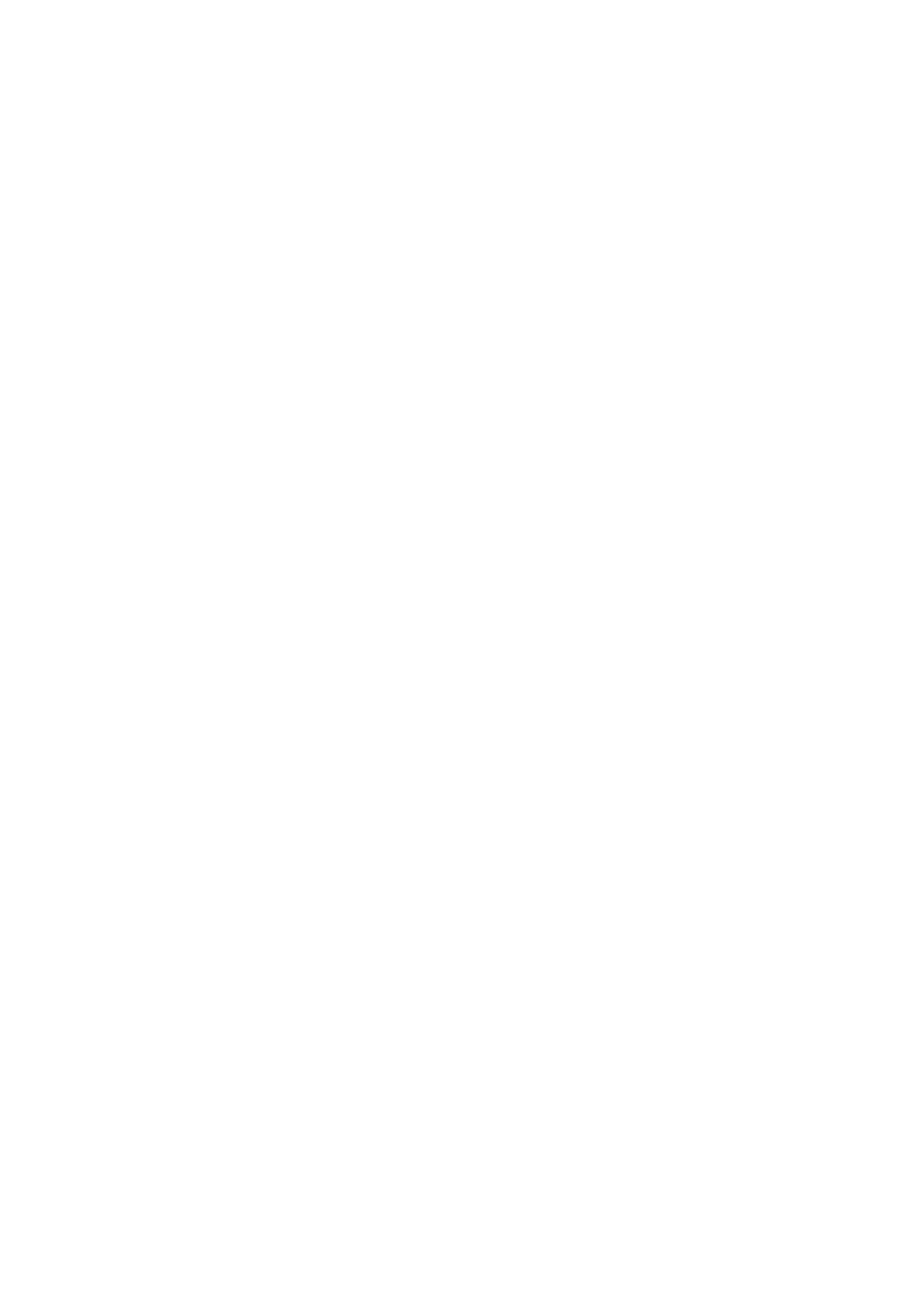
* Dimensions: 300mm(L)x152mm]Wx10.8mmH
* Weight: 260.5g+/-2g
Federal Communication Commission Interference Statement
This device complies with Part 15 of the FCC Rules. Operation is subject to
the Following two conditions:
1 This device may not cause harmful interference.
2 This device must accept any interference received., including
interference
that may cause undesired operation. Caution: Changes or modifications not
expressly approved by the party responsible for compliance could void the
user s authority to operate the
equipment.
Dispose of batteries according to local regulations. Do not dispose as
household waste
Troubleshooting
If you are unable to connect your Bluetooth Keyboard to the computer, or
the keyboard work unconventionally, please try the following:
* Before you install your Bluetooth Keyboard, please make sure you have
done the Bluetooth Dongle installation procedure, and Bluetooth facility is
turned on.
* Ensure Bluetooth Keyboard has been paired to PC completely. (The system
may require pairing again after restart PC If use low battery to pair )
* Ensure the Bluetooth Keyboard is within a 10 meters range of your PC
* Ensure your bluetooth device of PC have not be changed.(you have to re-
connect if changed)
* If your PC bluetooth facility is connected to other bluetooth device,
please kindly confirm that the speed of the Bluetooth facility is enough.
Produktspezifikationen
| Marke: | BT |
| Kategorie: | Tastatur |
| Modell: | K1280 |
Brauchst du Hilfe?
Wenn Sie Hilfe mit BT K1280 benötigen, stellen Sie unten eine Frage und andere Benutzer werden Ihnen antworten
Bedienungsanleitung Tastatur BT

14 Mai 2023
Bedienungsanleitung Tastatur
- Tastatur A4Tech
- Tastatur Acer
- Tastatur Anker
- Tastatur Apple
- Tastatur Approx
- Tastatur Asus
- Tastatur BeeWi
- Tastatur Belkin
- Tastatur Connect IT
- Tastatur Corsair
- Tastatur Cougar
- Tastatur Exibel
- Tastatur Gembird
- Tastatur Genius
- Tastatur Gigabyte
- Tastatur Hama
- Tastatur HP
- Tastatur HyperX
- Tastatur KeepOut
- Tastatur Kensington
- Tastatur LogiLink
- Tastatur Logitech
- Tastatur Mad Catz
- Tastatur Manhattan
- Tastatur Medion
- Tastatur Microsoft
- Tastatur Nacon
- Tastatur Nedis
- Tastatur NGS
- Tastatur Niceboy
- Tastatur Philips
- Tastatur Rapoo
- Tastatur Roccat
- Tastatur Saitek
- Tastatur Sandberg
- Tastatur Seal Shield
- Tastatur Sharkoon
- Tastatur SilverCrest
- Tastatur SteelSeries
- Tastatur Sweex
- Tastatur Targus
- Tastatur Trust
- Tastatur Verbatim
- Tastatur Watson
- Tastatur Zalman
- Tastatur Panasonic
- Tastatur Clas Ohlson
- Tastatur Roland
- Tastatur Buffalo
- Tastatur Ergoline
- Tastatur Essentiel B
- Tastatur TechniSat
- Tastatur Yamaha
- Tastatur Hori
- Tastatur CSL
- Tastatur Eminent
- Tastatur ISY
- Tastatur Denver
- Tastatur König
- Tastatur Renkforce
- Tastatur Trevi
- Tastatur Pyle
- Tastatur I-Onik
- Tastatur TrekStor
- Tastatur JVC
- Tastatur Technics
- Tastatur TERRIS
- Tastatur Vivanco
- Tastatur Xiaomi
- Tastatur Akai
- Tastatur GoGEN
- Tastatur MT Logic
- Tastatur Livoo
- Tastatur Zoom
- Tastatur Casio
- Tastatur Cherry
- Tastatur Ewent
- Tastatur Lindy
- Tastatur AZIO
- Tastatur Lenovo
- Tastatur MSI
- Tastatur Tripp Lite
- Tastatur Avanca
- Tastatur Enermax
- Tastatur Marmitek
- Tastatur Razer
- Tastatur Scosche
- Tastatur Sigma
- Tastatur Doro
- Tastatur Black Box
- Tastatur Logik
- Tastatur Fender
- Tastatur Adj
- Tastatur Genesis
- Tastatur Techly
- Tastatur CME
- Tastatur Cooler Master
- Tastatur NZXT
- Tastatur Thermaltake
- Tastatur Mitel
- Tastatur Fellowes
- Tastatur Fujitsu
- Tastatur Alesis
- Tastatur Hohner
- Tastatur Ketron
- Tastatur AOC
- Tastatur Bakker Elkhuizen
- Tastatur Brydge
- Tastatur Ednet
- Tastatur InLine
- Tastatur KeySonic
- Tastatur Matias
- Tastatur Penclic
- Tastatur Rii
- Tastatur Kawai
- Tastatur Kogan
- Tastatur Energy Sistem
- Tastatur Conceptronic
- Tastatur Korg
- Tastatur ION
- Tastatur SPC
- Tastatur RGV
- Tastatur Digitus
- Tastatur RCF
- Tastatur Woxter
- Tastatur Mediacom
- Tastatur Tracer
- Tastatur Deltaco
- Tastatur Boss
- Tastatur Native Instruments
- Tastatur Arturia
- Tastatur Speed-Link
- Tastatur Hikvision
- Tastatur Ducky
- Tastatur Tiptop Audio
- Tastatur Sven
- Tastatur IK Multimedia
- Tastatur Viper
- Tastatur Vorago
- Tastatur Homematic IP
- Tastatur X9 Performance
- Tastatur Krom
- Tastatur Elgato
- Tastatur 4ms
- Tastatur Gamesir
- Tastatur Eclipse
- Tastatur General Music
- Tastatur GeoVision
- Tastatur GPX
- Tastatur Hammond
- Tastatur Ibm
- Tastatur Icon
- Tastatur ILive
- Tastatur Iluv
- Tastatur Inovalley
- Tastatur Joy-it
- Tastatur Leotec
- Tastatur Logic3
- Tastatur M-Audio
- Tastatur MaxMusic
- Tastatur Mede8er
- Tastatur Medeli
- Tastatur Media-tech
- Tastatur Merkloos
- Tastatur Native
- Tastatur Nord Electro
- Tastatur Novation
- Tastatur Satel
- Tastatur Schubert
- Tastatur Stagg
- Tastatur Steren
- Tastatur AMX
- Tastatur Universal Remote Control
- Tastatur Veho
- Tastatur Zagg
- Tastatur BakkerElkhuizen
- Tastatur Vimar
- Tastatur Alienware
- Tastatur Man & Machine
- Tastatur Siig
- Tastatur Ozone
- Tastatur Iogear
- Tastatur Brookstone
- Tastatur Kingston
- Tastatur Dahua Technology
- Tastatur Millenium
- Tastatur ModeCom
- Tastatur Aluratek
- Tastatur Erica Synths
- Tastatur TG3 Electronics
- Tastatur KRUX
- Tastatur Hanwha
- Tastatur NPLAY
- Tastatur Laney
- Tastatur SureFire
- Tastatur XPG
- Tastatur Brigmton
- Tastatur Natec
- Tastatur Gamdias
- Tastatur Arctic Cooling
- Tastatur Havis
- Tastatur Adesso
- Tastatur Crestron
- Tastatur The Box
- Tastatur Bontempi
- Tastatur Kurzweil
- Tastatur ThunderX3
- Tastatur V7
- Tastatur Gravity
- Tastatur Promate
- Tastatur Studiologic
- Tastatur CM Storm
- Tastatur Nektar
- Tastatur FURY
- Tastatur Satechi
- Tastatur Unitech
- Tastatur ActiveJet
- Tastatur IPort
- Tastatur Genovation
- Tastatur Xcellon
- Tastatur Roline
- Tastatur Roadworx
- Tastatur Redragon
- Tastatur Hamlet
- Tastatur UGo
- Tastatur Mars Gaming
- Tastatur K&M
- Tastatur Vakoss
- Tastatur Kinesis
- Tastatur Perixx
- Tastatur Savio
- Tastatur Vultech
- Tastatur Contour Design
- Tastatur Goodis
- Tastatur Soundsation
- Tastatur ENDORFY
- Tastatur CTA Digital
- Tastatur TEKLIO
- Tastatur Dexibell
- Tastatur Canyon
- Tastatur Keychron
- Tastatur The T.amp
- Tastatur Perfect Choice
- Tastatur R-Go Tools
- Tastatur X-keys
- Tastatur Venom
- Tastatur Gamber-Johnson
- Tastatur Kanex
- Tastatur IOPLEE
- Tastatur Hawking Technologies
- Tastatur SilentiumPC
- Tastatur IQUNIX
- Tastatur Acme Made
- Tastatur Blue Element
- Tastatur 3Dconnexion
- Tastatur Mountain
- Tastatur Xtrfy
- Tastatur Polyend
- Tastatur Nuki
- Tastatur Montech
- Tastatur Msonic
- Tastatur Micro Innovations
- Tastatur Goldtouch
- Tastatur PIXMY
- Tastatur STANDIVARIUS
- Tastatur Sequenz
- Tastatur Startone
- Tastatur Mad Dog
- Tastatur Raspberry Pi
- Tastatur Urban Factory
- Tastatur Accuratus
- Tastatur Logickeyboard
- Tastatur GETT
- Tastatur Akko
- Tastatur Groove Synthesis
- Tastatur CoolerMaster
- Tastatur Royal Kludge
- Tastatur Voxicon
- Tastatur On-Stage
- Tastatur Carlsbro
- Tastatur UNYKAch
- Tastatur Xtech
- Tastatur Loupedeck
Neueste Bedienungsanleitung für -Kategorien-

30 November 2024

30 November 2024

30 November 2024

26 November 2024

26 November 2024

25 November 2024

14 Oktober 2024

14 Oktober 2024

11 Oktober 2024

10 Oktober 2024