Brydge 12.3 Pro+ Bedienungsanleitung
Lesen Sie kostenlos die 📖 deutsche Bedienungsanleitung für Brydge 12.3 Pro+ (6 Seiten) in der Kategorie Tastatur. Dieser Bedienungsanleitung war für 25 Personen hilfreich und wurde von 2 Benutzern mit durchschnittlich 4.5 Sternen bewertet
Seite 1/6
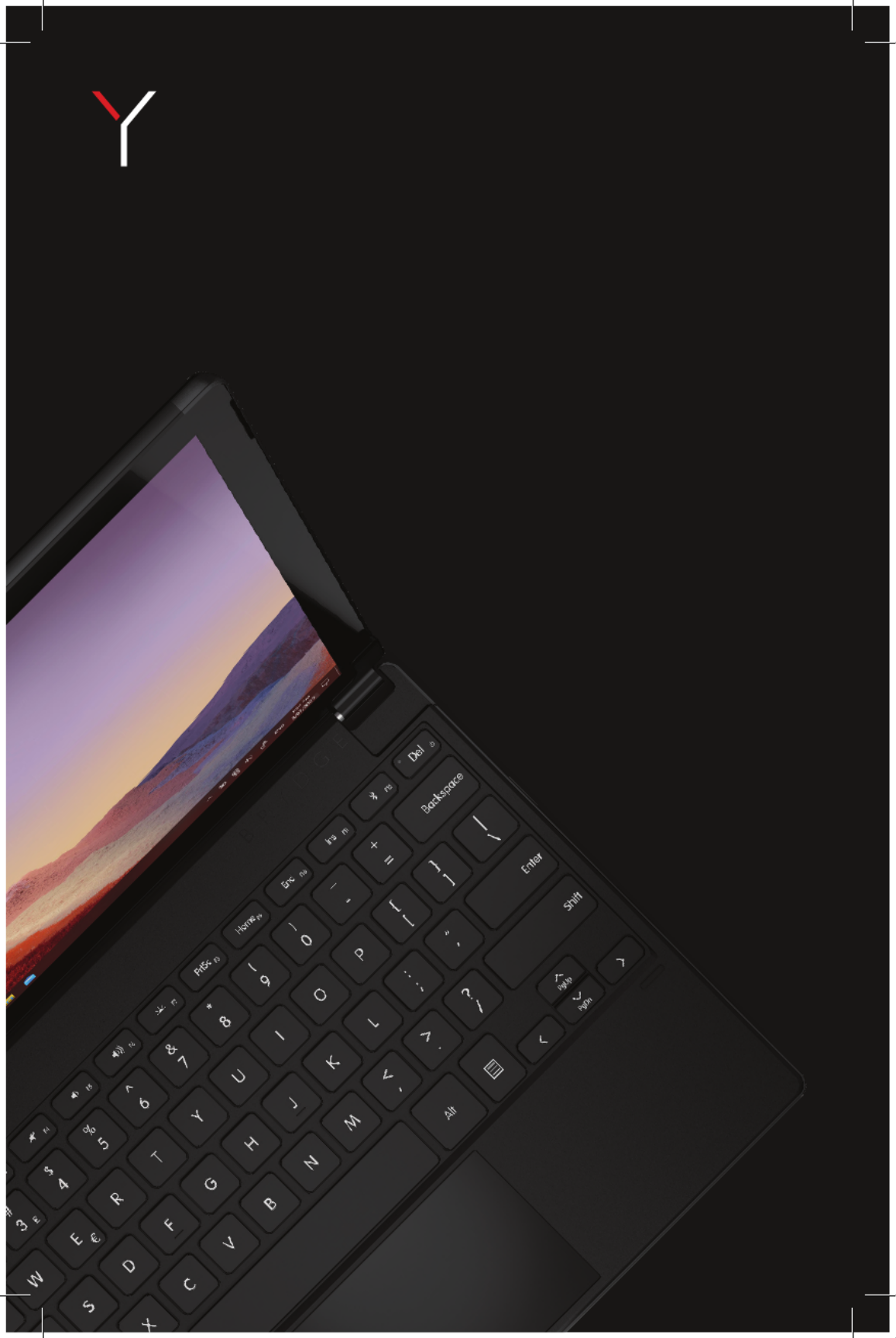
Brydge 12.3 Pro+ User Manual
Mode d’emploi

INSERT/REMOVE
POWER
PAIR
CHARGE
TO INSERT: Place your Brydge on a flat surface and set
the hinges upright to 90 degrees. Insert your Surface
Pro into the hinges, one side at a time, with the Wake
and Volume Buttons on top.
TO REMOVE: Ensure your Brydge is on a flat surface.
Place your hand towards the back of the keyboard and
pull up on your Surface Pro, one side at a time.
To manually power on, press and hold Fn + Delete keys.
The light will turn green for 2 seconds to indicate power.
To manually power off, press and hold Fn + Delete keys
for 2 seconds. The light will blink red momentarily to
indicate it’s powered off.
TO CHECK BATTERY LIFE: go to Windows > Settings
> Devices > Bluetooth & other devices, and check the
battery level on ‘Brydge 12.3 Pro+’.
NOTE: If battery life is below 15%, the backlit key
functionality will be disabled to conserve remaining
battery life and the light on the Delete key will blink red.
TO CHARGE: Insert the charging cable into the
keyboard and plug the other end into a power source.
A solid red LED on the delete key indicates the Brydge
is charging.
When the keyboard is fully charged, the red LED will
turn off. A full charge can take up to three hours.
1. Turn on your Brydge 12.3 Pro+
(Fn+Del), then press and hold
the Bluetooth key for three
seconds. The Delete key light
will flash blue confirming your
Brydge is in pairing mode.
3. Type in the PIN on your
Brydge 12.3 Pro+ and hit
Enter.
2. On your Surface Pro, select:
• Start
• Settings
• Devices
• Bluetooth & other devices
• Add Bluetooth or other device
• Bluetooth
• Brydge 12.3 Pro+
NOTE: If pairing takes longer than three minutes, the blue light will stop flashing and you will need to press the
Bluetooth button again.
SLEEP/WAKE
To conserve battery, your Brydge will enter sleep mode after 15 minutes of non-use. Press any key to wake it.
When you close your devices together, your Brydge will put your Surface Pro into sleep mode. When you open your
devices, your Brydge will wake your Surface Pro.
NOTE: Your Brydge will not put your Surface Pro to sleep or wake it after 15 minutes of non-use.
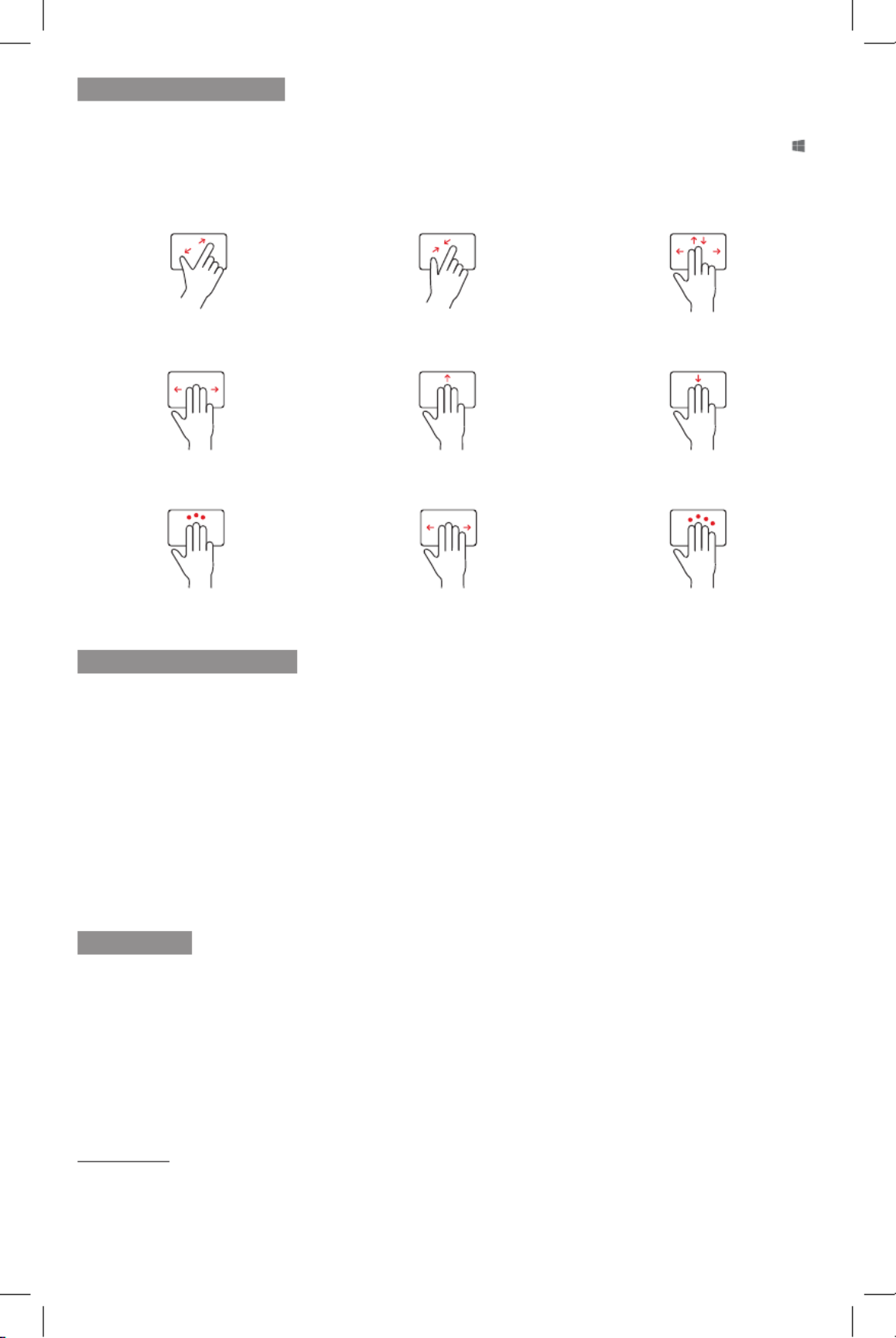
PRECISION TOUCHPAD
KEYBOARD SHORTCUTS
Touchpad Disable/Enable
Fn + Alt (Hold Fn & tap Alt to disable. Hold Fn & tap Alt again to enable.)
Help
Fn + F1
Copy
Ctrl + C
Cut
Ctrl + X
Paste
Ctrl + V
Underline
Ctrl + U
Italic
Ctrl + I
Undo
Ctrl + Z
Task View
Alt + Tab
Page Up
Fn + Up Arrow
Page Down
Fn + Down Arrow
Home
Fn + Left Arrow
End
Fn + Right Arrow
Thank you for purchasing a Brydge product. This product comes with a 1-year limited hardware warranty on the
terms and conditions set out in this document and atwww.brydge.com/warranty. All Brydge warranties are non-
transferrable and are only available to the original end-user of the product. Warranties do not apply to products
purchased from online vendors unauthorized to sell Brydge-branded product. If a defect arises during the warranty
period, cease using the product and contact Brydge. To obtain warranty service, visitwww.brydge.com/support or
call +1 (435) 604-0481. Brydge, at its sole discretion and option, will (1) repair the product at no charge using new
parts or parts that are equivalent to new in performance and reliability, or (2) replace or exchange the product with a
product of equivalent functionality and value.Brydge offers free return shipping on any approved warranty claims.A
shipping label will be provided to you if you arewithin the United States. If you are outside the United States, Brydge
will reimburse your return shipping to a maximum of US$15.00 after providing a copy of the shipping receipt.
Australia Only: Our goods come with guarantees that cannot be excluded under the Australian Consumer Law. You
are entitled to a replacement or refund for a major failure and compensation for any other reasonably foreseeable loss
or damage. You are also entitled to have the goods repaired or replaced if the goods fail to be of acceptable quality
and the failure does not amount to a major failure.
Brydge Technologies LLC | 1912 Sidewinder Dr., Suite 104, Park City, UT 84060 USA
HAVE A QUESTION? Visit www.brydge.com/support
WARRANTY
The Brydge 12.3 Pro+ touchpad pairs with your Windows device as a Precision Touchpad, and therefore utilizes all of
the Windows touchpad gesture capabilities. To adjust the settings and gestures of your touchpad, select Start >
Settings > Devices > Touchpad. The Touchpad can be turned on and off by pressing Fn + Alt.
Language Switch
Win + Spacebar (Use spacebar to toggle through available languages.)
Scroll
2 nger swipe (up, down, left, right)
Left Click | Click on left side of touchpad or 1 nger tap
Right Click | Click on right side of touchpad or 2 nger tap
Zoom Out
2 nger pinch
Zoom In
2 nger stretch
Open Action Center
4 nger tap
Switch Virtual Desktop
4 nger swipe (left or right)
Open Cortana
3 nger tap
Show Desktop
3 nger swipe down
See Open Windows
3 nger swipe up
Task View
3 nger swipe (left or right)
Function Lock
Fn + Esc / Fn Lock (Hold Fn & tap Esc / Fn Lock to enable and disable function lock.)
Produktspezifikationen
| Marke: | Brydge |
| Kategorie: | Tastatur |
| Modell: | 12.3 Pro+ |
Brauchst du Hilfe?
Wenn Sie Hilfe mit Brydge 12.3 Pro+ benötigen, stellen Sie unten eine Frage und andere Benutzer werden Ihnen antworten
Bedienungsanleitung Tastatur Brydge

14 September 2024

10 August 2024

3 August 2024

30 Juli 2024

21 Juli 2024

21 Juli 2024

8 Juli 2024

15 Januar 2024

11 November 2022
Bedienungsanleitung Tastatur
- Tastatur A4Tech
- Tastatur Acer
- Tastatur Anker
- Tastatur Apple
- Tastatur Approx
- Tastatur Asus
- Tastatur BeeWi
- Tastatur Belkin
- Tastatur Connect IT
- Tastatur Corsair
- Tastatur Cougar
- Tastatur Exibel
- Tastatur Gembird
- Tastatur Genius
- Tastatur Gigabyte
- Tastatur Hama
- Tastatur HP
- Tastatur HyperX
- Tastatur KeepOut
- Tastatur Kensington
- Tastatur LogiLink
- Tastatur Logitech
- Tastatur Mad Catz
- Tastatur Manhattan
- Tastatur Medion
- Tastatur Microsoft
- Tastatur Nacon
- Tastatur Nedis
- Tastatur NGS
- Tastatur Niceboy
- Tastatur Philips
- Tastatur Rapoo
- Tastatur Roccat
- Tastatur Saitek
- Tastatur Sandberg
- Tastatur Seal Shield
- Tastatur Sharkoon
- Tastatur SilverCrest
- Tastatur SteelSeries
- Tastatur Sweex
- Tastatur Targus
- Tastatur Trust
- Tastatur Verbatim
- Tastatur Watson
- Tastatur Zalman
- Tastatur Panasonic
- Tastatur Clas Ohlson
- Tastatur Roland
- Tastatur Buffalo
- Tastatur Ergoline
- Tastatur Essentiel B
- Tastatur TechniSat
- Tastatur Yamaha
- Tastatur Hori
- Tastatur CSL
- Tastatur Eminent
- Tastatur ISY
- Tastatur Denver
- Tastatur König
- Tastatur Renkforce
- Tastatur Trevi
- Tastatur Pyle
- Tastatur I-Onik
- Tastatur TrekStor
- Tastatur JVC
- Tastatur Technics
- Tastatur TERRIS
- Tastatur Vivanco
- Tastatur Xiaomi
- Tastatur Akai
- Tastatur GoGEN
- Tastatur MT Logic
- Tastatur Livoo
- Tastatur Zoom
- Tastatur Casio
- Tastatur Cherry
- Tastatur Ewent
- Tastatur Lindy
- Tastatur AZIO
- Tastatur Lenovo
- Tastatur MSI
- Tastatur Tripp Lite
- Tastatur Avanca
- Tastatur Enermax
- Tastatur Marmitek
- Tastatur Razer
- Tastatur Scosche
- Tastatur Sigma
- Tastatur Doro
- Tastatur Black Box
- Tastatur Logik
- Tastatur Fender
- Tastatur Adj
- Tastatur Genesis
- Tastatur Techly
- Tastatur CME
- Tastatur Cooler Master
- Tastatur NZXT
- Tastatur Thermaltake
- Tastatur Mitel
- Tastatur Fellowes
- Tastatur Fujitsu
- Tastatur Alesis
- Tastatur Hohner
- Tastatur Ketron
- Tastatur AOC
- Tastatur Bakker Elkhuizen
- Tastatur Ednet
- Tastatur InLine
- Tastatur KeySonic
- Tastatur Matias
- Tastatur Penclic
- Tastatur Rii
- Tastatur Kawai
- Tastatur Kogan
- Tastatur Energy Sistem
- Tastatur Conceptronic
- Tastatur Korg
- Tastatur ION
- Tastatur SPC
- Tastatur RGV
- Tastatur Digitus
- Tastatur RCF
- Tastatur Woxter
- Tastatur Mediacom
- Tastatur Tracer
- Tastatur Deltaco
- Tastatur Boss
- Tastatur Native Instruments
- Tastatur Arturia
- Tastatur Speed-Link
- Tastatur Hikvision
- Tastatur Ducky
- Tastatur Tiptop Audio
- Tastatur Sven
- Tastatur IK Multimedia
- Tastatur Viper
- Tastatur Vorago
- Tastatur Homematic IP
- Tastatur X9 Performance
- Tastatur Krom
- Tastatur Elgato
- Tastatur 4ms
- Tastatur Gamesir
- Tastatur Eclipse
- Tastatur General Music
- Tastatur GeoVision
- Tastatur GPX
- Tastatur Hammond
- Tastatur Ibm
- Tastatur Icon
- Tastatur ILive
- Tastatur Iluv
- Tastatur Inovalley
- Tastatur Joy-it
- Tastatur Leotec
- Tastatur Logic3
- Tastatur M-Audio
- Tastatur MaxMusic
- Tastatur Mede8er
- Tastatur Medeli
- Tastatur Media-tech
- Tastatur Merkloos
- Tastatur Native
- Tastatur Nord Electro
- Tastatur Novation
- Tastatur Satel
- Tastatur Schubert
- Tastatur Stagg
- Tastatur Steren
- Tastatur AMX
- Tastatur Universal Remote Control
- Tastatur Veho
- Tastatur Zagg
- Tastatur BakkerElkhuizen
- Tastatur Vimar
- Tastatur Alienware
- Tastatur Man & Machine
- Tastatur Siig
- Tastatur Ozone
- Tastatur Iogear
- Tastatur Brookstone
- Tastatur Kingston
- Tastatur Dahua Technology
- Tastatur Millenium
- Tastatur ModeCom
- Tastatur Aluratek
- Tastatur Erica Synths
- Tastatur BT
- Tastatur TG3 Electronics
- Tastatur KRUX
- Tastatur Hanwha
- Tastatur NPLAY
- Tastatur Laney
- Tastatur SureFire
- Tastatur XPG
- Tastatur Brigmton
- Tastatur Natec
- Tastatur Gamdias
- Tastatur Arctic Cooling
- Tastatur Havis
- Tastatur Adesso
- Tastatur Crestron
- Tastatur The Box
- Tastatur Bontempi
- Tastatur Kurzweil
- Tastatur ThunderX3
- Tastatur V7
- Tastatur Gravity
- Tastatur Promate
- Tastatur Studiologic
- Tastatur CM Storm
- Tastatur Nektar
- Tastatur FURY
- Tastatur Satechi
- Tastatur Unitech
- Tastatur ActiveJet
- Tastatur IPort
- Tastatur Genovation
- Tastatur Xcellon
- Tastatur Roline
- Tastatur Roadworx
- Tastatur Redragon
- Tastatur Hamlet
- Tastatur UGo
- Tastatur Mars Gaming
- Tastatur K&M
- Tastatur Vakoss
- Tastatur Kinesis
- Tastatur Perixx
- Tastatur Savio
- Tastatur Vultech
- Tastatur Contour Design
- Tastatur Goodis
- Tastatur Soundsation
- Tastatur ENDORFY
- Tastatur CTA Digital
- Tastatur TEKLIO
- Tastatur Dexibell
- Tastatur Canyon
- Tastatur Keychron
- Tastatur The T.amp
- Tastatur Perfect Choice
- Tastatur R-Go Tools
- Tastatur X-keys
- Tastatur Venom
- Tastatur Gamber-Johnson
- Tastatur Kanex
- Tastatur IOPLEE
- Tastatur Hawking Technologies
- Tastatur SilentiumPC
- Tastatur IQUNIX
- Tastatur Acme Made
- Tastatur Blue Element
- Tastatur 3Dconnexion
- Tastatur Mountain
- Tastatur Xtrfy
- Tastatur Polyend
- Tastatur Nuki
- Tastatur Montech
- Tastatur Msonic
- Tastatur Micro Innovations
- Tastatur Goldtouch
- Tastatur PIXMY
- Tastatur STANDIVARIUS
- Tastatur Sequenz
- Tastatur Startone
- Tastatur Mad Dog
- Tastatur Raspberry Pi
- Tastatur Urban Factory
- Tastatur Accuratus
- Tastatur Logickeyboard
- Tastatur GETT
- Tastatur Akko
- Tastatur Groove Synthesis
- Tastatur CoolerMaster
- Tastatur Royal Kludge
- Tastatur Voxicon
- Tastatur On-Stage
- Tastatur Carlsbro
- Tastatur UNYKAch
- Tastatur Xtech
- Tastatur Loupedeck
Neueste Bedienungsanleitung für -Kategorien-

30 November 2024

30 November 2024

30 November 2024

26 November 2024

26 November 2024

25 November 2024

14 Oktober 2024

14 Oktober 2024

11 Oktober 2024

10 Oktober 2024