Brother PT-90 Bedienungsanleitung
Brother
Etikettendrucker
PT-90
Lesen Sie kostenlos die 📖 deutsche Bedienungsanleitung für Brother PT-90 (2 Seiten) in der Kategorie Etikettendrucker. Dieser Bedienungsanleitung war für 15 Personen hilfreich und wurde von 2 Benutzern mit durchschnittlich 4.5 Sternen bewertet
Seite 1/2
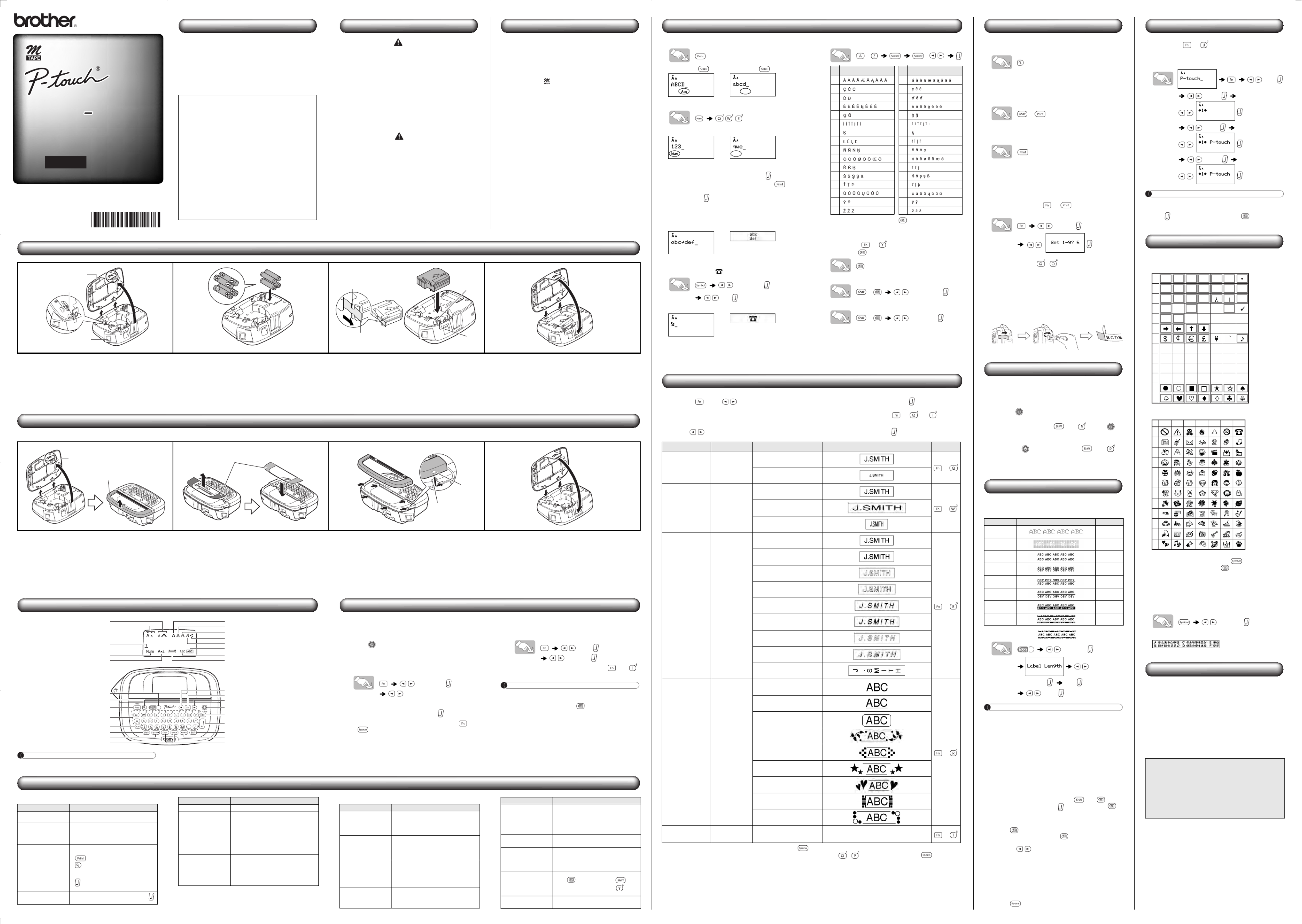
ELECTRONIC LABELING SYSTEM
User’s Guide
PT 90
PT 90
PT 90
PT 90
PT 90PT 90
PT 90
/ EspañolEnglish
Introduction
With your PT-90, you can create labels for any application.
Select from the many frames, character sizes and styles to
design beautiful custom labels. In addition, the variety of
tape cartridges available allows you to print labels with
different widths and exciting colors.
Read this manual carefully before starting and keep the
manual in a handy place for future reference.
The contents of this guide and the specifications of this
product are subject to change without notice.
Safety Precautions
Warning
Follow these guidelines to avoid the risk of fire, burn,
injury, electric shock, damage, overheating, abnormal
odors or smoking.
• Do not use the machine in places of high humidity such as
bathrooms.
• Do not swallow the cutter stopper.
• Do not get the machine wet, such as by handling it with wet hands
or spilling beverages on to it.
• Do not disassemble or modify the P-touch labeler/batteries.
• Do not use metallic objects, such as tweezers or a metallic pen,
when changing the batteries.
• Do not throw the batteries into fire or expose to heat.
• Remove batteries immediately and stop using the machine if you
notice abnormal odor, heat, discoloration, deformation or anything
unusual while using or storing it.
Caution
Follow these guidelines to avoid personal injury, liquid
leakage, burn and heat.
• Do not touch the edge of the cutter near the print head.
• Remove the batteries if you do not intend to use P-touch labeler for
an extended period of time.
• When power is disconnected for more than three minutes, all text,
format settings and any text files stored in the memory will be
cleared.
• Do not use old and new batteries together or mix alkaline batteries
with other type batteries, or set the positive and negative end in the
wrong position.
• Do not drop or hit the P-touch labeler.
• Do not press hard on the LCD display.
• Do not put your finger between the covers when you close the back
cover.
General Precautions
• Depending on the location, material, and environmental conditions,
the label may unpeel or become irremovable, the color of the label
may change or be transferred to other objects. Before applying the
label, check the environmental condition and the material.
• Do not use the P-touch labeler in any way or for any purpose not
described in this guide. Doing so may result in accidents or damage
the machine.
• Use only Brother M tapes with this machine. Do not use tapes that
do not have the mark.
• Only use a soft, dry cloth to clean the labeler; never use alcohol or
other organic solvents.
• Use a soft wipe to clean the print head; never touch the print head.
• Do not put any foreign objects into the tape exit slot, etc.
• Do not place the P-touch labeler/battery in direct sunlight or rain,
near heaters or other hot appliances, in any location exposed to
extremely high or low temperatures (e.g. on the dashboard or in the
back of your car), high humidity, or dusty locations.
• Do not apply excessive pressure to the cutter lever.
• Do not try to print if the cassette is empty; it will damage the print
head.
• Do not pull the tape while printing or feeding; it will damage the tape
and machine.
• Any data stored in memory will be lost due to failure or repair of the
P-touch labeler, or if the battery expires.
FCC NOTICE
This device complies with Part 15 of the FCC Rules. Operation is
subject to the following two conditions: (1) this device may not cause
harmful interference, and (2) this device must accept any interference
received, including interference that may cause undesired operation.
This equipment has been tested and found to comply with the limits for
a Class B digital device, pursuant to Part 15 of the FCC Rules. These
limits are designed to provide reasonable protection against harmful
interference in a residential installation. This equipment generates,
uses, and can radiate radio frequency energy and, if not installed and
used in accordance with the instructions, may cause harmful
interference to radio communications. However, there is no guarantee
that interference will not occur in a particular installation. If this
equipment does cause harmful interference to radio or television
reception, which can be determined by turning the equipment off and on,
the user is encouraged to try to correct the interference by one or more
of the following measures:
• Reorient or relocate the receiving antenna.
• Increase the separation between the equipment and receiver.
• Consult the dealer or an experienced radio/TV technician for help.
Important
• Changes or modifications not expressly approved by Brother
Industries, Ltd. could void the user’s authority to operate the equipment.
Power Supply and Tape Cassette
Changeable Faceplates
The PT-90 comes with a variety of different faceplates - enabling users to customize the machine. To change the faceplates, follow the steps below.
Remove the cassette cover by pressing the
above indicated area.
If a tape cassette is already installed, remove it by
pulling it straight up. Also, if batteries are already
installed, remove them.
• Make sure that the power is turned off when
replacing batteries or tape cassettes.
Insert four new AAA alkaline batteries
(LR03), making sure that their poles point in
the correct directions.
• Always replace all four batteries at the same time
using brand new ones.
Insert a tape cassette, making sure that it
snaps into place.
• Make sure that the end of the tape feeds under the
tape guides.
• Use only Brother M tapes with this machine.
Insert the two hooks at the bottom of the
cassette cover into the slots on the machine
(1), and then close the cover securely until
it snaps into place (2).
After you have installed the tape, feed the tape (see
“Feeding”) once and then push in the tape cutter lever
to cut the tape.
Remove the cassette cover by pressing the
above indicated area. Slide the front cover
back and lift up from machine.
• Make sure that the power is turned off when
replacing the faceplate.
Remove the inserted faceplate, and then
replace it with another one.
• Be sure to remove the protective film from the front
side of the faceplate before replacing.
•
Do not insert more than one faceplate at a time. If the
front cover is forcedly closed with more than one
faceplate inserted, the faceplates may get wrinkled
or the front cover will not be able to be closed firmly.
Insert the hooks on the front cover into the
slots on the machine, and slide back the
cover into place.
Insert the two hooks at the bottom of the
cassette cover into the slots on the machine
(1), and then close the cover securely until
it snaps into place (2).
1
Print head
Tape cutter lever
Cassette
cover 2 3 Cutter’s
edge
Tape
exit slot
Tape guide
End of tape
1
2
4
Cassette cover
Front cover
1Faceplates
2 3
Hook
Slot
1
2
4
LCD Display & Keyboard
NOTE
The LCD shows one row of 12 characters; however, you can enter up to 80 characters in length.
Width
Size
Bold
Cursor
Num Lock
Caps Label Length
Frame
DECO MODE key
Preview key
Print key
Character key
Num Lock key
Shift key
Symbol key
Caps key
Cursor key
Function key
Cursor key
Power key
Backspace key
Enter key
Shift key
Accent key
Space key
Underline
Italic
Vertical
Outline
Shadow
Initial Settings
1 Start your machine.
Supply power by using four AAA batteries, and then
press .
2 Set the language.
The default setting is [English].
[Language]
[English/Español/Français/
Italiano/Nederlands/Norsk/Português/
Svenska/Dansk/Deutsch]
• You can also display [Language] by pressing and
.
3 Set the unit of measurement.
The default setting is [inch].
[Unit]
[inch/mm]
• You can also display [Unit] by pressing and .
NOTE
• The machine automatically turns off if no keys are
pressed within five minutes.
• To cancel operations, press .
• To initialize the P-touch labeler back to factory settings,
see “Resetting the P-touch”.
Troubleshooting
X XError message What to do when...
Message Cause/Remedy
Low Battery! The batteries are weak. Replace them with
new ones.
Full!
The maximum number of characters (80
characters for regular text, or 50 characters
for DECO MODE) have already been
entered.
No Text!
• You tried to print a text file when there is no
data stored in the memory.
• is pressed when no text is entered.
• is pressed when no text is entered.
• You tried to select [Copies] when no text is
entered.
• is pressed when no text is entered in
the text entry screen of DECO MODE.
Line Limit! •
You tried to enter a 3rd line by pressing
(Maximum printable lines is 2).
Invalid!
Invalid number is selected for [Label Length].
Text Limit!
• The text length exceeds the selected label
length.
• The text length exceeds 7.8" (200mm)
when [Label Length] is set to [Auto] in
DECO MODE.
• If the minimum label length (1.2"/30mm) is
selected, some frame types (Leaf or Star)
will not allow you to enter additional text.
Cooling XXX
If the print head becomes too hot, your
machine will stop printing and automatically
start to cool down. The cool down time will
be displayed. Once the print head is cool,
printing will automatically continue. Do not
touch the P-touch labeler while cooling.
Message Cause/Remedy
Problem Solution
The display stays
blank after you have
turned on the
machine.
• Check that the batteries are correctly
inserted.
• If the batteries are weak, replace them.
The machine does
not print, or the
printed characters are
not formed properly.
• Check that the tape cassette has been
inserted correctly.
• If the tape cassette is empty, replace it.
•
Check the cassette cover is properly closed.
The setting has
cleared on its own.
•
The batteries may be weak. Replace them.
• When power is disconnected for more
than three minutes, all text & formats in the
display will be lost. Language and Unit
settings will also be cleared.
A blank horizontal line
appears through the
printed label.
There maybe some dust on the print head.
Remove the tape cassette and use a dry
cotton swab to gently wipe the print head
with an up-and-down motion.
The machine has
“locked up” (i.e., nothing
happens when a key is
pressed, even though
the machine is on.)
Refer to “Resetting the P-touch”.
The power turns off
when you try to print.
•
The batteries may be weak. Replace them.
•
Check that the batteries are correctly inserted.
The tape does not
feed properly or the
tape gets stuck inside
the machine.
• Check that the end of the tape feeds under
the tape guides.
• The cutter lever is used while printing. Do
not touch the cutter lever during printing.
All text and format
settings need to be
cleared to create a
new label.
Press while holding down , or go
into Function mode and select .
To change language
setting Refer to “Initial Settings”.
Problem Solution
Entering Text and Symbols
X Switching Upper Case/Lower Case
Upper case ( ON) Lower case ( OFF)
X Entering Numbers
Num Lock ON Num Lock OFF
X Making a Two Line Label
1. Enter the text for the first line and press .
2. Enter the text for the second line and press .
• Do not press after the second line; otherwise “Line
Limit!” error message will appear.
• Use either 3/8" (9mm) or 1/2" (12mm) wide tape for two
line text.
Display Label image
X Entering Symbols
Example: Entering
[Pictograph]
[A7]
Display Label image
• Pictographs are displayed on the LCD display with the
corresponding alphabet and number of the Pictograph
table. For the Pictograph table and Pictograph List, refer
to “Symbols”.
X Entering Accented Characters
- /
• To cancel operations, press .
• The order of accented characters differs by the selected
LCD language.
XTo Clear ( + )
By pressing , the letters will be deleted one by one.
To delete all text and settings :
+ [Txt&Format]
To delete text only :
+ [Text Only]
Accented Characters Accented Characters
A a
C c
D d
E e
G g
I i
K k
L l
N n
O o
R r
S s
T t
U u
Y y
Z z
Designing Labels
1Press , use to select a function under column [A], and then press . (The function
can also be selected with the shortcut keys listed under column [C]. ( + to ))
2Use to select a setting listed under column [B], and then press .
*1 Default setting. To return to the default setting, press .
*2 You can select the length by entering the length with the Number Keys ~ . To return to [Auto], press .
Design [A] [B] Label image [C]
Size Size
Large*1
+
Small
Width Width
Normal*1
+
×2
×1/2
Style Style
Normal*1
+
Bold
Outline
Shadow
Italic
Italic Bold
Italic Outline
Italic Shadow
Vertical
Underline/Frame Undl/Frame
Off*1
+
Underline
Round
Leaf
Tile
Star
Heart
Square
Bubble
Label length Length Auto*1/1.2" - 12.0" (30mm -
300mm)*2The label is printed with the specified length. +
Printing Labels
X Text Preview
You can preview the text before printing.
• The LCD shows the whole text and the label length (inch/
mm), then returns to the original text.
• Only the text can be previewed, not the style, size,
underline/frame or any additional features.
X Feeding (Tape Feed)
+
The machine will feed 1.0" of tape, which may be needed
when installing a new tape cassette.
X Printing
• To prevent damage to the tape, do not touch the cutter
lever while the message “Printing…” or “Feeding…” is
displayed.
• To cut off the label, push in the tape cutter lever on the
upper-left corner of the machine.
• Peel the printed label from backing and apply the label.
XMaking Copies ( + )
You can print up to 9 copies of each label.
[Copies]
• You can also select the number of copies by entering with
the Number Keys ~ .
X Removing the Label Backing
This machine is equipped with a peeler that allows you to
easily remove the backing from labels.
1. Insert the label, with the printed surface facing down,
as far as possible into the built-in peeler.
2. Fold back the label to the right and quickly pull out the
label. The end of the backing is separated from the
label.
Resetting the P-touch
You can reset the P-touch labeler when you want to
initialize the settings, or in the event that the P-touch is not
working properly.
1Press to turn off the power.
2While holding down and , press to
turn on the power.
3Release , and then release and .
The internal memory is reset, and all text, settings and
stored files are cleared.
DECO MODE
This function allows you to create unique labels by using
some built-in templates. You can choose from 8 types of
templates.
Example: Design 8
[Design 8]
[Auto/1.2"-7.8"
(30-200mm)]
ABC
[Print]
NOTE
• Some Deco Mode formats may require cooling (indicated
on the above table). If the print head becomes too hot,
your machine will stop printing and automatically start to
cool down. The cool down time will be displayed. Once
the print head is cool, printing will automatically continue.
Do not touch the P-touch labeler while cooling.
• Only one line of text can be entered in DECO MODE.
• Depending on the selected format, the entire text entered
may not be printed.
• The formats of the DECO MODE templates cannot be
changed.
• Symbols surrounded by a box in the Basic table are
available in DECO MODE. For the Basic table, refer to
“Symbols”.
• To clear all the entered text, press and .
“Clear?” is displayed. Press to clear the text, or to
cancel this operation.
•
When you access DECO MODE, your most recently
printed DECO MODE text and label length will be recalled.
• Press to return to the previous step.
• To exit DECO MODE, press until the display returns
to the text entry screen. You can also exit this mode by
pressing when [Print] is displayed, and selecting
[Quit].
• 1/2" (12mm) wide tape cassettes are recommended
when using the DECO MODE feature.
• The maximum label length is 7.8" (200mm) for DECO
MODE.
• When [Auto] is selected for [Label Length], the label will
automatically adjust to the correct length for printing the
text one time.
• Press to return to [Auto] for [Label Length] mode.
Saving Label Files
XMemory ( + )
You can save your original labels on to your machine. Up to
three labels can be saved and recalled for printing at a later
time. You can also edit and overwrite the stored label.
[File]
To Save: [Save]
To Print: [Print]
To Open: [Open]
NOTE
If you try to store a label when there is already a label
stored to that number, a message “Overwrite?” will appear.
Press to save your new label. Press to cancel.
Symbols
The following symbols are available.
Basic
Pictograph
• To display the next group, press .
• To cancel operations, press .
• Symbols surrounded by a box in the Basic table are
available in DECO MODE.
• The rows of symbols (A to L) in the Pictograph table can
be selected by pressing the corresponding character.
X Printing the Pictograph List
[Print List]
Label image
Specifications
See the attached “Supplies and Accessories Guide” for
detailed info of tape variation.
Design Label Image Cooling
1
2
3
4
5
69
79
89
Dimensions:
(W × D × H)
Approx. 6.14" × 4.37" × 2.22"
(Approx. 156 × 111 × 56.5mm)
Weight: Approx. 0.6 lb. (Approx. 250 g)
(without batteries and tape cassette)
Power supply: Four AAA alkaline batteries (LR03)
Tape cassette: Brother M tape (width) :
3/8" (9mm), 1/2" (12mm)
Should you encounter any problems with your product,
please do not return your product to the store!
After referring to the User’s guide, if you still need
assistance, call Brother Customer Service at:
Voice: 1-877-BROTHER
Web: www.brother-usa.com
Fax: 1-901-379-1210
If you need to locate a service center, please call
1-877-BROTHER or visit us at www.brother-usa.com
01
02
03
04
05
06
07
08
09
10
11
12
13
. , : ; " '
@ - & ~ _ \ /
# % ? ! *
+ − × ÷ ± =
( ) [ ] < > §
α β γ δ µ Ω
0 1 2 3 4 5 6
789
0 1 2 3
4 5 6 7 8 9
A
1 2 3 4 5 6 7
B
C
D
E
F
G
H
I
J
K
L
Printed in China
LW4039001

Produktspezifikationen
| Marke: | Brother |
| Kategorie: | Etikettendrucker |
| Modell: | PT-90 |
| Breite: | 156 mm |
| Tiefe: | 111 mm |
| Gewicht: | 250 g |
| Produktfarbe: | Black,White |
| Akku-/Batterietyp: | AAA |
| Höhe: | 56 mm |
| Display: | LCD |
| Anzahl unterstützter Akkus/Batterien: | 6 |
| Speicherkapazität: | 80 Zeichen |
| Maximale Auflösung: | 203 x 203 DPI |
| Vertikaler Druck: | Ja |
| Bandabschnitt: | Manuell |
| Maximale Etikettenbreite: | 12 mm |
| Drucktechnologie: | Wärmeübertragung |
| Druckgeschwindigkeit (metrisch): | 7.5 mm/sek |
| Tastaturaufbau: | QWERTY |
| Anzahl Stilen: | 8 |
| Anzahl Zeichensatz: | 3 |
| Unterstreichung: | Ja |
| Zahl der Drucklinien (max): | 2 |
| Bandtyp: | M |
| Maximale Etikettenlänge: | 0.03 m |
Brauchst du Hilfe?
Wenn Sie Hilfe mit Brother PT-90 benötigen, stellen Sie unten eine Frage und andere Benutzer werden Ihnen antworten
Bedienungsanleitung Etikettendrucker Brother

16 Oktober 2024

16 Oktober 2024

13 Oktober 2024

28 September 2024

22 September 2024

3 September 2024

25 August 2024

24 August 2024

24 August 2024

24 August 2024
Bedienungsanleitung Etikettendrucker
- Etikettendrucker 3M
- Etikettendrucker Renkforce
- Etikettendrucker Seiko
- Etikettendrucker Toshiba
- Etikettendrucker Casio
- Etikettendrucker Citizen
- Etikettendrucker Olivetti
- Etikettendrucker Epson
- Etikettendrucker Honeywell
- Etikettendrucker Leitz
- Etikettendrucker Phoenix
- Etikettendrucker Datamax-O'neil
- Etikettendrucker Dymo
- Etikettendrucker Intermec
- Etikettendrucker Primera
- Etikettendrucker SATO
- Etikettendrucker TSC
- Etikettendrucker Zebra
- Etikettendrucker Bixolon
- Etikettendrucker Datacard
- Etikettendrucker Esselte
- Etikettendrucker Nieaf-Smitt
- Etikettendrucker Toshiba TEC
- Etikettendrucker Panduit
- Etikettendrucker Brady
- Etikettendrucker Star Micronics
- Etikettendrucker Metapace
- Etikettendrucker Godex
- Etikettendrucker Start International
- Etikettendrucker Argox
- Etikettendrucker Dascom
- Etikettendrucker EC Line
- Etikettendrucker Tach-It
- Etikettendrucker Qoltec
- Etikettendrucker Qian
- Etikettendrucker SII
- Etikettendrucker POSline
- Etikettendrucker Kroy
- Etikettendrucker Labelmate
- Etikettendrucker DULA
- Etikettendrucker Colop
- Etikettendrucker Custom
Neueste Bedienungsanleitung für -Kategorien-

16 Oktober 2024

12 Oktober 2024

10 Oktober 2024

8 Oktober 2024

8 Oktober 2024

20 September 2024

19 September 2024

6 September 2024

4 September 2024

4 September 2024