Brother P-Touch PT-D400AD Bedienungsanleitung
Brother
Etikettendrucker
P-Touch PT-D400AD
Lesen Sie kostenlos die 📖 deutsche Bedienungsanleitung für Brother P-Touch PT-D400AD (32 Seiten) in der Kategorie Etikettendrucker. Dieser Bedienungsanleitung war für 50 Personen hilfreich und wurde von 2 Benutzern mit durchschnittlich 4.5 Sternen bewertet
Seite 1/32

www.brother.com
Read this User’s Guide before you start using your P-touch.
Keep this User’s Guide in a handy place for future reference.
Please visit us at http://support.brother.com/ where you can get product support and
answers to frequently asked questions (FAQs).
E L E CT R ON I C L A B E L IN G S YS T E M
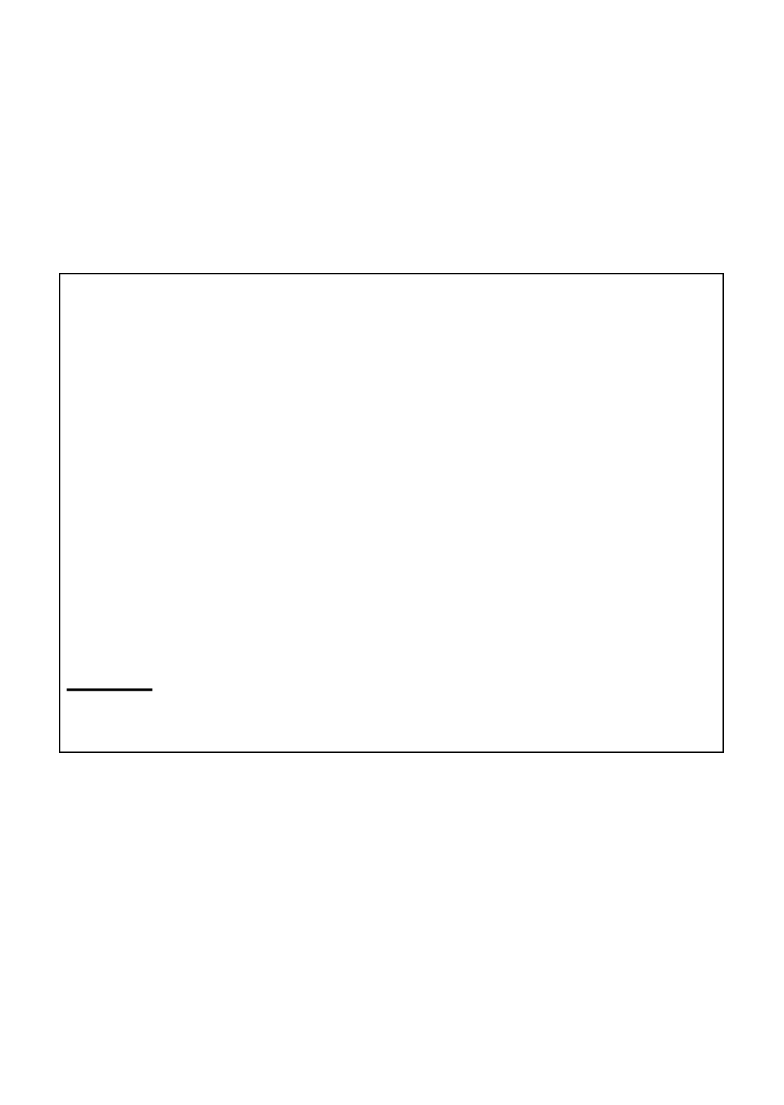
INTRODUCTION
Thank you for purchasing the P-touch labeler PT-D400.
Your new P-touch labeler is an easy to operate, feature packed labeling system
that makes creating professional, high quality labels a breeze.
This manual contains various precautions and basic procedures for using this
labeler. Read this manual carefully before using and keep in a handy place for
future reference.
Compilation and Publication Notice
Under the supervision of Brother Industries, Ltd., this manual has been compiled
and published, covering the latest product’s descriptions and specifications.
The contents of this manual and the specifications of this product are subject to
change without notice.
If new versions of the PT-D400 software become available, this manual may not
reflect the updated features. Therefore, you may find that the software and the
contents in this manual are different.
Any trade names and product names of companies appearing on Brother products,
related documents and any other materials are all trademarks or registered
trademarks of those respective companies.
BROTHER is either a trademark or a registered trademark of Brother Industries,
Ltd.
Federal Communications Commission (FCC) Compliance Notice (For USA
Only)
This equipment has been tested and found to comply with the limits for a Class
B digital device, pursuant to Part 15 of the FCC Rules. These limits are designed
to provide reasonable protection against harmful interference in a residential
installation. This equipment generates, uses, and can radiate radio frequency
energy and, if not installed and used in accordance with the instructions, may
cause harmful interference to radio communications. However, there is no
guarantee that interference will not occur in a particular installation. If this
equipment does cause harmful interference to radio or television reception,
which can be determined by turning the equipment off and on, the user is
encouraged to try to correct the interference by one or more of the following
measures:
• Reorient or relocate the receiving antenna
• Increase the separation between the equipment and receiver.
• Connect the equipment into an outlet on a circuit different from that to which the
receiver is connected.
• Consult the dealer or an experienced radio/TV technician for help.
Important
Changes or modifications not expressly approved by Brother Industries, Ltd.
could void the user’s authority to operate the equipment.

INTRODUCTION
1
Contents
Safety Precautions................................................................................................. 3
General Precautions .............................................................................................. 5
GETTING STARTED.................................................................6
Unpacking Your P-touch labeler............................................................................ 6
LCD Display & Keyboard ....................................................................................... 6
Power Supply and Tape cassette .......................................................................... 7
Turning Power On/Off ............................................................................................ 9
Feeding Tape......................................................................................................... 9
Setting LCD Display............................................................................................... 9
LCD Contrast.................................................................................................. 9
Setting Unit and Language .................................................................................... 9
Unit ................................................................................................................. 9
Language........................................................................................................ 9
EDITING A LABEL ..................................................................10
Entering and Editing Text .................................................................................... 10
Adding a New Line .......................................................................................10
Deleting Text ................................................................................................ 10
Inserting a Tab.............................................................................................. 10
Entering Symbols................................................................................................. 10
Entering Symbols Using the Symbol Function ............................................. 10
Setting Symbol History ................................................................................. 11
Entering Accented Characters............................................................................. 12
Setting Character Attributes ([Font]/[Size]/[Width]/[Style]/[Line]/[Align]) .............. 13
Setting Character Attributes by Label........................................................... 13
Setting Character Attributes by Each Line.................................................... 13
Setting Auto Fit Style.................................................................................... 15
Setting Frames .................................................................................................... 15
Setting Label Attributes ([Length]/[Margin]/[Tab Length]).................................... 17
Creating a Bar Code Label .................................................................................. 17
Setting Bar Code Parameters and Entering Bar Code Data ........................ 17
Editing and Deleting a Bar Code..................................................................19
Produktspezifikationen
| Marke: | Brother |
| Kategorie: | Etikettendrucker |
| Modell: | P-Touch PT-D400AD |
Brauchst du Hilfe?
Wenn Sie Hilfe mit Brother P-Touch PT-D400AD benötigen, stellen Sie unten eine Frage und andere Benutzer werden Ihnen antworten
Bedienungsanleitung Etikettendrucker Brother

16 Oktober 2024

16 Oktober 2024

13 Oktober 2024

28 September 2024

22 September 2024

3 September 2024

25 August 2024

24 August 2024

24 August 2024

24 August 2024
Bedienungsanleitung Etikettendrucker
- Etikettendrucker 3M
- Etikettendrucker Renkforce
- Etikettendrucker Seiko
- Etikettendrucker Toshiba
- Etikettendrucker Casio
- Etikettendrucker Citizen
- Etikettendrucker Olivetti
- Etikettendrucker Epson
- Etikettendrucker Honeywell
- Etikettendrucker Leitz
- Etikettendrucker Phoenix
- Etikettendrucker Datamax-O'neil
- Etikettendrucker Dymo
- Etikettendrucker Intermec
- Etikettendrucker Primera
- Etikettendrucker SATO
- Etikettendrucker TSC
- Etikettendrucker Zebra
- Etikettendrucker Bixolon
- Etikettendrucker Datacard
- Etikettendrucker Esselte
- Etikettendrucker Nieaf-Smitt
- Etikettendrucker Toshiba TEC
- Etikettendrucker Panduit
- Etikettendrucker Brady
- Etikettendrucker Star Micronics
- Etikettendrucker Metapace
- Etikettendrucker Godex
- Etikettendrucker Start International
- Etikettendrucker Argox
- Etikettendrucker Dascom
- Etikettendrucker EC Line
- Etikettendrucker Tach-It
- Etikettendrucker Qoltec
- Etikettendrucker Qian
- Etikettendrucker SII
- Etikettendrucker POSline
- Etikettendrucker Kroy
- Etikettendrucker Labelmate
- Etikettendrucker DULA
- Etikettendrucker Colop
- Etikettendrucker Custom
Neueste Bedienungsanleitung für -Kategorien-

16 Oktober 2024

12 Oktober 2024

10 Oktober 2024

8 Oktober 2024

8 Oktober 2024

20 September 2024

19 September 2024

6 September 2024

4 September 2024

4 September 2024