Brother P-touch PT-6100 Bedienungsanleitung
Brother
Etikettendrucker
P-touch PT-6100
Lesen Sie kostenlos die 📖 deutsche Bedienungsanleitung für Brother P-touch PT-6100 (1 Seiten) in der Kategorie Etikettendrucker. Dieser Bedienungsanleitung war für 25 Personen hilfreich und wurde von 2 Benutzern mit durchschnittlich 4.5 Sternen bewertet
Seite 1/1
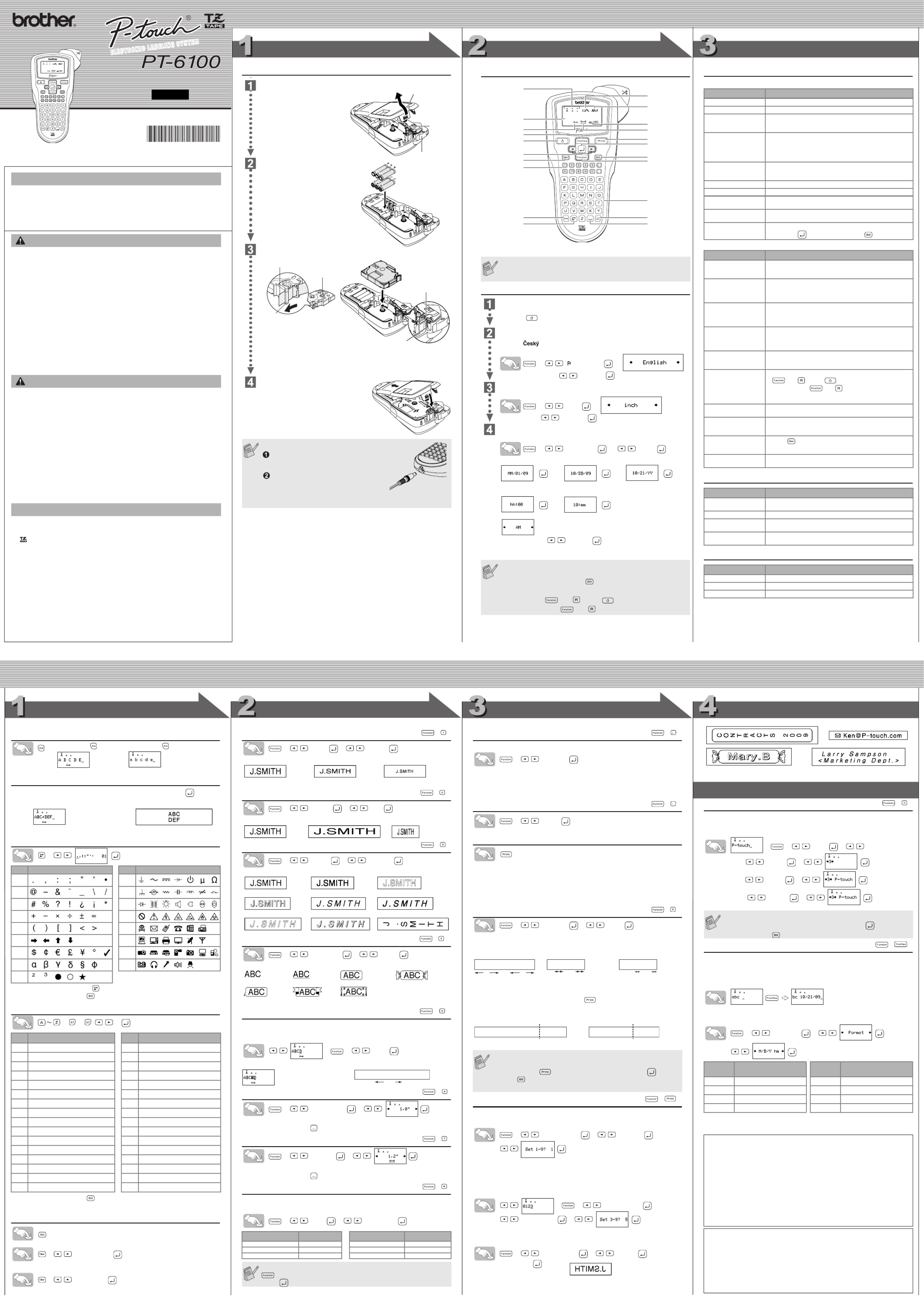
E L E C T R O N I C L A B E L I N G S Y S T E M
E L E C T R O N I C L A B E L I N G S YS T E M
PREPARATION OPERATION REFERENCE
[GETTING STARTED]
[CREATING LABELS]
MAKING TEXT DESIGNING LABELS PRINTING LABELS COMPLETED LABELS
USEFUL FUNCTIONS
USER'S GUIDE
USER'S GUIDE
USER'S GUIDE
USER'S GUIDEUSER'S GUIDE
/ Español
www.brother.com
Printed in China
LW8817001
English
With your PT-6100, you can create labels for any application. Select from the
many frames, character sizes and styles to design beautiful custom labels. In
addition, the variety of tape cartridges available allows you to print labels with
different widths and exciting colors.
Read this manual carefully before starting and keep the manual in a handy
place for future reference.
• Always use the specified voltage and the suggested AC adapter (AD-24ES) for this
machine to prevent any damage or failure.
• Unplug the power cord immediately and stop using the P-touch labeler during an
electrical storm. There may be a remote risk of electric shock from lightning.
• Do not use the AC adapter in places of high humidity such as bathrooms.
• Do not overload the power cord.
• Do not place heavy objects on, or damage the power cord or plug. Do not forcibly bend
or pull the power cord. When disconnecting the power cord from the power outlet,
always hold the plug.
• To prevent fire or electric shock, make sure that the plug is fully inserted to the power
outlet. Do not use an outlet that is loose.
• Do not get the machine/AC adapter/power plug wet, such as by handling them with
wet hands or spilling beverages on to them.
• Do not disassemble or modify the machine/AC adapter/batteries.
• Disconnect the AC adapter, remove batteries and stop using immediately if you notice
any abnormal odor, heat, discoloration, deformation or anything unusual while in use,
or in storage.
• Do not use metallic articles, such as tweezers or a metallic pen, when exchanging the
batteries.
• Do not throw into fire or heat up the battery.
• To avoid injuries, do not touch the blade of the cutter unit or any metal parts near the
print head.
• Do not apply excessive pressure to the cutter lever.
• Remove the batteries and disconnect the AC adapter if you do not intend to use the
machine for an extended period of time. (Note: When power is disconnected for more
than two minutes, all text & formats in the display will be lost. Language, Unit and
Time/Date settings will also be cleared.)
• Do not use old and new batteries together or mix alkaline batteries with other type
batteries, or set the positive and negative end in the wrong position. Otherwise, the
batteries may leak or be damaged.
• To prevent damage or breakage, do not drop or hit the machine/AC adapter and press
on the LCD display.
• Depending on the location, material, and environmental conditions, the label may
unpeel or become irremovable, the color of the label may change or be transferred to
other objects. Before applying the label, check the environmental condition and the
material.
• Any data stored in memory will be lost due to failure or repair of the P-touch labeler,
or if the battery expires.
• Do not use the P-touch labeler in any way or for any purpose not described in this
guide. Doing so may result in accidents or damage the machine.
• Use only Brother TZ tapes with this machine. Do not use tapes that do not have the
mark.
• Do not clean the machine with alcohol or other organic solvents. Only use a soft, dry
cloth.
• Do not touch the print head with your fingers. Use a soft wipe (e.g. a cotton swab)
when cleaning the print head.
• Do not put any foreign objects into the tape exit slot or AC adapter connector, etc.
• Do not place the P-touch labeler in direct sunlight or rain, near heaters or other hot
appliances, dashboard or in the back of your car, in any location exposed to extremely
high or low temperatures, high humidity, or dusty locations. Standard operating
temperature range: 50°F to 95°F (10°C to 35°C).
• Do not try to print labels using an empty tape cassette in the P-touch labeler. Doing
so will damage the print head.
• Do not pull the tape being fed from the P-touch labeler, otherwise the tape cassette
or P-touch labeler may be damaged.
INTRODUCTION
INTRODUCTION
INTRODUCTION
INTRODUCTIONINTRODUCTION
WARNING
WARNING
WARNING
WARNING WARNING
CAUTION
CAUTION
CAUTION
CAUTION CAUTION
General Precautions
General Precautions
General Precautions
General PrecautionsGeneral Precautions
Power Supply & Tape Cassettes
Open the tape compartment
cover by pressing in the rough
area at the top end of the
machine.
If a tape cassette is already
installed, remove it by pulling it
straight up. Also, if batteries are
already installed, remove them.
• Make sure that the power is
turned off when replacing
batteries or tape cassette.
Insert six new AAA alkaline
batteries (LR03), making sure
that their poles point in the
correct directions. Always
replace all six batteries at the
same time using brand new
ones.
Insert a tape cassette, making
sure that it snaps into place.
• Make sure that the end of the tape feeds under the tape guides.
• If the ink ribbon is loose, use your finger to wind the toothed wheel in the
direction of the arrow on the cassette.
• Use only Brother TZ tapes with this machine.
Securely close the back cover, making
sure that it snaps into place.
After you have installed the tape, feed the
tape (see Feeding) once and then push in the
tape cutter lever to cut the tape.
When using optional AC adapter (AD-24ES)
Insert the plug on the adapter cord into
the adapter jack on the bottom end of
the machine.
Insert the plug into the nearest standard
electrical outlet.
For memory back up, we recommend using
AAA alkaline batteries (LR03) together
when using the AC adapter.
Print
head
Tape cutter lever
Tape compartment
cover
End of tape
Tape guide
Cutter's edge
Toothed Wheel
Tape exit slot
Keyboard & LCD
Initial Settings
Start your machine
Supply power by using six AAA alkaline batteries or the optional AC adapter, and
then press .
Set the language (English/Español/Français/Hrvatski/Italiano/Magyar/
Nedrlnds/Norsk/Polski/Portug./Română/Slovenski/Slovensky/Suomi/
Svenska/ /Dansk/Deutsch)
The default setting is "English".
> [ Language] >
Choose a language with and press .
Set the unit (inch/mm)
The default setting is "inch".
> [Unit] >
Choose unit with and press .
Set Date (MM/DD/YY) and Time (hh:mm)
Example: setting the clock to October 21st 2009, 10:30AM
> [TimeDate] > [Clock] .
You can also confirm the figure and move to the next setting by using the right
cursor key.
The LCD shows one row of 12 characters; however, the text that you
enter can be up to 80 characters in length.
Date (MM/DD/YY)
>>>
input “10” input “21” input “09”
Time (hh:mm)
> >
input “10” input “30”
Select AM/PM with and press .
• The machine automatically turns off if no keys are pressed within 5
minutes.
• To cancel operations, press .
• To initialize the settings, turn off the machine and then while
holding down and , press to turn the machine back
on. Finally, release and .
Size
Cursor
Caps
Power key
Function key
Character key
Clear key
Caps key
Symbol key
Width
Style
Underline/Frame
Label Length
Print key
Cursor key Backspace key
Enter key
Accent key
Space key
Time/Date key
Number key
Troubleshooting
Error message
What to do when...
Specifications
Accessories (Supplies may differ by distribution.)
If the cutter blade becomes blunt and the cutter stopper wear after repetitive
use and the tape cannot be cut cleanly, replace with new cutter unit (stock no.
TC-5) by obtaining from an authorized brother reseller.
Message Cause/Remedy
Battery The batteries are weak. Replace them with new ones.
BATTERY! The installed batteries are about to run out.
Invalid
• There is no text above the cursor when you set Numbering.
• Invalid character is selected for Numbering.
• Invalid number is selected for Tab Length or Label Length.
No Text • You tried to print a text file when there is no data stored in
the memory.
• The Print key is pressed when no text is entered.
• You tried to set Copies, Numbering, Mirror, or Text Preview
when no text is entered.
Line Lmt • You tried to enter a 3rd line by pressing the Enter key.
• You tried to print a 2 line text when 0.13" (3.5mm) or 0.23"
(6mm) tape is installed.
No Cassette You tried to print a label when there is no cassette installed.
Cutter Error Tape cutter lever is used in the middle of printing process.
Full The maximum number of characters (80 characters) have
already been entered.
Text Lmt The text length exceeds the selected label length or the
selected Auto Format setting length.
No Frame OK? Printing on 0.13" (3.5 mm) tape with invalid Frame setting
ON. (Select to print with no Frame, to cancel.)
Problem Solution
The display stays blank
after you have turned on
the machine.
• Check that the batteries are correctly inserted.
• If the batteries are weak, replace them.
• Check that the
AD-24ES
adapter is correctly connected.
When the label is
printed out, there is too
much margin (space) on
both sides of the text.
• See "[Margin] (Tape Margin)" in this users guide and select
[Half] or [Narrow] to have smaller margins for your label.
The machine does not
print, or the printed
characters are not
formed properly.
• Check that the tape cassette has been inserted correctly.
• If the tape cassette is empty, replace it.
• Check the tape compartment cover is properly closed.
The setting has cleared
on its own.
• The batteries may be weak. Replace them.
• When power is disconnected for more than two minutes,
all text & formats in the display will be lost. Language, Unit
and Time/Date settings will also be cleared.
A blank horizontal line
appears through the
printed label.
• There maybe some dust on the print head. Remove the
tape cassette and use a dry cotton swab to gently wipe the
print head with an up-and-down motion.
The machine has
"locked up" (i.e., nothing
happens when a key is
pressed, even though
the machine is on.)
• Turn off the machine, and then while holding down
and , press to turn the machine back on.
Finally, release and .
• Note: The text and formats in the display are erased. Also,
the language, Unit and Time/Date settings will be cleared.
The power turns off
when you try to print.
• The batteries may be weak. Replace them.
• Check that the batteries are correctly inserted.
The tape does not feed
properly or the tape gets
stuck inside the machine.
• Check that the end of the tape feeds under the tape guides.
• The cutter lever is used while printing. Do not touch the
cutter lever during printing.
All text and format settings
need to be cleared to
create a new label.
• Press and select [Txt&Format].
To change language
setting.
• See step 2 "Set the language" of the "Initial Settings".
Item Specification
Dimensions 4.3" (W) × 8.1" (D) × 2.3" (H)
(107.4 mm (W) 202.6 mm (D) × × 56.6 mm (H))
Weight 0.80 lbs. (365 g) (without batteries and tape cassette)
Power supply Six AAA alkaline batteries (LR03) or optional AC adapter
(AD-24ES)
Tape cassette Brother TZ tape (width) :
0.13" (3.5 mm), 0.23" (6 mm), 0.35" (9 mm), 0.47" (12 mm)
Accessories Stock No.
Tape Cassettes See the included "Supplies and Accessories Guide".
AC Adapter AD-24ES
Cutter Unit TC-5 (replacement)
Switching Upper Case/Lower Case
Making Two Line Text
Move the cursor to where the second line starts and press .
Use either 0.35" (9 mm) or 0.47" (12 mm) wide tape for two line text.
Entering Symbols
>
• To go to the next group, press .
• To cancel operations, press .
Entering Accented Characters
> > / >
• To cancel operations, press .
• The order of accented characters differ by the selected LCD language.
To Clear
By pressing the Backspace Key, the letters will be deleted
one by one.
> [Txt&Format] . All text and settings will be
cleared.
> [Text Only] . Only text will be cleared.
Group
Symbols
Group
Symbols
1 10
2 11
3 12
4 13
5 14
6 15
7 16
8 17
9
Accented Characters Accented Characters
A0 1 2 3 4 5 6 7 8 9 a” • – — ˜ ™ š › œ Ÿ
CA B C c> ¡ ¢
DE F d¤ ¥ ¦
EH I J K L M N O e¨ © ª « ¬ ; ® ¯
GP Q g° ±
IS T U V W X Y i³ ´ µ ¶ · ¸ ¹
K[ k»
L\ ] ^ _ l½ ¾ ¿ À
N` a b c nÂ Ã Ä Å
Of g h i j k l
moÆ Ç È É Ê Ë
Ì
Í
Rp q r rÐ Ñ Ò
St u v w x sÔ Õ Ö × Ø
Tz { | tÚ Û Ü
U‚ ƒ „ … † ‡ ˆ ‰ uà á â ã ä å æ ç
Y‹ Œ yé ê
Z‘ ’ “ zì í î
Upper case ( ON) Lower case ( OFF)
Display Label image
[Size]
> > [Size] [Large]
Automatically adjusts the text size according to the tape width.
[Width]
> > [Width] [×2]
[Style] (Vertical)
> > [Style] [Vertical]
[Underline/Frame]
> > [Undl/Frm] [Undl]
Frames can not be printed on 0.13" (3.5mm) tape.
[Tab]
You can make aligned texts by setting tabs.
Example: To set a tab between "ABC" and "D"
The cursor should be positioned where you set a tab.
> > [Tab]
[Tab Length]
(Auto / 0.0" - 4.0" (0-100mm))
> > [Tab Length]
• You can also select the length by entering the length with Number keys.
• To return to [Auto], press .
[Label Length]
(Auto / 1.2" - 12.0" (30-300mm))
> > [Length]
• You can also select the length by entering the length with Number keys.
• To return to [Auto], press .
[Auto Format]
You can choose label length from six formats to create labels for various ap-
plications.
> > [A/F] [VCR VHS]
Text Preview
You can preview the text before printing.
> [ Preview]
• The LCD shows the whole text and the label length (inch/mm), then returns to the
original text.
• Only the text can be previewed, not the font, style, size, underline/frame or any
additional features.
Feeding (Tape Feed)
> [ Feed]
Printing
• To cut off the label, push in the tape cutter lever on the upper-right corner of the
machine.
• To prevent damage to the tape, do not try to cut while the message "Print" or "Feed"
is displayed.
• When Chain Print is set, "OK to Feed?" will appear. (See the Note of [Chain Prt] in
[Margin] (Tape Margin). )
[Margin] (Tape Margin)
> > [Margin] [Full]
[Full]/[Half]/[Narrow] is for leaving equal margins on both sides of the text.
NOTE: Cut along the printed dots (:) with scissors so the text is centered in the label.
[Chain Prt] (Chain Print) is for printing more than 1 copy of a label with min-
imum margin <e.g. 1>. You can also create a label containing texts in various
styles; enter a text in one style and press . After that, cancel feeding (see
the note below), and enter the second text in another style <e.g.2>.
Using [Print Option]
[Copies]
You can print up to 9 copies of each label.
> > > [Print Option] [Copies]
You can also select the number of copies by entering with Number keys.
[Numbering]
You can print many copies of the same text while increasing a selected
number by 1 after each label is printed.
Example: To print copies of a label containing a serial number (0123, 0124 and 0125)
> > [Print Option]>
[Numbering] >
Select the highest number you wish to be printed when setting the number.
[Mirror]
>
[
Print Option
]
>
[
Mirror
]
>
[Mirror Prt?]
Use clear tape in [Mirror], so the labels can be read correctly from the oppo-
site side when attached on glass, windows or other transparent surfaces.
Peel the printed label from backing and apply the label.
File (Memory)
You can save your original labels on to your machine. Up to nine labels can
be saved and recalled for printing whenever you desire. You can also edit and
overwrite the stored label.
> > [File]> >
To Save: ] > [Save >
To Print: ] > [Print >
To Open: ] > [Open >
Time/Date Function
You can insert the desired time and date to your text at the touch of a button.
8 Formats are available for printing time and date.
You can change the number of time/date by changing the clock setting.
To add Time/Date to your text:
The cursor should be positioned where you wish to insert the time and date.
To select the format of Time/Date:
> > [TimeDate]
To change the Clock Setting:
See step 4 of the "Initial Settings".
[Large] [Medium] [Small]
[Normal] [× ×2] [ 1/2]
[Normal] [Bold] [Outline]
[Shadow] [Italic] [I+Bold](Italic Bold)
[I+Outl](Italic Outline)
[I+Shadow](
Italic Shadow
) [Vertical]
[Off] [Undl](
Underline
) [Round] [Candy]
[Callout] [Banner] [Wooden]
Application ApplicationLength Length
VCR VHS 5.5" (140mm) CD Spine 4.4" (113mm)
Mini DV 1.6" (42mm) File Tab 3.2" (82mm)
Audio 3.5" (89mm) Divider 1.6" (42mm)
You can also use the Function shortcuts for these menu. Press the
and the shortcut key shown next to the menu title. To confirm,
press .
( + )
( + )
( + )
( + )
( + )
Label image
ABC D
Tab
Display
( + )
( + )
( + )
• FEED THE TAPE BEFORE USING THE CUTTER OTHERWISE A
PART OF THE TEXT MAY BE CUT OFF.
• After pressing , "OK to Feed?" will appear. Press to feed.
Press to cancel.
• Do not try to pull the tape since this may damage the tape cassette.
( + )
( + )
( + )
1"
1/2" 1/2" 1/6"1/6"
1"
ABC ABC: ABC:
Full Half Narrow
ABC ABC ABC ABC
ABC
DEF
<e.g. 1> <e.g. 2>
(feed & cut) (feed & cut)
Chain Print
( + )
If you try to store a label when there is already a label stored to that
number, a message “Overwrite?” will appear. Press to save your
new label. Press to cancel.
Format Example
(October 21st 2009, 3:30PM)
Format Example
(October 21st 2009, 3:30PM)
M/D/Y 10/21/09 D.M.Y 21.10.09
M/D/Y hm 10/21/09 03:30PM D.M.Y hm 21.10.09 03:30PM
D/M/Y 21/10/09 Y-M-D 09-10-21
D/M/Y hm 21/10/09 03:30PM Y-M-D hm 09-10-21 03:30PM
FCC NOTICE
This device complies with Part 15 of the FCC Rules. Operation is subject to the following two conditions: (1)
This device may not cause harmful interference, and (2) this device must accept any interference received,
including interference that may cause undesired operation.
This equipment has been tested and found to comply with the limits for a Class B digital device, pursuant to Part
15 of the FCC Rules. These limits are designed to provide reasonable protection against harmful interference in
a residential installation. This equipment generates, uses, and can radiate radio frequency energy and, if not
installed and used in accordance with the instructions, may cause harmful interference to radio communications.
However, there is no guarantee that interference will not occur in a particular installation. If this equipment does
cause harmful interference to radio or television reception, which can be determined by turning the equipment
off and on, the user is encouraged to try to correct the interference by one or more of the following measures:
- Reorient or relocate the receiving antenna.
- Increase the separation between the equipment and receiver.
- Connect the equipment into an outlet on a circuit different from that to which the receiver is connected.
- Consult the dealer or an experienced radio/TV technician for help.
- Changes or modifications not expressly approved by Brother Industries, Ltd. could void the user’s
authority to operate the equipment.
Should you encounter any problems with your product, please do not return
your product to the store!
After referring to the User's guide, if you still need assistance, call Brother
Customer Service at:
Voice: 1-877-BROTHER (1-877-276-8437) Web: www.brother.com
Fax: 1-901-379-1210
If you need to locate a service center, please call
1-877-BROTHER (1-877-276-8437) or visit us at www.brother.com
( + )
( + )
Produktspezifikationen
| Marke: | Brother |
| Kategorie: | Etikettendrucker |
| Modell: | P-touch PT-6100 |
Brauchst du Hilfe?
Wenn Sie Hilfe mit Brother P-touch PT-6100 benötigen, stellen Sie unten eine Frage und andere Benutzer werden Ihnen antworten
Bedienungsanleitung Etikettendrucker Brother

16 Oktober 2024

16 Oktober 2024

13 Oktober 2024

28 September 2024

22 September 2024

3 September 2024

25 August 2024

24 August 2024

24 August 2024

24 August 2024
Bedienungsanleitung Etikettendrucker
- Etikettendrucker 3M
- Etikettendrucker Renkforce
- Etikettendrucker Seiko
- Etikettendrucker Toshiba
- Etikettendrucker Casio
- Etikettendrucker Citizen
- Etikettendrucker Olivetti
- Etikettendrucker Epson
- Etikettendrucker Honeywell
- Etikettendrucker Leitz
- Etikettendrucker Phoenix
- Etikettendrucker Datamax-O'neil
- Etikettendrucker Dymo
- Etikettendrucker Intermec
- Etikettendrucker Primera
- Etikettendrucker SATO
- Etikettendrucker TSC
- Etikettendrucker Zebra
- Etikettendrucker Bixolon
- Etikettendrucker Datacard
- Etikettendrucker Esselte
- Etikettendrucker Nieaf-Smitt
- Etikettendrucker Toshiba TEC
- Etikettendrucker Panduit
- Etikettendrucker Brady
- Etikettendrucker Star Micronics
- Etikettendrucker Metapace
- Etikettendrucker Godex
- Etikettendrucker Start International
- Etikettendrucker Argox
- Etikettendrucker Dascom
- Etikettendrucker EC Line
- Etikettendrucker Tach-It
- Etikettendrucker Qoltec
- Etikettendrucker Qian
- Etikettendrucker SII
- Etikettendrucker POSline
- Etikettendrucker Kroy
- Etikettendrucker Labelmate
- Etikettendrucker DULA
- Etikettendrucker Colop
- Etikettendrucker Custom
Neueste Bedienungsanleitung für -Kategorien-

16 Oktober 2024

12 Oktober 2024

10 Oktober 2024

8 Oktober 2024

8 Oktober 2024

20 September 2024

19 September 2024

6 September 2024

4 September 2024

4 September 2024