Brother P-Touch PT-55 Bedienungsanleitung
Lesen Sie kostenlos die 📖 deutsche Bedienungsanleitung für Brother P-Touch PT-55 (2 Seiten) in der Kategorie Drucker. Dieser Bedienungsanleitung war für 14 Personen hilfreich und wurde von 2 Benutzern mit durchschnittlich 4.5 Sternen bewertet
Seite 1/2
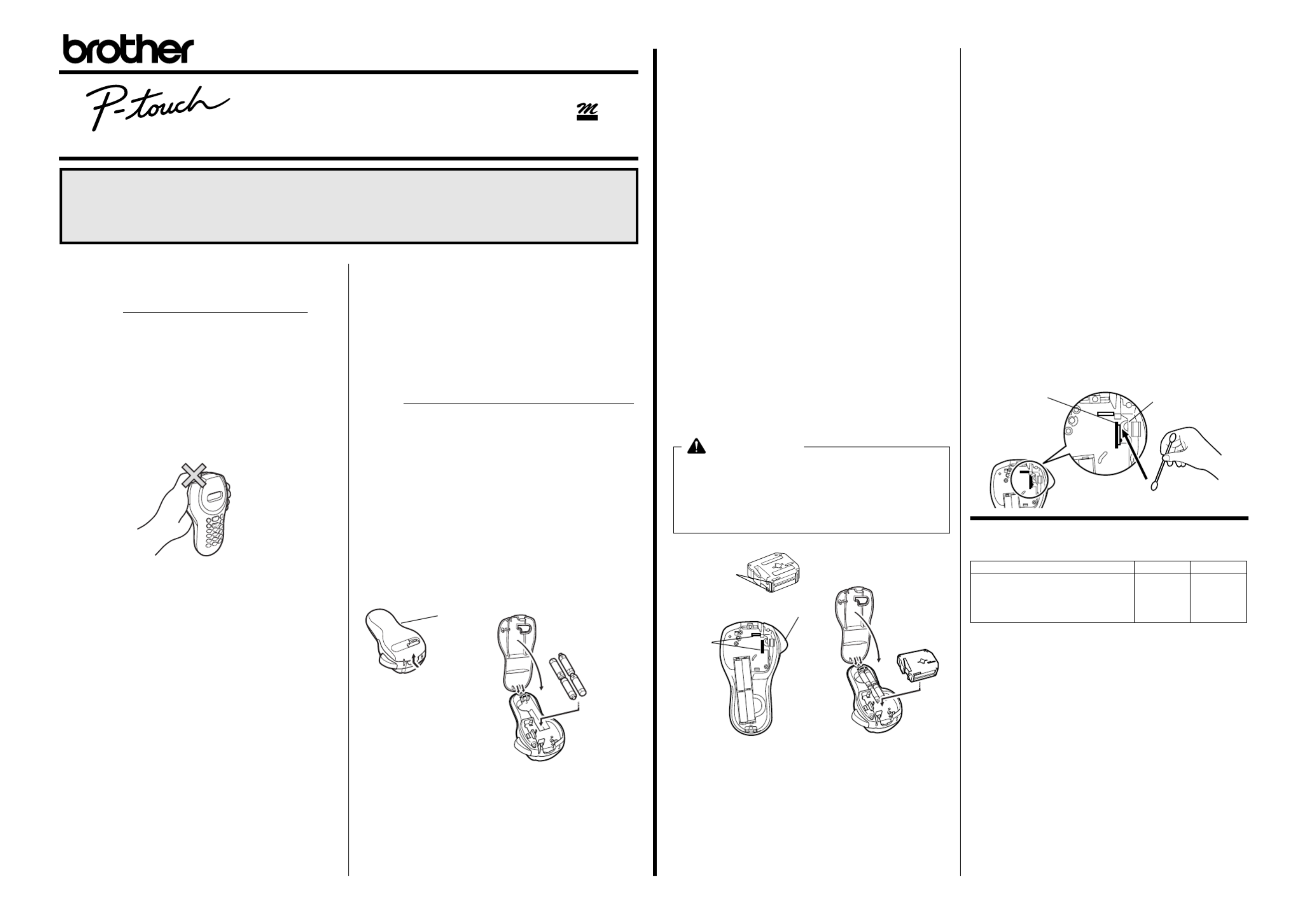
Care and precautions
•Clean the machine using only a soft, dry cloth.
•Use only AAA-size (LR03) alkaline batteries.
•Do not expose the machine or the tape cassettes to
high temperatures, high humidity, or excessive dust.
•If you do not intend to use the machine for an
extended period of time, remove the batteries.
•Do not touch the tape cutter button while printing.
•Do not touch the cutter blade.
•Do not block the tape exit slot. (Fig. 1)
•Do not put labels in your mouth.
•Do not affix labels to skin.
Installing/replacing
batteries
1) Remove the back cover by pressing in the rough
area at the top end of the machine and pulling off
the cover. (Fig. 2)
2) If a tape cassette is already installed, remove it.
For details on removing the tape cassette, refer
to Installing/changing the tape cassette.
3) If batteries are already installed, remove them.
4) Insert four new AAA-size (LR03) alkaline batteries
as shown below. (Fig. 3)
Be sure that the two batteries on the left side of
the P-touch are inserted with their positive poles
pointing toward the bottom end of the machine
and that the two batteries on the right side of the
P-touch are inserted with their positive poles
pointing to the top end of the machine.
Always replace all four batteries at the same time
using brand new ones.
5) Insert the tape cassette.
For details on inserting the tape cassette, refer
to Installing/changing the tape cassette.
6) Attach the back cover by inserting the two hooks on
the bottom end of the cover into the matching slots
on the bottom end of the machine, then pushing
down firmly on the cover until it snaps into place.
Fig. 1
Back cover
Right side Left
Fig. 2
Fig. 3
Installing/changing the
tape cassette
1) Remove the back cover by pressing in the rough
area at the top end of the machine and pulling off
the cover.
2) If a tape cassette is already installed, remove it by
pulling it straight out.
3) Make sure that the end of the tape feeds under the
tape guides as shown below. (Fig. 4)
If you are installing a new tape cassette, be sure
to remove the paper tab.
4) Insert the tape cassette, making sure that it snaps
into place.
Make sure that the tape cassette fits properly
around the two guides in the cassette compart-
ment. (Fig. 5)
5) Attach the back cover by inserting the two hooks on
the bottom end of the cover into the matching slots
on the bottom end of the machine, then pushing
down firmly on the cover until it snaps into place.
(Fig. 6)
The amount of tape remaining in the cassette is
visible through the window in the back of the P-
touch.
When green tape is fed out, the tape cassette is
empty.
Cleaning the print
head
When dust accumulates on the print head, blank hori-
zontal lines appear through the printed label. If this
occurs, clean the print head.
1) Turn off the P-touch.
2) Remove the back cover by pressing in the rough
area at the top end of the machine and pulling off
the cover, and then remove the tape cassette.
3) Use a dry cotton swab to gently wipe the print head
and the rubber pinch roller with an up-and-down
motion. (Fig. 7)
4) Insert the tape cassette, and then attach the back
cover by inserting the two hooks on the bottom end
of the cover into the matching slots on the bottom
end of the machine, then pushing down firmly on
the cover until it snaps into place.
5) Turn on the machine, enter some text, and then
press R.
6) If blank lines still appear in the printed label, repeat
steps 1 through 4 using a cotton swab dipped in
isopropyl (rubbing) alcohol.
Accessories
The following accessories are available for the PT-55.
CAUTION
• Be sure to use only the tape cassettes listed in
Accessories. The following tape cassettes can NOT
be used with the PT-55 (i.e. tapes with a metallic
appearance):
M-531, M-731, M-831, M-931, M-E31, M-521, M-721,
M-821, M-921 and M-E21
Tape guides
Guides
Tape cutter button
Fig. 4
Fig. 5 Fig. 6
Cassettes with 8-meter long tape 12 mm 9 mm
Black characters on white adhesive
Red characters on white adhesive
Blue characters on white adhesive
Black characters on blue adhesive
Black characters on yellow adhesive
M-K231
M-K232
M-K233
M-K531
M-K631
M-K221
M-K222
M-K223
M-K521
M-K621
Thermal print head
Rubber pinch roller
Fig. 7
®
Before using the P-touch, read this instruction leaflet, and then keep it
in a handy place for future reference.
With this machine, use only tape cassettes bearing the logo.
For a list of the tape cassettes that can be used with this machine,
refer to Accessories at the bottom of this page.
TAPE
LN0617001
The stylish and portable PT-55 allows you to quickly and easily print labels anywhere you go. Simply switch on the P-touch,
enter the text, and then print out your label. You can also choose from various character sizes, styles, and framing/background
patterns in addition to underlining. In addition, you can specify the length of the label. The text can be printed on either one
or two lines and can include special symbols and accented characters. Various tape colours and two tape widths (9 mm and
12 mm) are available for creating personalised labels.
55

General description
Basic operations
• Turning on/off the P-touch
To turn the P-touch on or off, press P.
The P-touch conserves battery power by automatically
switching itself off if no key is pressed within five min-
utes.When the batteries are low, the message "BATT"
appears in the display. When the batteries are empty,
the P-touch turns itself off and the display stays blank.
• Selecting the input mode
An indicator on the left side of the display shows the cur-
rent input mode. If there is no indicator, lowercase letters
can be typed in when a character key is pressed. If the
indicator appears beside a, uppercase letters can be
typed in, and if the indicator appears beside n, numer-
als will be typed in. To switch to the uppercase or lower-
case input modes, press A until the desired input mode
is indicated. To enter the numerals input mode, press
1
once. When the P-touch is turned on, the input mode is
automatically reset to uppercase letters.
• Entering characters
To enter lowercase and uppercase letters, continue press-
ing the key for the desired letter until the letter is displayed,
and then press L, l or r. To enter numerals, press
the key for the desired number.
If the input of a letter is not finalized, for example by
pressing L,lor r, the label cannot be printed, the
text cannot be formatted or a symbol cannot be added.
The characters shown below are available with the various
keys and input modes:
• Entering a space
To add a space to your text, make sure that the indicator does
not appear beside n
(numerals), and then press 0.
• Adding a second line of text
To end the first line of text and start the second, press L.
The marker appears to the left of the cursor. Two-line
text is always printed with the SIZE1 text size and the
NORM (normal) style.
To change a message back to a single line, delete the
marker . (For details on deleting the marker, refer to
Deleting a character
.)
• Moving the cursor
You can move the cursor (_) to view or edit parts of the text to
the left or right of the 6 characters shown in the display.
To move the cursor to the left, press l; to move the cursor
to the right, press
r. Move the cursor several characters
in a row by holding down the key for the desired direction.
• Deleting a character
To delete a character, press
C. The character to the left
of the cursor is deleted. To continue deleting characters,
hold down C until all of the desired characters are
deleted. To delete a character in the middle of the text,
move the cursor below the character to the right of the one
to be deleted before pressing
C.
• Clearing all text and formats
To clear the current text and selected formats, press
F,
press
l or r until "CLEAR" is displayed, and then press
L. All text is erased, and the text size, style, underline/frame
and label length return to their default settings, and the input
mode is reset to uppercase letters.
• Entering a symbol
To enter a symbol, press
@. The first row of symbols
appears. Continue pressing @ until the row containing
the desired symbol is displayed, press
l or
r until the
cursor is positioned under the desired symbol, and then
press L. Your text reappears in the display with the
selected symbol added to it.
To return to the current text without adding a symbol, press
C.
The symbols shown below are available in the following order:
• Printing
To print out the entered text, press R. The message
"PRINT" appears while printing.
Do not press the tape cutter button while printing, as
this will cause the tape to jam.
• Cutting off labels
Cut off the label that is fed from the tape exit slot by press-
ing in the tape cutter button.
Key Lowercase letters
(no indicator)
Uppercase letters
(indicator beside aa
aa)
Numerals
(indicator
beside nnnn)
11
2
a b c ä á à â ã å æ ç A B C Ä Á À Â Ã Å Æ Ç
2
3
d e f ë é è ê D E F Ë É È Ê
3
4
g h i ï í ì î G H I Ï Í Ì Î
4
5
j k l J K L
5
6
m n o ñ ö ó ò ô õ ø œ M N O Ñ Ö Ó Ò Ô Õ Ø Œ
6
7
p q r s P Q R S
7
8
t u v ü ú ù û T U V Ü Ú Ù Û
8
9
w x y z ÿ W X Y Z
9
0Space Space 0
Tape exit slot Built-in label-backing peeler
Underline indicator
Frame indicator
Style indicator Label length indicator
Tape cutter button
Display
Uppercase indicator Power key
Numerals indicator Left/right arrow key
Function key Enter key
Print key Character keys
Back space key
Uppercase/lowercase mode keyNumeral mode/1 key
Space/0 key
Symbol key
–
_ / \ : ; . , ' " ! ? @ & # ∗ %
• + × ÷ ± = § ¿ ij ∼
( )
[ ]
< >
← → ↑ ↓ °
$
£
Fr
ß µ
♥
★
✏
Formatting the text
To format the text by changing the text size or style, adding
underlining/framing/shading or specifying the label length,
press F, press l or r until the desired function (SIZE,
STYLE, FRAME or LENGTH) is displayed, and then press
L. Next, press l, r, or F until the desired setting is
displayed, and then press L. The selected formatting is
applied to the entire text. For more details about each func-
tion, refer to the appropriate section below.
To return to the current text without changing the formatting,
press C.
• Text size
The following five text sizes are available:
• Text style
The following nine text styles are available:
When a text style other than NORM (normal) is selected,
the indicator below b comes on.
• Underlining/framing/shading
The following frame settings are available:
When UNDL is selected, the indicator belowc comes on.
When a setting other than TEXT or UNDL is selected, the
indicator below dcomes on. The underlining/framing/
shading is not printed if the VERT (vertical) style is selected.
• Label length
If L OFF was selected, the length of the label will adjust
automatically according to the length of the entered
text. If L ON
was selected, the current label length set-
ting in millimetres appears. Press l or r or use the
character keys to enter the desired length between 50
and 300 mm, and then press
L. When L ON is
selected, the indicator below
scomes on.
Removing the label
backing
The PT-55 is equipped with a peeler that allows you to
easily remove the backing from labels. (Fig. 8)
1) Insert the label, with the printed surface facing down,
as far as possible into the built-in peeler. (Fig. 9)
2) Fold back the label to the right 180˚. (Fig. 10)
3) Quickly pull the label out to the right. The end of the
backing is separated from the label. (Fig. 11)
Function key operations
Press F, press l or r to select one of the follow-
ing, and then press L.
SIZE Press
l, r, or F to select a text size,
and then press L.
STYLE Press
l, r, or F to select one of the
following, and then press L.
NORM (normal) SHAD (shadow)
IT+B (italic + bold) OUTL (outline)
ITAL (italic) IT+S (italic + shadow)
BOLD IT+O (italic + outline)
VERT (vertical)
FRAME Press
l, r, or F to select one of the
following, and then press L.
TEXT BOX2 BOX5
UNDL
(underline) BOX3 BOX6
BOX1 BOX4 BOX7
LENGTH Press l, r, or F to select one of the
following, and then press L.
L OFF
L ON Press l r F, , or or use the
character key to enter the desired
label length, and then press L.
CLEAR (All text is erased, and the text size, style, under-
line/frame and label length return to their default
settings, and the input mode is reset to upper-
case letters.)
SIZE5
SIZE4 (default)
SIZE3
SIZE2
SIZE1
NORM (normal-default)
SHAD (shadow)
IT+B (italic + bold)
OUTL (outline)
ITAL (italic)
IT+S (italic + shadow)
BOLD
IT+O (italic + outline)
VERT
TEXT UNDL (default) (underline)
BOX1
BOX2 BOX3 BOX4
BOX5 BOX6 BOX7
Fig. 8 Fig. 9 Fig. 10 Fig. 11
Produktspezifikationen
| Marke: | Brother |
| Kategorie: | Drucker |
| Modell: | P-Touch PT-55 |
Brauchst du Hilfe?
Wenn Sie Hilfe mit Brother P-Touch PT-55 benötigen, stellen Sie unten eine Frage und andere Benutzer werden Ihnen antworten
Bedienungsanleitung Drucker Brother

15 Oktober 2024

7 Oktober 2024

3 Oktober 2024

2 Oktober 2024

2 Oktober 2024

29 September 2024

29 September 2024

16 September 2024

14 September 2024

13 September 2024
Bedienungsanleitung Drucker
- Drucker Samsung
- Drucker Approx
- Drucker HP
- Drucker Sony
- Drucker Panasonic
- Drucker LG
- Drucker Roland
- Drucker Canon
- Drucker Velleman
- Drucker CSL
- Drucker Renkforce
- Drucker Thomson
- Drucker Sharp
- Drucker Mitsubishi
- Drucker Nilox
- Drucker Polaroid
- Drucker Xiaomi
- Drucker Olympia
- Drucker Seiko
- Drucker Toshiba
- Drucker Olympus
- Drucker Citizen
- Drucker Olivetti
- Drucker Epson
- Drucker Dell
- Drucker Lenovo
- Drucker MSI
- Drucker Honeywell
- Drucker OKI
- Drucker Sagem
- Drucker Fujifilm
- Drucker Ricoh
- Drucker Datamax-O'neil
- Drucker Dymo
- Drucker Intermec
- Drucker Primera
- Drucker TSC
- Drucker Zebra
- Drucker Triumph-Adler
- Drucker Kodak
- Drucker Konica-Minolta
- Drucker Minolta
- Drucker TOMY
- Drucker Festo
- Drucker Frama
- Drucker NEC
- Drucker Ultimaker
- Drucker Fujitsu
- Drucker Huawei
- Drucker Testo
- Drucker Kogan
- Drucker Royal Sovereign
- Drucker D-Link
- Drucker Kyocera
- Drucker Lexmark
- Drucker Star
- Drucker Xerox
- Drucker Digitus
- Drucker Bixolon
- Drucker Epson 7620
- Drucker Fichero
- Drucker GG Image
- Drucker Ibm
- Drucker Oce
- Drucker Paxar
- Drucker Toshiba TEC
- Drucker ZKTeco
- Drucker StarTech.com
- Drucker Bematech
- Drucker Pantum
- Drucker HiTi
- Drucker Panduit
- Drucker Posiflex
- Drucker Vupoint Solutions
- Drucker Brady
- Drucker Star Micronics
- Drucker Metapace
- Drucker DNP
- Drucker Godex
- Drucker Phoenix Contact
- Drucker Elite Screens
- Drucker Equip
- Drucker Argox
- Drucker Dascom
- Drucker EC Line
- Drucker Orient Technologies
- Drucker Evolis
- Drucker Fargo
- Drucker Microboards
- Drucker Builder
- Drucker DTRONIC
- Drucker Colop
- Drucker Raspberry Pi
- Drucker IDP
- Drucker Tally Dascom
- Drucker Custom
- Drucker Nisca
Neueste Bedienungsanleitung für -Kategorien-

25 November 2024

24 November 2024

24 November 2024

24 November 2024

16 Oktober 2024

15 Oktober 2024

15 Oktober 2024

14 Oktober 2024

14 Oktober 2024

14 Oktober 2024