Brother P-Touch 55 Bedienungsanleitung
Brother
Etikettendrucker
P-Touch 55
Lesen Sie kostenlos die 📖 deutsche Bedienungsanleitung für Brother P-Touch 55 (2 Seiten) in der Kategorie Etikettendrucker. Dieser Bedienungsanleitung war für 14 Personen hilfreich und wurde von 2 Benutzern mit durchschnittlich 4.5 Sternen bewertet
Seite 1/2
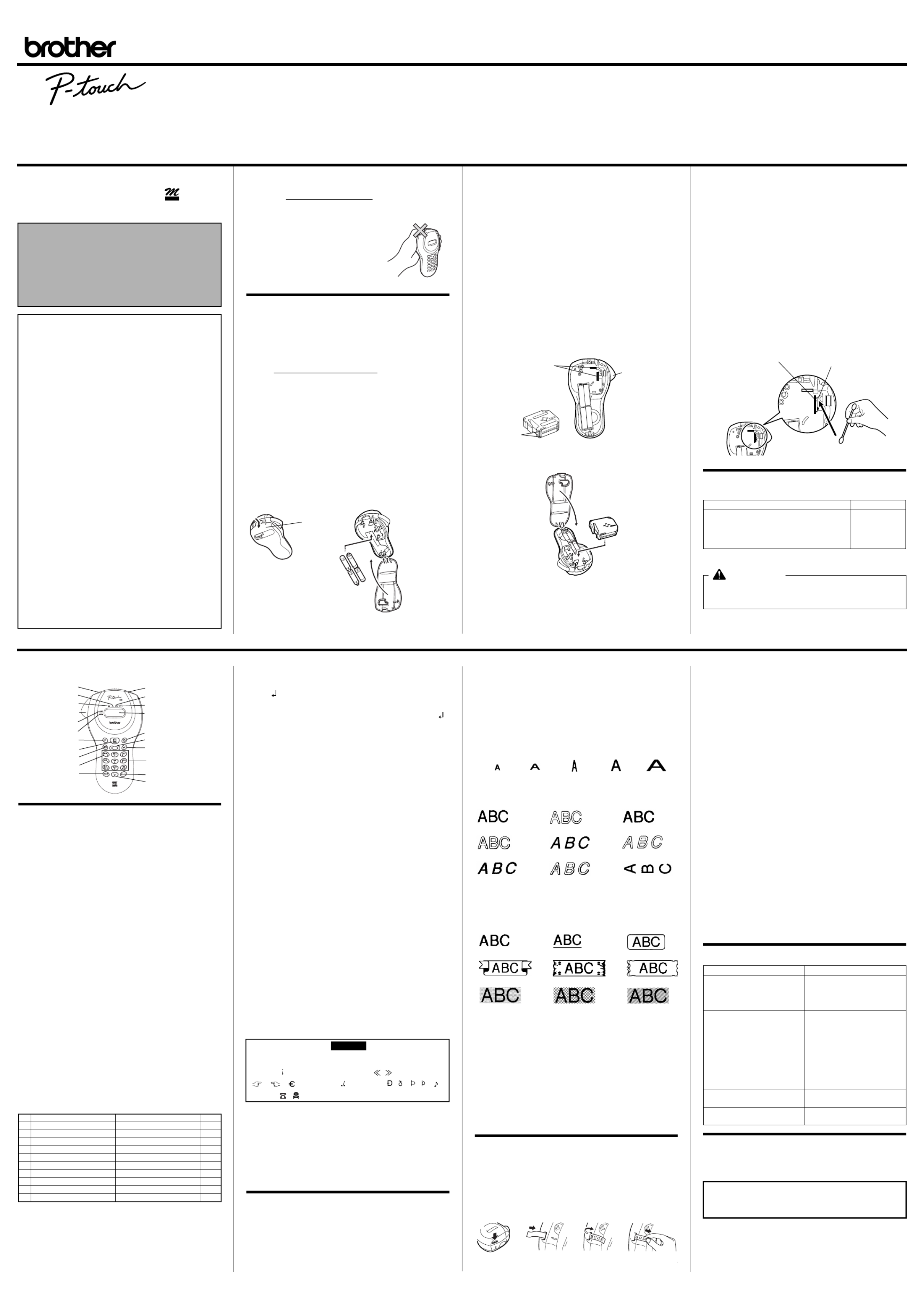
PT-55
®
Electronic Labeling System
®
LN3375001
Printed in China
Impreso en China
Before using the P-touch Labeler, read this instruction leaflet, and
then keep it in a handy place for future reference. With this
machine, use only tape cassettes bearing the logo. For a
list of the tape cassettes that can be used with this machine, refer
to Accessories at the bottom of this page.
Care and precautions
• Clean the machine using only a soft, dry cloth.
• Use only .AAA-size (LR03) batteries
• Do not expose the machine or the tape cassettes to high tem-
peratures, high humidity, or excessive dust.
• If you do not intend to use the
machine for an extended period of
time, remove the batteries.
• Do not touch the tape cutter button
while printing.
• Do not touch the cutter blade.
• Do not block the tape exit slot. (Fig. 1)
Installing/replacing
batteries
1) Remove the back cover by pressing in the rough area at the
top end of the machine and pulling off the cover. (Fig. 2)
2) If a tape cassette is already installed, remove it.
For details on removing the tape cassette, refer to Installing/
changing the tape cassette.
3) If batteries are already installed, remove them.
4) Insert as shown below. four new AAA-size (LR03) batteries (Fig. 3)
Be sure that the two batteries on the left side of the P-touch
are inserted with their positive poles pointing toward the bot-
tom end of the machine and that the two batteries on the
right side of the P-touch are inserted with their positive
poles pointing to the top end of the machine.
Always replace all four batteries at the same time using
brand new ones.
5) Insert the tape cassette.
For details on inserting the tape cassette, refer to Installing/
changing the tape cassette.
6) Attach the back cover by inserting the two hooks on the bot-
tom end of the cover into the matching slots on the bottom
end of the machine, then pushing down firmly on the cover
until it snaps into place.
Installing/changing the tape cassette
1) Remove the back cover by pressing in the rough area at the
top end of the machine and pulling off the cover.
2) If a tape cassette is already installed, remove it by pulling it
straight out.
3) Make sure that the end of the tape feeds under the tape
guides as shown. (Fig. 4)
If you are installing a new tape cassette, be sure to remove
the paper tab.
4) Insert the tape cassette, making sure that it snaps into place.
Make sure that the tape cassette fits properly around the two
guides in the cassette compartment. (Fig. 5)
5) Attach the back cover by inserting the two hooks on the bot-
tom end of the cover into the matching slots on the bottom
end of the machine, then pushing down firmly on the cover
until it snaps into place. (Fig. 6)
The amount of tape remaining in the cassette is
visible
through the window on the back of the machine.
When green tape is fed out, the tape cassette is empty.
Cleaning the Thermal print head
When dust accumulates on the print head, blank horizontal lines
appear through the printed label. If this occurs, clean the print
head.
1) Turn off the machine.
2) Remove the back cover by pressing in the rough area at the
top end of the machine and pulling off the cover, and then
remove the tape cassette.
3) Use a dry cotton swab to gently wipe the thermal print head
and the rubber pinch roller with an up-and-down motion.
(Fig. 7)
4) Insert the tape cassette, and then attach the back cover by
inserting the two hooks on the bottom end of the cover into
the matching slots on the bottom end of the machine, then
pushing down firmly on the cover until it snaps into place.
5) Turn on the machine, enter some text, and then press
R.
6) If blank lines still appear in the printed label, repeat steps 1
through 4 using a cotton swab dipped in isopropyl (rubbing)
alcohol.
Accessories
The following accessories are available for the PT-55.
Tapes supplies may differ by country.
The stylish and portable PT-55 allows you to quickly and
easily print labels anywhere you go. Simply switch on the
machine, enter the text and print out your label. You can also
choose from various character sizes, styles, and framing/
background patterns, in addition to underlining. You can
also specify the length of the label. The text can be printed
on either one or two lines and can include special symbols
and accented characters. PT-55 uses 1/2" (12 mm) size tape
in a variety of tape colors for creating personalized labels.
FCC NOTICE
■This device complies with Part 15 of the FCC Rules. Oper-
ation is subject to the following two conditions:
(1) this device may not cause harmful interference, and (2)
this device must accept any interference received, includ-
ing interference that may cause undesired operation.
■This equipment has been tested and found to comply with
the limits for a Class B digital device, pursuant to Part 15 of
the FCC Rules. These limits are designed to provide rea-
sonable protection against harmful interference in a resi-
dential installation. This equipment generates, uses, and
can radiate radio frequency energy and, if not installed
and used in accordance with the instructions, may cause
harmful interference to radio communications. However,
there is no guarantee that interference will not occur in a
particular installation. If this equipment does cause harm-
ful interference to radio or television reception, which can
be determined by turning the equipment off and on, the
user is encouraged to try to correct the interference by one
or more of the following measures:
- Reorient or relocate the receiving antenna.
- Increase the separation between the equipment and
receiver.
- Connect the equipment to an outlet on a circuit different
from that to which the receiver is connected.
- Consult the dealer or an experienced radio/TV techni-
cian for help.
- Changes or modifications not expressly approved by
Brother Industries, Ltd. could void the user’s authority to
operate the equipment.
■Patent numbers and patent publication numbers which are
related to this product are as below:
USP4839742 USP4927278 USP4976558
USP4983058 USP5009530 USP5069557
USP5120147 USP5314256
TAPE
Fig. 1
Back cover
Tapa trasera
Right side
Lado derecho
Left side
Lado izquierdo
Fig. 2
Fig. 3
Tape guides
Guías de cinta
Guides
Guías Tape cutter button
Botón cortacinta
Fig. 4 Fig. 5
Fig. 6
Cassettes with 26.2 ft. (8 m) long tape
1/2" (12 mm)
Black characters on white adhesive
Red characters on white adhesive
Blue characters on white adhesive
Black characters on yellow adhesive
M-231
MK-232
MK-233
MK-631
CAUTION
• The following tape cassettes CANNOT be used with the PT-55:
M-531, M-731, M-831, M-931, M-E31, M-521, M-721, M-821, M-921
and M-E21
Thermal print head
Cabezal de impresión térmico Rubber pinch roller
Rodillo compresor de caucho
Fig. 7
General description
Basic operations
• Turning the P-touch labeler on/off
To turn the labeler on or off, press .P
The P-touch labeler conserves battery power by automati-
cally switching itself off if a key is not pressed within five min-
utes.When the batteries are low, the message "BATT"
appears in the display. When the batteries are empty, the
machine turns itself off and the display stays blank.
• Selecting the input mode
An indicator on the left side of the display shows the current input
mode. If there is no indicator, lowercase letters can be typed in
when a character key is pressed. If the indicator appears beside
a, uppercase letters can be typed in, and if the indicator
appears beside n, numerals will be typed in. To switch to the
uppercase or lowercase input modes, press until the A
desired input mode is indicated. To enter the numerals input
mode, press once. When the P-touch is turned on, the input 1
mode is automatically reset to uppercase letters.
• Entering characters
To enter lowercase and uppercase letters, continue pressing the
key for the desired letter until the letter is displayed, and then
press , or L l r. To enter numerals, press the key for the
desired number.
If the input of a letter is not finalized, for example by pressing
L
,
l
or
r
, the label cannot be printed, the text cannot be
formatted or a symbol cannot be added.
The symbols shown below are available in the following order:
• Entering a space
To add a space to your text, make sure that the indicator does not
appear beside n
(numerals), and then press .0
• Adding a second line of text
To end the first line of text and start the second, press . The L
marker appears to the left of the cursor. Two-line text is always
printed with the text size and the (normal) style.SIZE1 NORM
To change a message back to a single line, delete the marker .
(For details on deleting the marker, refer to Deleting a character.)
• Moving the cursor
You can move the cursor (_) to view or edit parts of the text to the
left or right of the 6 characters shown in the display.
To move the cursor to the left, press ; to move the cursor to the l
right, press . Move the cursor several characters in a row by r
holding down the key for the desired direction.
• Deleting a character
To delete a character, press . The character to the left of the C
cursor is deleted. To continue deleting characters, hold down C
until all of the desired characters are deleted. To delete a character
in the middle of the text, move the cursor below the character to
the right of the one to be deleted before pressing C.
• Clearing all text and formats
To clear the current text and selected formats, press , F
press or until "CLEAR" is displayed, and then press l r
L. All text is erased, and the text size, style, underline/frame
and label length return to their default settings, and the input
mode is reset to uppercase letters.
• Entering a symbol
To enter a symbol, press . The first row of symbols appears. @
Continue pressing until the row containing the desired sym-@
bol is displayed, press or until the cursor is positioned l r
under the desired symbol, and then press . Your text reap-L
pears in the display with the selected symbol added to it.
To return to the current text without adding a symbol, press .C
The symbols shown below are available in the following order:
• Printing
To print out the entered text, press . The message "PRINT" R
appears while printing.
Do not press the tape cutter button while printing, as this will
cause the tape to jam.
• Cutting off labels
Cut off the label that is fed from the tape exit slot by pressing in
the tape cutter button.
Formatting the text
To format the text by changing the text size or style, adding
underlining/framing/shading or specifying the label length,
press , press F l
or until the desired function ( , rSIZE
STYLE FRAME LENGTH, or ) is displayed, and then press
L l. Next, press , r, or until the desired setting is dis-F
played, and then press . The selected formatting is L
applied to the entire text. For more details about each function,
refer to the appropriate section below.
To return to the current text without changing the formatting,
press .C
• Text size
The following five text sizes are available:
• Text style
The following nine text styles are available:
When a text style other than (normal) is selected, the indi-NORM
cator below comes on. b
• Underlining/framing/shading
The following frame settings are available:
When UNDL is selected, the indicator belowc comes on. When
a setting other than TEXT UNDL or is selected, the indicator
below dcomes on. The underlining/framing/shading is not
printed if the VERT (vertical) style is selected.
• Label length
If was selected, the length of the label will adjust automati-L OFF
cally according to the length of the entered text. If was L ON
selected, the current label length setting in millimeters appears.
Press l
or or use the character keys to enter the desired r
length between (1.9" (50 mm) and 11.8" (300 mm)) and then press
L s. When is selected, the indicator belowL ON comes on.
Removing the label backing
The PT-55 is equipped with a peeler that allows you to easily
remove the backing from labels. (Fig. 8)
1) Insert the label, with the printed surface facing down, as far
as possible into the built-in peeler. (Fig. 9)
2) Fold back the label to the right 180˚. (Fig. 10)
3) Quickly pull the label out to the right. The end of the backing
is separated from the label. (Fig. 11)
Function key operations
Press , press or to select one of the following, and F l r
then press .L
SIZE Press , , or l r F
to select a text size, and
then
press .L
STYLE Press l, r, or F to select one of the following,
and then press .L
NORM SHAD IT+B (normal) (shadow) (italic + bold)
OUTL ITAL IT+S (outline) (italic) (italic + shadow)
BOLD IT+O VERT (italic + outline) (vertical)
FRAME Press l, r, or F to select one of the following,
and then press .L
TEXT BOX2 BOX5
UNDL BOX3 BOX6 (underline)
BOX1 BOX4 BOX7
LENGTH
Press l, r F, or to select one of the following, and
then press L.
L OFF
L ON
Press l, r F, or or use the charac-
ter key to enter the desired label length,
and then press .L
CLEAR (All text and formats are cleared.)
Troubleshooting
IMPORTANT WARRANTY INFORMATION
Thank you for purchasing this Brother Product. We hope that
you will enjoy using it. We suggest that you keep all packing
and other materials.
After referring to the instruction manual, if you still need
assistance, call Brother’s “Help” line at:
1-877-478-6824
Key
Lowercase letters Uppercase letters
Numerals
11
2a b c ä á à â ã å æ ç A B C Ä Á À Â Ã Å Æ Ç 2
3d e f ë é è ê D E F Ë É È Ê 3
4g h i ï í ì î G H I Ï Í Ì Î 4
5j k l J K L 5
6m n o ñ ö ó ò ô õ ø œ M N O Ñ Ö Ó Ò Ô Õ Ø Œ 6
7p q r s P Q R S 7
8t u v ü ú ù û T U V Ü Ú Ù Û 8
9w x y z ÿ W X Y Z 9
0Space Space 0
Tape exit slot
Built-in label-backing peeler
Underline indicator
Frame indicator
Style indicator
Label length indicator
Tape cutter button
Display
Uppercase indicator
Power key
Numerals indicator
Left/right arrow key
Function key
Enter key
Print key
Character keys
Back space key
Uppercase/lowercase mode key
Numeral mode/1 key
Space/0 key
Symbol key
– _ \ ' " ! ? @ & # % / : ; . , ∗ • + × ÷
± = ∼ § ¿ ij
( )
[ ]
< >
← → ↑ ↓
° $ £
Fr
ª
º
ß µ
♥
Chart 1
★
✏
SIZE5SIZE4 (default)SIZE3SIZE2SIZE1
NORM (normal-default)
SHAD (shadow)
IT+B (italic + bold)
OUTL (outline)
ITAL (italic)
IT+S (italic + shadow)
BOLD
IT+O (italic + outline)
VERT
TEXT UNDL BOX1(default) (underline)
BOX2 BOX3 BOX4
BOX5 BOX6 BOX7
Fig. 8 Fig. 9 Fig. 10 Fig. 11
Problem Solution
1. The display stays blank after
you have turned on the
machine.
• Check that the batteries are
correctly inserted.
• The batteries may be weak,
please replace the batteries.
2. The machine does not print,
or the printed characters are
blurred.
• Check that tape cassette
has been inserted correctly.
• Verify that the tape cassette
is not empty and if so
replace the tape cassette.
• Check that the character
size is appropriate for the
width of the tape that is
used.
3. The printed characters are
not formed properly.
• The batteries may be weak,
please replace the batteries.
4. The memory has cleared on
its own.
• The batteries may be weak,
please replace the batteries.
SHOULD YOU ENCOUNTER ANY PROBLEMS WITH YOUR PRODUCT,
PLEASE DO NOT RETURN YOUR
PRODUCT TO THE STORE!

PT-55
®
Sistema de Rotulador Electr nicoó
®
Antes de usar su equipo por primera vez, lea cuidadosamente
esta guía de usuario. Guarde esta guía de usuario para futuras
referencias. Con esta máquina, utilice solamente cartuchos de
cinta que lleven el logotipo . Para ver una lista de cartuchos
de cinta que pueden utilizarse con esta máquina, consulte el apar-
tado Accesorios al pie de esta página.
Cuidado y precauciones
• Limpie la máquina utilizando solamente un paño suave y
seco.
• Utilice solamente pilas alcalinas de tamaño AAA (LR03).
• No exponga la máquina ni los cartuchos de cinta a altas tem-
peraturas, alta humedad, ni polvo excesivo.
• Cuando no piense utilizar la máquina durante un largo
periodo de tiempo, extráigale las pilas.
• No toque el botón de corte de la cinta durante la impresión.
• No toque la cuchilla. (Fig. 1)
Instalación/sustitución de las pilas
1) Quite la tapa trasera presionando en el área áspera de la parte
superior de la máquina y sacándola. (Fig. 2)
2) Si p2-ya hay instalado un cartucho de cinta, extráigalo.
Para ver detalles sobre cómo extraer el cartucho de cinta, con-
sulte Instalación/cambio del cartucho de cinta.
3) Si las pilas p2-ya están instaladas, extráigalas.
4) Inserte cuatro pilas alcalinas tamaño AAA nuevas (LR03)
como se muestra abajo. (Fig. 3)
Asegúrese de que las dos pilas del lado izquierdo del P-touch
estén insertadas con sus polos positivos orientados hacia el
extremo inferior de la máquina y que las dos pilas del lado
derecho del P-touch estén insertadas con sus polos positivos
orientados hacia la parte superior de la máquina.
Sustituya siempre las cuatro pilas al mismo tiempo utilizando
otras totalmente nuevas.
5) Inserte el cartucho de cinta.
Para ver detalles sobre cómo insertar el cartucho de cinta, con-
sulte Instalación/cambio del cartucho de cinta.
6) Ponga la tapa trasera insertando los dos ganchos del extremo
inferior de la tapa en las ranuras correspondientes del
extremo inferior de la máquina, y después presione firme-
mente hacia abajo sobre la tapa hasta encajarla en su sitio.
Colocación/cambio del cartucho de cinta
1) Quite la cubierta posterior presionando en el área rugosa en el
extremo superior de la máquina y sacándola hacia arriba.
2) Si el cartucho de cinta p2-ya p2-ha sido instalado, extráigalo tirando
de él hacia arriba en línea recta.
3) Asegúrese de que el extremo de la cinta pasa por debajo de las
guías de cinta como se muestra más abajo. (Fig. 4)
Si está colocando un cartucho de cinta nuevo, no se olvide de
retirar la lengüeta de papel.
4) Inserte el cartucho de cinta, asegurándose de que encaja en su
sitio.
Asegúrese de que el cartucho de cinta encaje debidamente
alrededor de las dos guías del compartimiento del cartucho.
(Fig. 5)
5) Ponga la tapa posterior insertando los dos ganchos del
extremo inferior de la misma en las ranuras correspondientes
del extremo inferior de la máquina, y empujándola después
firmemente hacia abajo hasta que encaje en su sitio produ-
ciendo un chasquido. (Fig. 6)
A través de la mirilla de la parte posterior del P-touch se puede
ver la cantidad de cinta que queda en el cartucho. Cuando salga
cinta verde, el cartucho de cinta estará vacío.
Limpieza de la cabeza de impresión
Cuando se acumule polvo en la cabeza de impresión, aparecerán
líneas horizontales en blanco en la etiqueta impresa. Si se da el
caso, limpie la cabeza de impresión.
1) Apague el P-touch.
2) Quite la cubierta posterior presionando en el área rugosa en el
extremo superior de la máquina y sacándola hacia arriba, y
después extraiga el cartucho de cinta.
3) Limpie la cabeza de impresión y el rodillo compresor de cau-
cho utilizando un bastoncillo de algodón seco y frotando en
vaivén hacia arriba y abajo. (Fig. 7)
4) Introduzca el cartucho de cinta, y después ponga la cubierta
posterior insertando los dos ganchos del extremo inferior de
la misma en las ranuras correspondientes del extremo inferior
de la máquina, y empujándola después firmemente hacia
abajo hasta que encaje en su sitio produciendo un chasquido.
5) Encienda la máquina, introduzca algo de texto y después
pulse R.
6) Si aparecen líneas en blanco en la etiqueta impresa, repita los
pasos 1 al 4 utilizando un bastoncillo de algodón mojado con
alcohol de limpieza.
Accesorios
Para el PT-55 hay disponibles los siguientes accesorios.
Las cintas suministradas podrán variar según el país.
Descripción general
Operaciones básicas
• Encendido/apagado de el P-touch
Para encender o apagar el P-touch, presione P.
El P-touch economiza energía de las pilas automáticamente apa-
gándose por sí sola si no se presiona una tecla durante cinco
minutos.
Cuando las pilas estén bajas, aparecerá el mensaje "BATT" en el
visualizador. Cuando se vacíen las pilas, el P-touch se apagará
por sí sola y el visualizador permanecerá negro.
• Selección del modo de introducción
Un indicador en el lado izquierdo del visualizador muestra el
modo de introducción actual. Si no aparece indicador, podrá
teclear letras minúsculas presionando una tecla de carácter. Si el
indicador aparece junto a a, podrá teclear letras mayúsculas, y
si el indicador aparece junto a n, se teclearán números. Para
cambiar al modo de introducción de mayúsculas o minúsculas,
presione A hasta que se indique el modo de introducción
deseado. Para entrar en el modo de introducción de números, pre-
sione 1 una vez. Cuando se encienda el P-touch, el modo de
introducción se repondrá automáticamente a letras mayúsculas.
• Introducción de caracteres
Para introducir letras minúsculas y mayúsculas, continúe presio-
nando la tecla de la letra deseada hasta que se visualice la letra, y
después presione L, l o r. Para introducir números, pre-
sione la tecla del número deseado.
Si no se finaliza la introducción de una letra, por ejemplo, pul-
sando
L
,
l
o
r
, la etiqueta no podrá imprimirse, el texto no
podrá formatearse o no podrá añadirse un símbolo.
El
elegante y portátil PT-55 le permitirá imprimir etiquetas
rápida y fácilmente allí dondequiera que vaya. Simplemente
encienda el P-touch, introduzca texto, y a continuación imprima
su etiqueta. También podrá elegir entre varios tamaños de carac-
teres, estilos, y diseños con encuadrado/fondo además de subra-
yado. Además, también podrá especificar la longitud de la
etiqueta. El texto puede imprimirse en una línea o en dos líneas y
puede incluir símbolos especiales y caracteres acentuados. Para
crear etiquetas personalizadas hay disponibles varios tipos de
colores y dos anchos de cinta (3/8" (9 mm) y 1/2" (12 mm))
AVISO DE LA FCC
■
Este dispositivo cumple la Parte 15 de las Normas FCC. El
funcionamiento está sujeto a las dos condiciones siguientes:
(1) este dispositivo no puede causar interferencias perjudi-
ciales y (2) este dispositivo debe aceptar cualquier interfe-
rencia que reciba, incluso interferencias que puedan dar
lugar a un funcionamiento no deseado.
■Este equipo p2-ha sido probado y cumple con los lÌmites de un
aparato digital de la Clase B, siguiendo el apartado 15 de
las normas de la FCC. Estos lÌmites están pensados para
proporcionar una protección razonable contra interferen-
cias nocivas dentro de una instalación residencial. Este
equipo podrÌa interferir de forma nociva con comunicacio-
nes por radio si no se instala y utiliza siguiendo las instruc-
ciones. No obstante, no existe ninguna garantÌa de que no
vayan a suceder interferencias en una instalacion concreta.
Si este equipo causara interferencias nocivas con la recep-
ción de radio o televisión, lo cual puede determinarse
poniendo el equipo en ON u OFF, se recomienda que el
usuario intente corregir dichas interferencias mediante una
de las siguientes medidas:
- Verifique la colocación del adaptador.
- Aumente la separación entre el equipo y el receptor.
- Conecte el equipo en una toma de un circuito diferente
de la que esté conectada el adaptador.
- Consulte a su distribuidor o a un técnico experimentado
de radio/televisión.
- Los cambios o modificaciones no expresamente aproba-
dos por Brother Industries, Ltd. pueden anular el dere-
cho de utilización del equipo.
■A continuación se indican los números de patente y de
publicación de patente relacionados con este producto:
USP4839742 USP4927278 USP4976558
USP4983058 USP5009530 USP5069557
USP5120147 USP5314256
TAPE
Cartuchos con cinta de 26,2 ft. (8 m) 1/2" (12 mm)
Caracteres negros sobre adhesivo blanco
Caracteres rojos sobre adhesivo blanco
Caracteres azules sobre adhesivo blanco
Caracteres negros sobre adhesivo amarillo
M-231
MK-232
MK-233
MK-631
PRECAUCIÓN
• Asegúrese de utilizar solamente los cartuchos de cinta
listados en Accesorios. Con el PT-55 NO SE PUEDEN
UTILIZAR los cartuchos de cinta siguientes:
M-531, M-731, M-831, M-931, M-E31, M-521, M-721,
M-821, M-921, M-E21.
Ranura de salida de la cinta Pelador de etiquetas incorporado
Indicador de subrayado Indicador de marco
Indicador de estilo Indicador de longitud de etiqueta
Botón cortacinta Visualizador
Indicador de mayúsculas
Tecla de encendido-apagado
Indicador de números
Tecla de flecha izquierda/derechaTecla de funciones
Tecla de introducción
Tecla de imprimir
Tecla de caracteres
Tecla de borrar
Tecla de modo mayúsculas/
minúsculas
Modo números/1 tecla
Tecla de espacio/0
Tecla de símbolos
Los caracteres mostrados abajo son los disponibles con las distin-
tas teclas y modos de introducción:
• Introducción de un espacio
Para añadir un espacio a su texto, asegúrese de que el indicador
no aparezca junto a n (números), y después presione 0.
• Añadir de una línea de texto
Para terminar la primera línea de texto y comenzar en la segunda,
presione L. Aparecerá el marcador a la izquierda del cursor.
Dos líneas de texto se imprimirán siempre con el tamaño de texto
SIZE1 y el estilo NORM (normal).
Para cambiar un mensaje otra vez a una sola línea, borre el marca-
dor . (Para ver detalles sobre el borrado del marcador, consulte
Borrado de un carácter.)
• Movimiento del cursor
Podrá mover el cursor (_) para ver o editar partes del texto a la
izquierda o derecha de los 6 caracteres mostrados en el visualiza-
dor.
Para mover el cursor hacia la izquierda, presione l; para mover
el cursor hacia la derecha, presione r. Mueva el cursor varios
caracteres de una vez manteniendo presionada la tecla de direc-
ción deseada.
• Borrado de un carácter
Para borrar un carácter, presione C. Se borrará el carácter a la
izquierda del cursor. Para continuar borrando caracteres, man-
tenga presionada C hasta borrar todos los caracteres que quiera
borrar. Para borrar un carácter en medio del texto, ponga el cursor
debajo del carácter a la derecha del que quiera borrar antes de pre-
sionar C.
• Cancelación de todo el texto y formatos
Para cancelar el texto actual y formatos seleccionados, presione F,
presione l o r hasta que se visualice "CLEAR", y después pre-
sione L. Se borrará todo el texto, y el tamaño de texto, estilo,
subrayado/marco y longitud de etiqueta volverán a sus ajustes por
omisión, y el modo de introducción se repondrá a letras mayúsculas.
• Introducción de un símbolo
Para introducir un símbolo, presione @. Aparecerá la primera
fila de símbolos. Continúe presionando @ hasta que se visua-
lice la fila que contenga el símbolo deseado, presione l o r
hasta poner el cursor debajo del símbolo deseado, y después pre-
sione L. Su texto aparecerá en el visualizador con el símbolo
seleccionado añadido a él.
Para volver al texto actual sin añadir un símbolo, presione C.
Para ver una lista de los símbolos que hay disponibles, consulte el
(gráfico 1).
• Impresión
Para imprimir el texto introducido, presione R. Durante la
impresión aparecerá el mensaje "PRINT".
No presione el botón cortacinta durante la impresión, porque
ocasionará el atasco de la cinta.
• Cortado de etiquetas
Corte la etiqueta que p2-ha salido por la ranura de salida presio-
nando hacia dentro el botón cortacinta.
Formateo del texto
Para dar formato al texto cambiando el tamaño de texto o estilo,
añadiendo subrayado/enmarcado/sombreado o especificando la
longitud de etiqueta, presione F, presione l o
r hasta que
se visualice la función deseada (SIZE, STYLE, FRAME o
LENGTH), y después presione L. A continuación, presione
l, r, o F hasta que se visualice la opción deseada, y des-
pués presione L. El formato seleccionado será aplicado a todo
el texto. Para más detalles sobre cada función, consulte la sección
apropiada abajo.
Para volver al texto actual sin cambiar el formato, presione C.
• Tamaño de texto
Hay disponibles los siguientes cinco tamaños de texto:
• Estilo de texto
Hay disponibles los siguientes nueve estilos de texto:
Cuando se seleccione un estilo de texto diferente a NORM , se
encenderá el indicador debajo de b.
• Subrayado/encuadrado/sombreado
Hay disponibles las siguientes opciones de marco:
Cuando se seleccione UNDL
, se encenderá el indicador debajo de
c. Cuando se seleccione una opción diferente a TEXT
o UNDL,
se encenderá el indicador debajo de d. El subrayado/encua-
drado/sombreado no se imprimirá si está seleccionado el estilo
VERT (vertical).
• Longitud de etiqueta
Si se selecciona L OFF, la longitud de etiqueta se ajustará automá-
ticamente de acuerdo con la longitud del texto introducido. Si se
selecciona L ON, aparecerá el ajuste de longitud de la etiqueta
actual en milímetros. Presione l o r o utilice las teclas de
caracteres para introducir la longitud de texto deseada entre (1,9"
(50 mm) y 11,8" (300 mm)), y después presione L. Cuando se
seleccione L ON, se encenderá el indicador debajo de s.
Modo de quitar la hoja de protección
de la etiqueta
El PT-55 está equipada con un pelador que le permite quitar fácil-
mente la hoja de protección de las etiquetas. (Fig. 8)
1) Inserte la etiqueta, con la superficie impresa hacia abajo, a
tope en el pelador incorporado. (Fig. 9)
2) Pliegue la etiqueta 180° hacia la derecha. (Fig. 10)
3) Tire rápidamente de la etiqueta hacia la derecha para sacarla.
El extremo de la hoja de protección se separará de la etiqueta
(Fig. 11)
Operaciones con la tecla de funciones
Presione F, presione l
o r para seleccionar uno de lo siguiente,
y después presione L.
SIZE Presione l , r, o F para seleccionar un tamaño
de texto, y después presione L.
STYLE Presione l , r, o F para seleccionar uno de lo
siguiente, y después presione L.
NORM SHAD IT+B
(normal) (sombra) (cursiva + negrita)
OUTL ITAL IT+S
(resaltado) (cursiva) (cursiva + sombra)
BOLD IT+O VERT
(cursiva + (vertical)
resaltado)
FRAME Presione l , r, o F para seleccionar uno de lo
siguiente, y después presione L.
TEXT BOX2 BOX5
UNDL (subrayado) BOX3 BOX6
BOX1 BOX4 BOX7
LENGTH Presione l , r, o F para seleccionar uno de lo
siguiente, y después presione L.
L OFF
L ON Presione l ,
r, o F o utilice las teclas
de caracteres para introducir la longitud de
texto deseada, y después presione L.
CLEAR (Se borrarán tanto el texto como los formatos.)
Soluciones a pequeños problemas
IMFORMACIÓN IMPORTANTE
ACERCA DE LA GARANTÍA
Gracias por adquirir este producto Bother.
Consulte primero su guía de usuario y en caso de necesitar
mayor ayuda, comuníquese
(En EE.UU.)
A la linea de “Ayuda” de Brother International Corporation:
1-877-478-6824
(En México)
Al “Centro Nacional de Atención a Clientes” de Brother
International de México, S.A. de C.V. sin costo a usted:
01-800-759-8000 (Voz) / 01-800-759-9000 (Fax)
servicio@brother.com.mx (correo electrónico)
Tecla Letras min sculasú
(sin indicador)
Letras may sculasú
(indicador junto a aaaa)
N merosú
(indicador
junto a
nnnn)
11
2a b c ä á à â ã å æ ç A B C Ä Á À Â Ã Å Æ Ç 2
3d e f ë é è ê D E F Ë É È Ê 3
4g h i ï í ì î G H I Ï Í Ì Î 4
5j k l J K L 5
6m n o ñ ö ó ò ô õ ø œ M N O Ñ Ö Ó Ò Ô Õ Ø Œ 6
7p q r s P Q R S 7
8t u v ü ú ù û T U V Ü Ú Ù Û 8
9w x y z ÿ W X Y Z 9
0Espacio Espacio 0
Chart 1
SIZE5
SIZE4 (por omisión)
SIZE3SIZE2
S
IZE1
NORM
(normal—por omisión)
SHAD (sombra)
IT+B
(cursiva + negrita)
OUTL (resaltado)
ITAL (cursiva)
IT+S
(cursiva + sombra)
BOLD (negrita)
IT+O
(cursiva + resaltado)
VERT (vertical)
TEXT UNDL BOX1(por omisión) (subrayado)
BOX2 BOX3 BOX4
BOX5 BOX6 BOX7
Problema Soluci nó
1. La pantalla permanece
blanca después de encen-
der la máquina.
• Compruebe si las pilas
están correctamente inserta-
das.
• Si las pilas están débiles,
reemplácelas.
2. La máquina no imprime, o
los caracteres están borro-
sos.
• Compruebe si el cartucho
de cinta está correctamente
insertado.
• Si el cartucho de cinta está
vacío, reemplácelo.
• Compruebe si el tamaño de
caracteres es el adecuado a
la anchura de la cinta que
esté utilizando.
3. Los caracteres impresos no
están formados correcta-
mente.
• Si las pilas están débiles,
reemplácelas.
4. La memoria se p2-ha borrado
por sí sola. • Las pilas pueden estar débi-
les. Reemplácelas.
¿TIENE ALGUNA FALLA O DEFECTO SU PRODUCTO?
¡POR FAVOR NO LO DEVUELVA AL
COMERCIO DONDE LO ADQUIRI !Ó
Produktspezifikationen
| Marke: | Brother |
| Kategorie: | Etikettendrucker |
| Modell: | P-Touch 55 |
| Akku-/Batterietyp: | AAA |
| Display: | LCD |
| Anzahl unterstützter Akkus/Batterien: | 4 |
| Maximale Auflösung: | 180 x 180 DPI |
| Bandabschnitt: | Manuell |
| Drucktechnologie: | Direkt Wärme |
| Anzahl Stilen: | 9 |
| Anzahl Zeichensatz: | 5 |
| Zahl der Drucklinien (max): | 2 |
| Etikettentyp: | 9, 12 mm |
| Bandtyp: | M |
Brauchst du Hilfe?
Wenn Sie Hilfe mit Brother P-Touch 55 benötigen, stellen Sie unten eine Frage und andere Benutzer werden Ihnen antworten
Bedienungsanleitung Etikettendrucker Brother

16 Oktober 2024

16 Oktober 2024

13 Oktober 2024

28 September 2024

22 September 2024

3 September 2024

25 August 2024

24 August 2024

24 August 2024

24 August 2024
Bedienungsanleitung Etikettendrucker
- Etikettendrucker 3M
- Etikettendrucker Renkforce
- Etikettendrucker Seiko
- Etikettendrucker Toshiba
- Etikettendrucker Casio
- Etikettendrucker Citizen
- Etikettendrucker Olivetti
- Etikettendrucker Epson
- Etikettendrucker Honeywell
- Etikettendrucker Leitz
- Etikettendrucker Phoenix
- Etikettendrucker Datamax-O'neil
- Etikettendrucker Dymo
- Etikettendrucker Intermec
- Etikettendrucker Primera
- Etikettendrucker SATO
- Etikettendrucker TSC
- Etikettendrucker Zebra
- Etikettendrucker Bixolon
- Etikettendrucker Datacard
- Etikettendrucker Esselte
- Etikettendrucker Nieaf-Smitt
- Etikettendrucker Toshiba TEC
- Etikettendrucker Panduit
- Etikettendrucker Brady
- Etikettendrucker Star Micronics
- Etikettendrucker Metapace
- Etikettendrucker Godex
- Etikettendrucker Start International
- Etikettendrucker Argox
- Etikettendrucker Dascom
- Etikettendrucker EC Line
- Etikettendrucker Tach-It
- Etikettendrucker Qoltec
- Etikettendrucker Qian
- Etikettendrucker SII
- Etikettendrucker POSline
- Etikettendrucker Kroy
- Etikettendrucker Labelmate
- Etikettendrucker DULA
- Etikettendrucker Colop
- Etikettendrucker Custom
Neueste Bedienungsanleitung für -Kategorien-

16 Oktober 2024

12 Oktober 2024

10 Oktober 2024

8 Oktober 2024

8 Oktober 2024

20 September 2024

19 September 2024

6 September 2024

4 September 2024

4 September 2024