Brother P-Touch 1130 Bedienungsanleitung
Brother
Etikettendrucker
P-Touch 1130
Lesen Sie kostenlos die 📖 deutsche Bedienungsanleitung für Brother P-Touch 1130 (4 Seiten) in der Kategorie Etikettendrucker. Dieser Bedienungsanleitung war für 9 Personen hilfreich und wurde von 2 Benutzern mit durchschnittlich 4.5 Sternen bewertet
Seite 1/4

GENERAL PRECAUTIONS
• Use only Martha Stewart Everyday MTZ or Brother TZ tapes with this machine. Do
not use any other tapes.
• Tapes are available in three different widths: 1/4” (6 mm), 3/8” (9 mm) and 1/2” (12
mm).
• Do not pull the tape since this may damage the tape cassette.
• Do not attempt to cut the tape while printing or feeding since this will damage the
tape.
• Do not clean the machine with alcohol or other organic solvents. Use only a soft, dry
cloth.
• Remove the batteries and disconnect the AC adapter if you do not intend to use the
machine for an extended period of time.
Note: If power is disconnected for more than three minutes, all text shown in the
display and any text files stored in the memory will be lost.
• Do not put any foreign objects into or anything on the machine.
• Do not expose the machine to high temperatures or high humidity. Never leave it on
the dashboard or in the back of your car.
• Do not use the machine in dusty places, and keep it out of both direct sunlight and
rain.
• Do not leave any rubber or vinyl on the machine for an extended period of time.
Doing so may cause staining.
• After inserting a new tape cassette, advance the tape by holding down and
pressing once.
• Do not touch the print head mechanism. If the head is touched, clean it immediately
with a soft wipe (e.g., a cotton swab) to avoid permanent damage.
• To avoid injuries, do not touch the cutter’s edge.
• Use only the AC adapter designed exclusively for this machine . Use of any
other adapter will void the warranty.
Please contact a Brother dealer for details.
POWER SUPPLY
Batteries
Since this machine is compact and portable, it can be used anywhere by installing six
AAA alkaline batteries (LR03). When changing the batteries, always replace all six at the
same time.
1Press in on the rough area at the top end of the machine and
fold open the back cover.
2If batteries are already installed, remove the tape cassette (if one is
installed) by pulling it straight out, and then remove the batteries.
3Insert the batteries into the battery compartment with the
positive end of the bottom three batteries pointing toward the top
end of the machine, and the positive end of the top three
batteries pointing in the opposite direction.
Note: When replacing the batteries, insert the new ones within
three minutes of removing the old ones, otherwise all text
shown in the display and any text files stored in the
memory will be lost (unless the machine is plugged into
an outlet with the AC adapter).
4Securely close the back cover, making sure that it snaps into place.
Optional AC adapter
The AC adapter allows you to use this machine wherever an electrical outlet is available.
Use Brother’s AD-30 adapter for your new PT-1130.
1Insert the plug on the adapter cord into the adapter jack on the bottom end of the
machine.
2Insert the plug into the nearest standard electrical outlet.
OVERVIEW
Display
Backspace key
SPACE KEY
As on a word processor, press to add a blank space to your text.
RETURN KEY
Press when you wish to accept or confirm a setting, or end the first line of text and
start the second.
●To add a second line, press once. The return mark ( ) appears in the text to
indicate the end of the first line and the beginning of the second.
Note: Two lines of text can only be entered if (9-mm)- or 3/8” 1/2” (12-mm)-wide tape
is installed.
●To accept or confirm a setting from a list, press once.
ACCENTED CHARACTERS
You can also choose from a list of other accented characters that can be added to your
text.
1Press if you want the accented character to be an upper case letter.
Note:
To quit the following procedure at any time without making any changes, press .
2Hold down and press . The message “A-U?” appears in the display.
3Press the key for the letter in the accented character that you wish to add, and then
press and until the cursor is positioned under the desired accented
character.
4Press to add the selected character to your text.
SYMBOLS
In addition to the letters, symbols, and numerals on and above the keys, there are 72
symbols available with the Symbol function. These symbols are divided into 9 groups,
corresponding to the letters A through I.
1Press . The message “A-I?” appears in the display.
2Press the key for the letter of the group containing the symbol that you wish to add,
and then press and until the cursor is positioned under the desired symbol.
3Press to add the symbol to the text.
SIZE
The characters in the text can be set to one of five different sizes in addition to AUTO,
which automatically adjusts the characters to the largest possible size according to the
width of the installed tape. The currently selected size setting is shown by the indicators at
the top of the display. All of the size indicators light up when the AUTO setting is selected.
SIZE 1 SIZE 2 (A: standard size) (
A
: double width) SIZE 3 (
A
: double height)
SIZE 4
(
A
: double width & double height)
SIZE 5
(
A
: 4× width & double height)
Note:
• If there are two lines of text, they are printed with the setting applied,SIZE1
regardless of the selected size setting.
• To quit the following procedure at any time without making any changes, press .
1Press .
2Press and until SIZE is displayed, and then press (or ). The
current size setting appears in the display.
3Press and until the desired size setting is displayed.
4Press (or ) to apply the selected size setting to the text.
With your new PT-1130, you can create labels for any application. Select from the many frames,
character sizes and styles to design beautiful custom labels. In addition, the variety of tape cartridges
available allows you to print labels with different widths and exciting colors.
You no longer have to worry about urgent tasks that require professional printing. The quality and
performance of the PT-1130 makes it an extremely practical machine.
Although this machine is easy to use, we suggest that you read this manual carefully before starting and
keep the manual in a handy place for future reference.
FCC NOTICE
This equipment has been tested and found to comply with the limits for a Class B
digital device, pursuant to Part 15 of the FCC Rules. These limits are designed to
provide reasonable protection against harmful interference in a residential installation.
This equipment generates, uses, and can radiate radio frequency energy and, if not
installed and used in accordance with the instructions, may cause harmful
interference to radio communications. However, there is no guarantee that
interference will not occur in a particular installation. If this equipment does cause
harmful interference to radio or television reception, which can be determined by
turning the equipment off and on, the user is encouraged to try to correct the
interference by one or more of the following measures:
- Reorient or relocate the receiving antenna.
- Increase the separation between the equipment and receiver.
- Connect the equipment to an outlet on a circuit different from that to which the
receiver is connected.
- Consult the dealer or an experienced radio/TV technician for help.
- Changes or modifications not expressly approved by Brother Industries, Ltd.
could void the user’s authority to operate the equipment.
Return key
Group Symbols
A Ü ü Ç ç Æ æ á é
B í ó ú ★Ã ã
C Õ õ Ñ ñ ¡ ¿ § #
D · °; % + ×÷ =
E $ ¢ [ ] 2 3 2 3
F4
TM
® ©
G
H
I _ ~
INTRODUCTION
MODEL PT-1130
USER’S GUIDE
LA5055001
Printed in China
Function key
REPLACEMENT TAPE CASSETTES
A tape cassette is supplied with this unit. Martha Stewart Everyday MTZ or Brother TZ
tapes used with this machine are available in a variety of colors and three tape widths (1/
4” (6 mm), 3/8” (9 mm) and 1/2” (12 mm)).
1Press in on the rough area at the top end of the machine and
fold open the back cover.
2If a tape cassette is already installed, remove it by pulling it
straight up.
3If the ink ribbon in the other tape cassette is loose, use your
finger to wind the toothed wheel in the direction of the arrow on
the cassette until there is no slack in the ribbon. Also, make sure
that the end of the tape feeds under the tape guides.
Note: If you are using a new tape cassette provided with a
stopper, be sure to remove the stopper.
4Insert the tape cassette firmly into the compartment, making
sure that the entire back of the cassette contacts the bottom of
the compartment.
Note: When inserting a tape cassette, make sure that the inner
ribbon does not catch on the corner of the metal guide.
5Securely close the back cover, making sure that it snaps into place.
6Feed the tape by holding down and pressing once,
and then push in the tape cutter lever to cut the tape.
STARTING
Press . If batteries have been installed or the machine has been plugged in using the
optional AC adapter, the previous session’s information is displayed when the machine is
turned on. This feature allows you to stop work on a label and turn off the machine, then
return to it later without having to re-enter the text.
The machine automatically turns off if no key is pressed within five minutes. The current
session’s information is stored in the machine’s internal memory and displayed when the
machine is later turned on again.
CODE KEY
By holding down and pressing a key with a function, character or accent written
above it, you can use the corresponding function or add the corresponding character to
your text.
CAPS KEY
By pressing to enter Caps mode, you can add upper-case letters to your text by
simply pressing the character keys. When this mode is on, the indicator in the top-Caps
left corner of the display comes on. To exit Caps mode, press until the Caps
indicator goes off.
NUM KEY
By pressing mode, you can add numbers to your text by simply to enter Num
pressing the corresponding keys. When this mode is on, the Num indicator in the bottom-
left corner of the display comes on. To exit Num mode, press until the Num
indicator goes off.
DISPLAY
This machine’s LCD shows one row of 8 characters; however, the text that you enter can
be up to 55 characters in length. The 8-character display is like a window which moves
across the text.
1234567890123456789012345678901234567890123456789012345
CURSOR MOVEMENT
You can view and edit different parts of the text by moving the cursor backward and
forward.
●To move the cursor one character at a time, press or .
●To move the cursor to the beginning of the text, hold down and press .
●To move the cursor to the end of the text, hold down and press .
BACKSPACE KEY
This key can be used to remove characters from your text, clear all of the text or cancel
the current function and return to the text input mode.
●To delete the char cursor or to cancel a function, press acter to the left of the .
●To clear all of the text that is currently entered, hold down and press .
Tape cutter lever
Letter Accented character Letter Accented character
A À Á Ä Â Ã Æ a à á ä â ã æ
C Ç c ç
E È É Ë Ê e è é ë ê
I Í Ï Î i í ï î
N Ñ n ñ
O Ó Ö Ô Õ o ó ö ô õ
U Ù Ú Ü Û u ù ú ü û
Back cover
Batteries
Print head
On/Off key
Tape cassette Tape exit slot
Patent numbers and patent publication numbers which are related to this product
are as below:
USP4839472 USP4983058 USP5120147
USP4927278 USP5009530
USP4976558 USP5069557
Num key
Caps key

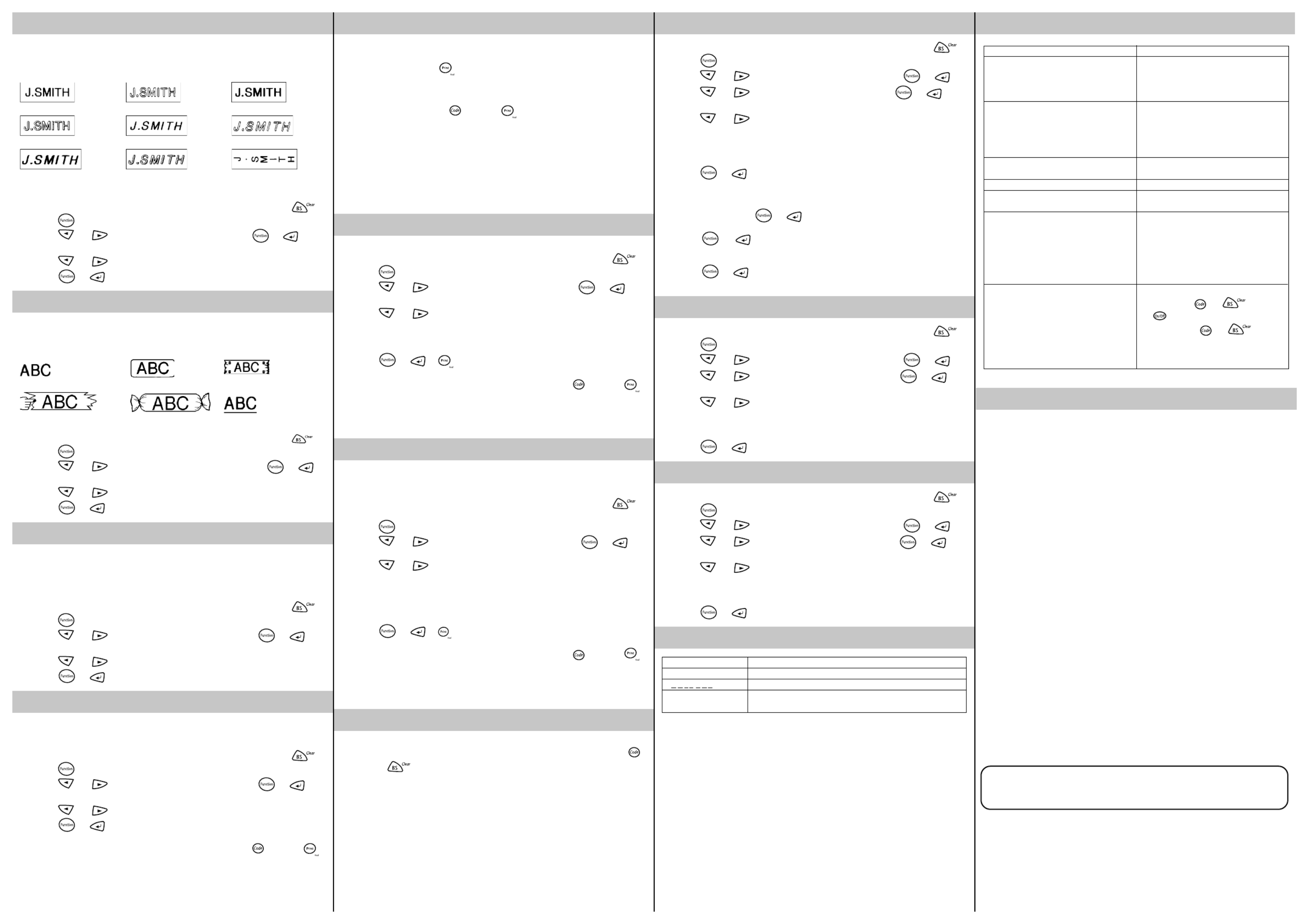
STYLE
You can also use one of nine different print styles for the characters in your label. If a
setting other than is selected, the NORMAL Style indicator at the bottom of the display
lights up.
NORMAL OUTLINE BOLD
SHADOW ITALIC I+OUTL (italic + outline)
I+BOLD I+SHADOW (italic + bold) (italic + shadow) VERTICAL
Note:
• If there are two lines of text, they are printed in the style, regardless ofNORMAL
the selected style setting.
• To quit the following procedure at any time without making any changes, press .
1Press .
2Press and until STYLE is displayed, and then press (or ). The
current style setting appears in the display.
3Press and until the desired style setting is displayed.
4Press (or ) to apply the selected style setting to the text.
UNDERLINE/FRAME
This option allows you to emphasize or decorate your entire text by framing or underlining
it. If any setting other than is selected, the indicator at the bottom of theOFF Undl/Frm
display lights up.
OFF ROUND WOODEN(no underline or frame)
POINTING CANDY UNDL (underline)
Note:
• The underline or frame is not printed if the style setting is used.VERTICAL
• To quit the following procedure at any time without making any changes, press .
1Press .
2Press and until UNDL/FRM is displayed, and then press (or ).
The current underline/frame setting appears in the display.
3Press and until the desired underline/frame setting is displayed.
4Press (or ) to apply the selected underline/frame setting to the text.
MIRROR PRINTING
This function prints your label so that the text can be read from the adhesive side of the
tape. If mirror-printed labels are attached to glass or some other transparent material,
they can be read correctly from the opposite side.
Note:
• With this function, the text must be printed on transparent tape.
• To quit the following procedure at any time without making any changes, press .
1Press .
2Press and until MIRROR is displayed, and then press (or ). The
current mirror printing setting appears in the display.
3Press and until the desired mirror printing setting is displayed.
4Press (or ) to apply the selected mirror printing setting to the text.
TAPE MARGIN
This function can be used to leave equal margins of 1/6” (4 mm ( )), 1/2” (12 mm ( )) or# ##
1” (24 mm (###)) on both sides of the text. Using the “–” tape margin setting, multiple
formats can be printed, one after the other without feeding the tape, onto a single label.
Note: To quit the following procedure at any time without making any changes, press .
1Press .
2Press and until MARGIN is displayed, and then press (or ). The
current tape margin setting appears in the display.
3Press and until the desired tape margin setting is displayed.
4Press (or ) to apply the selected tape margin setting to the text.
Note:
• After printing with the “–” tape margin setting, hold down and press
once to feed the tape before pushing in the tape cutter lever to cut it,
otherwise some of the printed characters may be cut off.
• After printing with the # or ## tape margin setting, push in the tape cutter lever
to cut off the label, and then use scissors to cut along the printed dots (:) and
center the text within the label.
PRINTING & CUTTING
After you have entered the text and chosen the desired format settings, you are ready to
print the label.
●To print the label, press . The message “PRINT” is displayed while the label is
being printed, and the label comes out of the tape exit slot at the top end of the
machine.
●To feed out 1 1/24” (25 mm) of tape (for example, after printing using the “–” tape
margin setting), hold down and press once. The message “FEED” is
displayed while the tape is fed out.
●To cut off the label, push in the tape cutter lever in the top-right corner of the
machine.
Note:
• In order to prevent damage to the tape, do not try to cut it while the messages
“PRINT” or “FEED” are displayed.
• After printing with the # or ## tape margin setting, push in the tape cutter lever
to cut off the label, and then use scissors to cut along the printed dots ( ) and:
center the text within the label.
REPEAT PRINTING
This function allows you to print up to nine copies of the same label.
Note: To quit the following procedure at any time without making any changes, press .
1Press .
2Press and until REPEAT is displayed, and then press (or ). The
message “1-9?” appears in the display.
3Press and until the number of labels that you want to print appears on the
right side of the display.
OR
Press the key (1-9) corresponding to the number of labels that you want to print.
4Press (or or ) to print the labels.
Note:
• After printing with the “–” tape margin setting, hold down and press
once to feed the tape before pushing in the tape cutter lever to cut it.
• After printing with the #, ## or ### tape margin setting, push in the tape cutter
lever to cut off the tape, and then use scissors to cut along the printed dots (:)
and separate the labels.
NUMBERING
This function can be used to print many copies of the same text while increasing a
selected number by 1 after each label is printed, for example, when printing labels
containing a serial number (for example, 0123, 0124, and 0125).
Note: To quit the following procedure at any time without making any changes, press .
1Position the cursor below the number that you wish to increase.
2Press .
3Press and until NUMBER is displayed, and then press (or ).
The message “1-9?” appears in the display.
4Press and until the last number that you want to print appears on the right
side of the display.
OR
Press the key (1-9) corresponding to the last number that you want to print.
Note: The last number that will be printed must be larger than the number selected
in the text, otherwise the message “ERROR” will appear when you try to print.
5Press (or or ) to print the labels.
Note:
• After printing with the “–” tape margin setting, hold down and press
once to feed the tape before pushing in the tape cutter lever to cut it.
• After printing with the # ##, or ### tape margin setting, push in the tape cutter
lever to cut off the tape, and then use scissors to cut along the printed dots (:)
and separate the labels.
MEMORY
You can use the memory to store your most frequently used text. The text file remains in
the memory, even after all characters are removed from the display by holding down
and pressing . Later, the text can easily be reused by recalling it from the memory.
The machine’s memory can store up to 300 characters, which can be divided into as
many as nine text files. The maximum capacity for a single text file is 55 characters.
STORING TEXT
Note: To quit the following procedure at any time without making any changes, press .
1Press .
2Press and until MEMORY is displayed, and then press (or ).
3Press and until STORE is displayed, and then press (or ). The
message “1-9?” appears in the display.
4Press and until the file number where you want to store the text is
displayed.
OR
Press the key (1-9) corresponding to the file number where you want to store the
text.
5Press (or ) to store the text. The text previously shown in the display
reappears.
Note:
• If the file number you selected already contains text, the message “ERROR”
appears. Press (or ), and then select a different file number.
• If nine text files are already stored, the message “ERROR” appears. Press
(or ), and then delete one of the stored text files before trying to
store the current text.
• If 300 characters are already stored, the message “FULL” appears. Press
(or ), and then delete one of the stored text files before trying to
store the current text.
RECALLING TEXT
Note: To quit the following procedure at any time without making any changes, press .
1Press .
2Press and until MEMORY is displayed, and then press (or ).
3Press and until RECALL is displayed, and then press (or ). The
message “1-9?” appears in the display.
4Press and until the text file that you want to recall is displayed.
OR
Press the key (1-9) corresponding to the file number of the text that you want to
recall.
5Press (or ) to clear the display and recall the selected text.
DELETING A TEXT FILE
Note: To quit the following procedure at any time without making any changes, press .
1Press .
2Press and until MEMORY is displayed, and then press (or ).
3Press and until is displayed, and then press DELETE (or ). The
message “1-9?” appears in the display.
4Press and until the text file that you want to delete is displayed.
OR
Press the key (1-9) corresponding to the file number of the text that you want to
delete.
5Press (or ) to delete the selected text file.
ERROR MESSAGE LIST
SPECIFICATIONS
Keyboard: 42 keys
Print speed: 10 mm/sec.
Character size: Standard size
Double width
Double height
Double width & double height
4× width & double height
Character font: HELSINKI
Print tape: Pressure-sensitive adhesive-based (MTZ or TZ)
Three widths available:
1/2” (12 mm)
3/8” (9 mm)
1/4” (6 mm)
LCD: 7 × 5 dots 1 line × 8 characters
Power supply: Six AAA size alkaline batteries (LR03) or optional AC adapter
(7V, 1.2A)
Auto-power off
Dimensions:
6 1/16” (154 mm) (W) 5 5/64” (129 mm) (D) × × 2 1/2” (64 mm) (H)
Weight: 0.9 lbs. (400 g) (without batteries and tape cassette)
Buffer size: 55 characters
Memory size: 300 characters maximum, 9 text files
TROUBLESHOOTING
ERROR An error occurred.
BATTERY The batteries are weak.
B A T T E R Y The batteries are dead.
FULL The maximum number of characters (55 characters) have already
been entered or the memory is full.
Problem
1. The display stays blank after you have
turned on the machine.
2. The machine does not print, or the
printed characters are blurred.
3. The printed characters are not formed
properly.
4. Striped tape appears.
5. The memory has cleared on its own.
6. A blank horizontal line appears through
the printed label.
7. The machine has “locked up” (i.e., nothing
happens when a key is pressed, even
though the machine is on).
Solution
• Check that the batteries are correctly
inserted.
• If the batteries are weak, replace them.
• Check that the adapter is correctly
connected.
• Check that the tape cassette has been
inserted correctly.
• If the tape cassette is empty, replace it.
• Check that the character size is
appropriate for the width of the tape that
is used.
• If the batteries are weak, replace them.
• The tape cassette is empty. Replace it.
• The batteries may be weak. Replace
them.
• There may be some dust on the print
head. Remove the tape cassette and use
a dry cotton swab to gently wipe the print
head with an up-and-down motion. Try
printing again, and if dust still remains,
dip the cotton swab in isopropyl (rubbing)
alcohol and gently wipe the print head
again.
• Turn off the machine, and then while
holding down and , press
to turn the machine back on.
Finally, release and .
Note: The text and formats in the
display and all text files stored in
the memory are erased.
IMPORTANT WARRANTY INFORMATION
Thank you for purchasing this Martha Stewart Everyday product. We hope that you will
enjoy using it. We suggest that you keep all packing and other materials.
After referring to the instruction manual, if you still need assistance, call Brother Customer
Service at:
Voice: 1-877-478-6824
Fax: 1-901-379-1210
If you need a local service center, please call 1-800-284-HELP to locate the authorized
service center closest to you.
SHOULD YOU ENCOUNTER ANY PROBLEMS WITH YOUR PRODUCT,
PLEASE DO NOT RETURN YOUR
PRODUCT TO THE STORE!
Produktspezifikationen
| Marke: | Brother |
| Kategorie: | Etikettendrucker |
| Modell: | P-Touch 1130 |
Brauchst du Hilfe?
Wenn Sie Hilfe mit Brother P-Touch 1130 benötigen, stellen Sie unten eine Frage und andere Benutzer werden Ihnen antworten
Bedienungsanleitung Etikettendrucker Brother

16 Oktober 2024

16 Oktober 2024

13 Oktober 2024

28 September 2024

22 September 2024

3 September 2024

25 August 2024

24 August 2024

24 August 2024

24 August 2024
Bedienungsanleitung Etikettendrucker
- Etikettendrucker 3M
- Etikettendrucker Renkforce
- Etikettendrucker Seiko
- Etikettendrucker Toshiba
- Etikettendrucker Casio
- Etikettendrucker Citizen
- Etikettendrucker Olivetti
- Etikettendrucker Epson
- Etikettendrucker Honeywell
- Etikettendrucker Leitz
- Etikettendrucker Phoenix
- Etikettendrucker Datamax-O'neil
- Etikettendrucker Dymo
- Etikettendrucker Intermec
- Etikettendrucker Primera
- Etikettendrucker SATO
- Etikettendrucker TSC
- Etikettendrucker Zebra
- Etikettendrucker Bixolon
- Etikettendrucker Datacard
- Etikettendrucker Esselte
- Etikettendrucker Nieaf-Smitt
- Etikettendrucker Toshiba TEC
- Etikettendrucker Panduit
- Etikettendrucker Brady
- Etikettendrucker Star Micronics
- Etikettendrucker Metapace
- Etikettendrucker Godex
- Etikettendrucker Start International
- Etikettendrucker Argox
- Etikettendrucker Dascom
- Etikettendrucker EC Line
- Etikettendrucker Tach-It
- Etikettendrucker Qoltec
- Etikettendrucker Qian
- Etikettendrucker SII
- Etikettendrucker POSline
- Etikettendrucker Kroy
- Etikettendrucker Labelmate
- Etikettendrucker DULA
- Etikettendrucker Colop
- Etikettendrucker Custom
Neueste Bedienungsanleitung für -Kategorien-

16 Oktober 2024

12 Oktober 2024

10 Oktober 2024

8 Oktober 2024

8 Oktober 2024

20 September 2024

19 September 2024

6 September 2024

4 September 2024

4 September 2024