Brother MFC-J2340DW Bedienungsanleitung
Lesen Sie kostenlos die 📖 deutsche Bedienungsanleitung für Brother MFC-J2340DW (2 Seiten) in der Kategorie Drucker. Dieser Bedienungsanleitung war für 10 Personen hilfreich und wurde von 2 Benutzern mit durchschnittlich 4.5 Sternen bewertet
Seite 1/2
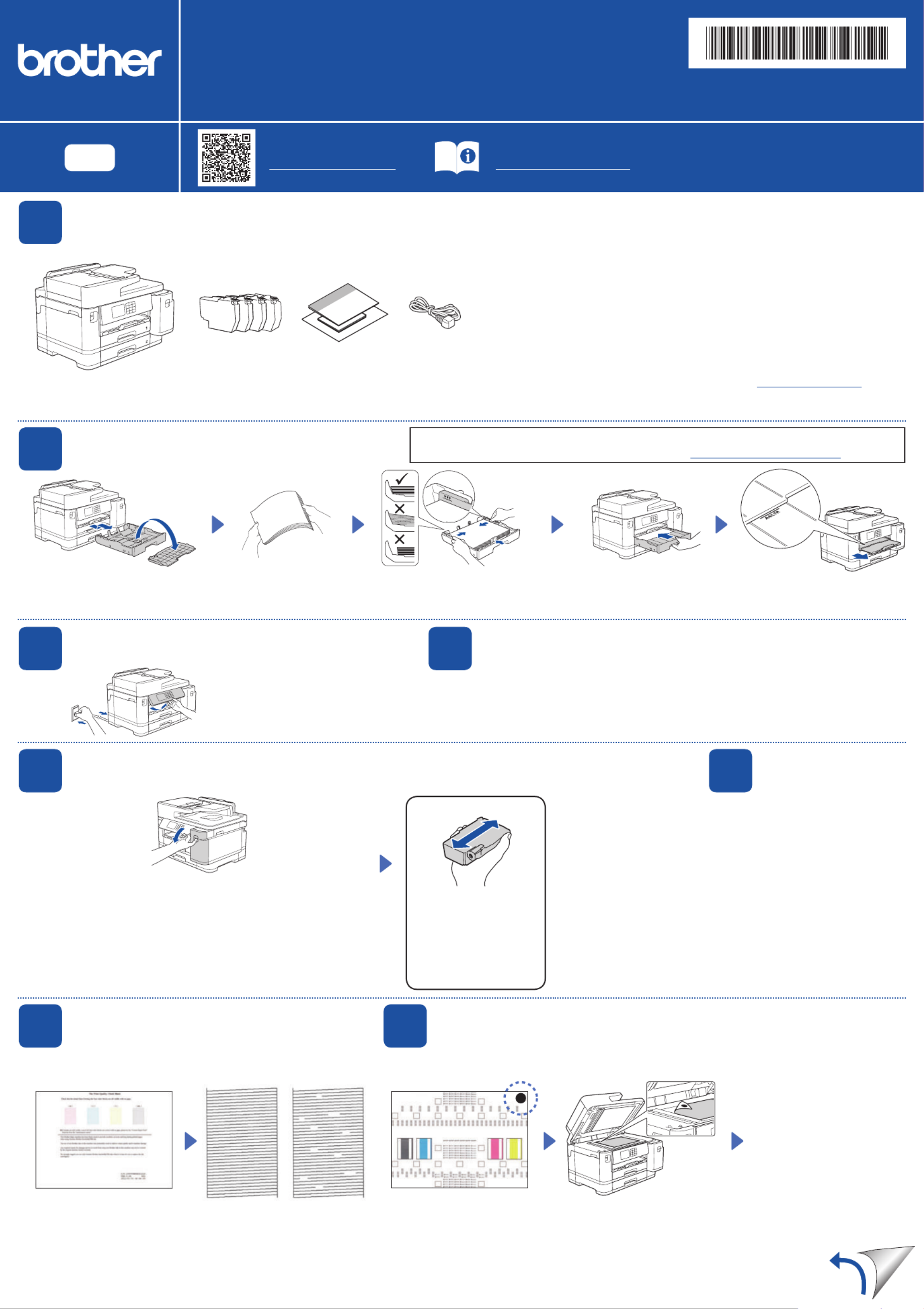
Quick Setup Guide
Read the Product Safety Guide Quick Setup Guide first, then read this for the correct installation procedure.
D01YR0001-00
UK
Version 0
EN
1Unpack the machine and check the components
Remove the protective tape or film covering the machine and the supplies. The components included in the box may differ depending on your country.
MFC-J2340DW / MFC-J2740DW / MFC-J5340DW / MFC-J5345DW
MFC-J5740DW / MFC-J5955DW
NOTE
• Save all packing materials and the box in case you must ship your machine.
• You must purchase the correct interface cable for the interface you want to use.
USB cable
Use a USB 2.0 cable (Type A/B) that is no more than 5 metres long.
Ethernet (Network) cable
Use a straight-through Category 5 (or greater) twisted-pair cable for 10BASE-T or
100BASE-TX Fast Ethernet Network.
• Brother aims to reduce waste and save the raw materials and energy required for their
production. Read more about our environmental work at www.brotherearth.com.
NOTE
You can adjust the control panel
angle to read the LCD more easily.
NOTE
The first time you install a set
of ink cartridges the machine
will use an amount of ink to fill
the ink delivery tubes for high
quality printouts. This process
will only happen once.
Open the ink cartridge cover.
MFC-J2340DW / MFC-J2740DW / MFC-J5340DW / MFC-J5345DW
MFC-J5740DW:
Remove the orange protective part from the machine. Follow
the LCD instructions to store the orange protective part inside
the machine. If you must transport the machine, remove the ink
cartridges and replace this part.
The latest manuals are available at the Brother support website:
support.brother.com/manuals
Video setup instructions:
support.brother.com/videos
Pull the paper tray completely out
of the machine as shown by the
arrow. Remove the tray top cover.
Load the paper in the tray
and adjust the paper guides.
Put on the tray top cover, and
then slowly push the paper tray
completely into the machine.
Pull out the paper support until
it locks into place.
Quickly shake just the
black ink cartridge
horizontally 15 times as
shown, before inserting
it into the machine.
Follow the LCD instructions
to install the ink cartridges.
Close the ink cartridge
cover. The machine will
prepare the ink tube
system for printing.
Follow the LCD instructions to set
the date and time.
After setting the date and time, you
can set the Brother LCD Message
defaults.
Follow the LCD instructions,
and then press . [Start]
The machine prints the Print
Quality Check Sheet.
Follow the LCD instructions and
check the quality of the four
colour blocks on the sheet, and
then start the cleaning procedure
if required.
Follow the LCD instructions
to print the Adjustment
Sheet. The black circle mark
is located in the upper right
corner of the sheet.
Place the Adjustment Sheet
face down on the scanner
glass. Make sure the black
circle is in the upper left corner
of the scanner glass.
Follow the LCD instructions
and complete adjusting the
alignment.
When finished, remove the
Adjustment Sheet from the
scanner glass.
After finishing the machine setup, you can change the paper type or size. For more information
about paper handling, see the Online User’s Guide at support.brother.com/manuals.
2Load plain A4 paper
5Install the inbox ink cartridges
3Connect the power cord
7Check the print quality 8Adjust the print alignment (recommended)
To adjust the print alignment before using your machine, press .[Start]
6Set the date and
time
• Most of the machine illustrations in this show the MFC-J5955DW.Quick Setup Guide
• The images in this guide are for illustration purposes only and may differ from the
actual products.
Do not exceed
this mark ( ).bbb
4Select your country or language
After turning the machine on, you may need to set your country or language (depending on
your machine). If required, follow the LCD instructions.
Fan the paper well.
OK Poor

Can’t Connect? Check the following:
Wireless network
Wired network
USB connection
Restart your wireless access point/
router (if possible). If still not successful, go to 13 .
Disconnect the cable. If still not successful, visit support.brother.com
for FAQs and Troubleshooting.
Restart your machine and
computer, and then go to 12 .
Follow the LCD instructions to configure the machine settings.
• Configure the tray settings and check the paper orientation information (not
available on all models).
• Check the software installation information.
1. Press > > [Settings] [All Settings] [Initial Setup]
> [Local Language].
2. Press your language.
3. Press .
Visit setup.brother.com to download and install
Brother software.
Follow the on-screen instructions and prompts.
NOTE
For Wired Network Connection and USB Connection,
locate the correct port (based on the cable you are using)
inside the machine as shown.
Setup Finished
You can now print and scan using your machine.
To check for the latest firmware, visit
support.brother.com/up7.
Find your SSID (Network Name) and Network Key
(Password) on your wireless access point/router
and write them in the table provided below.
SSID (Network Name)
Network Key (Password)
Go to your machine,
and press
>
[Find Wi-Fi Network] >
[Yes].
Go to 12 to install software.
SSID: XXXXXXX
Network Key: XXXX
If you cannot find this information, ask your network
administrator or wireless access point/router
manufacturer.
If setup is not successful, restart
your Brother machine and your
wireless access point/router, and
repeat 13 .
Important Notice for Network Security:
The default password to manage this machine’s
settings is located on the back of the machine
and marked “ ”. We recommend immediately Pwd
changing the default password to protect your
machine from unauthorised access.
For detailed machine information and product specifications, see the Online User's Guide at support.brother.com/manuals.
© 2021 Brother Industries, Ltd. All rights reserved.
13 Manual wireless setup
If the wireless setup is not successful, try to set up the connection manually.
12 Connect your computer or mobile device to your machine
Follow these steps to complete the setup using one of the connection types available on your machine.
11 Connect the telephone line cord
If you are not using your machine as a fax, go to 12 . For more information on using the fax feature, see the Online User’s Guide.
10 Select your language (if needed)
9Machine settings
setup.brother.com
Select the SSID (Network
Name) for your access point/
router and enter the Network Key
(Password).
When the wireless setup is
successful, the LCD displays
[Connected].
Lift the scanner cover. Close the scanner cover.
Connect the telephone line cord. Use the socket
marked LINE and guide the cord out the back of the
machine.
(For Europe) We can send you a genuine Brother cord free of charge if you need one. To contact us, visit www.brother.eu.
D01YR0001-00
(Example for UK)
Produktspezifikationen
| Marke: | Brother |
| Kategorie: | Drucker |
| Modell: | MFC-J2340DW |
Brauchst du Hilfe?
Wenn Sie Hilfe mit Brother MFC-J2340DW benötigen, stellen Sie unten eine Frage und andere Benutzer werden Ihnen antworten
Bedienungsanleitung Drucker Brother

15 Oktober 2024

7 Oktober 2024

3 Oktober 2024

2 Oktober 2024

2 Oktober 2024

29 September 2024

29 September 2024

16 September 2024

14 September 2024

13 September 2024
Bedienungsanleitung Drucker
- Drucker Samsung
- Drucker Approx
- Drucker HP
- Drucker Sony
- Drucker Panasonic
- Drucker LG
- Drucker Roland
- Drucker Canon
- Drucker Velleman
- Drucker CSL
- Drucker Renkforce
- Drucker Thomson
- Drucker Sharp
- Drucker Mitsubishi
- Drucker Nilox
- Drucker Polaroid
- Drucker Xiaomi
- Drucker Olympia
- Drucker Seiko
- Drucker Toshiba
- Drucker Olympus
- Drucker Citizen
- Drucker Olivetti
- Drucker Epson
- Drucker Dell
- Drucker Lenovo
- Drucker MSI
- Drucker Honeywell
- Drucker OKI
- Drucker Sagem
- Drucker Fujifilm
- Drucker Ricoh
- Drucker Datamax-O'neil
- Drucker Dymo
- Drucker Intermec
- Drucker Primera
- Drucker TSC
- Drucker Zebra
- Drucker Triumph-Adler
- Drucker Kodak
- Drucker Konica-Minolta
- Drucker Minolta
- Drucker TOMY
- Drucker Festo
- Drucker Frama
- Drucker NEC
- Drucker Ultimaker
- Drucker Fujitsu
- Drucker Huawei
- Drucker Testo
- Drucker Kogan
- Drucker Royal Sovereign
- Drucker D-Link
- Drucker Kyocera
- Drucker Lexmark
- Drucker Star
- Drucker Xerox
- Drucker Digitus
- Drucker Bixolon
- Drucker Epson 7620
- Drucker Fichero
- Drucker GG Image
- Drucker Ibm
- Drucker Oce
- Drucker Paxar
- Drucker Toshiba TEC
- Drucker ZKTeco
- Drucker StarTech.com
- Drucker Bematech
- Drucker Pantum
- Drucker HiTi
- Drucker Panduit
- Drucker Posiflex
- Drucker Vupoint Solutions
- Drucker Brady
- Drucker Star Micronics
- Drucker Metapace
- Drucker DNP
- Drucker Godex
- Drucker Phoenix Contact
- Drucker Elite Screens
- Drucker Equip
- Drucker Argox
- Drucker Dascom
- Drucker EC Line
- Drucker Orient Technologies
- Drucker Evolis
- Drucker Fargo
- Drucker Microboards
- Drucker Builder
- Drucker DTRONIC
- Drucker Colop
- Drucker Raspberry Pi
- Drucker IDP
- Drucker Tally Dascom
- Drucker Custom
- Drucker Nisca
Neueste Bedienungsanleitung für -Kategorien-

25 November 2024

24 November 2024

24 November 2024

24 November 2024

16 Oktober 2024

15 Oktober 2024

15 Oktober 2024

14 Oktober 2024

14 Oktober 2024

14 Oktober 2024