Brother HL-L2405W Bedienungsanleitung
Lesen Sie kostenlos die 📖 deutsche Bedienungsanleitung für Brother HL-L2405W (2 Seiten) in der Kategorie Drucker. Dieser Bedienungsanleitung war für 12 Personen hilfreich und wurde von 2 Benutzern mit durchschnittlich 4.5 Sternen bewertet
Seite 1/2

Unpack the machine and check the components
Toner Cartridge and Drum Unit
Assembly
Toner Cartridge Replacement
(HL-L2460DWXL only.
Save for later use.)
AC Power Cord Quick Setup Guide Product Safety Guide
1Remove the packing materials and install the toner cartridge and drum unit assembly
2Load paper in the paper tray
3Connect the power cord and
turn the machine on
Back Front
NOTE:
Before connecting the power cord, locate the Serial Number
label on the back or side of the machine. Record this number
for product registration and warranty support.
NOTE:
•Manuals in Spanish for this model are available at support.brother.com.
Manuales en Español para este modelo están disponibles en
support.brother.com.
•The components included in the box may differ depending on your
country.
•The available connection interfaces vary depending on the model.
If you use a wired connection, you must purchase the correct cable for
the interface you want to use.
• USB cable
We recommend using a USB 2.0 cable (Type A/B) that is no more
than 6 feet (2 meters) long.
• Network cable (for wired network models only)
Use a straight-through Category 5 (or greater) twisted-pair cable.
•The screens and images in this show the Quick Setup Guide
HL-L2460DW.
•Save all packing materials and the box in case you must ship your
machine.
4Select your language (if needed)
Remove the orange part.
1
1
2
Push firmly.
Adjust the paper
guides.
Do not exceed this mark.
1. Press▼or▲toselect[Initial Setup], and
then press .OK
2. Press▼or▲toselect[Local Language], and
then press .OK
3. Press▼or▲toselectyourlanguage,andthen
press .OK
Remove the protective tape or film covering the machine and the supplies.
Quick Setup Guide
Read the for the correct installation procedure.Product Safety Guide Quick Setup Guidefirst,thenreadthis
Not all models are available in all countries.
The latest manuals are available at the Brother support website:
support.brother.com/manuals
EN
HL-L2405W / HL-L2420DW / HL-L2460DW / HL-L2460DWXL / HL-L2865DW
D02YBM001-00
USA/CAN
Version A
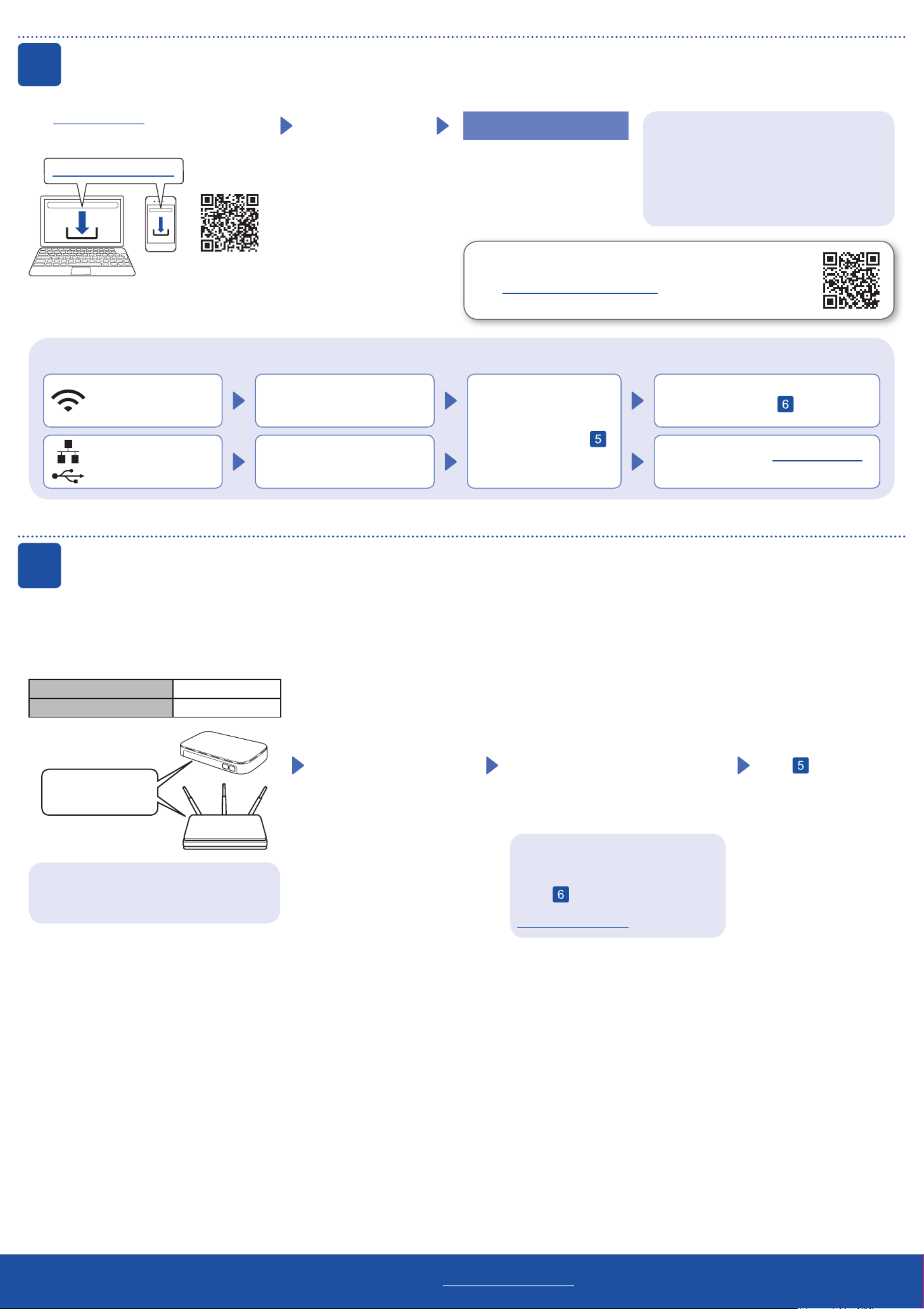
5
Connect your computer or mobile device to your machine
Follow these steps to complete the setup using one of the connection types available on your machine.
Visit setup.brother.com to download and install
Brother software.
Follow the on-screen
instructions and
prompts.
setup.brother.com
Setup Finished
You can now print using your
machine.
Can’t Connect? Check the following:
Restart your wireless access point
or router. If this is not possible, go
to the next step.
Disconnect the cable.
Wired network
USB connection
If still unsuccessful, go to .
If still unsuccessful, visit support.brother.com
for FAQs and Troubleshooting.
Restart your machine and
computer, and then go to .
6Manual wireless setup (Wireless models)
Find your SSID (Network Name) and Network
Key (Password) on your wireless access
point or router and write them in the table
provided below.
SSID (Network Name)
Network Key (Password)
If you cannot find this information, ask your
network administrator or wireless access
point or router manufacturer.
SSID: XXXXXXX
Network Key: XXXX
Go to to install software.
If the setup is unsuccessful, restart
your Brother machine and your
wireless access point or router, and
repeat .
If still unsuccessful, visit
support.brother.com.
Press and hold (or press repeatedly)
▲or▼toselectoneofthefollowing
characters:
0123456789abcdefghijklmnopqrstuvwxyz
ABCDEFGHIJKLMNOPQRSTUVWXYZ
(space)!"#$%&'()*+,-./:;<=>?@[\]^_‘{|}~
When the wireless setup is successful, the
LCD displays .[Connected]
Important Notice for Network Security:
The default password to manage this
machine’s settings is located on the back of
the machine and marked “ ”. Pwd
We recommend immediately changing the
default password to protect your machine from
unauthorized access.
If the wireless setup is unsuccessful, set up the connection manually.
Wireless network
Before connecting your machine to a 5 GHz Wi-Fi® network,
confirm the channels that your machine supports.
Go to support.brother.com/g/d/a5m6/, select your product,
and then click for more information.Download
To select each menu option,
press▲or▼,andthenpress
OK to confirm.
Select > [Network]
[WLAN(Wi-Fi)] >
[Find Network].
Follow the LCD instructions.
Select the SSID (Network Name) for
your access point or router and enter the
Network Key (Password).
For detailed machine information and product specifications, see the at support.brother.com/manuals. © 2023 Brother Industries, Ltd. All rights reserved.Online User's Guide
D02YBM001-00
Produktspezifikationen
| Marke: | Brother |
| Kategorie: | Drucker |
| Modell: | HL-L2405W |
Brauchst du Hilfe?
Wenn Sie Hilfe mit Brother HL-L2405W benötigen, stellen Sie unten eine Frage und andere Benutzer werden Ihnen antworten
Bedienungsanleitung Drucker Brother

15 Oktober 2024

7 Oktober 2024

3 Oktober 2024

2 Oktober 2024

2 Oktober 2024

29 September 2024

29 September 2024

16 September 2024

14 September 2024

13 September 2024
Bedienungsanleitung Drucker
- Drucker Samsung
- Drucker Approx
- Drucker HP
- Drucker Sony
- Drucker Panasonic
- Drucker LG
- Drucker Roland
- Drucker Canon
- Drucker Velleman
- Drucker CSL
- Drucker Renkforce
- Drucker Thomson
- Drucker Sharp
- Drucker Mitsubishi
- Drucker Nilox
- Drucker Polaroid
- Drucker Xiaomi
- Drucker Olympia
- Drucker Seiko
- Drucker Toshiba
- Drucker Olympus
- Drucker Citizen
- Drucker Olivetti
- Drucker Epson
- Drucker Dell
- Drucker Lenovo
- Drucker MSI
- Drucker Honeywell
- Drucker OKI
- Drucker Sagem
- Drucker Fujifilm
- Drucker Ricoh
- Drucker Datamax-O'neil
- Drucker Dymo
- Drucker Intermec
- Drucker Primera
- Drucker TSC
- Drucker Zebra
- Drucker Triumph-Adler
- Drucker Kodak
- Drucker Konica-Minolta
- Drucker Minolta
- Drucker TOMY
- Drucker Festo
- Drucker Frama
- Drucker NEC
- Drucker Ultimaker
- Drucker Fujitsu
- Drucker Huawei
- Drucker Testo
- Drucker Kogan
- Drucker Royal Sovereign
- Drucker D-Link
- Drucker Kyocera
- Drucker Lexmark
- Drucker Star
- Drucker Xerox
- Drucker Digitus
- Drucker Bixolon
- Drucker Epson 7620
- Drucker Fichero
- Drucker GG Image
- Drucker Ibm
- Drucker Oce
- Drucker Paxar
- Drucker Toshiba TEC
- Drucker ZKTeco
- Drucker StarTech.com
- Drucker Bematech
- Drucker Pantum
- Drucker HiTi
- Drucker Panduit
- Drucker Posiflex
- Drucker Vupoint Solutions
- Drucker Brady
- Drucker Star Micronics
- Drucker Metapace
- Drucker DNP
- Drucker Godex
- Drucker Phoenix Contact
- Drucker Elite Screens
- Drucker Equip
- Drucker Argox
- Drucker Dascom
- Drucker EC Line
- Drucker Orient Technologies
- Drucker Evolis
- Drucker Fargo
- Drucker Microboards
- Drucker Builder
- Drucker DTRONIC
- Drucker Colop
- Drucker Raspberry Pi
- Drucker IDP
- Drucker Tally Dascom
- Drucker Custom
- Drucker Nisca
Neueste Bedienungsanleitung für -Kategorien-

25 November 2024

24 November 2024

24 November 2024

24 November 2024

16 Oktober 2024

15 Oktober 2024

15 Oktober 2024

14 Oktober 2024

14 Oktober 2024

14 Oktober 2024