Brother HL-L2340DWR Bedienungsanleitung
Lesen Sie kostenlos die 📖 deutsche Bedienungsanleitung für Brother HL-L2340DWR (2 Seiten) in der Kategorie Drucker. Dieser Bedienungsanleitung war für 5 Personen hilfreich und wurde von 2 Benutzern mit durchschnittlich 4.5 Sternen bewertet
Seite 1/2
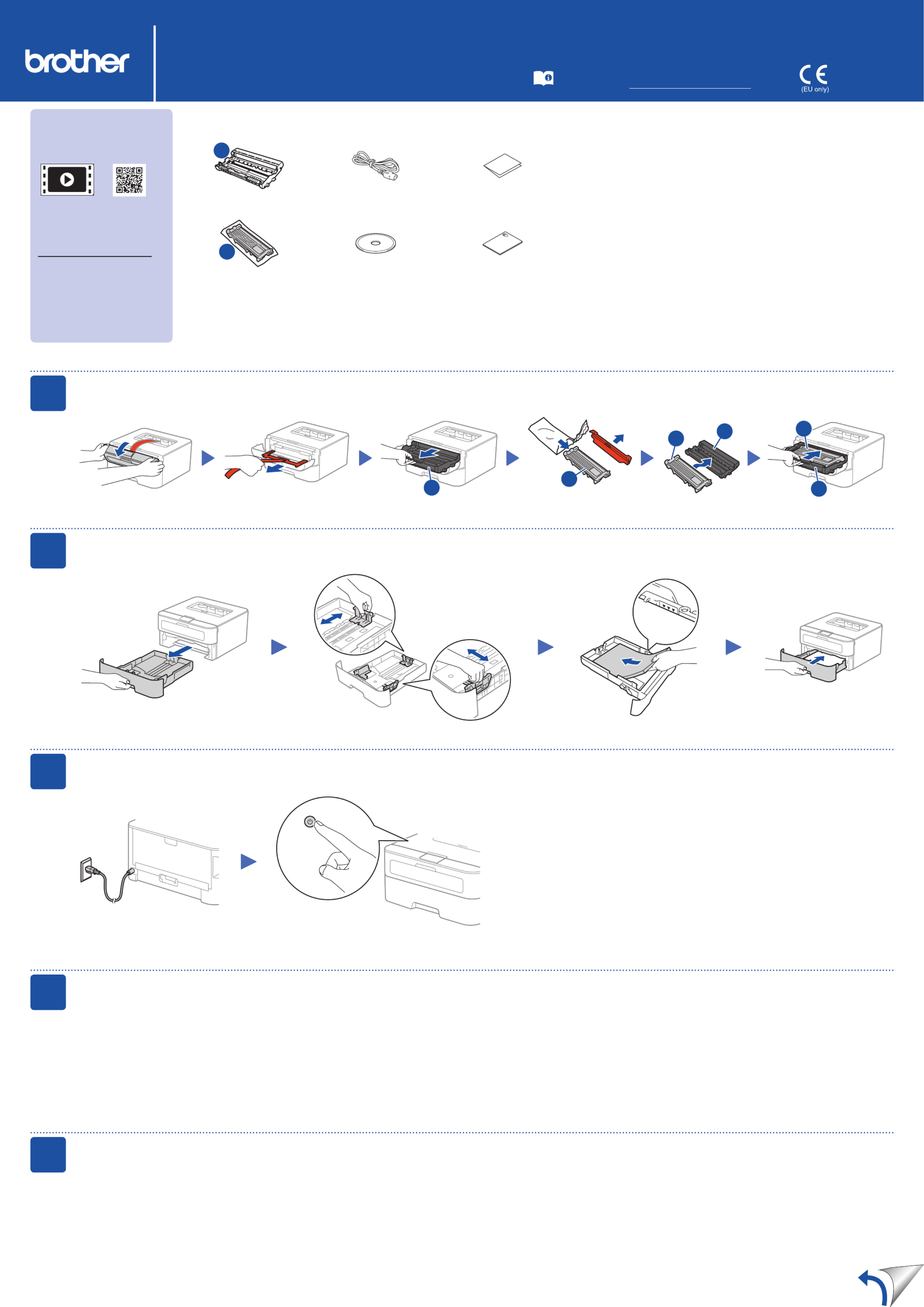
Unpack the machine and check the components
Read the Product Safety Guide first, then read this Quick Setup Guide for the
correct installation procedure.
Manuals in Spanish for this model are available on the enclosed CD-ROM. (USA
only)
Manuales en Español para este modelo están disponibles en el CD-ROM
incluido. (sólo en Estados Unidos)
NOTE:
•The components included in the box and the AC power plug may differ
depending on your country.
•The available connection interfaces vary depending on the model.
•The illustrations in this Quick Setup Guide are based on the HL-L2365DW.
•You must purchase the correct interface cable for the interface you want to use.
USB cable
We recommend using a USB 2.0 cable (Type A/B) that is no more than
2 meters (6 feet).
Network cable
Use a straight-through Category 5 (or greater) twisted-pair cable for 10BASE-T
or 100BASE-TX Fast Ethernet Network.
Remove the packing materials and install the toner cartridge
Load paper in the paper tray
Connect the machine to your computer/mobile device
Connect the power cord and turn on the machine
Select your language (Only for certain models)
A
Drum Unit
(Pre-installed)
AC Power Cord
(only for certain models)
Quick Setup Guide
B
Inbox/Starter Toner
Cartridge
CD‑ROM Product Safety Guide
1. Press▼or▲toselectGeneral Setup, and then press .OK
2. Press to select .OK Local Language
3. Press▼or▲toselectyourlanguage,andthenpressOK.
A
B
B
A
A
B
3
4
2
5
1
Adjust the paper guides.
• Windows® PC with a CD-ROM drive, go to step 5A
• Windows® PC without a CD-ROM drive, go to step 5B
• Macintosh, go to step 5B
• Mobile device users with a WPS/AOSS™-supported access point/router, go to step 5C
Back Front
Remove the orange part. Remove the orange part.
Quick Setup Guide
HL‑L2305W / HL‑L2315DW / HL‑L2340DW / HL‑L2360DN /
HL‑L2360DW / HL‑L2361DN / HL‑L2365DW / HL‑L2366DW Not all models are available in all countries.
The latest manuals are available at the Brother
Solutions Center: solutions.brother.com/manuals.
Watch our FAQ Videos for help
with setting up your Brother
machine:
solutions.brother.com/videos.
Version D
ENG
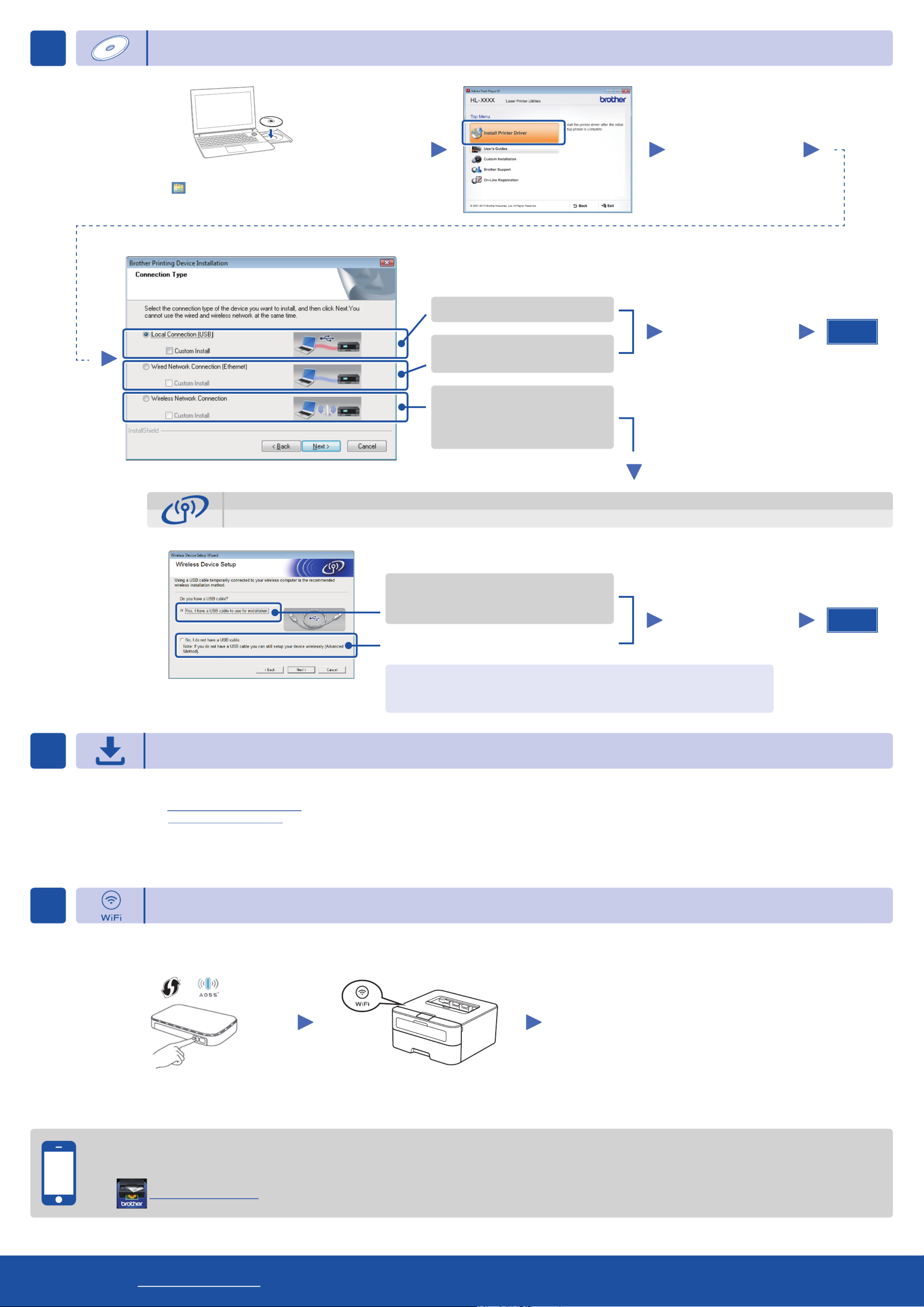
Configuration using the CD-ROM (Windows®)
Follow the on-screen
instructions until the
Connection Type screen
appears.
Finish
5A
Download the full driver and software package from the Brother Solutions Center.
(For Windows®) solutions.brother.com/windows
(For Macintosh) solutions.brother.com/mac
After you download the driver and software package, follow the on-screen instructions until the Connection Type screen appears. Refer to 5A Configuration using the CD-ROM
(Windows®).
If your wireless LAN access point/router supports automatic wireless (one-push) setup (WPS/AOSS™), you can set up your machine without using a computer.
Connection Type
Print using your mobile device
For USB Connection
For Wired Network Connection
Connect a network cable first.
For Wireless Network Connection
We recommend preparing a USB cable
to use temporarily during the wireless
setup.
Follow the on-screen
instructions to continue
installation.
NOTE:
If connection is unsuccessful, repeat this step.
One-push wireless setup for mobile devices (Wireless models only)
Wireless Network Connection
[Recommended]
Select this option if you have a USB cable to
use temporarily for wireless setup.
Select this option if you do not have a USB cable.
Follow the on-screen
instructions to continue
installation.
NOTE:
If connection is unsuccessful, repeat this step.
Configuration without using the CD-ROM (Windows® without CD-ROM drive or Macintosh)
5C
5B
Wireless setup is now complete.
NOTE:
Before you can use your machine with your mobile device, download
“Brother iPrint&Scan.”
Finish
Press the WPS or AOSS™ button on your
wireless LAN access point/router.
Press the button on your machine.WiFi
Download “Brother iPrint&Scan” to start using your machine with mobile devices.
solutions.brother.com/ips
NOTE:
If the Brother screen does not appear automatically, go to .Computer (My Computer)
(For Windows® 8: click the ( ) icon on the taskbar, and then go to .)File Explorer Computer
Double-click the CD-ROM icon, and then double-click .start.exe
For Network Users: Important Notice for Network Security
The default Web Based Management password is located on the back of the machine and marked “ ”.Pwd
We recommend immediately changing the default password to use network tools/utilities securely and to
protect your machine from unauthorized access.
Brother support web site http://support.brother.com
Produktspezifikationen
| Marke: | Brother |
| Kategorie: | Drucker |
| Modell: | HL-L2340DWR |
Brauchst du Hilfe?
Wenn Sie Hilfe mit Brother HL-L2340DWR benötigen, stellen Sie unten eine Frage und andere Benutzer werden Ihnen antworten
Bedienungsanleitung Drucker Brother

15 Oktober 2024

7 Oktober 2024

3 Oktober 2024

2 Oktober 2024

2 Oktober 2024

29 September 2024

29 September 2024

16 September 2024

14 September 2024

13 September 2024
Bedienungsanleitung Drucker
- Drucker Samsung
- Drucker Approx
- Drucker HP
- Drucker Sony
- Drucker Panasonic
- Drucker LG
- Drucker Roland
- Drucker Canon
- Drucker Velleman
- Drucker CSL
- Drucker Renkforce
- Drucker Thomson
- Drucker Sharp
- Drucker Mitsubishi
- Drucker Nilox
- Drucker Polaroid
- Drucker Xiaomi
- Drucker Olympia
- Drucker Seiko
- Drucker Toshiba
- Drucker Olympus
- Drucker Citizen
- Drucker Olivetti
- Drucker Epson
- Drucker Dell
- Drucker Lenovo
- Drucker MSI
- Drucker Honeywell
- Drucker OKI
- Drucker Sagem
- Drucker Fujifilm
- Drucker Ricoh
- Drucker Datamax-O'neil
- Drucker Dymo
- Drucker Intermec
- Drucker Primera
- Drucker TSC
- Drucker Zebra
- Drucker Triumph-Adler
- Drucker Kodak
- Drucker Konica-Minolta
- Drucker Minolta
- Drucker TOMY
- Drucker Festo
- Drucker Frama
- Drucker NEC
- Drucker Ultimaker
- Drucker Fujitsu
- Drucker Huawei
- Drucker Testo
- Drucker Kogan
- Drucker Royal Sovereign
- Drucker D-Link
- Drucker Kyocera
- Drucker Lexmark
- Drucker Star
- Drucker Xerox
- Drucker Digitus
- Drucker Bixolon
- Drucker Epson 7620
- Drucker Fichero
- Drucker GG Image
- Drucker Ibm
- Drucker Oce
- Drucker Paxar
- Drucker Toshiba TEC
- Drucker ZKTeco
- Drucker StarTech.com
- Drucker Bematech
- Drucker Pantum
- Drucker HiTi
- Drucker Panduit
- Drucker Posiflex
- Drucker Vupoint Solutions
- Drucker Brady
- Drucker Star Micronics
- Drucker Metapace
- Drucker DNP
- Drucker Godex
- Drucker Phoenix Contact
- Drucker Elite Screens
- Drucker Equip
- Drucker Argox
- Drucker Dascom
- Drucker EC Line
- Drucker Orient Technologies
- Drucker Evolis
- Drucker Fargo
- Drucker Microboards
- Drucker Builder
- Drucker DTRONIC
- Drucker Colop
- Drucker Raspberry Pi
- Drucker IDP
- Drucker Tally Dascom
- Drucker Custom
- Drucker Nisca
Neueste Bedienungsanleitung für -Kategorien-

25 November 2024

24 November 2024

24 November 2024

24 November 2024

16 Oktober 2024

15 Oktober 2024

15 Oktober 2024

14 Oktober 2024

14 Oktober 2024

14 Oktober 2024