Brother DCP-T520W Bedienungsanleitung
Lesen Sie kostenlos die 📖 deutsche Bedienungsanleitung für Brother DCP-T520W (4 Seiten) in der Kategorie Drucker. Dieser Bedienungsanleitung war für 29 Personen hilfreich und wurde von 2 Benutzern mit durchschnittlich 4.5 Sternen bewertet
Seite 1/4
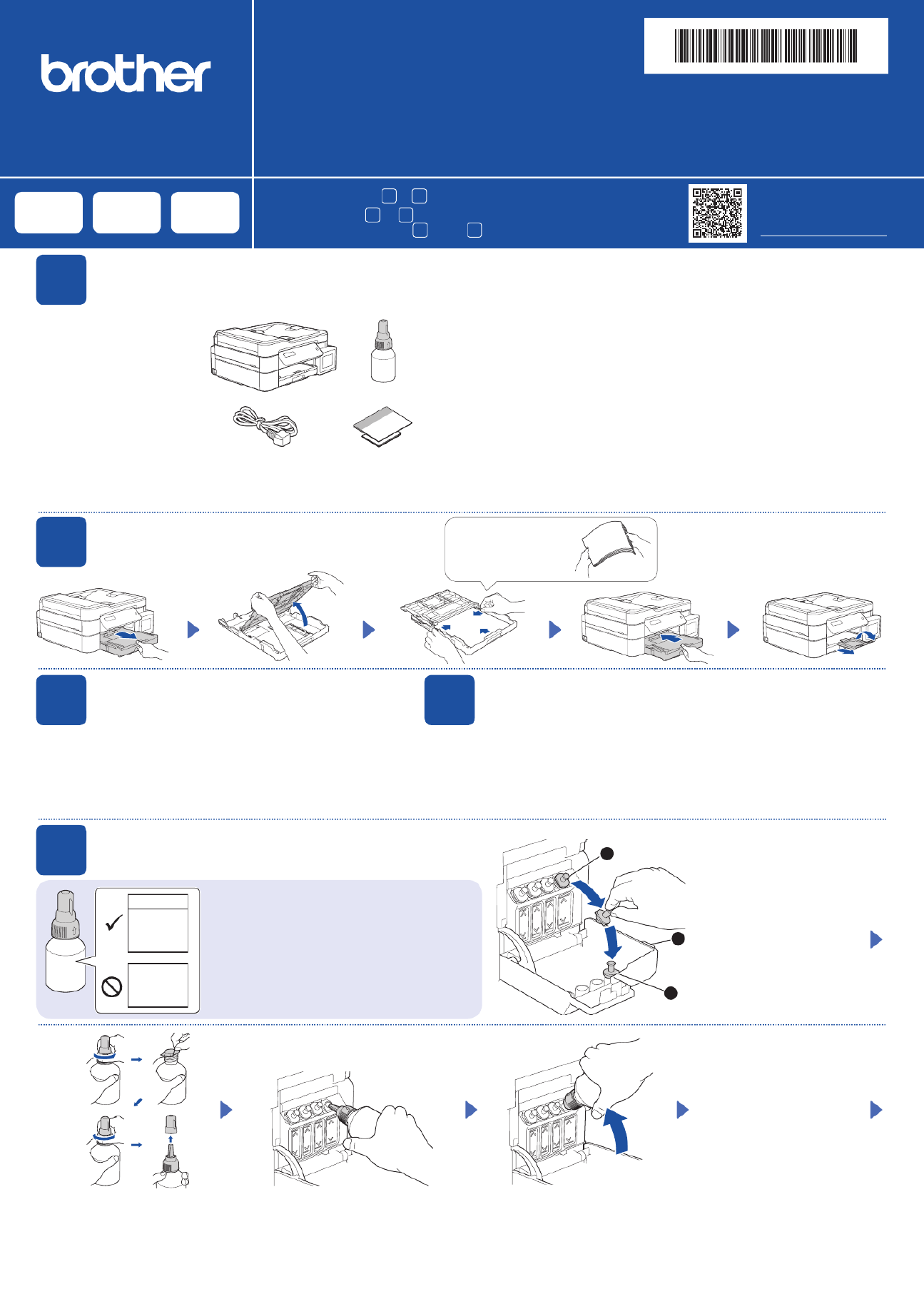
Quick Setup Guide
Panduan Cepat
Read the first, then read this guide for the correct installation procedure.Product Safety Guide
Keep this guide next to your machine for quick reference.
Bacalah Panduan Keselamatan Produk (Product Safety Guide) terlebih dahulu, kemudian bacalah panduan ini
untuk langkah-langkah pemasangan yang benar.
Simpanlah panduan ini di dekat mesin Anda untuk referensi cepat.
D01JFA001-00
ASA/SAF/THA/IDN
Version//Versi 0
Remove the protective tape
and the film covering the
machine.
Buka pita dan film pelindung
yang menutupi mesin.
en th id
1Unpack the machine and check the components
Mengeluarkan mesin dari kemasan dan memeriksa komponennya
DCP-T520W / DCP-T525W
DCP-T720DW / DCP-T725DW
DCP-T820DW / DCP-T825DW
NOTE
• The illustrations in this Quick Setup Guide show the DCP-T720DW.
• The components may differ depending on your country.
• Save all packing materials and the box in case you must ship your machine.
• We recommend using a USB 2.0 cable (Type A/B) that is no more than
2 metres long (included in some countries).
• Use a straight-through Category 5 (or greater) twisted-pair cable for 10BASE-T or
100BASE-TX Fast Ethernet Network (not included). (DCP-T820DW/DCP-T825DW)
•
•
•
•
•
CATATAN
• Ilustrasi dalam Panduan Cepat ini menunjukkan DCP-T720DW.
• Komponen mungkin berbeda tergantung negara Anda.
•
Simpan semua bahan dan kotak kemasan jika sewaktu-waktu Anda harus mengirimkan mesin Anda.
• Kami merekomendasikan penggunaan kabel USB 2.0 (Jenis A/B) yang
panjangnya tidak lebih dari 2 meter (sudah disertakan di beberapa negara).
•
Gunakan kabel pasangan berpilin straight-through Kategori 5 (atau lebih) untuk Jaringan
Ethernet Cepat 10BASE-T atau 100BASE-TX (tidak disertakan). (DCP-T820DW/DCP-T825DW)
5Fill the ink tanks with inbox ink
Isi tangki tinta dengan kotak tinta
1
2
3
Open the ink tank cover , a
remove the cap , and place b
it on the back of the cover .c
a
b
c
Buka penutup tangki tinta , a
lepaskan tutupnya b, dan
letakkan di bagian belakang
penutup c.
Remove the film and tighten the cap firmly.
Lepaskan film dan kencangkan tutup
dengan kuat.
The bottle is self-standing and
the ink fills automatically until
the bottle is empty. To fill the
ink tank faster, squeeze the
bottle on both sides.
Botol tinta dapat berdiri sendiri
dan tinta terisi secara otomatis
sampai botol kosong. Untuk
mengisi tangki tinta lebih
cepat, remas kedua sisi botol.
Remove the nozzle cap and insert the bottle nozzle firmly into the ink tank so that
the ink does not spill.
Buka penutup nosel dan masukkan nosel botol dengan kuat ke dalam tangki tinta
agar tinta tidak tumpah.
Video setup instructions:
Video petunjuk pengaturan:
support.brother.com/videos
2Load plain A4 paper in the paper tray
Masukkan kertas A4 biasa ke dalam baki kertas
Fan the paper well.
Kibas-kibaskan kertas
dengan sempurna.
Connect the power cord. The machine powers on automatically.
Sambungkan kabel daya. Mesin menyala secara otomatis.
3Connect the power cord
Menyambung kabel daya
You may need to set your country or language (depending on your machine). Follow the
steps on the LCD.
Anda mungkin diminta untuk menetapkan negara atau bahasa (tergantung pada mesin
Anda). Ikuti langkah pada LCD.
4Select your country or language
Pilih negara atau bahasa Anda
IMPORTANT
Check the ink bottle model name on the label. Using the
incorrect ink may cause damage to the machine.
PENTING
Periksa nama model botol tinta pada label. Penggunaan
tinta yang tidak benar dapat mengakibatkan kerusakan
pada mesin.
BTD60BK
BT5000CMY
BT5001CMY
BT5009CMY
BT6000BK
BT6001BK
BT6009BK
You must follow steps 1 to 9 to complete the setup.
1 9
Anda harus mengikuti tahap 1 hingga 9 untuk menyelesaikan pengaturan.

9Connect your computer or mobile device
Sambungkan komputer atau perangkat bergerak Anda
Connect your Brother machine and computer/mobile device to the
same network.
Sambungkan mesin Brother dan komputer/perangkat bergerak
Anda ke jaringan yang sama.
Install Brother software to use your machine. Visit one of the following websites:
Pasang perangkat lunak Brother untuk menggunakan mesin Anda. Kunjungi
salah satu situs web berikut:
For Computers:
Untuk Komputer:
For Windows only, CD installation is also
available (for some countries).
Khusus untuk Windows, pemasangan melalui
CD juga tersedia (untuk beberapa negara).
For Mobile Devices:
Untuk Perangkat Bergerak:
Follow the on-screen instructions.
Ikuti petunjuk di layar.
For Wired Network Connection* and USB Connection:
Use the correct port (based on the cable you are using)
inside the machine, as shown.
Untuk Koneksi Jaringan Berkabel* dan Koneksi USB:
Gunakan port yang benar (berdasarkan kabel yang Anda
gunakan) dalam mesin, seperti pada gambar.
Install the Brother iPrint&Scan
application.
iPrint&Scan
Pasang aplikasi Brother
iPrint&Scan.
1. Press to set the date and time.OK
2. Press or to select the number, and then press a b
OK to set the date and time.
1.
2. a b
1. Tekan untuk menyetel tanggal dan waktu.OK
2. Tekan atau untuk memilih nomor, dan a b
kemudian tekan untuk menyetel tanggal dan OK
waktu.
6Set the date and time
Mengatur tanggal dan waktu
When the machine has finished the initial cleaning process, follow the steps on the LCD to configure
the machine settings.
Setelah mesin menyelesaikan proses pembersihan awal, ikuti langkah-langkah di LCD untuk
mengatur pengaturan mesin.
• Check the print quality
•
• Periksa kualitas cetakan
DCP-T820DW/DCP-T825DW:
• Configure the paper tray settings
•
• Mengonfigurasi pengaturan baki kertas
7Machine settings
Pengaturan mesin
None
None
None (Tidak ada)
A Few
A Few
A Few (Sedikit)
About Half
About Half
About Half (Sekitar 1/2)
Many
Many
Many
(Banyak)
1. Press .Menu
2. Press or to select > a b [Initial Setup]
[Local Language] > your language, and
then press .OK
3. Press .Stop/Exit
8Select your language (if needed and only for certain models)
Pilih bahasa Anda (jika perlu dan hanya untuk model tertentu)
1.
2. a b [Initial Setup
] [Local Language >
]
3.
1. Tekan .Menu
2. Tekan atau untuk memilih a b [Initial
Setup (Pngtrn Awal)] [Local >
Language (Bahasa Lokal)] > bahasa
Anda, dan kemudian tekan .OK
3. Tekan .Stop/Exit (Stop/Keluar)
*DCP-T820DW/DCP-T825DW
When finished, remove the bottle,
pointing the nozzle upward so the ink
does not spill.
Setelah selesai, keluarkan botol,
arahkan nosel ke atas agar tinta tidak
tumpah.
Replace the ink tank cap. Repeat step
5 for the other ink tanks, and then
close the ink tank cover.
5
Pasang kembali tutup tangki tinta.
Ulangi langkah 5 untuk tangki-tangki
tinta yang lain, dan kemudian pasang
penutup tangki tinta.
setup.brother.com
brother.com/apps

Setup Complete / / Pengaturan Selesai
Find the SSID (Network Name) and Network Key
(Password) on your wireless access point/router.
Temukan SSID (Nama Jaringan) dan Kunci
Jaringan (Kata Sandi) di jalur akses nirkabel/
router Anda.
1. Go to your machine and press .WiFi
2. Press to select OK [Find
Network].
The message [WLAN Enable?]
appears on the LCD.
3. Press to select .a[On]
Select the SSID (Network Name) for your access point/
router and enter the Network Key (Password).
To enter the Network Key, hold down or repeatedly press a
or to select a character from the list below:b
a b
Pilih SSID (Nama Jaringan) untuk jalur akses/router Anda
dan masukkan Kunci Jaringan (Kata Sandi).
Untuk memasukkan Kunci Jaringan, tahan atau tekan a
atau b berulang kali untuk memilih karakter dari daftar
berikut:
abcdefghijklmnopqrstuvwxyzABCDEFGHIJKLMN
OPQRSTUVWXYZ0123456789(space / /
spasi)!”#$%&’()*+,-./:;<=>?@[\]^_`{|}~
When the wireless setup is successful, the LCD displays
[Connected].
[Connected ]
Jika pengaturan nirkabel berhasil, LCD akan menunjukkan
[Connected (Tersam bung)].
If you cannot find this information, ask your
network administrator or wireless access point/
router manufacturer.
Jika Anda tidak dapat menemukan informasi
ini, hubungi administrator jaringan atau
pabrikan jalur akses nirkabel/router Anda.
1. WiFi
2. [Find
Network ]
[WLAN Enable?
]
3. a[On ]
1. Pada mesin Anda tekan .WiFi
2. Tekan untuk memilih OK [Find
Network (Cari Jaringan)].
Pesan [WLAN Enable? (WLAN
Aktif?)] muncul pada LCD.
3. Tekan untuk memilih a[On
(Aktif)].
Manual wireless setup (if needed)
Pengaturan nirkabel manual (jika perlu)
SSID: XXXXXXX
Network Key: XXXX
Reference and Troubleshooting / / Referensi dan Solusi
21
986
53 4
7
For detailed machine operation, see the Online User’s Guide:
Untuk pengoperasian mesin yang mendetail, baca Panduan
Pengguna Online:support.brother.com/manuals
Control Panel Overview / / Gambaran Umum Panel Kontrol
1. Liquid Crystal Display (LCD)
Tampilan Kristal Cair (LCD)
2. Warning LED
LED Peringatan
Blinks in orange when the LCD displays an error
or an important status message.
Berkedip warna oranye ketika LCD menampilkan
pesan kesalahan atau status penting.
3. Menu buttons
Tombol Menu
a b /
Scroll through the menus and options.
Bergulir di antara menu dan opsi.
OK
Select a setting.
Memilih pengaturan.
4. Stop/Exit button
Tombol Stop/Keluar
5. Power On/Off button
Tombol Daya Hidup/Mati
Turn on the machine: Press
Turn off the machine: Press and hold
Menyalakan mesin: Tekan
Mematikan mesin: Tekan dan tahan
6. Mono Start/Colour Start buttons (Copy/Scan)
Tombol Mulai Mono/Mulai Berwarna (Salin/Pindai)
Modify scan settings in your application if
necessary.
Ubah pengaturan pindai di aplikasi Anda jika perlu.
7. Scan button
Tombol pindai
Press to switch the machine to Scan mode.
Tekan untuk mengalihkan mesin ke mode Pemindaian.
8. Wi-Fi button
Tombol Wi-Fi
9. Copy buttons
Tombol fotokopi
D01JFA001-00
Produktspezifikationen
| Marke: | Brother |
| Kategorie: | Drucker |
| Modell: | DCP-T520W |
Brauchst du Hilfe?
Wenn Sie Hilfe mit Brother DCP-T520W benötigen, stellen Sie unten eine Frage und andere Benutzer werden Ihnen antworten
Bedienungsanleitung Drucker Brother

15 Oktober 2024

7 Oktober 2024

3 Oktober 2024

2 Oktober 2024

2 Oktober 2024

29 September 2024

29 September 2024

16 September 2024

14 September 2024

13 September 2024
Bedienungsanleitung Drucker
- Drucker Samsung
- Drucker Approx
- Drucker HP
- Drucker Sony
- Drucker Panasonic
- Drucker LG
- Drucker Roland
- Drucker Canon
- Drucker Velleman
- Drucker CSL
- Drucker Renkforce
- Drucker Thomson
- Drucker Sharp
- Drucker Mitsubishi
- Drucker Nilox
- Drucker Polaroid
- Drucker Xiaomi
- Drucker Olympia
- Drucker Seiko
- Drucker Toshiba
- Drucker Olympus
- Drucker Citizen
- Drucker Olivetti
- Drucker Epson
- Drucker Dell
- Drucker Lenovo
- Drucker MSI
- Drucker Honeywell
- Drucker OKI
- Drucker Sagem
- Drucker Fujifilm
- Drucker Ricoh
- Drucker Datamax-O'neil
- Drucker Dymo
- Drucker Intermec
- Drucker Primera
- Drucker TSC
- Drucker Zebra
- Drucker Triumph-Adler
- Drucker Kodak
- Drucker Konica-Minolta
- Drucker Minolta
- Drucker TOMY
- Drucker Festo
- Drucker Frama
- Drucker NEC
- Drucker Ultimaker
- Drucker Fujitsu
- Drucker Huawei
- Drucker Testo
- Drucker Kogan
- Drucker Royal Sovereign
- Drucker D-Link
- Drucker Kyocera
- Drucker Lexmark
- Drucker Star
- Drucker Xerox
- Drucker Digitus
- Drucker Bixolon
- Drucker Epson 7620
- Drucker Fichero
- Drucker GG Image
- Drucker Ibm
- Drucker Oce
- Drucker Paxar
- Drucker Toshiba TEC
- Drucker ZKTeco
- Drucker StarTech.com
- Drucker Bematech
- Drucker Pantum
- Drucker HiTi
- Drucker Panduit
- Drucker Posiflex
- Drucker Vupoint Solutions
- Drucker Brady
- Drucker Star Micronics
- Drucker Metapace
- Drucker DNP
- Drucker Godex
- Drucker Phoenix Contact
- Drucker Elite Screens
- Drucker Equip
- Drucker Argox
- Drucker Dascom
- Drucker EC Line
- Drucker Orient Technologies
- Drucker Evolis
- Drucker Fargo
- Drucker Microboards
- Drucker Builder
- Drucker DTRONIC
- Drucker Colop
- Drucker Raspberry Pi
- Drucker IDP
- Drucker Tally Dascom
- Drucker Custom
- Drucker Nisca
Neueste Bedienungsanleitung für -Kategorien-

25 November 2024

24 November 2024

24 November 2024

24 November 2024

16 Oktober 2024

15 Oktober 2024

15 Oktober 2024

14 Oktober 2024

14 Oktober 2024

14 Oktober 2024