Brother DCP-L3560CDW Bedienungsanleitung
Lesen Sie kostenlos die 📖 deutsche Bedienungsanleitung für Brother DCP-L3560CDW (2 Seiten) in der Kategorie Drucker. Dieser Bedienungsanleitung war für 35 Personen hilfreich und wurde von 2 Benutzern mit durchschnittlich 4.5 Sternen bewertet
Seite 1/2
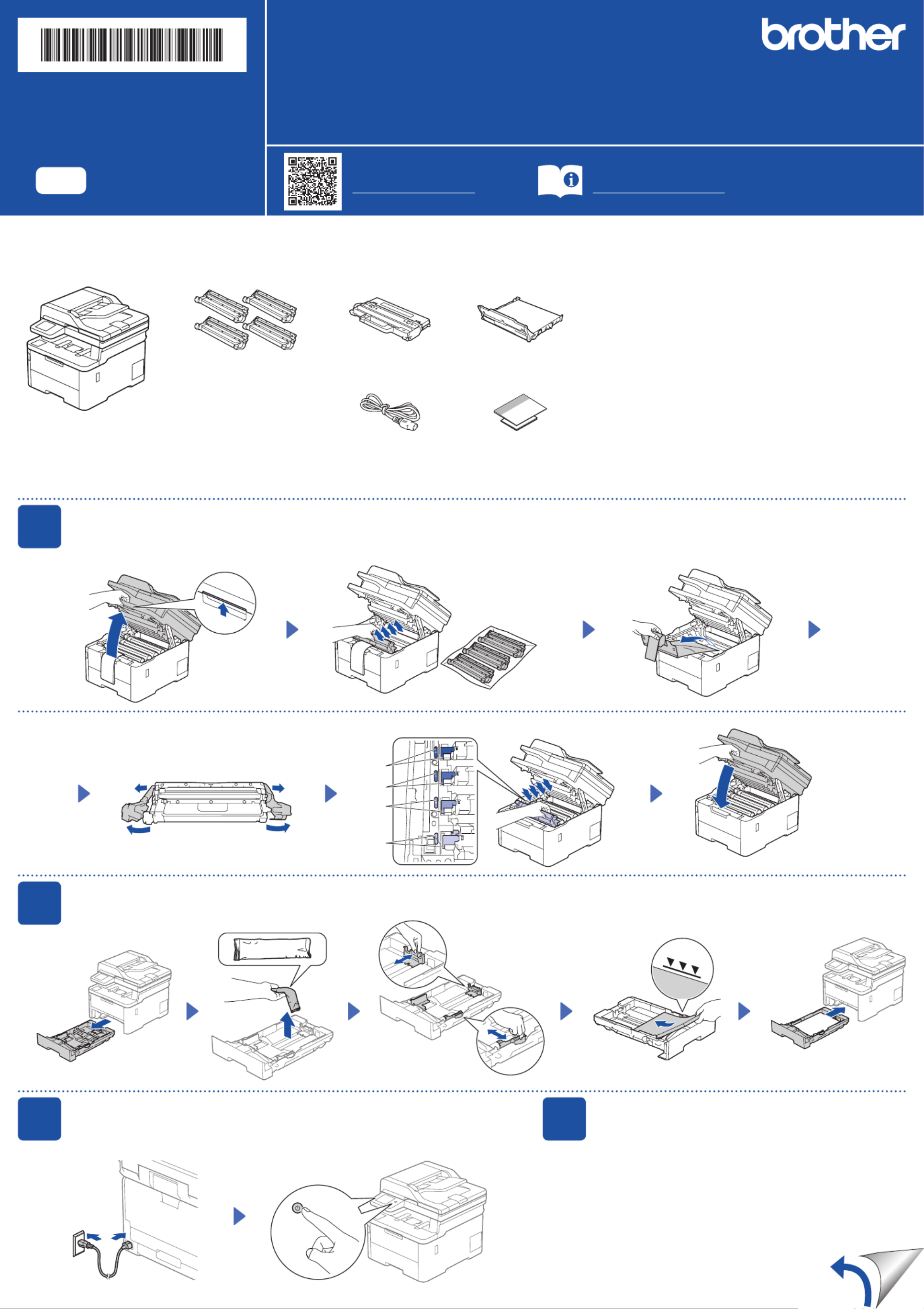
Unpack the machine and check the components
1Remove the packing materials and re-install the toner cartridge and drum unit assemblies
2Load paper in the paper tray
3Connect the power cord and turn the machine on
Back
Adjust the paper
guides.
Do not exceed this mark.
x4
Remove the orange parts
from each cartridge.
Quick Setup Guide
Read the for the correct installation procedure.Product Safety Guide Quick Setup Guide first, then read this
Not all models are available in all countries.
The latest manuals are available at the Brother support website:
support.brother.com/manuals
Video setup instructions:
support.brother.com/videos
EN
DCP-L3520CDW / DCP-L3560CDW / MFC-L3720CDW / MFC-L3755CDW /
MFC-L3760CDW / MFC-L3780CDW / MFC-L8340CDW / MFC-L8390CDW
D027VU001-00
OCE/ASA/SAF/GLF/TWN
Version 0
NOTE:
• The components included in the box may differ depending on your
country.
• The available connection interfaces vary depending on the model.
You must purchase the correct interface cable if you require one.
• USB cable
We recommend using a USB 2.0 cable (Type A/B) that is no
more than 2 metres long.
• Network cable (DCP-L3560CDW / MFC-L3755CDW /
MFC-L3760CDW / MFC-L3780CDW / MFC-L8390CDW)
Use a straight-through Category 5 (or greater) twisted-pair cable.
• The illustrations in this show the Quick Setup Guide
MFC-L8390CDW.
Toner Cartridge and Drum
Unit Assemblies*
(Black, Cyan, Magenta, and
Yellow)
Waste Toner Box* Belt Unit*
* Installed in the machine AC Power Cord Quick Setup Guide
Product Safety Guide
Remove all the blue packing tape.
Push firmly.
BK
C
M
Y
4Select your country/language
(Initial setup only)
Front
Location of the power button varies depending
on the model. After turning the machine on, you may be required
to set your country or language (depending on your
machine).
If required, follow the on-screen instructions.
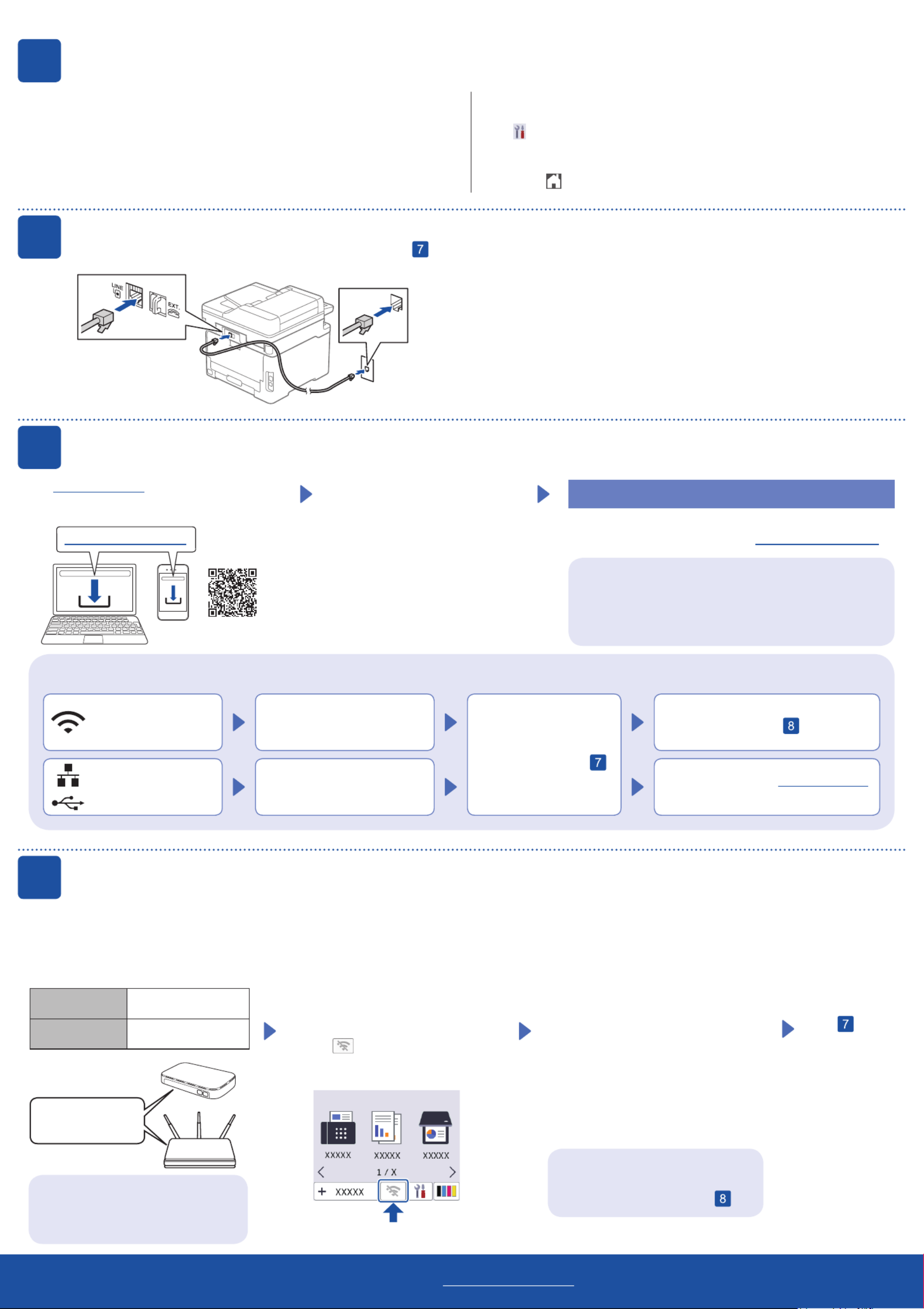
6Connect the telephone line cord (For MFC models)
If you do not plan to use the fax feature on this machine, go to step .
7Connect your computer or mobile device to your machine
Follow these steps to complete the setup using one of the connection types available on your machine.
Visit setup.brother.com to download and install
Brother software.
Follow the on-screen instructions
and prompts.
setup.brother.com
Setup Finished
You can now print and scan using your machine.
To check for the latest firmware, visit support.brother.com/up7.
Can’t Connect? Check the following:
Restart your wireless access point/
router (if possible).
Disconnect the cable.
Wired network
USB connection
If still not successful, go to .
If still not successful, visit support.brother.com
for FAQs and Troubleshooting.
Restart your machine and
computer, and then go to .
1. Press .Menu
2. Press ▲ or ▼ to display
[Initial Setup], and then
press .OK
For LCD models For Touchscreen models
1. On the machine’s Touchscreen, press
[Settings] [All Settings] [Initial Setup] > > >
[Local Language].
2. Press your language.
3. Press .
5
Select your language (if needed)
3. Press ▲ or ▼ to display
[Local Language], and then press
OK.
4. Press ▲ or ▼ to select your language,
and then press .OK
5. Press .Stop/Exit
(Example for Australia)
For detailed machine information and product specifications, see the Online User's Guide at support.brother.com/manuals. © 2023 Brother Industries, Ltd. All rights reserved.
D027VU001-00
Important Notice for Network Security:
The default password to manage this machine’s settings is
located on the back of the machine and marked “ ”. Pwd
We recommend immediately changing the default password
to protect your machine from unauthorised access.
Wireless network
8Manual wireless setup (Wireless models)
If the wireless setup is not successful, try to set up the connection manually.
Find your SSID (Network Name) and
Network Key (Password) on your wireless
access point/router and write them in the
table provided below.
SSID
(Network Name)
Network Key
(Password)
If you cannot find this information, ask
your network administrator or wireless
access point/router manufacturer.
For LCD models
Press Menu, and then select
[Network] [WLAN(Wi-Fi)] > >
[Find Network].
Follow the LCD instructions.
For Touchscreen models
Press >
[Find Wi-Fi Network].
Follow the Touchscreen instructions.
Go to to install
software.
SSID: XXXXXXX
Network Key: XXXX
If setup is not successful, restart your
Brother machine and your wireless
access point/router, and repeat .
Select the SSID (Network Name) for your
access point/router and enter the Network
Key (Password).
When the wireless setup is successful,
the Touchscreen/LCD displays
[Connected].
• For LCD models
Press and hold ▲/▼ to select one of the
following characters:
0123456789abcdefghijklmnopqrstuvwxy
zABCDEFGHIJKLMNOPQRSTUVWXY
Z(space)!"#$%&'()*+,-./:;<=>?@[\]^_‘{|}~
Produktspezifikationen
| Marke: | Brother |
| Kategorie: | Drucker |
| Modell: | DCP-L3560CDW |
Brauchst du Hilfe?
Wenn Sie Hilfe mit Brother DCP-L3560CDW benötigen, stellen Sie unten eine Frage und andere Benutzer werden Ihnen antworten
Bedienungsanleitung Drucker Brother

15 Oktober 2024

7 Oktober 2024

3 Oktober 2024

2 Oktober 2024

2 Oktober 2024

29 September 2024

29 September 2024

16 September 2024

14 September 2024

13 September 2024
Bedienungsanleitung Drucker
- Drucker Samsung
- Drucker Approx
- Drucker HP
- Drucker Sony
- Drucker Panasonic
- Drucker LG
- Drucker Roland
- Drucker Canon
- Drucker Velleman
- Drucker CSL
- Drucker Renkforce
- Drucker Thomson
- Drucker Sharp
- Drucker Mitsubishi
- Drucker Nilox
- Drucker Polaroid
- Drucker Xiaomi
- Drucker Olympia
- Drucker Seiko
- Drucker Toshiba
- Drucker Olympus
- Drucker Citizen
- Drucker Olivetti
- Drucker Epson
- Drucker Dell
- Drucker Lenovo
- Drucker MSI
- Drucker Honeywell
- Drucker OKI
- Drucker Sagem
- Drucker Fujifilm
- Drucker Ricoh
- Drucker Datamax-O'neil
- Drucker Dymo
- Drucker Intermec
- Drucker Primera
- Drucker TSC
- Drucker Zebra
- Drucker Triumph-Adler
- Drucker Kodak
- Drucker Konica-Minolta
- Drucker Minolta
- Drucker TOMY
- Drucker Festo
- Drucker Frama
- Drucker NEC
- Drucker Ultimaker
- Drucker Fujitsu
- Drucker Huawei
- Drucker Testo
- Drucker Kogan
- Drucker Royal Sovereign
- Drucker D-Link
- Drucker Kyocera
- Drucker Lexmark
- Drucker Star
- Drucker Xerox
- Drucker Digitus
- Drucker Bixolon
- Drucker Epson 7620
- Drucker Fichero
- Drucker GG Image
- Drucker Ibm
- Drucker Oce
- Drucker Paxar
- Drucker Toshiba TEC
- Drucker ZKTeco
- Drucker StarTech.com
- Drucker Bematech
- Drucker Pantum
- Drucker HiTi
- Drucker Panduit
- Drucker Posiflex
- Drucker Vupoint Solutions
- Drucker Brady
- Drucker Star Micronics
- Drucker Metapace
- Drucker DNP
- Drucker Godex
- Drucker Phoenix Contact
- Drucker Elite Screens
- Drucker Equip
- Drucker Argox
- Drucker Dascom
- Drucker EC Line
- Drucker Orient Technologies
- Drucker Evolis
- Drucker Fargo
- Drucker Microboards
- Drucker Builder
- Drucker DTRONIC
- Drucker Colop
- Drucker Raspberry Pi
- Drucker IDP
- Drucker Tally Dascom
- Drucker Custom
- Drucker Nisca
Neueste Bedienungsanleitung für -Kategorien-

25 November 2024

24 November 2024

24 November 2024

24 November 2024

16 Oktober 2024

15 Oktober 2024

15 Oktober 2024

14 Oktober 2024

14 Oktober 2024

14 Oktober 2024