Boxlight Cambridge WX36N Bedienungsanleitung
Lesen Sie kostenlos die 📖 deutsche Bedienungsanleitung für Boxlight Cambridge WX36N (87 Seiten) in der Kategorie Beamer. Dieser Bedienungsanleitung war für 28 Personen hilfreich und wurde von 2 Benutzern mit durchschnittlich 4.5 Sternen bewertet
Seite 1/87
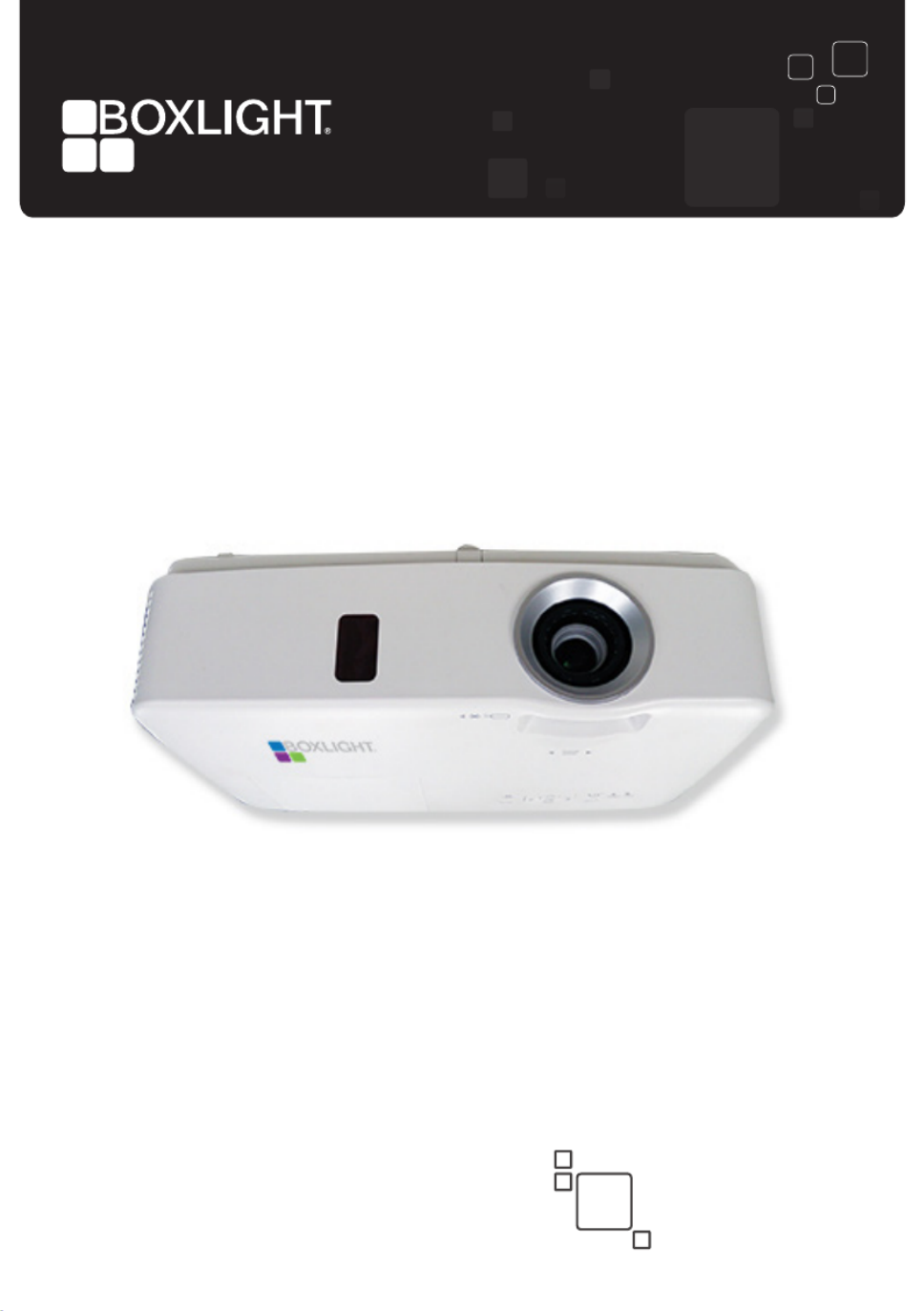
Cambridge Standard-Throw
User Guide
boxlight.com
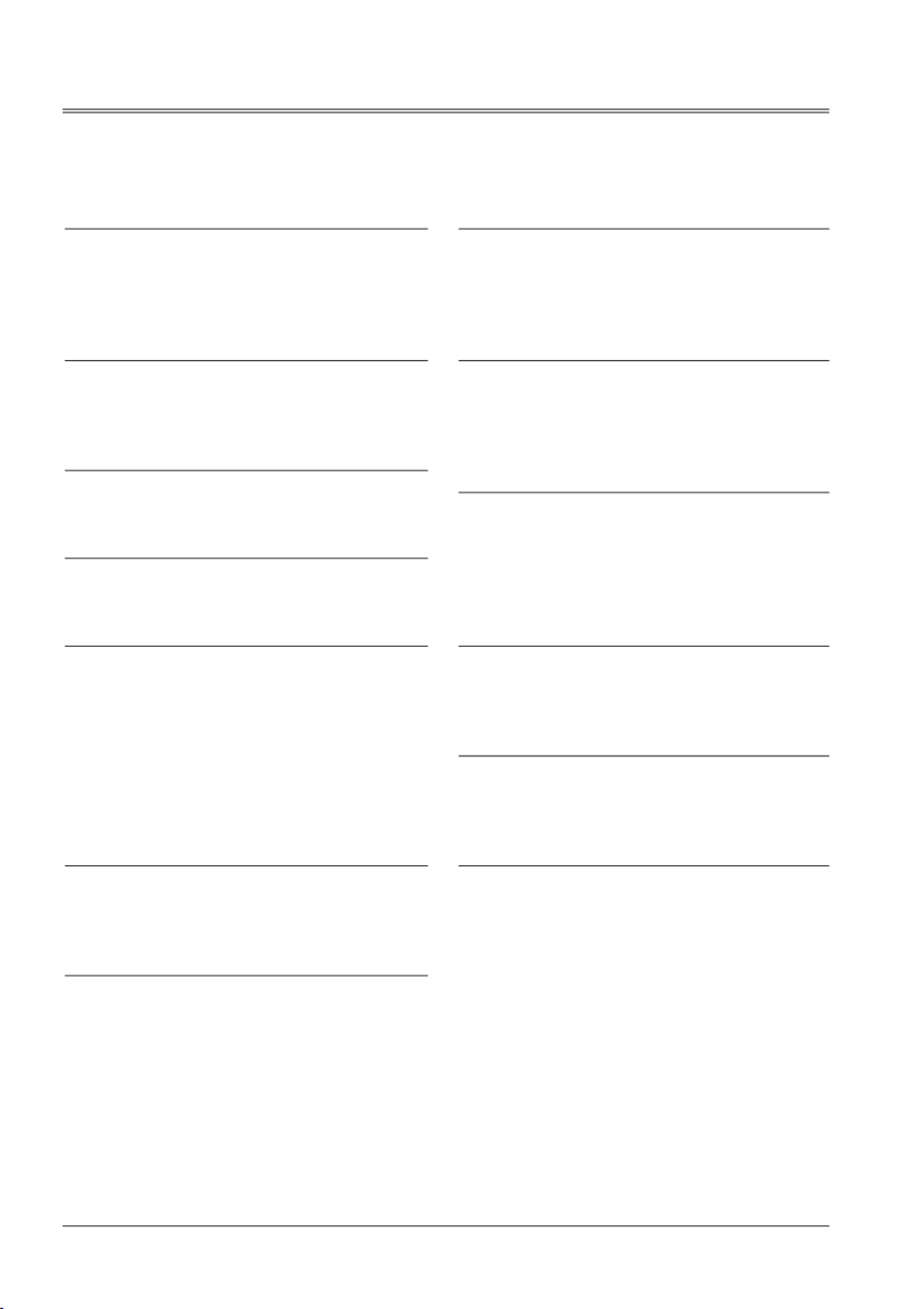
2
Note:
- The screen menu and pictures in the manual may slightly differ from the real product.
- The manual is subject to change without prior notice.
Features and Design
This projector is designed with the most advanced technology for portability, durability, and ease
of use. This projector utilizes built-in multimedia features, a palette of 10.7 million colors, and
matrix liquid crystal display (LCD) technology.
Simple Computer System Setting
The projector has the Multi-scan system to
conform to almost all computer output signals
quickly. Up to WUXGA resolution can be
accepted.
Useful Functions for Presentations
The digital zoom function allows you to
focus on the crucial information during a
presentation.
Lamp Control
Brightness of the projection lamp can be
selected.
Logo Function
The Logo function allows you to customize the
screen logo.
Multilanguage Menu Display
The screen menu of the projector is available
in 26 languages: English, German, French,
Italian, Spanish, Polish, Swedish, Dutch,
Portuguese, Japanese, Simplified Chinese,
Traditional Chinese, Korean, Russian,Arabic,
Turkey, Finland, Norway, Denmark, Indonesia,
Hungary, Czech Republic, Kazakhstan,
Vietnamese, Thai, Farsi.
Helpful Maintenance Functions
Lamp and filter maintenance functions provide
for better and proper maintenance of the
projector.
Security Function
The Security function helps you to ensure
security of the projector. With the Key lock
function, you can lock the operation on the
top control or remote control. PIN code lock
function prevents unauthorized use of the
projector.
LAN Network Function
This projector is loaded with the wired and
wireless LAN network function. You can
operate and manage the projector via network.
( Page 53-60.)
Auto Setup Function
This function enables input source search,
auto PC adjust and auto keystone by simply
pressing the AUTO button on the remote
control.
Colorboard Function
At the time of simple projection on the colored
wall, you can get the close color image to the
color image projected on a white screen by
selecting the similar color to the wall color from
the preset four colors.
Switchable Interface Terminal
The projector provides a switchable interface
terminal. You can use the terminal as computer
input or monitor output conveniently.
Power Management
The Power management function reduces
power consumption and maintains the lamp
life.
Closed Caption
This is a printed version of the program sound
or other information displayed on the screen.
You can turn on the feature and switch the
channels.

3
Contents
Features and Design.............................................. 2
Contents.............................................3
Safety Instructions..........................................4
Safety Guide.............................................5
Air cir culation....... ... ....... ... .... ... ....... ... .6
Moving the projector..........................................6
Installing the projector properly .........................6
Compliance..............................................7
Accessories............................................8
Part names and functions.................................9
Front.......................................................9
Back.............................................................9
Bottom...............................................9
Terminals.................................................10
Top control and Indicators................................11
Remote control..............................................12
Install remote control batteries...........................13
Operating range..............................................13
Installation .......................................................14
Positioning the projector.....................................14
Adjustable foot....................................................14
Connecting to computer
(Digital and analog RGB)....................................15
Connecting to video equipment
(Video, S-Video).................................................16
Connecting to audio equipment..........................17
Connecting to USB device (USB-A, USB-B).......18
Connecting the AC power cord...........................19
Basic operation.......................................20
Turn on the projector............................20
Turn off the projector................................21
Adjust zoom and focus........................22
Auto setup function...............................22
Keystone .............................................23
Volume..................................................24
Remote control operation.......................25
Input select.............................................27
How to operate the screen menu........................29
Menu bar........................................................30
D i s p l ay. . . . . . . . . . . . . . . . . . . . . . . . . . . . . . . . . . . . . . . . . . . . . 3 1
Auto PC adj..............................................31
Fine sync...................................................31
H Position............................................31
V Position..........................................31
H.Size..................................................31
Aspect....................................................32
Project Way..............................................32
Menu Position...................................................33
Background Display........................................33
System...............................................34
Color adjust.................................................35
Image Mode.......................................................35
Color adjust (Computer).....................................36
Color adjust (Video,S-video,Component).........37
Setting..............................................................38
On start....................................................38
Standby mode....................................................38
High land............................................................39
Lamp control..............................................39
Cooling fast.....................................................39
Closed Caption...........................................40
Key lock........................................................40
Iris...............................................................41
Terminal.......................................................41
Sound......................................................41
HDMI setup....................................................42
Expand............................................................43
Language........................................................43
Auto setup.......................................................43
Keystone..................................................44
Logo..................................................46
Security ...........................................................47
Power management.......................................48
Filter counter...................................................48
Test Pattern.................................................49
Network.....................................................49
Factory default................................................50
Lamp Counter Reset......................................50
Memory viewer................................................51
Set Slide.......................................................51
Slide transition effect.......................................51
Sort Order......................................................51
Rotate.............................................................51
Best Fit............................................................51
Repeat.......................................................51
Apply...............................................................51
Information.................................................52
Network Control Instructions...............................53
LAN control.............................................53
Using useful functions.........................................61
Memory Viewer function..............................61
USB Display function......................................63
WiFi Display function.......................................65
Maintenance and cleaning...............................70
WARNING indicator.................................70
Cleaning the lter............................................71
Filter counter reset..........................................71
Clean the projector lens..................................72
Clean the cabinet.....................................72
Replace the lamp........................................73
Order Replacement lamp................................74
Appendix.............................................75
Troubleshooting............................................75
Menu Tree......................................................77
Indicator and projector state............................81
Compatible computer specications...............82
Technical Specifications....................83
Configurations of terminals....................84
Content of hazardous substances
and elements.............................................85
Dimensions...........................................85
PIN code memorandum..................................86
Produktspezifikationen
| Marke: | Boxlight |
| Kategorie: | Beamer |
| Modell: | Cambridge WX36N |
Brauchst du Hilfe?
Wenn Sie Hilfe mit Boxlight Cambridge WX36N benötigen, stellen Sie unten eine Frage und andere Benutzer werden Ihnen antworten
Bedienungsanleitung Beamer Boxlight

24 August 2024

24 August 2024

24 August 2024
Bedienungsanleitung Beamer
- Beamer Samsung
- Beamer 3M
- Beamer Acer
- Beamer Anker
- Beamer Asus
- Beamer Sanyo
- Beamer BenQ
- Beamer Hama
- Beamer HP
- Beamer Medion
- Beamer Philips
- Beamer Sony
- Beamer Panasonic
- Beamer LG
- Beamer OK
- Beamer Canon
- Beamer Technaxx
- Beamer Renkforce
- Beamer Blaupunkt
- Beamer Sharp
- Beamer Pyle
- Beamer Mitsubishi
- Beamer Hisense
- Beamer Salora
- Beamer Aiptek
- Beamer Auna
- Beamer Lenco
- Beamer JVC
- Beamer Optoma
- Beamer Xiaomi
- Beamer Stairville
- Beamer Smartwares
- Beamer Hitachi
- Beamer Toshiba
- Beamer Livoo
- Beamer Casio
- Beamer Epson
- Beamer ViewSonic
- Beamer Dell
- Beamer Lenovo
- Beamer Ricoh
- Beamer Smart
- Beamer Kodak
- Beamer Leica
- Beamer Adj
- Beamer Vogel's
- Beamer Eurolite
- Beamer Showtec
- Beamer Barco
- Beamer Bauer
- Beamer Eiki
- Beamer InFocus
- Beamer Nebula
- Beamer NEC
- Beamer Overmax
- Beamer Marantz
- Beamer Kogan
- Beamer Acco
- Beamer Elmo
- Beamer D-Link
- Beamer Smart Tech
- Beamer Reflecta
- Beamer ZTE
- Beamer Derksen
- Beamer Cameo
- Beamer Yaber
- Beamer Vivitek
- Beamer RCA
- Beamer Promethean
- Beamer GPX
- Beamer Ibm
- Beamer La Vague
- Beamer Maxell
- Beamer Naxa
- Beamer PLUS
- Beamer Steren
- Beamer XGIMI
- Beamer Planar
- Beamer Dahua Technology
- Beamer Tzumi
- Beamer Christie
- Beamer Atlantis Land
- Beamer EKO
- Beamer Varytec
- Beamer ASK Proxima
- Beamer Beghelli
- Beamer Laserworld
- Beamer Vankyo
- Beamer AAXA Technologies
- Beamer Knoll
- Beamer Miroir
- Beamer MicroVision
- Beamer Ultimea
- Beamer Dukane
- Beamer Dream Vision
- Beamer Touchjet
- Beamer AWOL Vision
- Beamer KickAss
- Beamer VAVA
- Beamer Panamorph
Neueste Bedienungsanleitung für -Kategorien-

15 Oktober 2024

14 Oktober 2024

14 Oktober 2024

14 Oktober 2024

14 Oktober 2024

13 Oktober 2024

13 Oktober 2024

12 Oktober 2024

11 Oktober 2024

11 Oktober 2024