Blue Microphones Yeti X Bedienungsanleitung
Blue Microphones
Mikrofon
Yeti X
Lesen Sie kostenlos die 📖 deutsche Bedienungsanleitung für Blue Microphones Yeti X (9 Seiten) in der Kategorie Mikrofon. Dieser Bedienungsanleitung war für 16 Personen hilfreich und wurde von 2 Benutzern mit durchschnittlich 4.5 Sternen bewertet
Seite 1/9

yeti X
PREMIUM USB MIC FOR
RECORDING AND STREAMING
QUICK START GUIDE
Congratulations on your new Yeti X microphone. Designed
for serious streamers, Yeti X is a state-of-the-art flagship
USB microphone for professional-level gaming, Twitch™
streaming, podcasting and YouTube™ productions.
Featuring high-res LED metering, a multi-function smart
knob, customizable LED lighting, Blue VO!CE broadcast
effects and advanced software integration with G HUB,
Yeti X is the ultimate tool for pro-level streaming and
building your audience.

2
QUICK TIP
Yeti X is a side-address microphone,
which means that you should speak
into the front of the mic (the side with
the Blue logo), and not the top of the
mic. See the Pickup Patterns section
for more information on proper mic
placement.
1. Connect Yeti X to your computer with the included USB cable. Insert the
smaller USB Micro B connector into the port on the underside of the mic, then
plug the larger USB-A connector into any USB port on your computer. Yeti X will
power on automatically.
2. Plug your headphones into the headphone jack on the underside of the
mic. If you don’t hear anything right away, make sure the microphone isn’t
muted, and that the microphone gain and headphone volume are turned
up. The Blend control should be centered to make sure both mic input and
playback are audible. (see the “Multi-Function Smart Knob and LED Metering”
section for how to do this).
3. Set Yeti X as your default audio device. Go into the audio settings in
Windows, Mac OS, Twitch, Skype, Discord or any other programs you use, and
select Yeti X as the default input and output device.
4. Adjust the settings to your liking, and off you go! By default, Yeti X is set
to cardioid mode, with the smart knob controlling microphone gain. See the
Multi-Function Smart Knob, Pickup Patterns and Blue VO!CE sections to learn
how to fine-tune Yeti X’s sound.
Yeti X is a plug ‘n play device, with minimal setup and no drivers
required. Here’s how to get Yeti X up and running for the first time:

3
YETI X SOFTWARE CONTROL
BLUE SHERPA
The Blue Sherpa companion app can be used to keep your Yeti X
firmware up to date and control Yeti X’s features like mic gain,
pickup pattern, headphone volume, mute and blend right from
your desktop. Download Sherpa here.
BLUE VO!CE
Blue VO!CE is a suite of real-time audio effects that process your
voice for instant professional sound. Use professional, easy-to-use
effects including EQ, compression, noise reduction, gate,
de-esser and limiter to tailor and sweeten your voice. With Blue
VO!CE*, you can make Yeti X sound the way you want using
presets for crisp and modern, warm and vintage, classic radio
voice, or make your own unique signature sound.
Visit bluedesigns.com/yetix for more details about Blue VO!CE.
Blue VO!CE includes DTS audio enhancements.
LOGITECH G HUB
G HUB is a software platform that gives you control of all your
Logitech G products in one place. G HUB is also compatible with
Yeti X, giving you access to Blue VO!CE broadcast vocal effects
and customized LED lighting features. Download G HUB .here
LED LIGHT CUSTOMIZATION
Personalize the color of Yeti X’s LED lights to match your
on-stream aesthetic using Logitech’s free G HUB platform.
Yeti X features customizable LED light zones, including the LED
rings on and around the Smart Knob, the pickup pattern
LED lights and more. Each of the zones can easily be set to any
RGB color via the color selector. You can even save different
settings to the list at the bottom of the page so you can switch
between different colors.
Yeti X is compatible with the Blue Sherpa companion app and Logitech G HUB software,
giving you deeper control of your mic and access to Blue VO!CE broadcast vocal effects*.
* Requires download and installation of Logitech G HUB (logitechg.com)
Produktspezifikationen
| Marke: | Blue Microphones |
| Kategorie: | Mikrofon |
| Modell: | Yeti X |
Brauchst du Hilfe?
Wenn Sie Hilfe mit Blue Microphones Yeti X benötigen, stellen Sie unten eine Frage und andere Benutzer werden Ihnen antworten
Bedienungsanleitung Mikrofon Blue Microphones

6 August 2024

5 August 2024

27 Juli 2024

25 Juli 2024

21 Juli 2024

12 Juli 2024

12 Juli 2024

4 April 2024

22 März 2024
Bedienungsanleitung Mikrofon
- Mikrofon Connect IT
- Mikrofon Gembird
- Mikrofon Hama
- Mikrofon HyperX
- Mikrofon Audio-Technica
- Mikrofon Logitech
- Mikrofon Manhattan
- Mikrofon Manta
- Mikrofon Nacon
- Mikrofon Nedis
- Mikrofon NGS
- Mikrofon Niceboy
- Mikrofon Philips
- Mikrofon Sandberg
- Mikrofon Sharkoon
- Mikrofon Sony
- Mikrofon T'nB
- Mikrofon Trust
- Mikrofon Panasonic
- Mikrofon Roland
- Mikrofon Canon
- Mikrofon Yamaha
- Mikrofon Yealink
- Mikrofon Neumann
- Mikrofon Technaxx
- Mikrofon Day
- Mikrofon Denver
- Mikrofon König
- Mikrofon Renkforce
- Mikrofon Telefunken
- Mikrofon Thomson
- Mikrofon Trevi
- Mikrofon Blaupunkt
- Mikrofon Triton
- Mikrofon Pyle
- Mikrofon Golden Age Project
- Mikrofon AKG
- Mikrofon Auna
- Mikrofon Beyerdynamic
- Mikrofon Bose
- Mikrofon Lenco
- Mikrofon Creative
- Mikrofon Jabra
- Mikrofon JBL
- Mikrofon Sennheiser
- Mikrofon Shure
- Mikrofon Livoo
- Mikrofon Max
- Mikrofon Olympus
- Mikrofon Tascam
- Mikrofon Zoom
- Mikrofon Bigben
- Mikrofon Plantronics
- Mikrofon Turtle Beach
- Mikrofon Fenton
- Mikrofon OneConcept
- Mikrofon TOA
- Mikrofon American DJ
- Mikrofon Gemini
- Mikrofon Power Dynamics
- Mikrofon Razer
- Mikrofon Samson
- Mikrofon Skytec
- Mikrofon Vonyx
- Mikrofon Peavey
- Mikrofon Marshall Electronics
- Mikrofon Karma
- Mikrofon Atlas
- Mikrofon DJI
- Mikrofon AVerMedia
- Mikrofon President
- Mikrofon Phonak
- Mikrofon Vtech
- Mikrofon Easypix
- Mikrofon Rollei
- Mikrofon Genesis
- Mikrofon Techly
- Mikrofon NZXT
- Mikrofon Behringer
- Mikrofon IMG Stageline
- Mikrofon Mackie
- Mikrofon Numark
- Mikrofon Omnitronic
- Mikrofon ESI
- Mikrofon Marantz
- Mikrofon Monoprice
- Mikrofon Monacor
- Mikrofon TEAC
- Mikrofon Hohner
- Mikrofon IPEVO
- Mikrofon United
- Mikrofon Reloop
- Mikrofon TC Helicon
- Mikrofon Majority
- Mikrofon RCF
- Mikrofon Electro-Voice
- Mikrofon Joby
- Mikrofon Tracer
- Mikrofon Boss
- Mikrofon American Audio
- Mikrofon Godox
- Mikrofon Alto
- Mikrofon Kopul
- Mikrofon Chord
- Mikrofon GVM
- Mikrofon Saramonic
- Mikrofon Peerless-AV
- Mikrofon Vaddio
- Mikrofon JLab
- Mikrofon Galaxy Audio
- Mikrofon HQ Power
- Mikrofon Countryman
- Mikrofon Warm Audio
- Mikrofon Speed-Link
- Mikrofon Line 6
- Mikrofon Bogen
- Mikrofon Nuance
- Mikrofon Radial Engineering
- Mikrofon DPA
- Mikrofon Azden
- Mikrofon Sven
- Mikrofon Austrian Audio
- Mikrofon Pyle Pro
- Mikrofon PreSonus
- Mikrofon Qtx
- Mikrofon Hähnel
- Mikrofon ART
- Mikrofon Senal
- Mikrofon Rode
- Mikrofon LD Systems
- Mikrofon Dörr
- Mikrofon IK Multimedia
- Mikrofon Midas
- Mikrofon Simplecom
- Mikrofon Ambient Recording
- Mikrofon Apogee
- Mikrofon TeachLogic
- Mikrofon Krom
- Mikrofon Elgato
- Mikrofon Chandler
- Mikrofon DAP
- Mikrofon DAP Audio
- Mikrofon IDance
- Mikrofon JB Systems
- Mikrofon Joy-it
- Mikrofon M-Audio
- Mikrofon Neewer
- Mikrofon ONYX
- Mikrofon Pure Acoustics
- Mikrofon Sonuus
- Mikrofon Steren
- Mikrofon Harley Benton
- Mikrofon Wharfedale
- Mikrofon Universal Audio
- Mikrofon Aston
- Mikrofon Singing Machine
- Mikrofon Epcom
- Mikrofon Adastra
- Mikrofon Clockaudio
- Mikrofon ITek
- Mikrofon Tula
- Mikrofon MXL
- Mikrofon APart
- Mikrofon Fun Generation
- Mikrofon Blue
- Mikrofon Hollyland
- Mikrofon Celly
- Mikrofon Proel
- Mikrofon Speco Technologies
- Mikrofon Polsen
- Mikrofon Vocopro
- Mikrofon Aluratek
- Mikrofon Comica
- Mikrofon IMG Stage Line
- Mikrofon Atlas Sound
- Mikrofon Eikon
- Mikrofon DB Technologies
- Mikrofon Palmer
- Mikrofon ViolaWave
- Mikrofon BOYA
- Mikrofon Audient
- Mikrofon Lectrosonics
- Mikrofon Konig & Meyer
- Mikrofon Sanken
- Mikrofon Citronic
- Mikrofon SPL
- Mikrofon Brigmton
- Mikrofon Axis
- Mikrofon Nady
- Mikrofon Xtreme
- Mikrofon Audac
- Mikrofon Vexus
- Mikrofon Crestron
- Mikrofon PSSO
- Mikrofon Synco
- Mikrofon Antelope Audio
- Mikrofon Catchbox
- Mikrofon Bontempi
- Mikrofon Audix
- Mikrofon Kurzweil
- Mikrofon Lewitt
- Mikrofon JTS
- Mikrofon Gravity
- Mikrofon Shadow
- Mikrofon Schertler
- Mikrofon Artsound
- Mikrofon Rolls
- Mikrofon Kali Audio
- Mikrofon The T.bone
- Mikrofon Manley
- Mikrofon Thronmax
- Mikrofon Klark Teknik
- Mikrofon AVMATRIX
- Mikrofon ANT
- Mikrofon Schoeps
- Mikrofon CAD Audio
- Mikrofon SE Electronics
- Mikrofon NOX
- Mikrofon Ultimate Support
- Mikrofon Deity
- Mikrofon Majestic
- Mikrofon Point Source Audio
- Mikrofon AmpliVox
- Mikrofon Earthworks
- Mikrofon Relacart
- Mikrofon Auray
- Mikrofon Mars Gaming
- Mikrofon Fishman
- Mikrofon Eurosound
- Mikrofon Aston Microphones
- Mikrofon Williams Sound
- Mikrofon Easyrig
- Mikrofon Mojave
- Mikrofon JZ Microphones
- Mikrofon Soundsation
- Mikrofon ENDORFY
- Mikrofon B-Band
- Mikrofon Perfect Choice
- Mikrofon TIE Audio
- Mikrofon Fluid
- Mikrofon AMT
- Mikrofon Xvive
- Mikrofon Lauten Audio
- Mikrofon White Shark
- Mikrofon Moza
- Mikrofon Nowsonic
- Mikrofon AEA
- Mikrofon Neat
- Mikrofon Antelope
- Mikrofon Prodipe
- Mikrofon Valcom
- Mikrofon IC Intracom
- Mikrofon Oktava
- Mikrofon Sontronics
- Mikrofon Anywhere Cart
- Mikrofon Owl Labs
- Mikrofon Klover
- Mikrofon Intricon
- Mikrofon Royer Labs
- Mikrofon Miktek
- Mikrofon Stageclix
- Mikrofon Townsend Labs
- Mikrofon Sabian
- Mikrofon SmallRig
- Mikrofon Lorgar
- Mikrofon Scope Labs
- Mikrofon Mirfak Audio
- Mikrofon CKMOVA
- Mikrofon DOCKIN
- Mikrofon Tonor
- Mikrofon MILAB
- Mikrofon Switchcraft
- Mikrofon Tonsil
- Mikrofon Sescom
- Mikrofon Sonic Presence
- Mikrofon Movo
- Mikrofon PureLink
- Mikrofon Isovox
- Mikrofon Glemm
- Mikrofon Røde
Neueste Bedienungsanleitung für -Kategorien-

3 Dezember 2024

30 November 2024

29 November 2024

29 November 2024

26 November 2024

25 November 2024

15 Oktober 2024
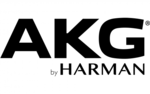
13 Oktober 2024

13 Oktober 2024

12 Oktober 2024