Blebox airSensor Bedienungsanleitung
Blebox
Messgeräte
airSensor
Lesen Sie kostenlos die 📖 deutsche Bedienungsanleitung für Blebox airSensor (2 Seiten) in der Kategorie Messgeräte. Dieser Bedienungsanleitung war für 18 Personen hilfreich und wurde von 2 Benutzern mit durchschnittlich 4.5 Sternen bewertet
Seite 1/2

setting of the WiFi network and nd the network named „airSensor
-xxxxxxxxxx” where xxxxxxxxxx is the serial number of the device. Connect to
this network.
Turn on the wBox application. A device will appear at the top of the screen. To
add it to the application, click on "+" on the right side of the name. To pre-
congure the controller, click on the default device name.
Download the . If you have an Android mobile device, free wBox application
you will nd the application in the Play Store. For iOS devices the application
is in the App Store.
By using your mobile phone or tablet, connect it to the device wireless
network. To do this, enter to your smartphone or tablet settings, then go to
2FIRST START
The main controller screen shows current information from the air quality
sensor. Air quality is determined based on the measurement of particulate
matter concentrations PM2.5 and PM10 and is shown the worst value of both.
The current state of air quality is displayed in the upper part of the screen in
a colored icon and also in word status, and is signaled by colored LEDs built
into the device and it shows in the following way:
At the bottom of the screen there is a table with numerical values of particula-
te matter concentrations. Fields with concentration values PM2.5 and PM10
change its color in relation to the degree of exceeding the standard in the
color scale presented before, moreover, the percentage value in relation to the
value of the standard is presented in brackets. For example, a reading (50%)
means that the current air pollution concentrations is only half of the accepta-
ble value, while the indication (300%) means a 3-fold exceedance of the
standard. Next to the percentage, the change trend is also calculated,
compared to the average of the last hour of measurements. The trend is
indicated by an up, down arrow or a horizontal line in the case that no changes
have been registered, it is only displayed after the sensor's working one hour.
At the very bottom of the screen is presented the status of measurements on
the device. "Last measurement" means that the device displays a measure-
ment taken within a time not exceeding 10 minutes. The device automatically
performs another measurement every 10 minutes and displays the last air
pollution concentrations value. This behavior is dictated by the care of the
sensor's lifetime due to the fact the air pollution slowly changes over the time.
It is also possible to manually force the measurement. To do this, press the
"Refresh" icon (two arrows) in the upper right part of the screen. Within the
rst 20 seconds shows the status "Measurement in progress", which next will
be change to "Current measurement" and the concentration values will be
updated. To switch the device into continuous measurement mode, in which
measurements are taken every 1 second, hold down the "Refresh" icon for
over 3 seconds. The icon background will turn gray and the device will start
a continuous measurement, the device will start the continuous measure-
ment, which will last until the moment it returns to the main screen of the
application or the browser page is closed. Leaving the device in continuous
measurement mode, should remember about the lifetime of the measuring
system, estimated at approx. 8000 hours.
Historical measurement data are only available for sensors mounted outside,
congured in remote access mode, with a correctly set location. They are
presented on the map available on blebox.eu
very good (intense green color)
good (light green)
moderate (light yellow)
sucient (orange color)
bad (bright red)
very bad (intensive red)
3MEASURING DATA
You can also set the conguration using the web browser of
your phone/tablet. After connecting to the wireless
network of the controller, turn on the browser and go to:
www.blebox.eu
SAFETY RULES
Improper connections may be dangerous, it can damage the
controller, and loss of the warranty.
The installation of the device to a power mains that does not
meet the quality requirements dened by EN 50081-1, EN
50082-1, UL508, EN 60950, will result in the loss of the warranty.
DANGER! Risk of electric shock! Even with the device turned o,
the outputs may be live. All assembly work should be ALWAYS
performed with the disconnected power circuit.
YOUR PERSONAL AIR QUALITY SENSOR - BREATHE AWARENESS
Disconnect supply voltage circuit before installing the controller. Remember
that any mounting works should be carried out when the main voltage is
disconnected (switch o the mains fuse or disconnecting the power supply
from the socket).
The device should be mounted in a place protected from direct adverse
environmental conditions, in particular atmospheric precipitation. At the
same time, should be paid attention to ensuring a good air exchange around
the device. Remember that metallic elements (wires, housing parts) have
a negative inuence on the range of the device, and consequently the
comfort of use. It is recommended that the device be mounted in a stable and
xed position, correctly oriented (according to the inscriptions on the casing),
fastened with screws, wall plugs or by means of a double-sided assembly
tape.
Remove the cover of the device by lifting it. Choose a power supply - a 5V USB
connector located on the left side of the device or a 12-24V AC / DC mains
adapter connected via wires to a plug-in connector located in the right part of
the PCB (polarization is irrelevant). Connect the power wire to the USB
connector or plug-in connector. Bringing in the power wire outside the
housing through the aperture in the inferior part, replace the housing.
Turn on the device by switching on the power supply voltage (switching on
the main power supply circuit fuse or connecting the power supply to the
socket). The device will turn on the LEDs on white color for a few seconds and
then will change into a color depending on the air quality. Continuous
lighting in white color indicates the sensor error, which is also signaled by the
red status visible in the wBox application (more information about the wBox
application later in the manual). In this case, check the wire connected to the
sensor circuit board.
1INSTALLATION - BASICS
air quality sensor
with μWiFi technology
WARNING!
Never connect at the same time power to the USB
connector and to the plug-in connector. It may cause
damage to the device.
very good
good
moderate
sucient
bad
very bad
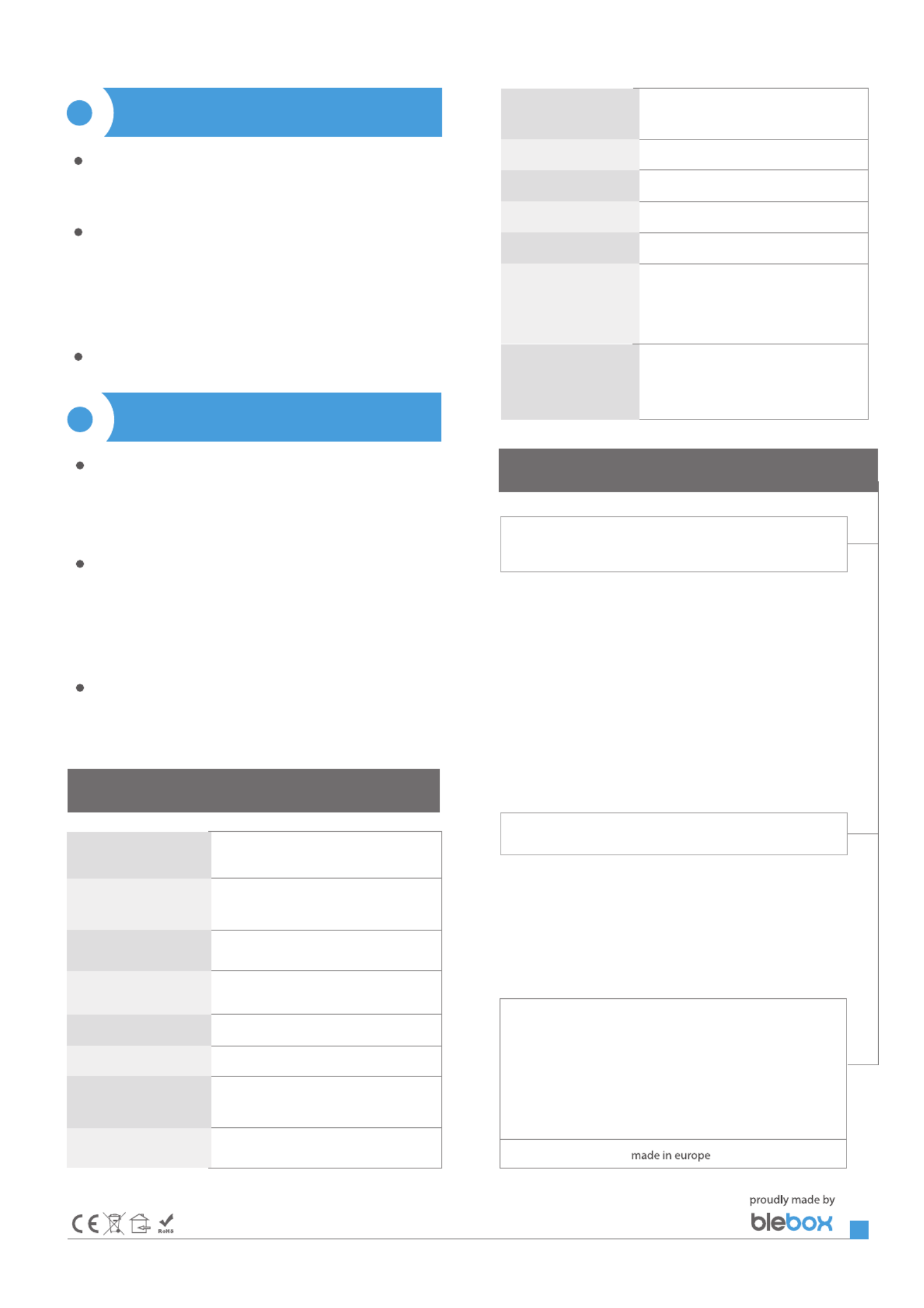
ADDITIONAL INFORMATION
SOFTWARE UPDATE
LOCATION AND TIME OF THE DEVICE,
SCHEDULE
To update the software in the controller, connect it to your home WiFi network
(see "Access Point and WiFi settings" section) which is connected to the
Internet. Go to “Settings” (icon at the top-right corner of the screen) and click
the "Get new rmware" button in the nal section on settings. Wait about 1
minute, do not close the interface and don’t perform other actions. The device
will download the latest software. The software version number, hardware
version and device identier can be read at the bottom of the settings screen.
To be able to use historical air quality data, it is necessary to set the clock and
location of the device. Go to the "Device time" section of the settings and then
click "Change zone". Select your region and locations from the list, conrming
your selection with the "Save" button. The device will synchronize its time with
the time server (if the controller is in a WiFi network with Internet access) or it
will download time from the phone/tablet.
Next, in the "Device location" section, click "Set locations". The application /
browser will ask whether to share locations - allow. In the "Coordinates" eld,
the approximate coordinates of your location should appear. If the "Set
locations" button blinks red with the word "error" or the "Coordinates" eld
did not change the value from "Not set" to numeric data, a failure occurred in
the location download. You should then make sure that the phone / tablet has
a GPS module and that the location sharing support is enabled on the phone.
TECHNICAL SPECIFICATIONS
power supply 12..24V AC / DC through a plug-in
conector or 5V via micro USB connector
PM1: 0,3..1,0 μm, PM2.5: 1,0..2,5 μm,
PM10: 2,5..10 μm
particulate matter
classication
direct connection (as Access Point),
Wi-Fi connection via a standard router,
connection with access from any location
in the world (requires only access to the Internet)
mode
measurement precision
API
compatible devices
50% for particles with a size of 0,3 μm,
98% for size particles >=0,5 μm
open
Apple iPhone, Apple iPad, iPad Mini,
Android, computers and mobile devices
supporting HTML5
type of air quality
indication
numeric and graphic indicator in wBox
application, changing LED colors
bi-directional, encryptedtransmission type
μWiFi, compatible with WiFi, 802.11g
communication standard
every 10 minut or on demand
frequency
of the measurement
laser, PMS5003type of sensor
71 x 71 x 27 mmdimensions
mounting screws, wall plug or double-sided
adhesive tape
protection level IP32, mounting in a place protected
from rain
radio frequency 2.4 GHz
5
ACCESS POINT AND WIFI NETWORK SETTINGS
Go to "Connect to WiFi network" section, where you can connect the device to
the WiFi home network to be able to connect to it via it or from anyplace in the
world. To do this, select the network name from the list and press "Connect".
If required, enter the WiFi network password. When connecting the device to
the home network, the phone / tablet may be disconnected from the device's
network.
After completing the WiFi network conguration, you can disconnect from
the device network and connect the phone / tablet directly to your home WiFi
network. Control from the wBox application will work in the same way as
when the phone / tablet is connected to the device's network. If as a user you
leave the local network, eg leaving your home or enclosing mobile data, the
wBox application will signal this status as "Remote mode". In this case, you will
have access to the device data, but for security reasons settings options will
not be available.
In the "Access point settings" section, you can change the name and give the
password of the WiFi network emitted by the device. Remember that
changing the network name or password can cause disconnection with the
device immediately after clicking the "Save" button, so you should reconnect
to the WiFi network.
Go to „Settings” (icon in the upper right corner of the screen). In the "Main
settings" section, you can change the device name which is visible in the wBox
application. The option "Signal LED on" allows you to turn on the LEDs built
into the device.
In order to communicate with a device being out of the local WiFi network,
from anyplace in the World, via wBox applications, must be set to "Yes" the
option "Enable remote access". Setting this option to "Yes" also means giving
consent for the sending of the measurement data to a public map of the air
pollution available on the web page blebox.eu and the archiving of this data
together with its location. Setting the "No" option will result in the lack of the
access to the controller when it is out of the local network and the lack of
access to historical data - only the current values will be visible.
In the "Sensor settings" section, select the place of its installation - outside or
inside the building (measurement of indoor air quality).
4DEVICE SETTINGS
for more information visit our website
www.blebox.eu
or send us an email to: info@blebox.eu
support is available at support@blebox.eu
Produktspezifikationen
| Marke: | Blebox |
| Kategorie: | Messgeräte |
| Modell: | airSensor |
Brauchst du Hilfe?
Wenn Sie Hilfe mit Blebox airSensor benötigen, stellen Sie unten eine Frage und andere Benutzer werden Ihnen antworten
Bedienungsanleitung Messgeräte Blebox

30 August 2024
Bedienungsanleitung Messgeräte
- Messgeräte Basetech
- Messgeräte Hama
- Messgeräte LogiLink
- Messgeräte Nedis
- Messgeräte Panasonic
- Messgeräte Voltcraft
- Messgeräte Bosch
- Messgeräte Flex
- Messgeräte Laserliner
- Messgeräte Vonroc
- Messgeräte Velleman
- Messgeräte Powerfix
- Messgeräte Alecto
- Messgeräte Bresser
- Messgeräte Techno Line
- Messgeräte Technoline
- Messgeräte TFA
- Messgeräte Cocraft
- Messgeräte Skil
- Messgeräte Trotec
- Messgeräte Hema
- Messgeräte Einhell
- Messgeräte Pyle
- Messgeräte Mitsubishi
- Messgeräte Topcom
- Messgeräte Pioneer
- Messgeräte Megasat
- Messgeräte Continental Edison
- Messgeräte Hazet
- Messgeräte Güde
- Messgeräte Perel
- Messgeräte Probuilder
- Messgeräte Wago
- Messgeräte Workzone
- Messgeräte ProfiCare
- Messgeräte Homedics
- Messgeräte Lanaform
- Messgeräte Soehnle
- Messgeräte Bushnell
- Messgeräte Fysic
- Messgeräte Laica
- Messgeräte Amprobe
- Messgeräte Metrix
- Messgeräte Goobay
- Messgeräte IHealth
- Messgeräte Ansmann
- Messgeräte Westfalia
- Messgeräte Honeywell
- Messgeräte Profitec
- Messgeräte Reely
- Messgeräte Holzmann
- Messgeräte MSW
- Messgeräte Midland
- Messgeräte Leica
- Messgeräte Brandson
- Messgeräte Toolland
- Messgeräte Grohe
- Messgeräte ABB
- Messgeräte AS Schwabe
- Messgeräte Kopp
- Messgeräte Hager
- Messgeräte Omnitronic
- Messgeräte Kyoritsu
- Messgeräte GW Instek
- Messgeräte Monacor
- Messgeräte KERN
- Messgeräte Brüder Mannesmann
- Messgeräte Milwaukee
- Messgeräte Aktobis
- Messgeräte Testo
- Messgeräte Elma
- Messgeräte Albrecht
- Messgeräte Kogan
- Messgeräte Peak
- Messgeräte IDEAL
- Messgeräte TrueLife
- Messgeräte Carrier
- Messgeräte VDO
- Messgeräte Digitus
- Messgeräte Eberle
- Messgeräte Testboy
- Messgeräte Fantini Cosmi
- Messgeräte Greenlee
- Messgeräte Multimetrix
- Messgeräte IFM
- Messgeräte Cablexpert
- Messgeräte Extech
- Messgeräte BENNING
- Messgeräte Metrel
- Messgeräte Fluke
- Messgeräte Soler & Palau
- Messgeräte FLIR
- Messgeräte Vemer
- Messgeräte Oregon Scientific
- Messgeräte Finder
- Messgeräte Shimano
- Messgeräte Stabila
- Messgeräte Elgato
- Messgeräte Hikmicro
- Messgeräte Duro Pro
- Messgeräte Enda
- Messgeräte Entes
- Messgeräte GMC Instruments
- Messgeräte Gossen Metrawatt
- Messgeräte Hameg
- Messgeräte Ideal Networks
- Messgeräte Joy-it
- Messgeräte LaCie
- Messgeräte Maximum
- Messgeräte Megger
- Messgeräte Mercury
- Messgeräte Myoton
- Messgeräte Nieaf-Smitt
- Messgeräte PCE Instruments
- Messgeräte PICO
- Messgeräte Psiber
- Messgeräte RK Technology
- Messgeräte Sanwa
- Messgeräte Sekonic
- Messgeräte Skandia
- Messgeräte Sonel
- Messgeräte Uni-T
- Messgeräte Uni-Trend
- Messgeräte Wachendorff
- Messgeräte TFA Dostmann
- Messgeräte Vimar
- Messgeräte Owon
- Messgeräte PeakTech
- Messgeräte Siig
- Messgeräte Comark
- Messgeräte Eltako
- Messgeräte H-Tronic
- Messgeräte Beha-Amprobe
- Messgeräte Chauvin Arnoux
- Messgeräte Electronics International
- Messgeräte Eastron
- Messgeräte Arya
- Messgeräte Emko
- Messgeräte Pancontrol
- Messgeräte Wentronic
- Messgeräte X-Rite
- Messgeräte CESYS
- Messgeräte Trumeter
- Messgeräte Etymotic
- Messgeräte ORNO
- Messgeräte Ebro
- Messgeräte TDE Instruments
- Messgeräte Zircon
- Messgeräte Apollo Ultrasonic
- Messgeräte BJZ
- Messgeräte Adwa
- Messgeräte Greisinger
- Messgeräte Clean Air Optima
- Messgeräte Motrona
- Messgeräte Atmel
- Messgeräte Tru Components
- Messgeräte Qubino
- Messgeräte Janitza
- Messgeräte CEM
- Messgeräte Klein Tools
- Messgeräte J.P. Instruments
- Messgeräte AREXX
- Messgeräte Tempo
- Messgeräte CIRCUTOR
- Messgeräte Camille Bauer
- Messgeräte Seaward
- Messgeräte Dostmann Electronic
- Messgeräte ClimeMET
- Messgeräte Cliff
- Messgeräte Water-i.d.
- Messgeräte Tektronix
- Messgeräte AkYtec
- Messgeräte Aeros
- Messgeräte Aqua Master Tools
- Messgeräte Hanna
- Messgeräte Qualita
- Messgeräte MGL Avionics
- Messgeräte Aerospace Logic
- Messgeräte Johnson Level
- Messgeräte GMW
- Messgeräte SOEKS
- Messgeräte Softing
- Messgeräte Weltron
- Messgeräte Oscium
- Messgeräte Lascar Electronics
- Messgeräte INFICON
- Messgeräte HOZO Design
- Messgeräte Corentium
- Messgeräte GQ
- Messgeräte Murideo
- Messgeräte SecuTech
- Messgeräte NetPeppers
- Messgeräte SensoProtect
- Messgeräte ZKETECH
- Messgeräte LabNation
- Messgeräte MASIMO
- Messgeräte Milesight
- Messgeräte Ermenrich
- Messgeräte Siglent
- Messgeräte Noyafa
- Messgeräte Stamos
Neueste Bedienungsanleitung für -Kategorien-

16 Oktober 2024

16 Oktober 2024

16 Oktober 2024

16 Oktober 2024

16 Oktober 2024

16 Oktober 2024

16 Oktober 2024

16 Oktober 2024

16 Oktober 2024

16 Oktober 2024