Be Quiet! Shadow Rock 2 Bedienungsanleitung
Be Quiet!
Hardwarekühlung
Shadow Rock 2
Lesen Sie kostenlos die 📖 deutsche Bedienungsanleitung für Be Quiet! Shadow Rock 2 (2 Seiten) in der Kategorie Hardwarekühlung. Dieser Bedienungsanleitung war für 39 Personen hilfreich und wurde von 2 Benutzern mit durchschnittlich 4.5 Sternen bewertet
Seite 1/2

Installing of the mounting brackets
Attach the two Intel mounting brackets (4) to the underside of
the CPU cooler using the M3x3 screws (11).
Mounting the CPU cooler
First remove the protective foil from the underside of the
cooler. Spread the thermal paste (15) on the surface of the
CPU. The amount supplied is suffi cient for one or two
applications.
Connect the fan to the CPU fan connector on the
motherboard.
Position the cooler so that it is possible to attach the cooler by
screwing together the M3x16 screws (9)
on the rear side of the motherboard into the hexagonal nuts
with sleeve (6) attached to the cooler.
Connect the fan to the CPU fan connector on the
motherboard.
Position the cooler over the CPU.
Place the hexagonal nuts (8) over the spacer nuts (7) and
progressively tighten these in a crosswise manner until fi rm
using the hexagonal wrench (14).
Introduction: Thank you for deciding to purchase a be quiet!
product. The following instructions will guide you through the
installation process. If you do encounter installation problems,
please don't hesitate to contact our customer services by
mailing service@bequiet.com. Please note that be quiet!
cannot accept liability for damage caused by compatibility
problems.
Warranty:
• 3 years manufacturer guarantee for consumers (original
purchase from authorized be quiet! dealers only)
• Guarantee work can only be processed with an included
copy of the purchase receipt from an authorized be quiet!
dealer
• Manipulation and structural changes of any kind as well
as damages through external mechanical forces lead to a
complete voiding of the guarantee
• Our General Warranty Conditions apply, which can be
viewed on bequiet.com
Listan GmbH & Co.KG . Biedenkamp 3a . 21509 Glinde
Germany
For further information contact us via e-mail:
service@bequiet.com
SCOPE OF DELIVERY
General
We recommend mounting the cooler outside the PC case.
The following parts are needed for this:
1x be quiet! Shadow Rock 2 CPU cooler (1), 2x Intel mounting
brackets (4), 4x spacer nuts (7), 4x hexagonal nuts (8), 4x
M3x3 screws (11), 1x hexagonal open-end wrench (14), 1x
thermal paste (15)
First screw the spacer nuts (7) onto the threads of the LGA
2011(-3) square ILM socket frame. Use the hexagonal wrench
(14) for this.
Installation of the mounting brackets
Attach the two Intel mounting brackets (4) to the underside of
the CPU cooler using the M3x3 screws (11).
Mounting the CPU cooler
First remove the protective foil from the underside of the
cooler. Spread the thermal paste (15) on the surface of the
CPU. The amount supplied is suffi cient for one or two
applications.
General
With preassembled motherboards we recommend installing
the cooler inside the PC case over the motherboard cutout.
The following parts are needed for this:
1x be quiet! Shadow Rock 2 CPU cooler (1), 1x Intel backplate
(2), 2x Intel mounting brackets (4), 4x hexagonal nuts with sleeve
(6), 4x hexagonal nuts (8), 4x M3x16 screws (9), 4x M3x3 screws
(11), 4x C-profi le spacers (12), 1x hexagonal wrench (14), 1x
thermal paste (15)
Affi xing the backplate
Position the Intel backplate (2) on the rear side of the
motherboard. Then insert the M3x16 screws (9) through the
drill holes situated on the rear side of the backplate.
Fasten the backplate on the front side of the motherboard
using the C-profi le spacers (12) by pressing these onto the
notches in the M3x16 screws (9) until they click in.
Assembly of the mounting brackets
Insert the hexagonal nut with sleeve (6) from below through
each Intel mounting bracket (4) and screw together from
above with the hexagonal nuts (8). Use the hexagonal wrench
(14) for this.
1366
1150, 1151,
1155, 1156
775
(Bottom view)
775
1150, 1151,
1155, 1156
1366
Intel LGA 2011(-3) square ILM / LGA 2066 Intel LGA 775 / 1366 / 1150 / 1151 / 1155 / 1156
We recommend removal of the cooler prior to transportation.
July 2017
!
Part name Quantity
be quiet! Shadow Rock 2 cooler 1
Intel backplate 1
AMD backplate 1
Intel mounting brackets 2
Short AMD mounting brackets 2
Hexagonal nuts with sleeve 4
Spacer nuts 4
Part name Quantity
Hexagonal nuts 4
M3x16 screws 4
AMD M3x15 screws 4
M3x3 screws 4
C-profi le spacers 4
AMD washers 4
Hexagonal wrench 1
Thermal paste 1
2
3
4
5
6
7
8
9
10
11
12
13
14
15
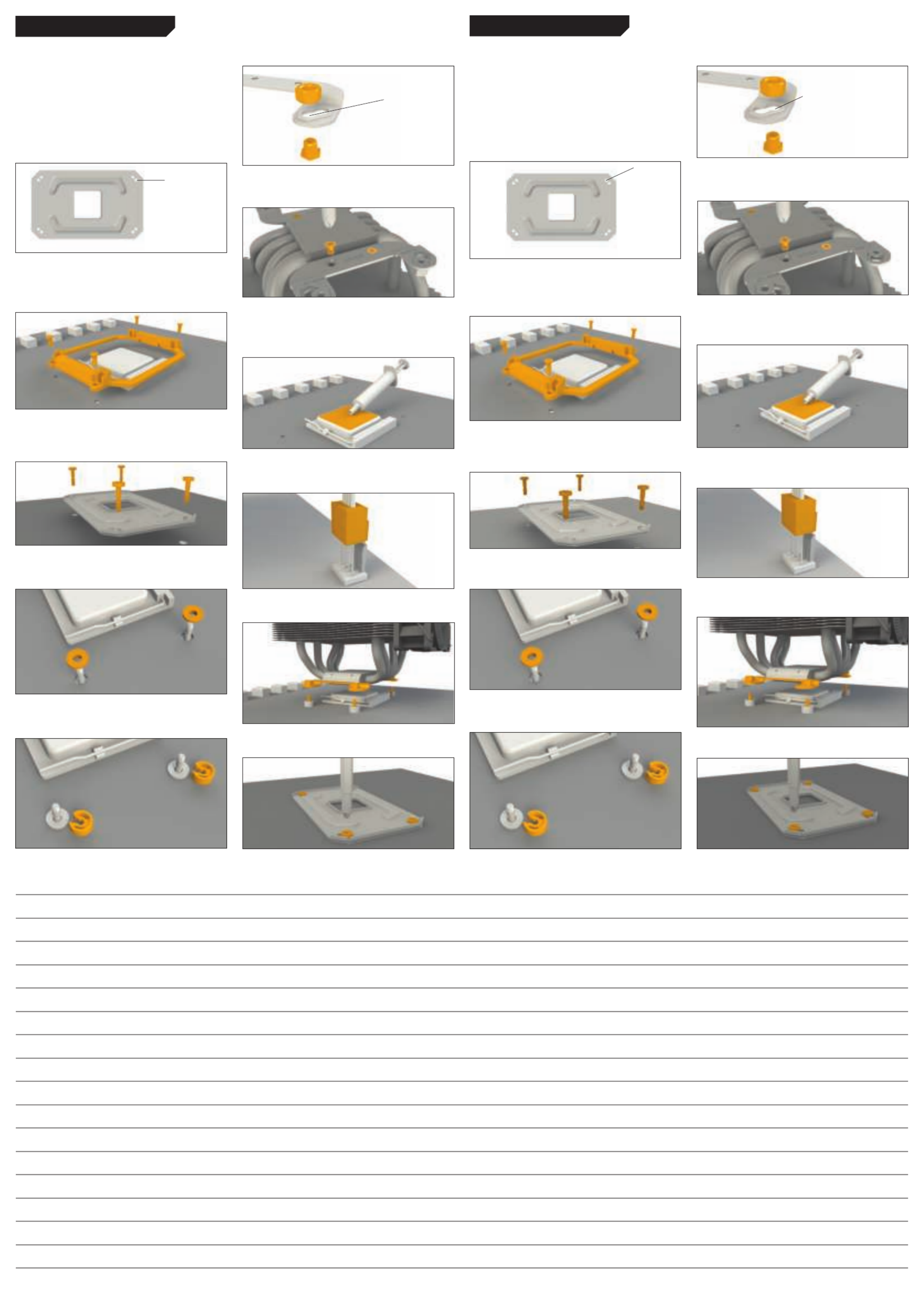
Preparing the mounting brackets
Pass the hexagonal nuts with sleeve (6) from below through
the ends of short AMD mounting brackets (5) and screw
together with the hexagonal nuts (8). Use the hexagonal
wrench (14) for this..
Assembly of the mounting brackets
Attach the two short AMD mounting brackets (5) to the underside
of the CPU cooler using the M3x3 screws (11).
Mounting the CPU cooler
First remove the protective foil from the underside of the
cooler. Spread the thermal paste (15) on the surface of the
CPU. The amount supplied is sufficient for one or two
applications.
The fan can be mounted on all for sides for best heat
convection. Connect the fan to the CPU fan connector on the
motherboard.
Position the cooler above the CPU, passing the attached AMD
mounting brackets (5) over the projecting AMD M3x15 screws
(10) and affix by turning the AMD M3x15 screws (10) from the
rear side of the motherboard.
General
With pre-mounted motherboards we recommend installing
the cooler inside the PC case over the motherboard cutout.
Removing the AMD retention module is performed at your
own risk.
The following parts are needed for this:
1x be quiet! Shadow Rock 2 CPU cooler (1), 1x AMD backplate
(3), 2x short AMD mounting brackets (5), 4x hexagonal nuts
with sleeve (6), 4x hexagonal nuts (8), 4x AMD M3x15 screws
(10), 4x M3x3 screws (11), 4x C-profile spacers (12), 4x AMD
washers (13), 1x hexagonal wrench (14), 1x thermal paste (15)
Removal of the AMD retention module
Before you are able to install the CPU cooler, you must first
remove the preassembled AMD retention module from the
motherboard. To do this remove the four screws from around
the socket
Mounting the backplate
Position the AMD backplate (3) vertically on the rear side of
the motherboard. Then insert the AMD M3x15 screws (10)
through the drill holes on the rear side of the backplate.
On the front side of the motherboard, pass the AMD washers
(13) over the projecting AMD M3x15 screws (10) to cover the
motherboard screw holes.
Now fasten the backplate on the front side of the motherboard
using the C-profile spacers (12) by pressing these onto the
notches in the AMD M3x15 screws (10) until they click in.
AMD AM2(+) / AM3(+) / FM1 / FM2(+)
AM2(+)
AM3(+)
FM1/FM2(+)
(Bottom view)
Preparing the mounting brackets
Pass the hexagonal nuts with sleeve (6) from below through
the ends of short AMD mounting brackets (5) and screw
together with the hexagonal nuts (8). Use the hexagonal
wrench (14) for this..
Installing the mounting brackets
Attach the two short AMD mounting brackets (5) to the
underside of the CPU cooler using the M3x3 screws (11).
Mounting the CPU cooler
First remove the protective foil from the underside of the
cooler. Spread the thermal paste (15) on the surface of the
CPU.
The fan can be mounted on all for sides for best heat
convection. Connect the fan to the CPU fan connector on the
motherboard.
Position the cooler above the CPU, passing the attached AMD
mounting brackets (5) over the projecting AMD M3x15
screws (10)
and affix by turning the AMD M3x15 screws (10) from the rear
side of the motherboard.
AM4
General
With preassembled motherboards we recommend installing
the cooler inside the PC case over the motherboard cutout.
Removing the AMD retention module is performed at your
own risk.
The following parts are needed for this:
1x be quiet! Shadow Rock 2 CPU cooler (1), 1x AMD backplate
(3), 2x short AMD mounting brackets (5), 4x hexagonal nuts
with sleeve (6), 4x hexagonal nuts (8), 4x AMD M3x15 screws
(10), 4x M3x3 screws (11), 4x C-profile spacers (12), 4x AMD
washers (13), 1x hexagonal wrench (14), 1x thermal paste (15)
Removal of the AMD AM4 retention module
Before you are able to install the CPU cooler, you must first
remove the preassembled AMD AM4 retention module from
the motherboard. To do this remove the four screws from
around the socket.
Mounting the backplate
Position the AMD backplate (3) vertically on the rear side of
the motherboard. Then insert the AMD M3x15 screws (10)
through the drill holes on the rear side of the backplate.
On the front side of the motherboard, pass the AMD washers
(13) over the projecting AMD M3x15 screws (10) to cover the
motherboard screw holes.
Now fasten the backplate using the C-profile spacers (12) by
pressing these onto the notches in the AMD M3x15 screws
(10) until they click in.
AMD AM4
AM4
(Bottom view)
Notes
bequiet.com
AM2(+)
AM3(+)
FM1/FM2(+)
Produktspezifikationen
| Marke: | Be Quiet! |
| Kategorie: | Hardwarekühlung |
| Modell: | Shadow Rock 2 |
Brauchst du Hilfe?
Wenn Sie Hilfe mit Be Quiet! Shadow Rock 2 benötigen, stellen Sie unten eine Frage und andere Benutzer werden Ihnen antworten
Bedienungsanleitung Hardwarekühlung Be Quiet!

3 September 2024

3 September 2024

27 August 2024

2 August 2024
Bedienungsanleitung Hardwarekühlung
- Hardwarekühlung Asus
- Hardwarekühlung Corsair
- Hardwarekühlung Gigabyte
- Hardwarekühlung Zalman
- Hardwarekühlung Enermax
- Hardwarekühlung Cooler Master
- Hardwarekühlung NZXT
- Hardwarekühlung SilverStone
- Hardwarekühlung Thermaltake
- Hardwarekühlung EVOLVEO
- Hardwarekühlung Alphacool
- Hardwarekühlung AZZA
- Hardwarekühlung Noctua
- Hardwarekühlung APC
- Hardwarekühlung Akasa
- Hardwarekühlung Emerson
- Hardwarekühlung In Win
- Hardwarekühlung Middle Atlantic Products
- Hardwarekühlung Antec
- Hardwarekühlung Intel
- Hardwarekühlung StarTech.com
- Hardwarekühlung Alpenföhn
- Hardwarekühlung Arctic Cooling
- Hardwarekühlung AeroCool
- Hardwarekühlung Crestron
- Hardwarekühlung Mars Gaming
- Hardwarekühlung Savio
- Hardwarekühlung ENDORFY
- Hardwarekühlung DeepCool
- Hardwarekühlung EK Water Blocks
- Hardwarekühlung SilentiumPC
- Hardwarekühlung Raijintek
- Hardwarekühlung Dynatron
- Hardwarekühlung Chieftec
- Hardwarekühlung Thermalright
- Hardwarekühlung ALSEYE
- Hardwarekühlung CoolerMaster
- Hardwarekühlung Iceberg Thermal
- Hardwarekühlung Bitspower
- Hardwarekühlung Cryorig
Neueste Bedienungsanleitung für -Kategorien-

26 September 2024

26 September 2024

24 September 2024

21 September 2024

21 September 2024

21 September 2024

12 September 2024

12 September 2024

12 September 2024

12 September 2024