Be Quiet! Pure Rock 2 FX Bedienungsanleitung
Be Quiet!
Klimaanlage
Pure Rock 2 FX
Lesen Sie kostenlos die 📖 deutsche Bedienungsanleitung für Be Quiet! Pure Rock 2 FX (2 Seiten) in der Kategorie Klimaanlage. Dieser Bedienungsanleitung war für 17 Personen hilfreich und wurde von 2 Benutzern mit durchschnittlich 4.5 Sternen bewertet
Seite 1/2

Removal of protective covering
The protective covering on the under-
neath of the cooler must be removed prior
to installation against the CPU.
Caution: The preapplied thermal paste
is not suitable for human consumption.
If swallowed, drink lots of water and
urgently seek medical attention. Keep
it out of the reach of children. Avoid
contact with skin and eyes.
Entfernen der Schutzkappe
Vor der Montage muss zunächst die
Schutzkappe von der Unterseite des
CPU-Kühlers entfernt werden.
Vorsicht: Die bereits aufgetragene Wärme-
leitpaste ist nicht zum Verzehr geeignet. Bei
Verzehr ausreichend Wasser trinken und
umgehend einen Arzt aufsuchen. Außerhalb
der Reichweite von Kindern aufbewahren.
Vermeiden Sie Haut- und Augenkontakt.
Mounting the CPU cooler
Position the cooler mounting bridge
centrally on the cooler. Next place the
cooler unit onto the CPU. Insert the
mounting bridge fastening screws from
above into the cooler mounting bridge
and then screw these alternately tight.
You can use any cross-tip screwdriver
for this.
Montage des CPU-Kühlers
Legen Sie die Kühler-Montagebrücke
mittig auf den Kühler. Anschließend
platzieren Sie den Kühler auf der
CPU. Stecken Sie die Schrauben
der Kühler-Montagebrücke von oben
auf die Kühler-Montagebrücke und
schrauben Sie diese abwechselnd fest.
Dazu können Sie einen handelsüblichen
Kreuzschraubendreher verwenden.
Intel: LGA 2011(-3) square ILM / LGA 2066
Einleitung: Vielen Dank, dass Sie sich für ein be quiet!
Produkt entschieden haben. Diese Anleitung wird Ihnen beim
Installationsprozess behilflich sein. Sollten bei der Installation
Schwierigkeiten auftreten, kontaktieren Sie bitte unseren
Kundenservice unter service@bequiet.com. be quiet! kann
keinerlei Haftung für durch Kompatibilitätsprobleme bedingte
Schäden übernehmen.
Garantie:
• 3 Jahre Herstellergarantie für Endkonsumenten (nur Erst-
erwerb vom autorisierten be quiet! Händler), ab Datum des
Kaufbelegs
• Eine Garantieabwicklung ist nur in Verbindung mit einer
beigefügten Kopie des Kaufbeleges eines autorisierten
be quiet! Händlers möglich
• Manipulationen und bauliche Veränderungen jeglicher
Art, sowie Beschädigungen durch äußere mechanische
Einwirkungen führen zum totalen Garantieverlust
• Es gelten unsere allgemeinen Garantiebestimmungen, die
Sie unter www.bequiet.com im Internet abrufen können
Listan GmbH
Wilhelm-Bergner-Straße 11c . 21509 Glinde . Germany
Für weitere Unterstützung erreichen Sie uns via E-Mail:
service@bequiet.com
Assembly of the cooler mounting
frame
First screw the Intel spacer nut A onto
the threads of the socket frame. Place
the Intel mounting brackets over the
Intel spacer nuts and screw these tight
with the mounting bracket fastening
screws. You can use any cross-tip
screwdriver for this.
Aufbau des
Kühlerbefestigungsrahmens
Schrauben Sie zuerst die Intel Gewinde-
bolzen A in die Gewinde des Sockel-
rahmens. Platzieren Sie die beiden
Intel Montagebrücken auf die Intel
Gewindebolzen und schrauben Sie diese
mit den Befestigungsschrauben für
die Intel Montagebrücken fest. Hierfür
können Sie einen Kreuzschraubendreher
verwenden.
Introduction: Thank you for deciding to purchase a be quiet!
product. The following instructions will guide you through the
installation process. If you do encounter installation problems,
please don't hesitate to contact our customer services by
mailing service@bequiet.com. Please note that be quiet!
cannot accept liability for damage caused by compatibility
problems.
Warranty:
• 3-year manufacturer guarantee for consumers (original
purchase from authorized be quiet! dealers only)
• Guarantee work can only be processed with a copy
included of the purchase receipt from an authorized be
quiet! dealer
• Manipulation and structural changes of any kind, including
any damage caused by external mechanical force, will lead
to a complete voiding of the guarantee
• Our General Warranty Conditions apply, which can be
viewed on bequiet.com
Listan GmbH
Wilhelm-Bergner-Straße 11c . 21509 Glinde . Germany
For further information contact us via e-mail:
service@bequiet.com
SCOPE OF DELIVERY / LIEFERUMFANG
2
Part name Quantity
Intel spacer nut B
Intel Gewindebolzen B 4
AMD spacer nuts
AMD Abstandsbolzen 4
Mounting bracket fastening
screws
Befestigungsschrauben für
die Montagebrücke
4
Mounting bridge fastening
screws
Schrauben für die Kühler-
Montagebrücke
2
Intel backplate screws
Intel Backplate-Schrauben 4
AMD backplate screws
AMD Backplate-Schrauben 4
O-rings
O-Ringe 4
Fan clips
Lüfterklammern 4
12
16
The following parts are needed for this:
1x Pure Rock 2 FX CPU cooler (1), 1x Light Wings fan (2), 2x Intel mounting brackets (4), 1x cooler mounting bridge (6), 4x Intel
spacer nut A (8), 4x mounting bracket fastening screws (11), 2x mounting bridge fastening screws (12), 2x fan clips (16)
Es werden folgende Bauteile benötigt:
1x Pure Rock 2 FX CPU-Kühler (1), 1x Light Wings Lüfter (2), 2x Intel Montagebrücken (4),1x Kühler-Montagebrücke (6), 4x Intel
Gewindebolzen A (8), 4x Befestigungsschrauben für die Montagebrücke (11), 2x Schrauben für die Kühler-Montagebrücke (12),
2x Lüfterklammern (16)
Mounting the fan
Fasten the Light Wings fan onto the
cooler unit using fan clips. Connect the
fan to the motherboard’s PWM signal.
When dismantling the fan, push the
notches of the fan clips away from the fan.
Synchronization of ARGB
illumination with the motherboard
Pure Rock 2 FX enables you to
synchronize the ARGB illumination
directly via your motherboard. To do
that switch off your system prior to
installation. Next connect the ARGB
connector with your motherboard. Now
the ARGB illumination is being controlled
by the software of the motherboard.
Warning: The ARGB connector may
only be connected to a 5V ARGB header.
Montage des Lüfters
Befestigen Sie den Light Wings Lüfter mit
Hilfe der Lüfterklammern am Kühler.
Anschließend verbinden Sie den Lüfter
mit dem CPU-Lüfteranschluss des
Mainboards.
Zur Demontage des Lüfters drücken Sie
die Kerben der Lüfterklammern vom
Lüfter weg.
Synchronisation der ARGB
Beleuchtung mit dem Mainboard
Pure Rock 2 FX bietet Ihnen die
Möglichkeit, die ARGB-Beleuchtung über
Ihr Mainboard zu synchronisieren. Schalten
Sie hierzu vor der Installation Ihr System
aus. Verbinden Sie anschließend den ARGB-
Stecker mit dem Mainboard. Nun ist die
Steuerung der ARGB-Beleuchtung über die
Bediensoftware des Mainboards geregelt.
Achtung: Der ARGB-Anschluss darf nur an
einem 5V ARGB-Anschluss angeschlossen
werden.
V1/22
» Product information for this CPU cooler
» Produktinformationen zu diesem CPU-Kühler
» Informations produit pour ce système de refroidissement
» Información del producto para este refrigerador de CPU
» Informacje produktowe dla tego coolera CPU
» Engelstalige productinformatie voor deze processorkoeler
» Produktinformation för den här processorkylaren, på
engelska
» Подробнаяинформацияоданномкулередля
процессора
» 此CPU散熱器的產品資訊
» 此CPU散热器的产品信息
» 製品情報CPUクーラー
NL
SE
www.bequiet.com/bk033
3
4
5
6
7
8
9
10
11
13
14
15
Für die Montage des Kühlers empfehlen wir die Installation
außerhalb des Gehäuses. Für einen Transport sollte der Kühler
ausgebaut werden.
!
We recommend preparatory mounting of the cooler outside
the PC case for subsequent installation. The cooler should be
removed prior to transportation as well.
!
V1/22
Part name Quantity
be quiet! Pure Rock 2 FX
CPU cooler
be quiet! Pure Rock 2 FX
CPU-Kühler
1
Light Wings 120mm PWM high-
speed fan
Light Wings 120mm PWM high-
speed Lüfter
1
Intel backplate
Intel Backplate 1
Intel mounting brackets
Intel Montagebrücken 2
Intel mounting brackets LGA 1700
Intel Montagebrücken LGA 1700 2
Cooler mounting bridge
Kühler-Montagebrücke 1
Long AMD mounting brackets
Lange AMD Montagebrücken 2
Intel spacer nut A
Intel Gewindebolzen A 4
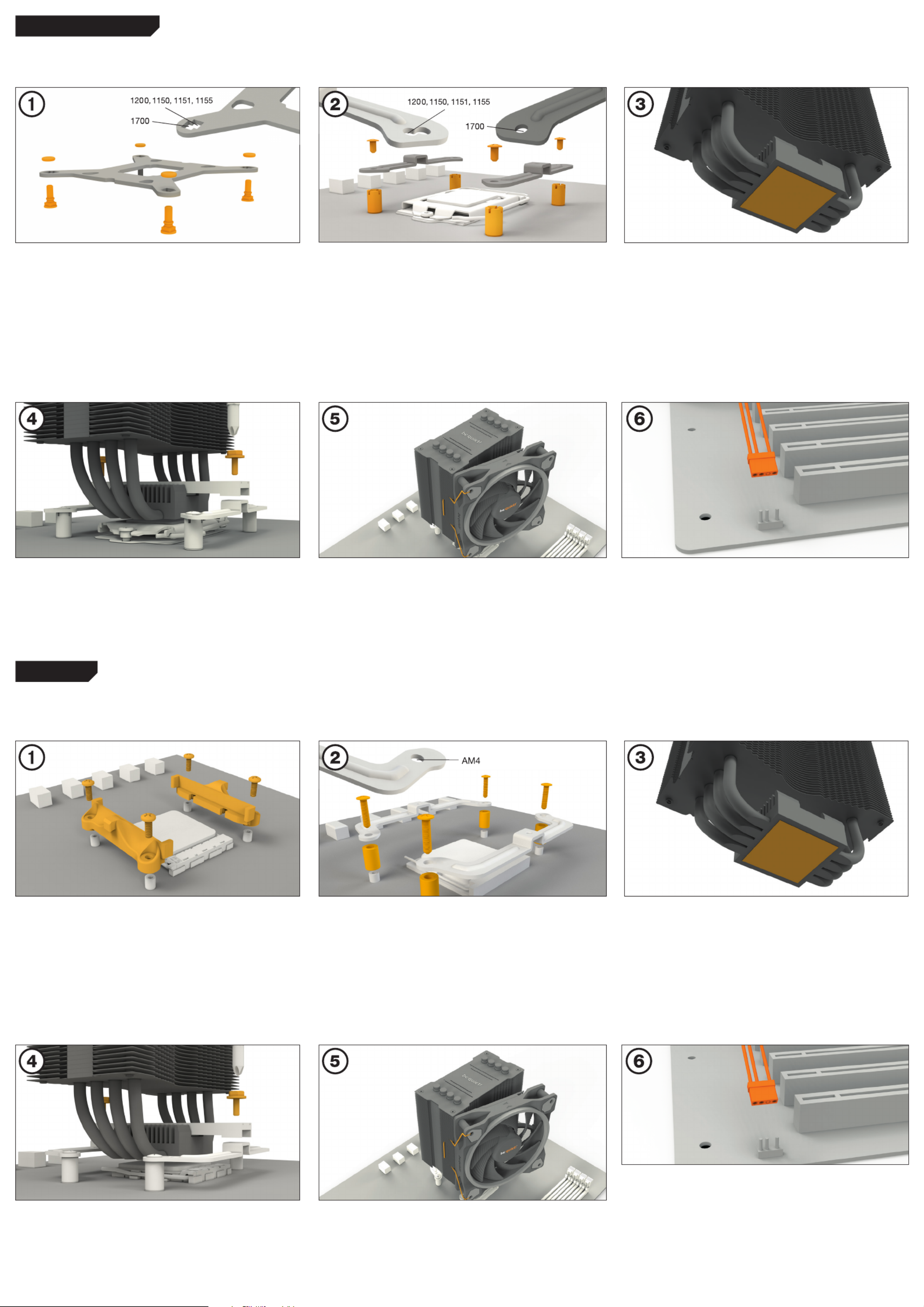
Installation of the mounting
brackets
Screw the Intel spacer nut B onto the
previously positioned Intel backplate.
Then position, depending on your socket,
the Intel mounting brackets or Intel
mounting brackets LGA 1700 over the
Intel spacer nut B and affix these with
the mounting bracket fastening screws.
You can use any cross-tip screwdriver for
this.
Mounting the fan
Fasten the Light Wings fan onto the
cooler unit using fan clips. Connect the
fan to the motherboard’s PWM signal.
When dismantling the fan, push the
notches of the fan clips away from the
fan.
Installation der Montagebrücken
Schrauben Sie die Intel Gewindebolzen
B auf die zuvor platzierte Intel-Backplate.
Dann positionieren Sie abhängig von
Ihrem Sockel die Intel Montagebrücken
oder Intel Montagebrücken LGA 1700
auf den Intel Gewindebolzen B, um sie
dann mit den Befestigungsschrauben für
die Montagebrücken zu fixieren. Hierfür
können Sie einen Kreuzschraubendreher
verwenden.
Befestigung der Backplate
Platzieren Sie die Intel Backplate
Schrauben in die auf der Rückseite
der Intel-Backplate befindlichen
Aussparungen. Beachten Sie hierzu die
Bohrlöcher für den jeweiligen Sockel.
Verwenden Sie zur Befestigung der
Backplate-Schrauben auf der Intel-
Backplate die O-Ringe. Sobald die
Intel-Backplate für den jeweiligen
Intel-Sockel zusammengebaut ist, posi-
tionieren Sie es unter dem Mainboard.
Achten Sie dabei darauf, dass die
Intel Backplate-Schrauben genau in den
Mainboardlöchern positioniert sind.
Montage des Lüfters
Befestigen Sie den Light Wings Lüfter
mit Hilfe der Lüfterklammern am
Kühler. Anschließend verbinden Sie den
Lüfter mit dem CPU-Lüfteranschluss des
Mainboards.
Zur Demontage des Lüfters drücken
Sie die Kerben der Lüfterklammern vom
Lüfter weg.
Removal of protective covering
The protective covering on the under-
neath of the cooler must be removed
prior to installation against the CPU.
Caution: The preapplied thermal paste
is not suitable for human consumption.
If swallowed, drink lots of water and
urgently seek medical attention. Keep
it out of the reach of children. Avoid
contact with skin and eyes.
Entfernen der Schutzkappe
Vor der Montage muss zunächst die
Schutzkappe von der Unterseite des
CPU-Kühlers entfernt werden.
Vorsicht: Die bereits aufgetragene
Wärmeleitpaste ist nicht zum Verzehr
geeignet. Bei Verzehr ausreichend
Wasser trinken und umgehend einen Arzt
aufsuchen. Außerhalb der Reichweite
von Kindern aufbewahren. Vermeiden
Sie Haut- und Augenkontakt.
Mounting the CPU cooler
Position the cooler mounting bridge
centrally on the cooler . Next place the
cooler unit onto the CPU. Insert the
mounting bridge fastening screws from
above into the cooler mounting bridge
and then screw these alternately tight.
You can any cross-tip screwdriver for
this.
Montage des CPU-Kühlers
Legen Sie die Kühler-Montagebrücke
mittig auf den Kühler. Anschließend
platzieren Sie den Kühler auf der
CPU. Stecken Sie die Schrauben für
die Kühler-Montagebrücke von oben
auf die Kühler-Montagebrücke und
schrauben Sie diese abwechselnd fest.
Dazu können sie einen handelsüblichen
Kreuzschraubendreher verwenden.
Affixing the mounting brackets
Place the four AMD spacer nuts onto
the backplate bolts protruding through
the front side and affix both long AMD
mounting brackets with the AMD
backplate screws.
Assembly of the cooler mounting
frame
To permit mounting of the cooler
please remove both the plastic retainers
of the AMD retention module. The factory-
fitted backplate affixed to the rear side
of the motherboard will be needed for
sub-sequent installation of the cooler.
Mounting the CPU cooler
Position the cooler mounting bridge
centrally on the cooler. Next place the
cooler unit onto the CPU. Insert the
mounting bridge fastening screws from
above into the cooler mounting bridge
and then screw these alternatively tight.
You can use any cross-tip screwdriver
for this.
Mounting the fan
Fasten the Light Wings fan onto the
cooler unit using fan clips. Connect the
fan to the motherboard’s PWM signal.
When dismantling the fan, push the
notches of the fan clips away from the
fan.
Fixieren der Montagebrücken
Platzieren Sie über die Vorderseite die
vier AMD Abstandsbolzen auf die Bolzen
der Backplate und fixieren die beiden
langen AMD Montagebrücken mit Hilfe
der AMD Backplate-Schrauben.
Montage des CPU-Kühlers
Legen Sie die Kühler-Montagebrücke
mittig auf den Kühler. Anschließend
platzieren Sie den Kühler auf der
CPU. Stecken Sie die Schrauben für
die Kühler-Montagebrücke von oben
auf die Kühler-Montagebrücke und
schrauben Sie diese abwechselnd fest.
Dazu können sie einen handelsüblichen
Kreuzschraubendreher verwenden.
Montage des Lüfters
Befestigen Sie den Light Wings Lüfter
mit Hilfe der Lüfterklammern am Kühler.
Anschließend verbinden Sie den Lüfter mit
dem CPU-Lüfteranschluss des Mainboards.
Zur Demontage des Lüfters drücken
Sie die Kerben der Lüfterklammern vom
Lüfter weg.
Removal of protective covering
The protective covering on the under-
neath of the cooler must be removed
prior to installation against the CPU.
Caution: The preapplied thermal paste
is not suitable for human consumption.
If swallowed, drink lots of water and
urgently seek medical attention. Keep
it out of the reach of children. Avoid
contact with skin and eyes.
Entfernen der Schutzkappe
Vor der Montage muss zunächst die
Schutzkappe von der Unterseite des
CPU-Kühlers entfernt werden.
Vorsicht: Die bereits aufgetragene
Wärmeleitpaste ist nicht zum Verzehr
geeignet. Bei Verzehr ausreichend
Wasser trinken und umgehend einen
Arzt aufsuchen. Außerhalb der Reich-
weite von Kindern aufbewahren. Ver-
meiden Sie Haut- und Augenkontakt.
Aufbau des Kühlerbefestigungs-
rahmens
Bitte entfernen Sie zur Kühlermontage
die beiden Künststoffhalterungen des
AMD-Retentionmoduls. Die werkseitig
auf der Mainboard-Rückseite befestigte
Backplate wird für die weitere Instal-
lation des Kühlers benötigt.
AMD: AM4
The following parts are needed for this:
1x Pure Rock 2 FX CPU cooler (1), 1x Light Wings fan (2), 1x Intel backplate (3), 2x Intel mounting brackets (4), 2x Intel mounting
brackets LGA 1700 (5) 1x cooler mounting bridge (6), 4x Intel spacer nut B (9), 4x mounting bracket fastening screws (11),
2x mounting bridge fastening screws (12), 4x Intel backplate screws (13), 4x O-rings (15), 2x fan clips (16)
Es werden folgende Bauteile benötigt:
1x Pure Rock 2 FX CPU-Kühler(1), 1x Light Wings Lüfter (2), 1x Intel Backplate (3), 2x Intel Montagebrücken (4), 2x Intel Montage-
brücken LGA 1700 (5) 1x Kühler-Montagebrücke (6), 4x Intel Gewindebolzen B (9), 4x Befestigungsschrauben für die Montagebrücke
(11), 2x Schrauben für die Kühler-Montagebrücke (12), 4x Intel Backplate-Schrauben (13), 4x O-Ringe (15), 2x Lüfterklammern (16)
Mounting the backplate
Position the Intel backplate screws in
the notches situated on the rear side of
the Intel backplate. Pay attention in so
doing to align with the holes drilled for
each socket.
For fixing the backplate screws onto
the Intel backplate use the O-rings.
Once assembly of the Intel backplate
for the respective Intel socket has
been completed, position it under the
motherboard. In so doing make sure
that the backplate screws are precisely
located within the motherboard holes.
The following parts are needed for this:
1x Pure Rock 2 FX CPU cooler (1), 1x Light Wings fan (2), 1x cooler mounting bridge (6), 2x long AMD mounting brackets (7),
4x AMD spacer nuts (10), 2x mounting bridge fastening screws (12), 4x AMD backplate screws (14), 2x fan clips (16)
Es werden folgende Bauteile benötigt:
1x Pure Rock 2 FX CPU-Kühler (1), 1x Light Wings Lüfter (2), 1x Kühler-Montagebrücken (6), 2x Lange AMD Montagebrücken (7),
4x AMD Abstandsbolzen (10), 2x Schrauben für die Kühler-Montagebrücke (12), 4x AMD Backplate-Schrauben (14),
2x Lüfterklammern (16)
Intel: LGA 1700 / 1200 / 1150 / 1151 / 1155
Synchronization of ARGB
illumination with the motherboard
Pure Rock 2 FX enables you to
synchronize the ARGB illumination
directly via your motherboard. To do
that switch off your system prior to
installation. Next connect the ARGB
connector with your motherboard. Now
the ARGB illumination is being controlled
by the software of the motherboard.
Warning: The ARGB connector may
only be connected to a 5V ARGB header.
Synchronisation der ARGB
Beleuchtung mit dem Mainboard
Pure Rock 2 FX bietet Ihnen die
Möglichkeit, die ARGB-Beleuchtung über
Ihr Mainboard zu synchronisieren. Schalten
Sie hierzu vor der Installation Ihr System
aus. Verbinden Sie anschließend den ARGB-
Stecker mit dem Mainboard. Nun ist die
Steuerung der ARGB-Beleuchtung über die
Bediensoftware des Mainboards geregelt.
Achtung: Der ARGB-Anschluss darf nur an
einem 5V ARGB-Anschluss angeschlossen
werden.
Synchronization of ARGB
illumination with the motherboard
Pure Rock 2 FX enables you to
synchronize the ARGB illumination directly
via your motherboard. To do that switch
off your system prior to installation. Next
connect the ARGB connector with your
motherboard. Now the ARGB illumination
is being controlled by the software of the
motherboard.
Warning: The ARGB connector may
only be connected to a 5V ARGB header.
Synchronisation der ARGB
Beleuchtung mit dem Mainboard
Pure Rock 2 FX bietet Ihnen die
Möglichkeit, die ARGB-Beleuchtung über
Ihr Mainboard zu synchronisieren. Schalten
Sie hierzu vor der Installation Ihr System
aus. Verbinden Sie anschließend den ARGB-
Stecker mit dem Mainboard. Nun ist die
Steuerung der ARGB-Beleuchtung über die
Bediensoftware des Mainboards geregelt.
Achtung: Der ARGB-Anschluss darf nur an
einem 5V ARGB-Anschluss angeschlossen
werden.
Produktspezifikationen
| Marke: | Be Quiet! |
| Kategorie: | Klimaanlage |
| Modell: | Pure Rock 2 FX |
Brauchst du Hilfe?
Wenn Sie Hilfe mit Be Quiet! Pure Rock 2 FX benötigen, stellen Sie unten eine Frage und andere Benutzer werden Ihnen antworten
Bedienungsanleitung Klimaanlage Be Quiet!

17 September 2024

5 September 2024

10 August 2024

28 Juli 2024

20 Juli 2024

26 November 2023
Bedienungsanleitung Klimaanlage
- Klimaanlage Samsung
- Klimaanlage Infiniton
- Klimaanlage Clatronic
- Klimaanlage Domo
- Klimaanlage Emerio
- Klimaanlage G3 Ferrari
- Klimaanlage Tristar
- Klimaanlage Sanyo
- Klimaanlage Manta
- Klimaanlage Medion
- Klimaanlage Nedis
- Klimaanlage Panasonic
- Klimaanlage Profile
- Klimaanlage LG
- Klimaanlage Adler
- Klimaanlage Bestron
- Klimaanlage Camry
- Klimaanlage Guzzanti
- Klimaanlage Princess
- Klimaanlage Trisa
- Klimaanlage Bosch
- Klimaanlage AEG
- Klimaanlage Ardes
- Klimaanlage Siemens
- Klimaanlage Bauknecht
- Klimaanlage Concept
- Klimaanlage Electrolux
- Klimaanlage Gorenje
- Klimaanlage Klarstein
- Klimaanlage Koenic
- Klimaanlage Teesa
- Klimaanlage Unold
- Klimaanlage Whirlpool
- Klimaanlage Alaska
- Klimaanlage Bomann
- Klimaanlage Essentiel B
- Klimaanlage H.Koenig
- Klimaanlage Korona
- Klimaanlage Listo
- Klimaanlage Melissa
- Klimaanlage Russell Hobbs
- Klimaanlage Taurus
- Klimaanlage Vox
- Klimaanlage TechniSat
- Klimaanlage Conrad
- Klimaanlage Day
- Klimaanlage ECG
- Klimaanlage Mesko
- Klimaanlage Telefunken
- Klimaanlage Thomson
- Klimaanlage Black And Decker
- Klimaanlage Trotec
- Klimaanlage Mestic
- Klimaanlage BEKO
- Klimaanlage Blaupunkt
- Klimaanlage Eldom
- Klimaanlage Grundig
- Klimaanlage Heinner
- Klimaanlage Home Electric
- Klimaanlage Hotpoint
- Klimaanlage Inventum
- Klimaanlage Koenig
- Klimaanlage Prime3
- Klimaanlage Primo
- Klimaanlage Sharp
- Klimaanlage Wilfa
- Klimaanlage Dometic
- Klimaanlage Ansonic
- Klimaanlage Ariston
- Klimaanlage Aspes
- Klimaanlage Brandt
- Klimaanlage Candy
- Klimaanlage Comfee
- Klimaanlage Corberó
- Klimaanlage Einhell
- Klimaanlage Daewoo
- Klimaanlage Everglades
- Klimaanlage Exquisit
- Klimaanlage Mitsubishi
- Klimaanlage Finlux
- Klimaanlage GE
- Klimaanlage Haier
- Klimaanlage Hisense
- Klimaanlage Hotpoint-Ariston
- Klimaanlage Bartscher
- Klimaanlage Kelvinator
- Klimaanlage Midea
- Klimaanlage NABO
- Klimaanlage Progress
- Klimaanlage Frigidaire
- Klimaanlage Svan
- Klimaanlage Vestel
- Klimaanlage Zanker
- Klimaanlage Zanussi
- Klimaanlage Philco
- Klimaanlage Eurom
- Klimaanlage Xiaomi
- Klimaanlage Avidsen
- Klimaanlage Akai
- Klimaanlage Arçelik
- Klimaanlage Hitachi
- Klimaanlage Hyundai
- Klimaanlage Orava
- Klimaanlage TCL
- Klimaanlage Toshiba
- Klimaanlage Livoo
- Klimaanlage DCG
- Klimaanlage Kärcher
- Klimaanlage Easy Home
- Klimaanlage Tectro
- Klimaanlage Sencys
- Klimaanlage Bimar
- Klimaanlage Klarbach
- Klimaanlage Lanaform
- Klimaanlage Rowenta
- Klimaanlage Sencor
- Klimaanlage DeLonghi
- Klimaanlage Element
- Klimaanlage Fakir
- Klimaanlage Kalorik
- Klimaanlage OneConcept
- Klimaanlage Rotel
- Klimaanlage Ufesa
- Klimaanlage Tripp Lite
- Klimaanlage Anslut
- Klimaanlage Calor
- Klimaanlage Cecotec
- Klimaanlage Vaillant
- Klimaanlage Termozeta
- Klimaanlage Centurion
- Klimaanlage Climadiff
- Klimaanlage Frilec
- Klimaanlage Inventor
- Klimaanlage Kibernetik
- Klimaanlage Qlima
- Klimaanlage Amcor
- Klimaanlage CHIGO
- Klimaanlage Duux
- Klimaanlage Honeywell
- Klimaanlage Klima1stKlaaS
- Klimaanlage Meaco
- Klimaanlage Remko
- Klimaanlage SHE
- Klimaanlage Sinclair
- Klimaanlage Suntec
- Klimaanlage Wood's
- Klimaanlage Zibro
- Klimaanlage Sigma
- Klimaanlage Globaltronics
- Klimaanlage Moa
- Klimaanlage Carson
- Klimaanlage Livington
- Klimaanlage Airlux
- Klimaanlage Broan
- Klimaanlage Elba
- Klimaanlage MPM
- Klimaanlage Thermex
- Klimaanlage White Knight
- Klimaanlage Logik
- Klimaanlage Team
- Klimaanlage Be Cool
- Klimaanlage Saunier Duval
- Klimaanlage Truma
- Klimaanlage Aermec
- Klimaanlage Orima
- Klimaanlage Proline
- Klimaanlage Dimplex
- Klimaanlage Sonnenkönig
- Klimaanlage Bavaria
- Klimaanlage Fujitsu
- Klimaanlage Heylo
- Klimaanlage Toyotomi
- Klimaanlage Proklima
- Klimaanlage Westinghouse
- Klimaanlage Baxi
- Klimaanlage Amana
- Klimaanlage Carrefour Home
- Klimaanlage Galanz
- Klimaanlage Holland Electro
- Klimaanlage Vivax
- Klimaanlage Profilo
- Klimaanlage Sauber
- Klimaanlage Zelmer
- Klimaanlage Meireles
- Klimaanlage Kogan
- Klimaanlage Royal Sovereign
- Klimaanlage Innoliving
- Klimaanlage Argo
- Klimaanlage HQ
- Klimaanlage Jocca
- Klimaanlage Master
- Klimaanlage Sanus
- Klimaanlage Carrier
- Klimaanlage Edy
- Klimaanlage Frigor
- Klimaanlage Milectric
- Klimaanlage Insignia
- Klimaanlage Alpatec
- Klimaanlage Artrom
- Klimaanlage Coolix
- Klimaanlage D-Let
- Klimaanlage Gree
- Klimaanlage Gutfels
- Klimaanlage Heiko
- Klimaanlage Olimpia Splendid
- Klimaanlage TOSOT
- Klimaanlage SereneLife
- Klimaanlage Danby
- Klimaanlage APC
- Klimaanlage Ariston Thermo
- Klimaanlage Evolar
- Klimaanlage Ozito
- Klimaanlage Eden
- Klimaanlage Ferroli
- Klimaanlage Blumfeldt
- Klimaanlage RCA
- Klimaanlage Daikin
- Klimaanlage Starlyf
- Klimaanlage Soler & Palau
- Klimaanlage Esatto
- Klimaanlage Orbegozo
- Klimaanlage Dantherm
- Klimaanlage Furrion
- Klimaanlage Oregon Scientific
- Klimaanlage General Electric
- Klimaanlage Ridgid
- Klimaanlage Daitsu
- Klimaanlage Defy
- Klimaanlage Domair
- Klimaanlage Edgestar
- Klimaanlage Emerson
- Klimaanlage Emmeti
- Klimaanlage Fairland
- Klimaanlage Firstline
- Klimaanlage Fral
- Klimaanlage Fronius
- Klimaanlage Fuave
- Klimaanlage Fuji Electric
- Klimaanlage Innova
- Klimaanlage Itho
- Klimaanlage Jocel
- Klimaanlage Just Fire
- Klimaanlage Kenmore
- Klimaanlage Lavorwash
- Klimaanlage Maiko
- Klimaanlage Maxicool
- Klimaanlage MDV
- Klimaanlage Mistral
- Klimaanlage Mizushi
- Klimaanlage Mobile Airco
- Klimaanlage MundoClima
- Klimaanlage Prem-i-air
- Klimaanlage Protector
- Klimaanlage Qlima - Zibro
- Klimaanlage Retro
- Klimaanlage Salton
- Klimaanlage Seally
- Klimaanlage Shinco
- Klimaanlage SMC
- Klimaanlage SMD
- Klimaanlage SPT
- Klimaanlage Stirling
- Klimaanlage Tarrington House
- Klimaanlage Teco
- Klimaanlage Telair
- Klimaanlage Thermo Comfort
- Klimaanlage Trilec
- Klimaanlage Tronix
- Klimaanlage Whynter
- Klimaanlage Zymbo
- Klimaanlage Argoclima
- Klimaanlage Elgin
- Klimaanlage Kunft
- Klimaanlage Becken
- Klimaanlage Rinnai
- Klimaanlage Ravanson
- Klimaanlage Godrej
- Klimaanlage Friedrich
- Klimaanlage NewAir
- Klimaanlage Klimaire
- Klimaanlage EcoFlow
- Klimaanlage Andrews
- Klimaanlage Convair
- Klimaanlage Brivis
- Klimaanlage Malmbergs
- Klimaanlage Challenge
- Klimaanlage Arctic King
- Klimaanlage ElectriQ
- Klimaanlage Luma Comfort
- Klimaanlage Aircooler
- Klimaanlage Acson
- Klimaanlage Volteno
- Klimaanlage Geist
- Klimaanlage Monzana
- Klimaanlage Simplicity
- Klimaanlage Kaden
- Klimaanlage Equation
- Klimaanlage Daizuki
- Klimaanlage Cool Breeze
- Klimaanlage Braemar
- Klimaanlage Equator
- Klimaanlage Khind
- Klimaanlage Krone
- Klimaanlage GoldAir
- Klimaanlage American Comfort
- Klimaanlage Riffel
- Klimaanlage Airwell
- Klimaanlage Bonaire
- Klimaanlage MRCOOL
- Klimaanlage Arcoaire
- Klimaanlage Companion
- Klimaanlage SEEGER
- Klimaanlage Heat Controller
- Klimaanlage LERAN
- Klimaanlage IFB
- Klimaanlage ActronAir
- Klimaanlage Consul
- Klimaanlage HTW
- Klimaanlage B-Air
- Klimaanlage Schabus
- Klimaanlage Mabe
- Klimaanlage House & Luft
- Klimaanlage DEXP
- Klimaanlage Evapcool
- Klimaanlage Aerian
- Klimaanlage Ocean Breeze
- Klimaanlage Commercial Cool
- Klimaanlage Kaco
- Klimaanlage InAlto
- Klimaanlage Climachill
- Klimaanlage Create
- Klimaanlage Bodin
- Klimaanlage ARCTIC WIND
- Klimaanlage JHS
- Klimaanlage Keystone
- Klimaanlage FREONIC
- Klimaanlage Big Ass Fans
- Klimaanlage Electroline
- Klimaanlage Omega Altise
- Klimaanlage Avalon Bay
- Klimaanlage TURBRO
- Klimaanlage Norpole
- Klimaanlage Cool-Space
- Klimaanlage KuulAire
- Klimaanlage BLUEPALM
- Klimaanlage Climia
- Klimaanlage Akira
- Klimaanlage Airview
- Klimaanlage Aertesi
- Klimaanlage Alberello
- Klimaanlage Kubo
- Klimaanlage Aircool
- Klimaanlage KDK
- Klimaanlage Hokkaido
- Klimaanlage Bryant
- Klimaanlage Evapolar
- Klimaanlage Liebert
- Klimaanlage Polocool
- Klimaanlage Céliera
- Klimaanlage AFINTEK
- Klimaanlage Avallon
- Klimaanlage Columbia Vac
- Klimaanlage Vostok
- Klimaanlage Quirky
- Klimaanlage KwiKool
- Klimaanlage Senville
- Klimaanlage Goodwe
- Klimaanlage Swegon
- Klimaanlage BOSFOR
- Klimaanlage Aconatic
- Klimaanlage AireMax
- Klimaanlage VänEE
- Klimaanlage Mayer
- Klimaanlage Perfect Aire
- Klimaanlage Koldfront
Neueste Bedienungsanleitung für -Kategorien-

4 Dezember 2024

4 Dezember 2024

3 Dezember 2024

3 Dezember 2024

3 Dezember 2024

3 Dezember 2024

1 Dezember 2024

1 Dezember 2024

1 Dezember 2024

1 Dezember 2024