Bakker Elkhuizen M-board 870 Bedienungsanleitung
Bakker Elkhuizen
Tastatur
M-board 870
Lesen Sie kostenlos die 📖 deutsche Bedienungsanleitung für Bakker Elkhuizen M-board 870 (4 Seiten) in der Kategorie Tastatur. Dieser Bedienungsanleitung war für 26 Personen hilfreich und wurde von 2 Benutzern mit durchschnittlich 4.5 Sternen bewertet
Seite 1/4

User’s Manual
M-board 870 Bluetooth Keyboard
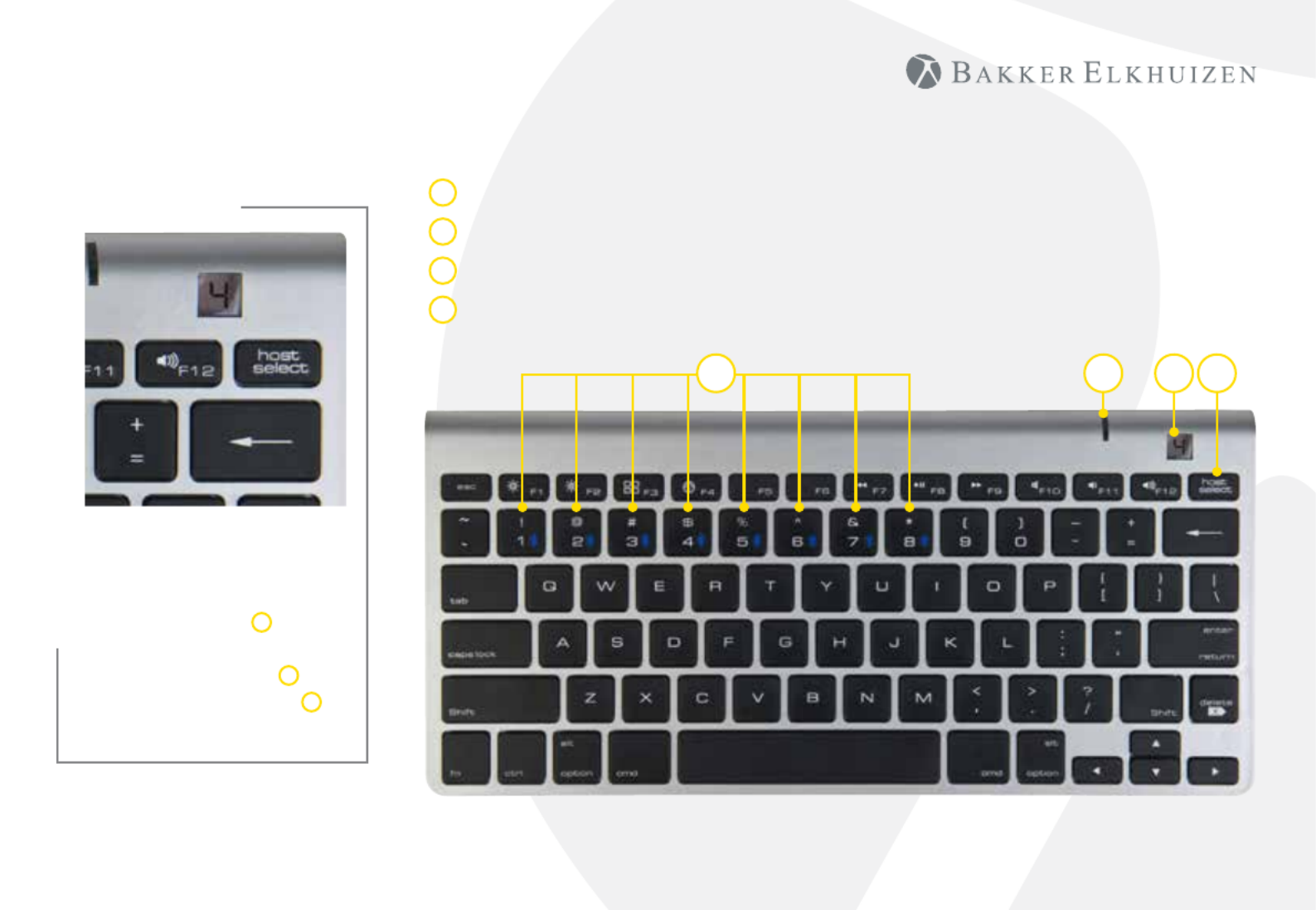
When pairing multiple
devices to the M-board 870
Bluetooth Keyboard, press
the host select key D and
select the device number
using number keys 1-8 A.
The mini-display window C
indicates the active device.
M-board 870 Bluetooth Keyboard
Host Select Button
Mini Display Window
LED Indicator
Number 1 - 8 to select devices
A
B
C
D
B C DA
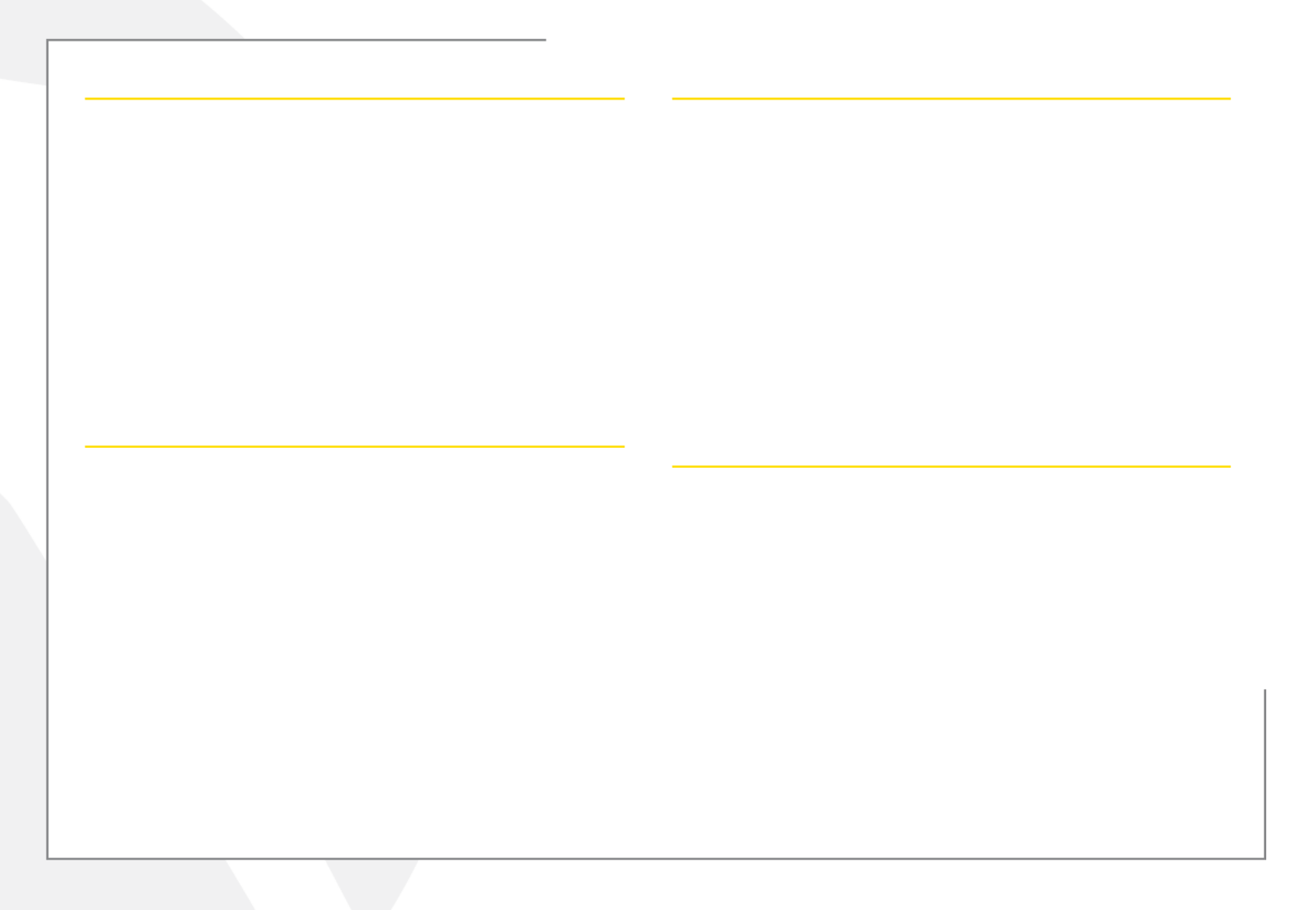
For Apple® iPads® & iPhones®
1. Turn the keyboard on (ON/OFF switch on underside of the keyboard).
2. Holding the ‘host select’ key down on your keyboard, assign a pairing
channel using number keys 1-8.
3. Enable Bluetooth® on your iPhone/iPad using the ‘Settings’ menu.
4. Press the pairing button on the underside of the keyboard.
5. Select ‘Bluetooth mini keyboard’ from your device’s Bluetooth window.
6. Enter the code displayed using the keyboard, followed by the ‘Enter’ key.
7. Your device will report ‘Bluetooth mini keyboard connected’,
and your connection channel will be displayed in the keyboard
mini-display window.
To un-pair the Multi-Host keyboard from your iOS device, use the ‘Forget
This Device’ option from your iPhone/iPad Bluetooth menu.
For Android Smartphones & Tablets
1. Turn the keyboard on (ON/OFF switch on underside of the keyboard).
2. Holding the ‘host select’ key down on your keyboard, assign a pairing
channel using number keys 1-8.
3. Enable Bluetooth® on your device under the ‘Settings’ menu.
4. Press the pairing button on the underside of the keyboard.
5. Tap ‘Search For Devices’ at the bottom of your device Bluetooth screen.
6. Select ‘Bluetooth mini keyboard’ from the list
7. Enter the code displayed using the keyboard, followed by the ‘Enter’ key.
8. Your Android device will report ‘device connected’, and your connection
channel will be displayed in the keyboard mini-display window.
To un-pair the Multi-Host keyboard from your Android device, simply delete
its listing from your device’s Bluetooth menu.
for Apple® OS X®-based Computers
1. Turn the keyboard on (ON/OFF switch on underside of the keyboard).
2. Holding the ‘host select’ key down on your keyboard, assign a pairing
channel using number keys 1-8.
3. From the ‘Systems Preferences’ menu on your Mac
®, select ‘Bluetooth’.
4. WithinyourBluetoothwindow,conrmthatyourBluetoothserviceis‘On’
and ‘Discoverable’.
5. Press the keyboard ‘CONNECT’ button (underside of the keyboard).
6. From your Mac’s Bluetooth window, select ‘Bluetooth mini keyboard’ and
type the code displayed using the keyboard followed by the ‘Enter’ key.
7. Your Mac will report ‘device connected’, and your connection channel will be
displayed in the keyboard mini-display window.
To un-pair the Multi-Host keyboard from your Mac, simply delete its listing
from your computer’s Bluetooth menu.
for Windows® -based Personal Computers
BeforepairingtheMulti-HostKeyboardwithyourPC,conrmthatyour
computer supports Bluetooth wireless communications. If not, a Bluetooth
®
receiver must be added.
1. Turn the keyboard on(ON/OFF switch on underside of the keyboard).
2. Holding the ‘host select’ key down on your keyboard, assign a pairing
channel using number keys 1-8.
3. Enable Bluetooth® on your computer from the ‘Control Panel’ menu.
4. Press the pairing button on the underside of the keyboard.
5. Click ‘Search For Devices’ from your computer Bluetooth screen and select
‘Bluetooth mini keyboard’ from the list.
6. Enter the code displayed using the keyboard, followed by the ‘Enter’ key.
7. Your PC will report ‘device connected’ and your connection channel will be
displayed in the keyboard mini-display window.
To un-pair the Multi-Host keyboard from your PC, simply delete its listing from
your computer’s Bluetooth menu.
Produktspezifikationen
| Marke: | Bakker Elkhuizen |
| Kategorie: | Tastatur |
| Modell: | M-board 870 |
Brauchst du Hilfe?
Wenn Sie Hilfe mit Bakker Elkhuizen M-board 870 benötigen, stellen Sie unten eine Frage und andere Benutzer werden Ihnen antworten
Bedienungsanleitung Tastatur Bakker Elkhuizen

31 August 2024

31 August 2024

31 August 2024

31 August 2024

31 August 2024

26 August 2024
Bedienungsanleitung Tastatur
- Tastatur A4Tech
- Tastatur Acer
- Tastatur Anker
- Tastatur Apple
- Tastatur Approx
- Tastatur Asus
- Tastatur BeeWi
- Tastatur Belkin
- Tastatur Connect IT
- Tastatur Corsair
- Tastatur Cougar
- Tastatur Exibel
- Tastatur Gembird
- Tastatur Genius
- Tastatur Gigabyte
- Tastatur Hama
- Tastatur HP
- Tastatur HyperX
- Tastatur KeepOut
- Tastatur Kensington
- Tastatur LogiLink
- Tastatur Logitech
- Tastatur Mad Catz
- Tastatur Manhattan
- Tastatur Medion
- Tastatur Microsoft
- Tastatur Nacon
- Tastatur Nedis
- Tastatur NGS
- Tastatur Niceboy
- Tastatur Philips
- Tastatur Rapoo
- Tastatur Roccat
- Tastatur Saitek
- Tastatur Sandberg
- Tastatur Seal Shield
- Tastatur Sharkoon
- Tastatur SilverCrest
- Tastatur SteelSeries
- Tastatur Sweex
- Tastatur Targus
- Tastatur Trust
- Tastatur Verbatim
- Tastatur Watson
- Tastatur Zalman
- Tastatur Panasonic
- Tastatur Clas Ohlson
- Tastatur Roland
- Tastatur Buffalo
- Tastatur Ergoline
- Tastatur Essentiel B
- Tastatur TechniSat
- Tastatur Yamaha
- Tastatur Hori
- Tastatur CSL
- Tastatur Eminent
- Tastatur ISY
- Tastatur Denver
- Tastatur König
- Tastatur Renkforce
- Tastatur Trevi
- Tastatur Pyle
- Tastatur I-Onik
- Tastatur TrekStor
- Tastatur JVC
- Tastatur Technics
- Tastatur TERRIS
- Tastatur Vivanco
- Tastatur Xiaomi
- Tastatur Akai
- Tastatur GoGEN
- Tastatur MT Logic
- Tastatur Livoo
- Tastatur Zoom
- Tastatur Casio
- Tastatur Cherry
- Tastatur Ewent
- Tastatur Lindy
- Tastatur AZIO
- Tastatur Lenovo
- Tastatur MSI
- Tastatur Tripp Lite
- Tastatur Avanca
- Tastatur Enermax
- Tastatur Marmitek
- Tastatur Razer
- Tastatur Scosche
- Tastatur Sigma
- Tastatur Doro
- Tastatur Black Box
- Tastatur Logik
- Tastatur Fender
- Tastatur Adj
- Tastatur Genesis
- Tastatur Techly
- Tastatur CME
- Tastatur Cooler Master
- Tastatur NZXT
- Tastatur Thermaltake
- Tastatur Mitel
- Tastatur Fellowes
- Tastatur Fujitsu
- Tastatur Alesis
- Tastatur Hohner
- Tastatur Ketron
- Tastatur AOC
- Tastatur Brydge
- Tastatur Ednet
- Tastatur InLine
- Tastatur KeySonic
- Tastatur Matias
- Tastatur Penclic
- Tastatur Rii
- Tastatur Kawai
- Tastatur Kogan
- Tastatur Energy Sistem
- Tastatur Conceptronic
- Tastatur Korg
- Tastatur ION
- Tastatur SPC
- Tastatur RGV
- Tastatur Digitus
- Tastatur RCF
- Tastatur Woxter
- Tastatur Mediacom
- Tastatur Tracer
- Tastatur Deltaco
- Tastatur Boss
- Tastatur Native Instruments
- Tastatur Arturia
- Tastatur Speed-Link
- Tastatur Hikvision
- Tastatur Ducky
- Tastatur Tiptop Audio
- Tastatur Sven
- Tastatur IK Multimedia
- Tastatur Viper
- Tastatur Vorago
- Tastatur Homematic IP
- Tastatur X9 Performance
- Tastatur Krom
- Tastatur Elgato
- Tastatur 4ms
- Tastatur Gamesir
- Tastatur Eclipse
- Tastatur General Music
- Tastatur GeoVision
- Tastatur GPX
- Tastatur Hammond
- Tastatur Ibm
- Tastatur Icon
- Tastatur ILive
- Tastatur Iluv
- Tastatur Inovalley
- Tastatur Joy-it
- Tastatur Leotec
- Tastatur Logic3
- Tastatur M-Audio
- Tastatur MaxMusic
- Tastatur Mede8er
- Tastatur Medeli
- Tastatur Media-tech
- Tastatur Merkloos
- Tastatur Native
- Tastatur Nord Electro
- Tastatur Novation
- Tastatur Satel
- Tastatur Schubert
- Tastatur Stagg
- Tastatur Steren
- Tastatur AMX
- Tastatur Universal Remote Control
- Tastatur Veho
- Tastatur Zagg
- Tastatur BakkerElkhuizen
- Tastatur Vimar
- Tastatur Alienware
- Tastatur Man & Machine
- Tastatur Siig
- Tastatur Ozone
- Tastatur Iogear
- Tastatur Brookstone
- Tastatur Kingston
- Tastatur Dahua Technology
- Tastatur Millenium
- Tastatur ModeCom
- Tastatur Aluratek
- Tastatur Erica Synths
- Tastatur BT
- Tastatur TG3 Electronics
- Tastatur KRUX
- Tastatur Hanwha
- Tastatur NPLAY
- Tastatur Laney
- Tastatur SureFire
- Tastatur XPG
- Tastatur Brigmton
- Tastatur Natec
- Tastatur Gamdias
- Tastatur Arctic Cooling
- Tastatur Havis
- Tastatur Adesso
- Tastatur Crestron
- Tastatur The Box
- Tastatur Bontempi
- Tastatur Kurzweil
- Tastatur ThunderX3
- Tastatur V7
- Tastatur Gravity
- Tastatur Promate
- Tastatur Studiologic
- Tastatur CM Storm
- Tastatur Nektar
- Tastatur FURY
- Tastatur Satechi
- Tastatur Unitech
- Tastatur ActiveJet
- Tastatur IPort
- Tastatur Genovation
- Tastatur Xcellon
- Tastatur Roline
- Tastatur Roadworx
- Tastatur Redragon
- Tastatur Hamlet
- Tastatur UGo
- Tastatur Mars Gaming
- Tastatur K&M
- Tastatur Vakoss
- Tastatur Kinesis
- Tastatur Perixx
- Tastatur Savio
- Tastatur Vultech
- Tastatur Contour Design
- Tastatur Goodis
- Tastatur Soundsation
- Tastatur ENDORFY
- Tastatur CTA Digital
- Tastatur TEKLIO
- Tastatur Dexibell
- Tastatur Canyon
- Tastatur Keychron
- Tastatur The T.amp
- Tastatur Perfect Choice
- Tastatur R-Go Tools
- Tastatur X-keys
- Tastatur Venom
- Tastatur Gamber-Johnson
- Tastatur Kanex
- Tastatur IOPLEE
- Tastatur Hawking Technologies
- Tastatur SilentiumPC
- Tastatur IQUNIX
- Tastatur Acme Made
- Tastatur Blue Element
- Tastatur 3Dconnexion
- Tastatur Mountain
- Tastatur Xtrfy
- Tastatur Polyend
- Tastatur Nuki
- Tastatur Montech
- Tastatur Msonic
- Tastatur Micro Innovations
- Tastatur Goldtouch
- Tastatur PIXMY
- Tastatur STANDIVARIUS
- Tastatur Sequenz
- Tastatur Startone
- Tastatur Mad Dog
- Tastatur Raspberry Pi
- Tastatur Urban Factory
- Tastatur Accuratus
- Tastatur Logickeyboard
- Tastatur GETT
- Tastatur Akko
- Tastatur Groove Synthesis
- Tastatur CoolerMaster
- Tastatur Royal Kludge
- Tastatur Voxicon
- Tastatur On-Stage
- Tastatur Carlsbro
- Tastatur UNYKAch
- Tastatur Xtech
- Tastatur Loupedeck
Neueste Bedienungsanleitung für -Kategorien-

30 November 2024

30 November 2024

30 November 2024

26 November 2024

26 November 2024

25 November 2024

14 Oktober 2024

14 Oktober 2024

11 Oktober 2024

10 Oktober 2024