AVTech - Velleman CAMCOLD-CK Bedienungsanleitung
AVTech - Velleman
Sicherheit
CAMCOLD-CK
Lesen Sie kostenlos die 📖 deutsche Bedienungsanleitung für AVTech - Velleman CAMCOLD-CK (20 Seiten) in der Kategorie Sicherheit. Dieser Bedienungsanleitung war für 14 Personen hilfreich und wurde von 2 Benutzern mit durchschnittlich 4.5 Sternen bewertet
Seite 1/20

CAMCOLD/CK_v2 1 VELLEMAN
CAMCOLD/CK – CONTROLLER KEYBOARD FOR DOME CAMERA
1. Introduction
To all residents of the European Union
Important environmental information about this product
This symbol on this unit or the package indicates that disposal of this unit after its lifecycle could harm the
environment.
Do not dispose of the unit (or batteries) as unsorted municipal waste; it should be brought to a specialized
company for recycling.
This unit should be returned to your distributor or to a local recycling service.
Respect the local environmental rules.
If in doubt, contact your local waste disposal authorities
Thank you for buying the CAMCOLD/CK! If the device was damaged in transit, contact your dealer.
2. Features
• Can control up to 99 cameras
• Ability to control 99 normal scanner heads, 1 scanner head, low speed scanner head (less than 24°/sec),
variable speed scanner head
• Joystick makes for easy manipulation
• Each scanner head can have 64 pre-programmed positions
• Delay time can be set between 1~60 sec
• Presets: only available on dome cameras disposing of the preset function
• Clearly legible LCD display
• RS-485 interface
• Normal scanner head / control electronic lens and scanner head via decoder (each decoder has 2 ON/OFF
switches)
• Normal recording/lens all in one scanner head
• Low speed scanner head can have 64 pre-positions, slow speed control (<24°/sec)
• High speed, variable speed scanner head can have 64 preset points, variable speed control
3. Specifications
• Power: adapter 9-12VDC / 400mA (not included)
• Control protocol: RS-485
• Transfer speed: 9600 bit/sec
• Dimensions: 265 x 175 x 80mm
• Weight: 0.95kg
4. Connection
1 (grey), 2 (white) – DC 9V-12V
3 (black), 4 (red) – RS485 control A
5 (green), 6 (yellow) – RS485 control B
7 (blue), 8 (brown) - Ground
CAMCOLD/CK_v2 2 VELLEMAN
ATTENTION: Please be careful on the sequence of pin wires - colour
• Signal A: Connect all cameras together on connector RS-485-A (connector K2)
• Signal B: Connect all cameras together on connector RS-485-B (connector K2)
• Do not inverse A with B.
• Connect all connections from keyboard connector A with camera connector 1A, camera connector 2A, …
1. Control wires: Connect the RS485 A and B wires from the keyboard to the A and B wires respectively
from the camera, the A and B wires respectively from the port of the scanner head, etc.
2. Terminal resistance: Connect a terminal resistance of 120Ω to the 2 extreme points of the decoder or
scanner head. Other components do not need resistance.
3. Matching resistance of 120Ω: Wires or ON/OFF switches are on the keyboard. Jumper K4 in the
keyboard is for the matching resistance. When switched to ON, the resistance is connected to the
extremity; otherwise, on effect.
1. Connecting 1 dome camera (with PELCO-D protocol)
1. Connect controller signal A to camera signal A.
2. Connect controller signal B to camera signal B.
3. Establish the camera address as address 1 (00000001) see 4.1
4. Establish the camera protocol (standard protocol is PELCO-D protocol). Usually, you do not need to change
the protocol because the controller uses the Pelco-D protocol.
See 4.1 to change the protocol.
You can also modify the protocol by using the “F4” button on the controller.
4.1 How to set up the PELCO-D protocol
On the camera (bottom of the camera) there is a DIP switch enabling you to adjust the address and the
protocol of the camera. The first six switches are for the address (from 1 to 63). It is possible to connect 64
cameras. The last 2 switches serve to set up the protocol.
12345678 = DIP switch nr.
Address 1 => 00000001 Characters in bold and italic: Pelco-D protocol
Address 2 => 10000001 78
Address 3 => 01000001 01
Address 4 => 11000001
Address 5 => 00100001
Address 6 => 10100001
Address 7 => 01100001
Address 8 => 11100001
Address 9 => 00010001
Address 10 => 10010001
Etc.….
‘1’ in the table means the switch is ON; ‘0’ in the table means the switch is OFF.
4.2 How to set up the PELCO-P protocol
12345678 = DIP switch nr.
Address 1 => 00000010 Characters in bold and italic: Pelco-P protocol
Address 2 => 10000010 78
Address 3 => 01000010 10
Address 4 => 11000010
Address 5 => 00100010
CAMCOLD/CK_v2 3 VELLEMAN
Address 6 => 10100010
Address 7 => 01100010
Address 8 => 11100010
Address 9 => 00010010
Address 10 => 10010010
Etc.….
‘1’ in the table means the switch is ON; ‘0’ in the table means the switch is OFF.
5. Close off the camera with a jumper (terminal resistance) and set the jumper ON.
6. Connect the power supply (12VDC) to the controller and to the camera.
• The controller starts up and the camera initializes.
• The camera stops after the initialisation and waits an instruction from the controller.
• Use the controller’s manual as a reference on how to use the controller.
2. Connecting 2 dome cameras
• Connect controller signal A to signal A from camera 1 and signal A from camera 2.
• Connect controller signal B to signal B from camera 1 and signal B from camera 2
• Establish the address from camera 1 as address 1 and the address from camera 2 as address 2.
12345678
Camera 1 => 00000001 Pelco-D protocol
12345678
Camera 2 => 10000001 Pelco-D protocol
• Switch the jumper from the first camera to “OFF” (terminal resistance not enabled).
• Switch the jumper from the second camera to “ON” (terminal resistance enabled). Make sure to close off
the last camera with a terminal resistance (through the jumper).
• Connect the power supply (12VDC) to the controllers and the cameras.
• The controller starts up and the cameras initialize. You can operate the cameras after the initialisation. To
operate the controller: refer to the controller’s manual.
You can connect up to 64 cameras.
Protocol set-up: see 4.1
3. Connecting one or several controllers
Remark: You can also connect 2 controllers to a group of cameras.
Simply connect the controllers in parallel. You can connect up to 25 controllers to a group of cameras.
Signal A controller 1 to signal controller 2.
Signal B controller 2 to signal controller 2.
Power supply (+12V) controller 1 to power supply (+12) controller 2.
Ground (-) controller 1 to ground (-) controller 2.
Etc. (# controllers)
ATTENTION: Do not operate 2 controllers at the same time.
Produktspezifikationen
| Marke: | AVTech - Velleman |
| Kategorie: | Sicherheit |
| Modell: | CAMCOLD-CK |
Brauchst du Hilfe?
Wenn Sie Hilfe mit AVTech - Velleman CAMCOLD-CK benötigen, stellen Sie unten eine Frage und andere Benutzer werden Ihnen antworten
Bedienungsanleitung Sicherheit AVTech - Velleman

24 August 2024

23 August 2024

23 August 2024

23 August 2024

22 August 2024

22 August 2024

22 August 2024

20 August 2024

19 August 2024

16 August 2024
Bedienungsanleitung Sicherheit
- Sicherheit Basetech
- Sicherheit Medion
- Sicherheit Nedis
- Sicherheit Tevion
- Sicherheit Panasonic
- Sicherheit Brennenstuhl
- Sicherheit Bosch
- Sicherheit Siemens
- Sicherheit Velleman
- Sicherheit Powerfix
- Sicherheit Devolo
- Sicherheit Dymond
- Sicherheit Eminent
- Sicherheit Maginon
- Sicherheit Netgear
- Sicherheit Technaxx
- Sicherheit Alecto
- Sicherheit Gira
- Sicherheit Jacob Jensen
- Sicherheit MarQuant
- Sicherheit Topcraft
- Sicherheit Blaupunkt
- Sicherheit Grundig
- Sicherheit Trebs
- Sicherheit Alphatronics
- Sicherheit FlinQ
- Sicherheit Geemarc
- Sicherheit I-Onik
- Sicherheit Abus
- Sicherheit Elro
- Sicherheit EZVIZ
- Sicherheit Smartwares
- Sicherheit Switel
- Sicherheit Yale
- Sicherheit Steinel
- Sicherheit Easy Home
- Sicherheit Lamax
- Sicherheit Perel
- Sicherheit Fysic
- Sicherheit Goobay
- Sicherheit Fenton
- Sicherheit Waeco
- Sicherheit Honeywell
- Sicherheit B/R/K
- Sicherheit First Alert
- Sicherheit BML
- Sicherheit Doro
- Sicherheit Hagenuk
- Sicherheit Unitec
- Sicherheit IGet
- Sicherheit Juwel
- Sicherheit Theben
- Sicherheit Kopp
- Sicherheit Xavax
- Sicherheit Batavia
- Sicherheit Monacor
- Sicherheit Bavaria
- Sicherheit JUNG
- Sicherheit Ednet
- Sicherheit Nest
- Sicherheit Optex
- Sicherheit AXA
- Sicherheit Aritech
- Sicherheit Humantechnik
- Sicherheit Eufy
- Sicherheit Skytronic
- Sicherheit Audiovox
- Sicherheit Grothe
- Sicherheit Friedland
- Sicherheit DNT
- Sicherheit Sygonix
- Sicherheit LevelOne
- Sicherheit Plustek
- Sicherheit Orbis
- Sicherheit Prestigio
- Sicherheit Grandstream
- Sicherheit BTicino
- Sicherheit EasyMaxx
- Sicherheit Eden
- Sicherheit Foscam
- Sicherheit Hikvision
- Sicherheit Heidemann
- Sicherheit Somfy
- Sicherheit Dahua
- Sicherheit Dedicated Micros
- Sicherheit Dericam
- Sicherheit Directed Electronics
- Sicherheit Electronics Line
- Sicherheit Elkron
- Sicherheit Elro-Flamingo
- Sicherheit Entrya
- Sicherheit Epine
- Sicherheit FBII
- Sicherheit Fito
- Sicherheit Flamingo FA15RF
- Sicherheit Fracarro
- Sicherheit Galaxy
- Sicherheit GE Security
- Sicherheit Goliath
- Sicherheit Golmar
- Sicherheit Guardall
- Sicherheit Home Protector
- Sicherheit Home8
- Sicherheit HomeWizard
- Sicherheit I-Tel
- Sicherheit Iiquu
- Sicherheit Indexa
- Sicherheit Inner Range
- Sicherheit Interlogix
- Sicherheit Jablotron
- Sicherheit Jupiter Pro
- Sicherheit Kocom
- Sicherheit Kompernass
- Sicherheit Ksenia
- Sicherheit Logicom
- Sicherheit ME
- Sicherheit Mikros
- Sicherheit Mr Safe
- Sicherheit Myfox
- Sicherheit Nemef
- Sicherheit NetBotz
- Sicherheit NetworX
- Sicherheit Niko
- Sicherheit Nor-tec
- Sicherheit Notifier
- Sicherheit One Concept
- Sicherheit One2track
- Sicherheit Oplink
- Sicherheit Paradox
- Sicherheit PIR Alarm
- Sicherheit Powermax
- Sicherheit PROmax
- Sicherheit Protector
- Sicherheit QuattSecure
- Sicherheit RISCO Group
- Sicherheit Satel
- Sicherheit SecuFirst
- Sicherheit Secure Pro
- Sicherheit Securitas
- Sicherheit Selvag
- Sicherheit Smanos
- Sicherheit Smartalarm
- Sicherheit SmartHome
- Sicherheit Sonic Alert
- Sicherheit Stobo
- Sicherheit Storage Options
- Sicherheit Storex
- Sicherheit Tegui
- Sicherheit Unitron
- Sicherheit Urmet
- Sicherheit Visonic
- Sicherheit Voxx
- Sicherheit Wanscam
- Sicherheit Woonveilig
- Sicherheit Xena
- Sicherheit Y-cam
- Sicherheit Zmodo
- Sicherheit Axis
- Sicherheit Ajax
- Sicherheit AngelEye
- Sicherheit AceSee
- Sicherheit Airbolt
- Sicherheit Alhua - Dahua
- Sicherheit Bitron Video
- Sicherheit Bolyguard
- Sicherheit BRK DICON
- Sicherheit Bellman
Neueste Bedienungsanleitung für -Kategorien-

5 Oktober 2024

24 September 2024

20 September 2024

19 September 2024

17 September 2024

17 September 2024

16 September 2024
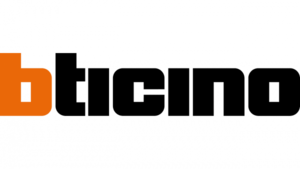
16 September 2024

27 August 2024

27 August 2024