AVerMedia F17 Bedienungsanleitung
Lesen Sie kostenlos die 📖 deutsche Bedienungsanleitung für AVerMedia F17 (3 Seiten) in der Kategorie Scanner. Dieser Bedienungsanleitung war für 60 Personen hilfreich und wurde von 2 Benutzern mit durchschnittlich 4.5 Sternen bewertet
Seite 1/3
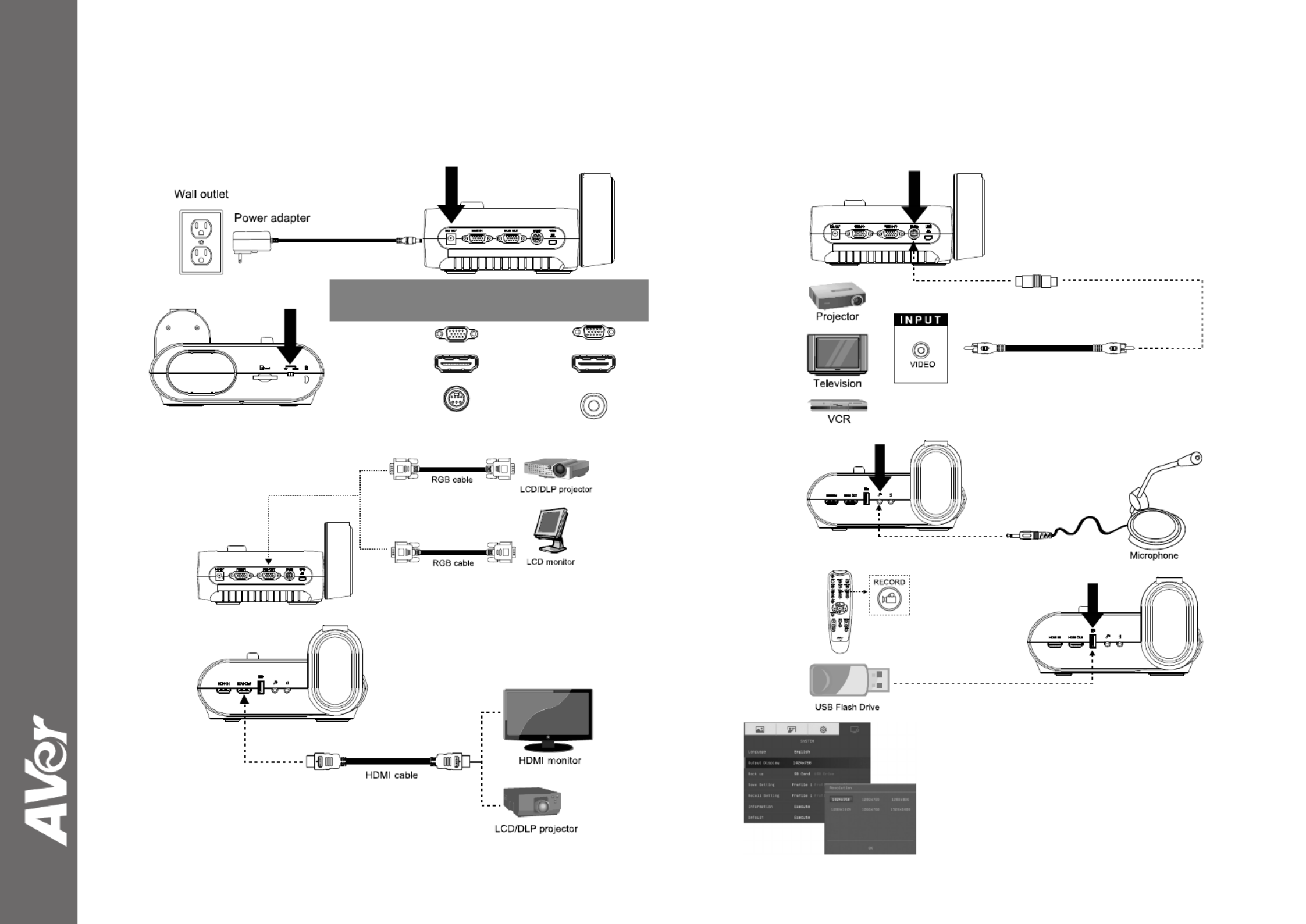
©
2016 AVer Information Inc. All rights reserved.
AVerVision F17-8M
Quick Guide
(1)
(3-B)
RCA cable
(not supplied)
CVBS adapter
(optional)
(2)
SwitchAVerVisionDisplay Device
A. RGB
RGB OUTPUT>
RGB INPUT
HDMI OUTPUT>
HDMI INPUT
B. TV
CVBS
(use CVBS adapter)
>
VIDEO IN
(3-A)
(4)
(5)
(6)
Output Display
Set the resolution to display the image on screen.
This selection will be disabled in TV output mode.

Remote Contr ol
The remote control requires two (2) “AAA” size batteries (supplied), make sure batteries are installed
properly before use.
Name Name Function
(18)
(14)
(11)
(7)
(8)
(5)
(2)
(1)
(22)
(13)
(4)
(3)
(15)
(12)
(17)
(23)
(20)
(19)
(9)
(6)
(16)
(10) (21)
(1) POWER Turn the unit on/standby.
(2) CAMERA Camera mode displays the video signal from
the built-in camera.
(3) RECORD Start/Stop audio & video recording. Video
recording can only be saved either in a SD
memory card or a USB flash drive.
(4) CAPTURE Capture still image in Camera mode. In
continuous capture mode, press this button again
to stop.
(5) VISOR Cover part of the presentation screen and allow
presenter to reveal the material as desire.
(6) ROTATE Rotate the image by 0/180° in Camera mode and
Playback mode.
(7) MENU Open and exit the OSD menu.
Show a thumbnail size captured picture/video
from the memory at the corner of the screen in
Camera mode.
(8)
▲ ▼ ◄ ►, , , &
- Pan the image when image is above 2X zoom
in live mode or in playback captured image
mode.
- Move the selection in Playback mode and in
OSD menu.
- Use ▲ ▼& to increase and decrease the video
playback volume.
- Use & to play the video backward and
forward.
- Move the Spotlight frame and Visor screen
cover.
(9) AUTO FOCUS Adjust the focus automatically.
(10) ZOOM +/- ‐ Increase/decrease the image magnification in
camera and picture playback mode.
‐ Use to easily page up and page down 16-
thumbnail picture preview.
(11 ) ZOOM 1X Reset zoom level to 100%.
(12) PLAYBACK View the captured picture/video from the memory
in 16-thumbnail images.
(13) PC 1/2 PC mode displays the video signal from the
RGB/HDMI INPUT port of F17-8M.
(14) FREEZE / STOP - Freeze live images.
- Stop video playback.
(15) SPOTLIGHT Call the Spotlight submenu. Spotlight overlays a
box frame on the presentation screen. You can
adjust the box size and move it around.
(16) SPLIT SCREEN Divide the screen into two. One side displays
the live image from the built-in camera and the
other side displays 8-thumbnail size
picture/video from the memory.
Name Function
(17) MODE Select from 3 type of modes:
Sharp - adjust the contrast along the edges making text appear more visible.
Graphics - adjust the gradient of image.
Microscope - automatically adjust zoom ratio for microscopic viewing.
(18) TIMER Start/Pause/Stop the timer countdown and set the timer duration.
(19) ‐ Make a selection in Playback mode and OSD menu.
‐ Play/Pause video playback
(20) LAMP Turn the overhead light on/off.
(21) BRIGHTNESS +/- Adjust the brightness.
(22) DEFAULT Reset at factory default setting.
(23) DEL Delete the selected picture/video in Playback mode.
(1)
(9/19)
(2)
(14)
(8)
(20)
(7)
(10)
(3)
(21)
(4/23)
(12)
(10)
(21)
(24)
Name Function
(24) Power LED
indicator
‐ Red: Standby
‐ Green: RGB/HDMI output
‐ Orange: TV output
For User Manual and Software, please visit the link below.
http://averusa.com/classroom-technology/support/
For Warranty information, please visit the link below.
http://www.averusa.com/classroom-technology/support/warranty.asp
P/N: 300AP0J7AD66
Produktspezifikationen
| Marke: | AVerMedia |
| Kategorie: | Scanner |
| Modell: | F17 |
Brauchst du Hilfe?
Wenn Sie Hilfe mit AVerMedia F17 benötigen, stellen Sie unten eine Frage und andere Benutzer werden Ihnen antworten
Bedienungsanleitung Scanner AVerMedia
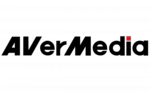
11 August 2024
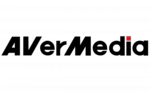
10 August 2024
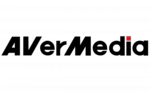
7 August 2024
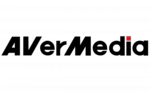
5 August 2024
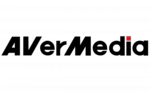
18 Februar 2024
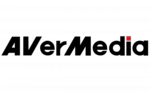
1 September 2023
Bedienungsanleitung Scanner
- Scanner Genius
- Scanner Hama
- Scanner HP
- Scanner Kensington
- Scanner Medion
- Scanner Nedis
- Scanner SilverCrest
- Scanner Tevion
- Scanner Trust
- Scanner Panasonic
- Scanner Tchibo
- Scanner Canon
- Scanner Maginon
- Scanner Technaxx
- Scanner König
- Scanner Renkforce
- Scanner Braun
- Scanner Lenco
- Scanner Jay-Tech
- Scanner Epson
- Scanner Honeywell
- Scanner Brother
- Scanner Sagem
- Scanner Nikon
- Scanner Ricoh
- Scanner Globaltronics
- Scanner Dymo
- Scanner Kodak
- Scanner Agfa
- Scanner Easypix
- Scanner Konica-Minolta
- Scanner Minolta
- Scanner Rollei
- Scanner Traveler
- Scanner Eurolite
- Scanner Fujitsu
- Scanner Albrecht
- Scanner Uniden
- Scanner Kogan
- Scanner Elmo
- Scanner IPEVO
- Scanner Jobo
- Scanner Lexmark
- Scanner Xerox
- Scanner Cobra
- Scanner ION
- Scanner DNT
- Scanner Reflecta
- Scanner Plustek
- Scanner RadioShack
- Scanner Blackmagic Design
- Scanner Avision
- Scanner Dyka
- Scanner ICarsoft
- Scanner IRIS
- Scanner Kenko
- Scanner Martin
- Scanner Mustek
- Scanner Rittz
- Scanner Steren
- Scanner Veho
- Scanner Yupiteru
- Scanner Zolid
- Scanner Antec
- Scanner AgfaPhoto
- Scanner Panduit
- Scanner Newland
- Scanner Vupoint Solutions
- Scanner Ambir
- Scanner Microtek
- Scanner CZUR
- Scanner Pacific Image
- Scanner Scan Dimension
- Scanner CDVI
- Scanner Soundsation
- Scanner Perfect Choice
- Scanner Cartrend
- Scanner Visioneer
- Scanner DENSO
- Scanner 3DMAKERPRO
- Scanner Neat
- Scanner DTRONIC
- Scanner Ross-Tech
- Scanner Matter And Form
- Scanner Doxie
Neueste Bedienungsanleitung für -Kategorien-

30 November 2024

16 Oktober 2024

11 Oktober 2024

11 Oktober 2024

6 Oktober 2024

26 September 2024

26 September 2024

24 September 2024

23 September 2024

22 September 2024