Audio-Technica ATR2x-USB Bedienungsanleitung
Audio-Technica
Hi-Fi-Anlage
ATR2x-USB
Lesen Sie kostenlos die 📖 deutsche Bedienungsanleitung für Audio-Technica ATR2x-USB (2 Seiten) in der Kategorie Hi-Fi-Anlage. Dieser Bedienungsanleitung war für 19 Personen hilfreich und wurde von 2 Benutzern mit durchschnittlich 4.5 Sternen bewertet
Seite 1/2
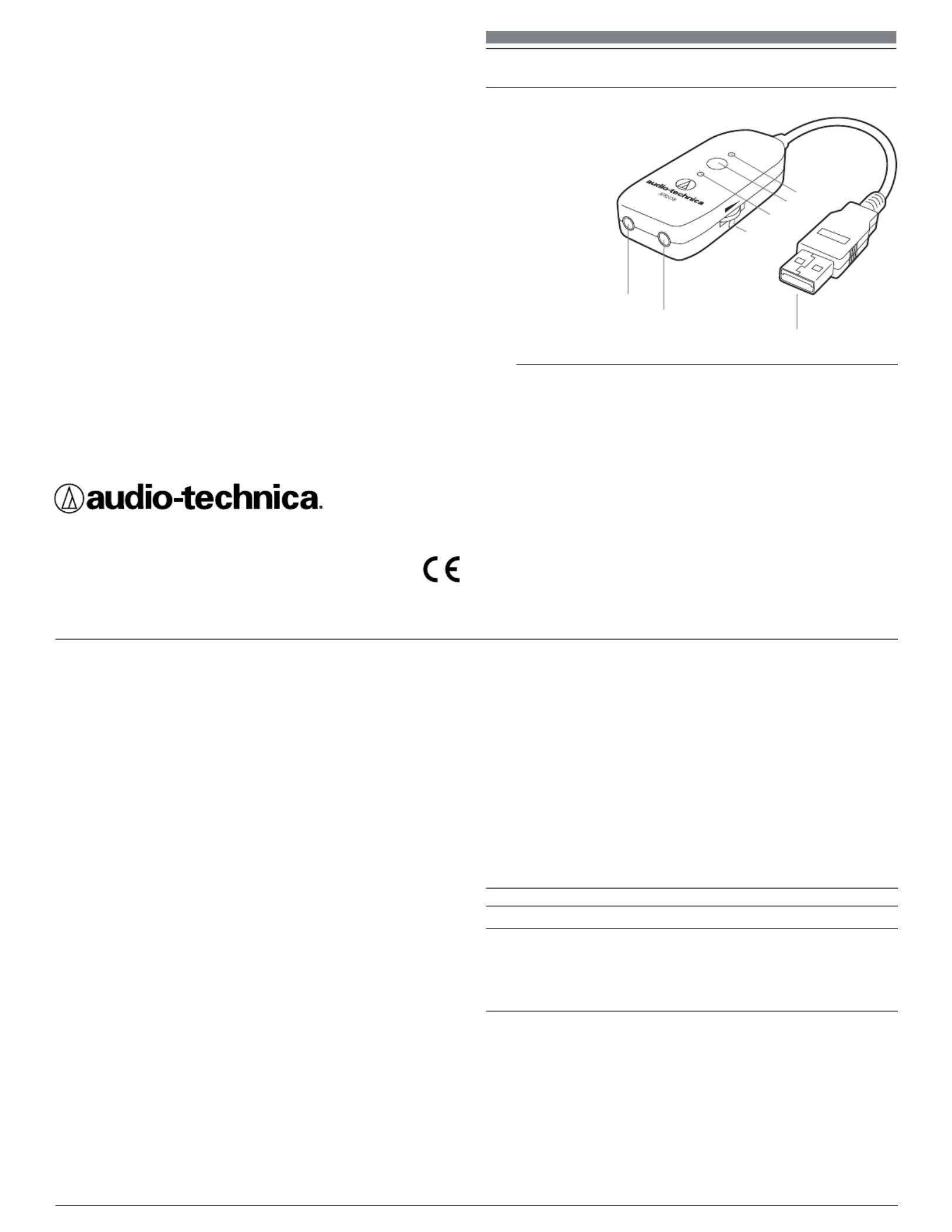
ATR2USB 3.5 mm to USB Audio Adapter
Instruction Manual
ATR2USB 3.5 mm to USB Audio Adapter
Manuel d’utilisation
Adaptateur audio ATR2USB 3,5 mm vers USB
Manual de instrucciones
Adaptador de audio de 3,5 mm a USB ATR2USB
1
2
7
3
5
4
6
Audio-Technica U.S., Inc.
1221 Commerce Drive, Stow, Ohio 44224 USA +1 (330) 686-2600
www.audio-technica.com
©2012 Audio-Technica U.S., Inc.
P52408
U.S. Lifetime Limited End-User Warranty
This Audio-Technica product purchased in the U.S.A. from an authorized Audio-Technica (A.T.U.S.)
dealer is warranted for the lifetime of the original purchaser by A.T.U.S. to be free of defects in
materials and workmanship. In event of a defect, End-User’s exclusive remedy is at A.T.U.S.’ elec-
tion, the cost of repair, refund of the purchase price in the form of credit or cash, or replacement of
the product. A.T.U.S. reserves the right to replace any product with one of equal value. The product
must be delivered to A.T.U.S., prepaid to the address below, together with the sales slip or other
proof of original purchase and $8.00 for handling and return to a U.S. address. Check or money order
required; no cash or stamps.
This warranty excludes defects due to normal wear, abuse, shipping damage, or failure to use
product in accordance with instructions. This warranty is void in the event of unauthorized repair or
modification, or removal or defacing of the product labeling.
A.T.U.S.’ warranty is to the End User only. Except for A.T.U.S.’ said express warranty, A.T.U.S.
MAKES NO WARRANTIES, EXPRESS OR IMPLIED, WITH RESPECT TO THE PRODUCTS.
A.T.U.S. SPECIFICALLY MAKES NO WARRANTY OF MERCHANTABILITY OR FITNESS FOR A
PARTICULAR PURPOSE.
Except to the extent precluded by applicable state law, A.T.U.S. IS NOT LIABLE FOR
CONSEQUENTIAL, INCIDENTAL, DIRECT OR SPECIAL DAMAGES ARISING, DIRECTLY OR
INDIRECTLY, IN RESPECT OF SUCH PRODUCTS OR USE OR FAILURE THEREOF, WHETHER
BASED ON BREACH OF WARRANTY, NEGLIGENCE, STRICT LIABILITY, TORT OR OTHERWISE.
This warranty gives you specific legal rights, and you may have other rights which vary from state
to state.
Outside the U.S.A., please contact your local dealer for warranty details.
Audio-Technica U.S., Inc.
1221 Commerce Drive
Stow, Ohio 44224
English
Compliance with FCC rules (USA only)
This device complies with Part 15 of the FCC rules. Operation is subject to the following two
conditions: (1) this device may not cause harmful interference, and (2) this device must accept
any interference received, including interference that may cause undesired operation.
FCC WARNING
You are cautioned that any changes or modifications not expressly approved in this manual could
void your authority to operate this equipment.
Canada only
This Class B digital apparatus complies with Canadian ICES-003.
Cet appareil numérique de la classe B est conforme á la norme NMB -003 du Canada.
The ATR2USB 3.5 mm to USB Audio Adapter turns any headphone, microphone or headset with
3.5 mm plug into a USB-compatible device. This 3.5 mm to USB audio adapter is equipped with
microphone and headphone inputs, a mute button, and volume control. The adapter features USB
2.0 full speed operation, and it provides plug-in power for microphones that need power.
Features
USB 2.0 full speed operation
16 bit, 44.1 kHz / 48 kHz sample rate for high-definition audio
Provides plug-in power for mics that need power
Compatible with Windows 2000, XP, Vista, and Mac OSX
1. 3.5 mm (1/8") Headphone Jack for connecting your favorite headphones
2. 3.5 mm (1/8") Microphone Jack allows you to connect a standard microphone with
3.5 mm (1/8") connector for quality recording/communication
3. Rotary Volume Control adjusts headphone volume
4. Mute Light illuminates red when the microphone is muted
5. Mute Button silences microphone audio at the touch of a button
6. USB Light illuminates green when properly connected to a powered computer USB port and
microphone is not muted.
7. USB Connector – digital audio interface allows connection to a powered USB port and
microphone is not muted.
Operation
Headphones Connection
Use the 3.5 mm (1/8") headphone jack to connect headphones to your ATR2USB Adapter. Adjust
volume by rotary control; observe indicator for increasing or decreasing level. Volume Note:
comes up at the level that was set when previous operation was disconnected.
Microphone Connection
Use the 3.5 mm (1/8") microphone jack to connect a standard microphone with 3.5 mm connector
to your ATR2USB Adapter for quality recording/communication.
USB Connection
Connect the USB connector to a computer’s powered USB port. The green USB light should
illuminate. Be certain to use a powered USB port. When plugged into a monitor USB port Note:
there is sometimes insufficient power to operate a microphone that requires plug-in power. In this
case, plug directly into your computer USB port.
Windows Operating Systems
From the Control Panel, open Sounds and Audio Devices. In the Audio tab, select ATR2USB
from the drop-down menus for Sound playback and Sound recording.
Macintosh OSX Operating Systems
In System Preferences, open the Sound Preference window. Select ATR2USB from both the Input
and Output tabs.
Muting
Press the mute button to silence microphone audio. The red mute light should illuminate (green
LED will turn off). Press again to un-mute.
Troubleshooting
Problem Solution
No USB light Verify USB port is powered USB 1.1 or 2.0.
No sound in headphones Use rotary control to turn up the volume.
Headphones are not Windows: From Control Panel, open Sound and Audio
loud enough Devices, select Audio tab, click Volume under Sound
playback and turn up Volume Control.
Mac: From System Preferences, select Sound, select
Output tab and turn up Output volume.
No sound from microphone Check to see if microphone is muted (red LED
illuminated). Check to be certain the microphone and
headphone plugs are fully inserted. Make certain the
headphone or microphone you are using is not defective.
Specifications*
Frequency Response: 20 Hz-20 kHz (±1 dB); Signal to Noise Rate: Operation Voltage: >70 dB; USB
5V; USB Compatible: USB 1.0/USB 1.1/USB 2.0 full-speed; Bit Depth: 16 Bit; Sampling Rate: 44.1 kHz/
48 kHz; USB Type: USB-B Type; Headphone Output Power: 13 mW @ 16 Ohms; Headphone Input:
3.5 mm (
1
/
8
"); Microphone Input: 3.5 mm (
1
/
8
"); Operation System: Windows XP/Vista/Win7/MAC OS/
Linux; Compatible with Win 2000/ Win XP/ Vista/ Win 7 and Mac OSX without additional driver
* Specifications measured with headphones in active mode. Specifications are subject to change without notice.

Français
Conforme aux réglementations de la FCC (États-Unis uniquement)
Cet appareil est conforme à la Section 15 des réglementations de la FCC. L’utilisation n’est
autorisée qu’aux deux conditions suivantes : 1) cet appareil ne provoque pas de brouillage
préjudiciable et 2) cet appareil absorbe toute interférence réceptionnée, même si cela provoque
des effets indésirables sur son fonctionnement.
AVERTISSEMENT DE LA FCC
Tout changement ou modification non expressément approuvé(e) dans ce manuel est susceptible
d’annuler l’autorité que vous avez pour utiliser cet équipement.
Canada uniquement
Cet appareil numérique de classe B est conforme à la norme canadienne ICES-003.
Cet appareil numérique de classe B est conforme à la norme canadienne NMB-003.
Description
L’adaptateur audio ATR2USB 3,5 mm vers USB rend n’importe quels écouteurs, microphones ou
casques équipés d’une prise 3,5 mm compatibles USB. Il est équipé d’entrées micro et casque,
d’une fonction de mise en sourdine et d’une commande du volume. Il permet un fonctionnement
USB 2.0 à pleine vitesse et une alimentation « plug-in power » pour les microphones ayant besoin
d’être sous tension.
Caractéristiques
• Adaptateur 3,5 mm vers USB 2.0 avec entrées microphone et casque 3,5 mm (1/8")
• Rend n’importe quels écouteurs, microphones ou casques équipés d’une prise 3,5 mm
compatibles USB
• Fonction de mise en sourdine pratique pour couper le micro à l’aide d’un simple bouton
• Commande rotative du volume pour régler le volume du casque
• Fonctionnement USB 2.0 à pleine vitesse
• Taux d’échantillonnage de 16 bits, 44,1 kHz/48 kHz pour un son haute définition
• Alimentation « plug-in power » pour les microphones ayant besoin d’être sous tension
• Compatible avec Windows 2000, XP, Vista et Mac OSX
Illustration
1. Prise casque 3,5 mm (1/8") pour brancher votre casque préféré
2. Prise micro 3,5 mm (1/8") pour brancher un micro standard avec connecteur 3,5 mm (1/8") pour
un enregistrement/une communication de qualité
3. Commande rotative du volume pour régler le volume du casque
4. Voyant de mise en sourdine rouge s’allumant lorsque le micro est coupé
5. Fonction de mise en sourdine pour couper le micro à l’aide d’un simple bouton
6. Voyant USB vert s’allumant lorsque l’appareil est correctement branché à un port USB
d’ordinateur sous tension
7. Connecteur USB, interface audio numérique permettant le branchement à un port
USB sous tension
UTILISATION
Branchement du casque
Utiliser la prise casque 3,5 mm (1/8") pour brancher le casque à votre adaptateur ATR2USB. Régler le
volume à l’aide de la commande rotative ; observer le voyant pour augmenter ou diminuer le volume.
Remarque : le volume reste au niveau défini lors de la précédente utilisation.
Branchement du microphone
Utiliser la prise micro 3,5 mm (1/8") pour brancher un micro standard avec connecteur 3,5 mm à
votre adaptateur ATR2USB pour un enregistrement/une communication de qualité.
Branchement USB
Brancher le connecteur USB à un port USB d’ordinateur sous tension. Le voyant vert USB doit
s’allumer. prenez garde à bien utiliser un port USB sous tension. Sur le port USB d’un Remarque :
écran, l’alimentation est parfois insuffisante pour utiliser un micro nécessitant une alimentation «
plug-in power ». Dans ce cas, brancher directement sur le port USB de votre ordinateur.
Systèmes d’exploitation Windows
Dans Control Panel (Panneau de configuration), ouvrir Sounds and Audio Devices (Sons et
périphériques audio). Dans l’onglet Audio, sélectionner ATR2USB dans les menus déroulants de
Sound playback (Lecture audio) et Sound recording (Enregistrement audio).
Systèmes d’exploitation Macintosh OSX
Dans System Preferences (Préférences système), ouvrir la fenêtre des préférences audio.
Sélectionner ATR2USB dans les onglets Input (Entrée) et Output (Sortie).
Mise en sourdine
Appuyer sur le bouton de mise en sourdine pour couper le son du microphone. Le voyant rouge
de sourdine doit s’allumer. Appuyer de nouveau dessus pour remettre le son.
Dépannage
Problème Solution
Aucun voyant USB Vérifier que le port USB est alimenté USB 1.1 ou 2.0.
Pas de son dans le casque Utiliser la commande rotative pour augmenter le volume.
Son dans le casque insuffisant Windows : dans Control Panel (Panneau de configuration), ouvrir
Sound and Audio Devices (Sons et périphériques audio), puis
sélectionner l’onglet Audio, cliquer sur Volume sous Sound
playback (Lecture audio) et augmenter le volume.
Mac : dans System Preferences (Préférences système),
sélectionner Sound (Son), puis l’onglet Output (Sortie) et
augmenter le volume de sortie.
Pas de son depuis le micro Vérifier que le micro n’est pas coupé (voyant rouge allumé).
Vérifier que les prises micro et casque sont bien insérées.
S’assurer que le casque ou le microphone n’est pas défectueux.
Caractéristiques techniques
Réponse en fréquence : Rapport signal/bruit : Tension de 20 Hz-20 kHz (±1 dB); >70 dB;
fonctionnement : USB 5 V; USB1.0/USB1.1/USB 2.0 pleine vitesse;Compatibilité USB :
Profondeur de bit : Taux d’échantillonnage : Type USB : 16 bits; 44,1 kHz/48 kHz; USB-B;
Puissance de sortie casque : Entrée casque : 13 mW à 16 ohms; 3,5 mm (
1/8"); Entrée
microphone : 3,5 mm (1/8"); Windows XP/Vista/Win7/MAC OS/Linux ;Système d’exploitation :
Compatible avec Win 2000/Win XP/Vista/Win 7 et Mac OSX sans pilote supplémentaire
* Caractéristiques mesurées avec le casque d’écoute en mode actif. Les caractéristiques techniques données sous réserve de modifications sans préavis.
Español
Conforme con las normativas de la FCC (solo para EE. UU.)
Este dispositivo es conforme con el Apartado 15 de las normativas de la FCC (Comisión Federal de
Comunicaciones). Su funcionamiento está sujeto a las siguientes condiciones: 1) el dispositivo no
causa interferencias perjudiciales y 2) el dispositivo debe aceptar todas las interferencias recibidas,
incluidas aquellas que puedan provocar un funcionamiento no deseado.
ADVERTENCIA DE LA FCC
Se advierte que los cambios o modificaciones no expresamente aprobados que se realicen a este
manual podrían desautorizarle para utilizar este equipo.
Solo para Canadá
Este aparato digital de Clase B es conforme con la norma ICES-003 de Canadá.
Este aparato digital de Clase B es conforme con la norma NMB -003 de Canadá.
Descripción
El adaptador de audio de 3,5mm a USB ATR2USB convierte cualquier auricular, micrófono o
diadema con conector de 3,5 mm en un dispositivo compatible con USB. Está equipado con
entradas de micrófono y auriculares, un botón de silencio y control de volumen. Es compatible con
USB 2.0 full-speed y proporciona alimentación para micrófonos que la necesitan.
Características
• Adaptador de 3,5 mm a USB 2.0 con entradas de 3,5 mm (1/8") para micrófono y auriculares
• Convierte cualquier auricular, micrófono o diadema con conector de 3,5 mm en un dispositivo
compatible con USB
• Práctico botón de silencio que interrumpe el audio del micrófono con tan solo pulsarlo
• Control de volumen giratorio que permite ajustar el volumen del auricular
• Compatible con USB 2.0 full-speed
• Frecuencia de muestreo de 16 bits, 44.1 kHz / 48 kHz que ofrece un sonido de alta definición
• Proporciona alimentación a micrófonos que la necesitan
• Compatible con Windows 2000, XP, Vista y Mac OS X
Ilustración
1. Conector tipo jack para auricular de 3,5mm (1/8") para conectar sus auriculares favoritos
2. Conector tipo jack para micrófono de 3,5 mm (
1/8") que le permite conectar un micrófono
estándar con un conector de 3,5 mm (1/8") para comunicaciones/grabaciones de calidad
3. Control de volumen giratorio que permite ajustar el volumen de los auriculares
4. Luz de silencio que se ilumina en rojo cuando el micrófono está silenciado
5. Botón de silencio que interrumpe el audio del micrófono con tan solo pulsarlo
6. Luz USB que se ilumina en verde cuando está adecuadamente conectado al puerto USB de
una computadora con alimentación
7. Conector USB: interfaz de audio digital que permite la conexión a un puerto
USB con alimentación
FUNCIONAMIENTO
Conexión de los auriculares
Utilice el conector tipo jack para auriculares de 3,5 mm (1/8") para conectar los auriculares a su
adaptador ATR2USB. Utilice el control giratorio para ajustar el volumen; observe el indicador para
aumentar o disminuir el nivel. el volumen se inicia al nivel definido tras del último uso. Nota:
Conexión del micrófono
Utilice un conector tipo jack para micrófono de 3,5 mm (1/8") para conectar un micrófono estándar
con conector de 3,5 mm a su adaptador ATR2USB para comunicaciones/grabaciones de calidad.
Conexión USB
Enchufe el conector USB a un puerto USB con alimentación de la computadora. Se ilumina la luz
USB verde. asegúrese de que utiliza un puerto USB con alimentación. Cuando se conecta al Nota:
puerto USB de un monitor, en ocasiones no hay suficiente potencia para utilizar un micrófono que
requiera alimentación. En este caso, conéctelo directamente al puerto USB de la computadora.
Sistemas operativos de Windows
En el Panel de control, abra Dispositivos de sonido y audio. En la ficha Audio, seleccione ATR2USB
en los menús desplegables Reproducción de sonido y Grabación de sonido.
Sistemas operativos Macintosh OS X
En Preferencias del sistema, abra la ventana Sonido. Seleccione ATR2USB en las fichas Entrada
y Salida.
Silencio
Pulse el botón de silencio para interrumpir el audio del micrófono. Se ilumina la luz de silencio roja.
Pulse el botón de nuevo para reactivar el sonido.
Solución de problemas
Problema Solución
No se enciende la luz USB Compruebe que se trata de un puerto USB 1.1 o 2.0
con alimentación.
No hay sonido en los auriculares Utilice el control giratorio para subir el volumen.
Los auriculares no suenan a un Windows: en el Panel de control, abra Dispositivos de sonido
nivel suficiente y audio, elija la ficha Audio, haga clic en el botón Volumen en
Reproducción de sonido y suba el control de volumen.
Mac: en Preferencias del sistema, seleccione Sonido y, a
continuación, elija la ficha Salida y suba el volumen de salida.
No sale sonido del micrófono Compruebe si el micrófono está silenciado (LED rojo iluminado).
Asegúrese de que los conectores del micrófono y de los
auriculares están totalmente insertados.
Compruebe que los auriculares o el micrófono que está
utilizando están en buen estado.
Especificaciones
Respuesta de frecuencia: Relación señal/ruido: Tensión de 20 Hz-20 kHz (±1 dB); >70 dB;
funcionamiento: USB 5 V; USB 1.0/USB 1.1/USB 2.0 full-speedCompatibilidad USB:
Profundidad de bit: 16 bits; 44,1 kHz/48 kHz; USB-B;Frecuencia de muestreo: Tipo USB:
Alimentación de salida de los auriculares: 13 mW @ 16 ohmios; 3,5 Entrada para auriculares:
mm (
1
/
8
"); 3,5 mm (Entrada para micrófono:
1
/
8
"); Windows XP/Vista/Funcionamiento del sistema:
Win7/MAC OS/Linux; Compatible con Windows 2000/ Windows XP/ Vista/ Windows 7 y Mac OS X
sin controladores adicionales
* Medidas realizadas con los auriculares en modo activo. Las especificaciones están sujetas a cambios, sin previo aviso.
Produktspezifikationen
| Marke: | Audio-Technica |
| Kategorie: | Hi-Fi-Anlage |
| Modell: | ATR2x-USB |
| Produktfarbe: | Schwarz |
| Menge pro Packung: | 1 Stück(e) |
| Anschluss 1: | 3.5mm |
| Anschluss 2: | USB-C |
| Steckverbinder 1 Geschlecht: | Männlich |
| Steckverbinder 2 Geschlecht: | Weiblich |
| Packungsinhalt: | USB-C to USB-A adapter |
Brauchst du Hilfe?
Wenn Sie Hilfe mit Audio-Technica ATR2x-USB benötigen, stellen Sie unten eine Frage und andere Benutzer werden Ihnen antworten
Bedienungsanleitung Hi-Fi-Anlage Audio-Technica

5 Februar 2024

29 Dezember 2023

7 August 2023
Bedienungsanleitung Hi-Fi-Anlage
- Hi-Fi-Anlage Samsung
- Hi-Fi-Anlage Clatronic
- Hi-Fi-Anlage Tristar
- Hi-Fi-Anlage Asus
- Hi-Fi-Anlage Belkin
- Hi-Fi-Anlage Exibel
- Hi-Fi-Anlage Gembird
- Hi-Fi-Anlage Hama
- Hi-Fi-Anlage Logitech
- Hi-Fi-Anlage Manhattan
- Hi-Fi-Anlage Medion
- Hi-Fi-Anlage Nacon
- Hi-Fi-Anlage Nedis
- Hi-Fi-Anlage NGS
- Hi-Fi-Anlage Philips
- Hi-Fi-Anlage Sharkoon
- Hi-Fi-Anlage SilverCrest
- Hi-Fi-Anlage Sony
- Hi-Fi-Anlage SteelSeries
- Hi-Fi-Anlage Tevion
- Hi-Fi-Anlage Watson
- Hi-Fi-Anlage Panasonic
- Hi-Fi-Anlage LG
- Hi-Fi-Anlage Roland
- Hi-Fi-Anlage Adler
- Hi-Fi-Anlage Camry
- Hi-Fi-Anlage AEG
- Hi-Fi-Anlage OK
- Hi-Fi-Anlage TechniSat
- Hi-Fi-Anlage Yamaha
- Hi-Fi-Anlage Velleman
- Hi-Fi-Anlage CSL
- Hi-Fi-Anlage Maginon
- Hi-Fi-Anlage Netgear
- Hi-Fi-Anlage Technaxx
- Hi-Fi-Anlage ADE
- Hi-Fi-Anlage Denver
- Hi-Fi-Anlage ECG
- Hi-Fi-Anlage König
- Hi-Fi-Anlage MarQuant
- Hi-Fi-Anlage Bush
- Hi-Fi-Anlage Telefunken
- Hi-Fi-Anlage Thomson
- Hi-Fi-Anlage Trevi
- Hi-Fi-Anlage Blaupunkt
- Hi-Fi-Anlage Grundig
- Hi-Fi-Anlage Kenwood
- Hi-Fi-Anlage Schneider
- Hi-Fi-Anlage Sharp
- Hi-Fi-Anlage Autotek
- Hi-Fi-Anlage Pyle
- Hi-Fi-Anlage Lynx
- Hi-Fi-Anlage Salora
- Hi-Fi-Anlage Aiwa
- Hi-Fi-Anlage AKG
- Hi-Fi-Anlage AudioSonic
- Hi-Fi-Anlage Auna
- Hi-Fi-Anlage CMX
- Hi-Fi-Anlage Coby
- Hi-Fi-Anlage Bang And Olufsen
- Hi-Fi-Anlage Bose
- Hi-Fi-Anlage Bowers And Wilkins
- Hi-Fi-Anlage Caliber
- Hi-Fi-Anlage Lenco
- Hi-Fi-Anlage Denon
- Hi-Fi-Anlage Mpman
- Hi-Fi-Anlage Pioneer
- Hi-Fi-Anlage Geemarc
- Hi-Fi-Anlage Jabra
- Hi-Fi-Anlage JBL
- Hi-Fi-Anlage JVC
- Hi-Fi-Anlage KEF
- Hi-Fi-Anlage Klipsch
- Hi-Fi-Anlage Krüger And Matz
- Hi-Fi-Anlage Motorola
- Hi-Fi-Anlage Muse
- Hi-Fi-Anlage Nokia
- Hi-Fi-Anlage Onkyo
- Hi-Fi-Anlage PEAQ
- Hi-Fi-Anlage Sennheiser
- Hi-Fi-Anlage Shure
- Hi-Fi-Anlage Technics
- Hi-Fi-Anlage TERRIS
- Hi-Fi-Anlage Teufel
- Hi-Fi-Anlage BeamZ
- Hi-Fi-Anlage Akai
- Hi-Fi-Anlage Continental Edison
- Hi-Fi-Anlage Dual
- Hi-Fi-Anlage Ferguson
- Hi-Fi-Anlage GoGEN
- Hi-Fi-Anlage Hitachi
- Hi-Fi-Anlage Hyundai
- Hi-Fi-Anlage Loewe
- Hi-Fi-Anlage Reflexion
- Hi-Fi-Anlage Imperial
- Hi-Fi-Anlage Kärcher
- Hi-Fi-Anlage E-Bench
- Hi-Fi-Anlage Olympus
- Hi-Fi-Anlage Tascam
- Hi-Fi-Anlage Zoom
- Hi-Fi-Anlage Garmin
- Hi-Fi-Anlage Homedics
- Hi-Fi-Anlage Elta
- Hi-Fi-Anlage Sencor
- Hi-Fi-Anlage Bigben
- Hi-Fi-Anlage Iqua
- Hi-Fi-Anlage Plantronics
- Hi-Fi-Anlage Sony Ericsson
- Hi-Fi-Anlage Fenton
- Hi-Fi-Anlage OneConcept
- Hi-Fi-Anlage TOA
- Hi-Fi-Anlage Rotel
- Hi-Fi-Anlage Superior
- Hi-Fi-Anlage Tripp Lite
- Hi-Fi-Anlage Audio Pro
- Hi-Fi-Anlage AudioAffairs
- Hi-Fi-Anlage Canton
- Hi-Fi-Anlage Dali
- Hi-Fi-Anlage Gemini
- Hi-Fi-Anlage Harman Kardon
- Hi-Fi-Anlage Magnat
- Hi-Fi-Anlage Marmitek
- Hi-Fi-Anlage Marshall
- Hi-Fi-Anlage Nikkei
- Hi-Fi-Anlage Power Dynamics
- Hi-Fi-Anlage Razer
- Hi-Fi-Anlage Samson
- Hi-Fi-Anlage Scosche
- Hi-Fi-Anlage Skytec
- Hi-Fi-Anlage Vonyx
- Hi-Fi-Anlage Peavey
- Hi-Fi-Anlage Sagem
- Hi-Fi-Anlage Lowrance
- Hi-Fi-Anlage Xoro
- Hi-Fi-Anlage EnVivo
- Hi-Fi-Anlage HK Audio
- Hi-Fi-Anlage Honor
- Hi-Fi-Anlage Midland
- Hi-Fi-Anlage Swissvoice
- Hi-Fi-Anlage Vtech
- Hi-Fi-Anlage Alpine
- Hi-Fi-Anlage NAD
- Hi-Fi-Anlage Logik
- Hi-Fi-Anlage Fender
- Hi-Fi-Anlage Ebode
- Hi-Fi-Anlage TCM
- Hi-Fi-Anlage Brandson
- Hi-Fi-Anlage Vision
- Hi-Fi-Anlage Behringer
- Hi-Fi-Anlage Mackie
- Hi-Fi-Anlage Omnitronic
- Hi-Fi-Anlage ESI
- Hi-Fi-Anlage MB Quart
- Hi-Fi-Anlage Marantz
- Hi-Fi-Anlage Hercules
- Hi-Fi-Anlage Arcam
- Hi-Fi-Anlage Cambridge
- Hi-Fi-Anlage Crown
- Hi-Fi-Anlage Lexicon
- Hi-Fi-Anlage Luxman
- Hi-Fi-Anlage Monacor
- Hi-Fi-Anlage Rockford Fosgate
- Hi-Fi-Anlage TEAC
- Hi-Fi-Anlage Huawei
- Hi-Fi-Anlage Alesis
- Hi-Fi-Anlage AOC
- Hi-Fi-Anlage Aplic
- Hi-Fi-Anlage Titanwolf
- Hi-Fi-Anlage Pure
- Hi-Fi-Anlage Sangean
- Hi-Fi-Anlage Massive
- Hi-Fi-Anlage NextBase
- Hi-Fi-Anlage Vivax
- Hi-Fi-Anlage Revox
- Hi-Fi-Anlage Jamo
- Hi-Fi-Anlage Albrecht
- Hi-Fi-Anlage Clarion
- Hi-Fi-Anlage Mac Audio
- Hi-Fi-Anlage Humantechnik
- Hi-Fi-Anlage Energy Sistem
- Hi-Fi-Anlage Magnum
- Hi-Fi-Anlage Scott
- Hi-Fi-Anlage Korg
- Hi-Fi-Anlage Audizio
- Hi-Fi-Anlage Soundmaster
- Hi-Fi-Anlage ESX
- Hi-Fi-Anlage TC Helicon
- Hi-Fi-Anlage Altec Lansing
- Hi-Fi-Anlage Sonoro
- Hi-Fi-Anlage Franklin
- Hi-Fi-Anlage AVID
- Hi-Fi-Anlage Cobra
- Hi-Fi-Anlage Sanus
- Hi-Fi-Anlage Block
- Hi-Fi-Anlage ION
- Hi-Fi-Anlage Rega
- Hi-Fi-Anlage SPC
- Hi-Fi-Anlage Roadstar
- Hi-Fi-Anlage Crosley
- Hi-Fi-Anlage Audison
- Hi-Fi-Anlage DataVideo
- Hi-Fi-Anlage RCF
- Hi-Fi-Anlage Electro-Voice
- Hi-Fi-Anlage Cyrus
- Hi-Fi-Anlage Starkey
- Hi-Fi-Anlage Defender
- Hi-Fi-Anlage Sonos
- Hi-Fi-Anlage MIPRO
- Hi-Fi-Anlage Motu
- Hi-Fi-Anlage FiiO
- Hi-Fi-Anlage Boss
- Hi-Fi-Anlage American Audio
- Hi-Fi-Anlage Anthem
- Hi-Fi-Anlage Alto
- Hi-Fi-Anlage Chord
- Hi-Fi-Anlage Saramonic
- Hi-Fi-Anlage Kramer
- Hi-Fi-Anlage Tivoli Audio
- Hi-Fi-Anlage Pro-Ject
- Hi-Fi-Anlage Arturia
- Hi-Fi-Anlage Galaxy Audio
- Hi-Fi-Anlage RCA
- Hi-Fi-Anlage Ibiza Sound
- Hi-Fi-Anlage Kicker
- Hi-Fi-Anlage Oppo
- Hi-Fi-Anlage DBX
- Hi-Fi-Anlage McIntosh
- Hi-Fi-Anlage Sonance
- Hi-Fi-Anlage Jensen
- Hi-Fi-Anlage Anchor Audio
- Hi-Fi-Anlage DPA
- Hi-Fi-Anlage House Of Marley
- Hi-Fi-Anlage ELAC
- Hi-Fi-Anlage Sven
- Hi-Fi-Anlage JL Audio
- Hi-Fi-Anlage Pyle Pro
- Hi-Fi-Anlage PreSonus
- Hi-Fi-Anlage Qtx
- Hi-Fi-Anlage ART
- Hi-Fi-Anlage Senal
- Hi-Fi-Anlage Oregon Scientific
- Hi-Fi-Anlage General Electric
- Hi-Fi-Anlage Rode
- Hi-Fi-Anlage LD Systems
- Hi-Fi-Anlage IK Multimedia
- Hi-Fi-Anlage Audiolab
- Hi-Fi-Anlage Victrola
- Hi-Fi-Anlage Cardo
- Hi-Fi-Anlage Alba
- Hi-Fi-Anlage Bluesound
- Hi-Fi-Anlage Solid State Logic
- Hi-Fi-Anlage Apogee
- Hi-Fi-Anlage Ruark Audio
- Hi-Fi-Anlage Shokz
- Hi-Fi-Anlage RME
- Hi-Fi-Anlage Avante
- Hi-Fi-Anlage DAP
- Hi-Fi-Anlage DAP Audio
- Hi-Fi-Anlage Devialet
- Hi-Fi-Anlage Duronic
- Hi-Fi-Anlage Ematic
- Hi-Fi-Anlage Focal
- Hi-Fi-Anlage Focusrite
- Hi-Fi-Anlage Geneva
- Hi-Fi-Anlage GPX
- Hi-Fi-Anlage Griffin
- Hi-Fi-Anlage Icon
- Hi-Fi-Anlage IDance
- Hi-Fi-Anlage ILive
- Hi-Fi-Anlage Iluv
- Hi-Fi-Anlage Infinity
- Hi-Fi-Anlage JB Systems
- Hi-Fi-Anlage Karcher Audio
- Hi-Fi-Anlage Laser
- Hi-Fi-Anlage M-Audio
- Hi-Fi-Anlage Mission
- Hi-Fi-Anlage Monitor Audio
- Hi-Fi-Anlage Mtx Audio
- Hi-Fi-Anlage Naxa
- Hi-Fi-Anlage Numan
- Hi-Fi-Anlage Orbitsound
- Hi-Fi-Anlage Paradigm
- Hi-Fi-Anlage Quantis
- Hi-Fi-Anlage Revo
- Hi-Fi-Anlage Sitecom
- Hi-Fi-Anlage Soundstream
- Hi-Fi-Anlage Steinberg
- Hi-Fi-Anlage Steren
- Hi-Fi-Anlage Stereoboomm
- Hi-Fi-Anlage Sunstech
- Hi-Fi-Anlage Tannoy
- Hi-Fi-Anlage Terratec
- Hi-Fi-Anlage Universal Remote Control
- Hi-Fi-Anlage Vizio
- Hi-Fi-Anlage Wolfgang
- Hi-Fi-Anlage Zvox
- Hi-Fi-Anlage Universal Audio
- Hi-Fi-Anlage WAGAN
- Hi-Fi-Anlage Vimar
- Hi-Fi-Anlage Adastra
- Hi-Fi-Anlage Siig
- Hi-Fi-Anlage Best Buy
- Hi-Fi-Anlage Electro Harmonix
- Hi-Fi-Anlage Rane
- Hi-Fi-Anlage ClearOne
- Hi-Fi-Anlage AudioControl
- Hi-Fi-Anlage MXL
- Hi-Fi-Anlage Irradio
- Hi-Fi-Anlage TV One
- Hi-Fi-Anlage RGBlink
- Hi-Fi-Anlage Dexim
- Hi-Fi-Anlage Monster
- Hi-Fi-Anlage Hollyland
- Hi-Fi-Anlage Kunft
- Hi-Fi-Anlage PAC
- Hi-Fi-Anlage Sound Devices
- Hi-Fi-Anlage Speco Technologies
- Hi-Fi-Anlage Nevir
- Hi-Fi-Anlage IFi Audio
- Hi-Fi-Anlage Polsen
- Hi-Fi-Anlage Fluance
- Hi-Fi-Anlage Russound
- Hi-Fi-Anlage Vocopro
- Hi-Fi-Anlage Comica
- Hi-Fi-Anlage Astell&Kern
- Hi-Fi-Anlage Atlas Sound
- Hi-Fi-Anlage TC Electronic
- Hi-Fi-Anlage Teradek
- Hi-Fi-Anlage Audient
- Hi-Fi-Anlage Konig & Meyer
- Hi-Fi-Anlage Argon
- Hi-Fi-Anlage ATen
- Hi-Fi-Anlage Werma
- Hi-Fi-Anlage Morel
- Hi-Fi-Anlage SVS
- Hi-Fi-Anlage KanexPro
- Hi-Fi-Anlage Altra
- Hi-Fi-Anlage SPL
- Hi-Fi-Anlage Parasound
- Hi-Fi-Anlage Brigmton
- Hi-Fi-Anlage Walrus Audio
- Hi-Fi-Anlage Music Hall
- Hi-Fi-Anlage OSD Audio
- Hi-Fi-Anlage Audioengine
- Hi-Fi-Anlage Vexus
- Hi-Fi-Anlage On-Q
- Hi-Fi-Anlage DreamGEAR
- Hi-Fi-Anlage Crestron
- Hi-Fi-Anlage HiFi ROSE
- Hi-Fi-Anlage PowerBass
- Hi-Fi-Anlage Glide Gear
- Hi-Fi-Anlage Antelope Audio
- Hi-Fi-Anlage The Box
- Hi-Fi-Anlage Metric Halo
- Hi-Fi-Anlage Kiloview
- Hi-Fi-Anlage Dynaudio
- Hi-Fi-Anlage Extron
- Hi-Fi-Anlage Vantage Point
- Hi-Fi-Anlage Atlona
- Hi-Fi-Anlage Promate
- Hi-Fi-Anlage Esoteric
- Hi-Fi-Anlage Xantech
- Hi-Fi-Anlage Bigben Interactive
- Hi-Fi-Anlage SSV Works
- Hi-Fi-Anlage Rolls
- Hi-Fi-Anlage Sonifex
- Hi-Fi-Anlage Leviton
- Hi-Fi-Anlage Nxg
- Hi-Fi-Anlage WyreStorm
- Hi-Fi-Anlage ANT
- Hi-Fi-Anlage SWIT
- Hi-Fi-Anlage Mark Levinson
- Hi-Fi-Anlage CAD Audio
- Hi-Fi-Anlage Key Digital
- Hi-Fi-Anlage Vankyo
- Hi-Fi-Anlage JK Audio
- Hi-Fi-Anlage Majestic
- Hi-Fi-Anlage BSS Audio
- Hi-Fi-Anlage Hosa
- Hi-Fi-Anlage AmpliVox
- Hi-Fi-Anlage Memphis Audio
- Hi-Fi-Anlage Andover
- Hi-Fi-Anlage Aquatic AV
- Hi-Fi-Anlage Eissound
- Hi-Fi-Anlage Goodis
- Hi-Fi-Anlage NUVO
- Hi-Fi-Anlage Audiofrog
- Hi-Fi-Anlage Crystal Video
- Hi-Fi-Anlage Fluid
- Hi-Fi-Anlage Musical Fidelity
- Hi-Fi-Anlage Nuheara
- Hi-Fi-Anlage Primare
- Hi-Fi-Anlage S.M.S.L
- Hi-Fi-Anlage Z CAM
- Hi-Fi-Anlage Roon
- Hi-Fi-Anlage Roxx
- Hi-Fi-Anlage CE Labs
- Hi-Fi-Anlage Planet Audio
- Hi-Fi-Anlage Lotronic
- Hi-Fi-Anlage Acoustic Solutions
- Hi-Fi-Anlage Accsoon
- Hi-Fi-Anlage Antelope
- Hi-Fi-Anlage MoFi
- Hi-Fi-Anlage Prism Sound
- Hi-Fi-Anlage Bluetrek
- Hi-Fi-Anlage Auto-T
- Hi-Fi-Anlage SoundCast
- Hi-Fi-Anlage Boytone
- Hi-Fi-Anlage Maretron
- Hi-Fi-Anlage Xact
- Hi-Fi-Anlage IFi
- Hi-Fi-Anlage Voco
- Hi-Fi-Anlage Linear
- Hi-Fi-Anlage Juke Audio
- Hi-Fi-Anlage DiGiGrid
- Hi-Fi-Anlage CLXmusic
- Hi-Fi-Anlage Auvi
- Hi-Fi-Anlage Technical Pro
- Hi-Fi-Anlage Switchcraft
- Hi-Fi-Anlage Digigram
- Hi-Fi-Anlage Liam&Daan
Neueste Bedienungsanleitung für -Kategorien-

30 November 2024

16 Oktober 2024

14 Oktober 2024

7 Oktober 2024

7 Oktober 2024

7 Oktober 2024

5 Oktober 2024

5 Oktober 2024

5 Oktober 2024

4 Oktober 2024