Audio-Technica ATR2500-USB Bedienungsanleitung
Audio-Technica
Mikrofon
ATR2500-USB
Lesen Sie kostenlos die 📖 deutsche Bedienungsanleitung für Audio-Technica ATR2500-USB (16 Seiten) in der Kategorie Mikrofon. Dieser Bedienungsanleitung war für 21 Personen hilfreich und wurde von 2 Benutzern mit durchschnittlich 4.5 Sternen bewertet
Seite 1/16

ATR2500-USB
Instruction Manual
ATR2500-USB
Cardioid Condenser USB Microphone
Contents
Introduction & features 2
Setting up your microphone with pivot mount & desk stand 3
Preliminary setup with Mac OS X 4
Preliminary setup with Windows XP 6
Preliminary setup with Windows Vista 9
Preliminary setup with Windows 7 10
Using headphones 13
Selecting software 13
Setting your software levels 13
Positioning your microphone 13
Protecting your microphone 13
Specifications 14
Warranty 15

2
Thank you for buying the Audio-Technica ATR2500-USB cardioid condenser microphone. Designed for
computer-based recording, this microphone is ideal for digitally capturing music or any acoustic audio
source using your favorite recording software.
Equipped with a USB output for easy connection to your computer, the ATR2500-USB offers studio-
quality articulation and intelligibility perfect for home studio recording, field recording, podcasting, and
voiceover use.
The ATR2500-USB also features a built-in headphone jack with volume control that allows you to
directly monitor your microphone’s output during recording. The microphone’s focused pickup pattern
delivers excellent off-axis rejection, while its A/D converter with a 16-bit, 44.1/48 kHz sampling rate
ensures clear, articulate sound reproduction.
Audio-Technica’s state-of-the-art design and manufacturing techniques ensure that the microphone
complies with the company’s renowned consistency and reliability standards.
Features
• Side-address studio condenser microphone with USB output for easy connection to your computer
• Ideal for podcasting, home studio recording, field recording, and voiceover use
• Built-in headphone jack allows you to directly monitor your microphone’s output without audible delay
• Adjust headphone volume with easy-to-use controls on the front of the microphone
• High-quality A/D converter with 16-bit, 44.1/48 kHz sampling rate
• Compatible with Windows and Mac
• Low-mass diaphragm provides excellent frequency response
• Cardioid polar pattern reduces pickup of sounds from the sides and rear, improving isolation of
desired sound source
• Low self-noise – ideally suited for digital recording equipment
• Pivoting, threaded stand mount attaches securely for easy and precise placement of
the microphone
• Tripod desk stand with folding legs for secure and easily portable tabletop use
Compliance with FCC rules (USA only)
This device complies with Part 15 of the FCC rules. Operation is subject to the following two
conditions:(1) this device may not cause harmful interference, and (2) this device must accept
any interference received, including interference that may cause undesired operation.
FCC WARNING
You are cautioned that any changes or modifications not expressly approved in this manual could
void your authority to operate this equipment.
Canada only
This Class B digital apparatus complies with Canadian ICES-003.
Cet appareil numérique de la classe B est conforme á la norme NMB -003 du Canada.

3
1. Windscreen–Multi-stage grille design offers excellent protection against plosives and sibilance
without compromising high-frequency clarity
2. Capsule–Condenser microphone element with cardioid polar pattern
3. Blue LED–Blue light shows mic is receiving USB power
4. Metal construction–Tough, durable, resilient design
5. Headphone level control–Soft-touch buttons control headphone volume
6. Headphone jack–1/8-inch (3.5 mm) stereo jack for connecting your headphones
7. USB–USB connector for connection to your Mac or PC
8. USB cable
Setting up your microphone with included pivot mount and tripod desk stand
A. Screw the pivot mount microphone adapter onto the threaded portion of the desk stand.
B. Extend the tripod legs to provide a wide, secure base. Place the tripod desk stand on a flat surface.
C. Install the ATR2500-USB microphone through the tapered side of the collar of the pivot mount.
While holding the microphone in place, screw the threaded ring to the threaded portion of the
microphone that extends through the collar, and tighten.
D. The front of the microphone should be facing the sound source. (The USB icon and LED indicate
the front of the microphone.)
E. Use a screwdriver or coin to loosen and tighten the pivot screw for angle adjustment.
F. Plug the provided USB cable into the USB output at the base of the microphone.
Note: Many recording software programs are available online. Audacity is widely used free software
for recording and editing sounds. It is available online at http://audacity.sourceforge.net/
1
2
3
5
4
6
7
8
ATR2500-USB
Produktspezifikationen
| Marke: | Audio-Technica |
| Kategorie: | Mikrofon |
| Modell: | ATR2500-USB |
Brauchst du Hilfe?
Wenn Sie Hilfe mit Audio-Technica ATR2500-USB benötigen, stellen Sie unten eine Frage und andere Benutzer werden Ihnen antworten
Bedienungsanleitung Mikrofon Audio-Technica

12 Oktober 2024

8 Oktober 2024

7 Oktober 2024

5 Oktober 2024

3 Oktober 2024

14 September 2024

12 September 2024

11 September 2024

7 September 2024

4 September 2024
Bedienungsanleitung Mikrofon
- Mikrofon Connect IT
- Mikrofon Gembird
- Mikrofon Hama
- Mikrofon HyperX
- Mikrofon Logitech
- Mikrofon Manhattan
- Mikrofon Manta
- Mikrofon Nacon
- Mikrofon Nedis
- Mikrofon NGS
- Mikrofon Niceboy
- Mikrofon Philips
- Mikrofon Sandberg
- Mikrofon Sharkoon
- Mikrofon Sony
- Mikrofon T'nB
- Mikrofon Trust
- Mikrofon Panasonic
- Mikrofon Roland
- Mikrofon Canon
- Mikrofon Yamaha
- Mikrofon Yealink
- Mikrofon Neumann
- Mikrofon Technaxx
- Mikrofon Day
- Mikrofon Denver
- Mikrofon König
- Mikrofon Renkforce
- Mikrofon Telefunken
- Mikrofon Thomson
- Mikrofon Trevi
- Mikrofon Blaupunkt
- Mikrofon Triton
- Mikrofon Pyle
- Mikrofon Golden Age Project
- Mikrofon AKG
- Mikrofon Auna
- Mikrofon Beyerdynamic
- Mikrofon Bose
- Mikrofon Lenco
- Mikrofon Creative
- Mikrofon Jabra
- Mikrofon JBL
- Mikrofon Sennheiser
- Mikrofon Shure
- Mikrofon Livoo
- Mikrofon Max
- Mikrofon Olympus
- Mikrofon Tascam
- Mikrofon Zoom
- Mikrofon Bigben
- Mikrofon Plantronics
- Mikrofon Turtle Beach
- Mikrofon Fenton
- Mikrofon OneConcept
- Mikrofon TOA
- Mikrofon American DJ
- Mikrofon Gemini
- Mikrofon Power Dynamics
- Mikrofon Razer
- Mikrofon Samson
- Mikrofon Skytec
- Mikrofon Vonyx
- Mikrofon Peavey
- Mikrofon Marshall Electronics
- Mikrofon Karma
- Mikrofon Atlas
- Mikrofon DJI
- Mikrofon AVerMedia
- Mikrofon President
- Mikrofon Phonak
- Mikrofon Vtech
- Mikrofon Easypix
- Mikrofon Rollei
- Mikrofon Genesis
- Mikrofon Techly
- Mikrofon NZXT
- Mikrofon Behringer
- Mikrofon IMG Stageline
- Mikrofon Mackie
- Mikrofon Numark
- Mikrofon Omnitronic
- Mikrofon ESI
- Mikrofon Marantz
- Mikrofon Monoprice
- Mikrofon Monacor
- Mikrofon TEAC
- Mikrofon Hohner
- Mikrofon IPEVO
- Mikrofon United
- Mikrofon Reloop
- Mikrofon TC Helicon
- Mikrofon Majority
- Mikrofon RCF
- Mikrofon Electro-Voice
- Mikrofon Joby
- Mikrofon Tracer
- Mikrofon Boss
- Mikrofon American Audio
- Mikrofon Godox
- Mikrofon Alto
- Mikrofon Kopul
- Mikrofon Chord
- Mikrofon GVM
- Mikrofon Saramonic
- Mikrofon Peerless-AV
- Mikrofon Vaddio
- Mikrofon JLab
- Mikrofon Galaxy Audio
- Mikrofon HQ Power
- Mikrofon Countryman
- Mikrofon Blue Microphones
- Mikrofon Warm Audio
- Mikrofon Speed-Link
- Mikrofon Line 6
- Mikrofon Bogen
- Mikrofon Nuance
- Mikrofon Radial Engineering
- Mikrofon DPA
- Mikrofon Azden
- Mikrofon Sven
- Mikrofon Austrian Audio
- Mikrofon Pyle Pro
- Mikrofon PreSonus
- Mikrofon Qtx
- Mikrofon Hähnel
- Mikrofon ART
- Mikrofon Senal
- Mikrofon Rode
- Mikrofon LD Systems
- Mikrofon Dörr
- Mikrofon IK Multimedia
- Mikrofon Midas
- Mikrofon Simplecom
- Mikrofon Ambient Recording
- Mikrofon Apogee
- Mikrofon TeachLogic
- Mikrofon Krom
- Mikrofon Elgato
- Mikrofon Chandler
- Mikrofon DAP
- Mikrofon DAP Audio
- Mikrofon IDance
- Mikrofon JB Systems
- Mikrofon Joy-it
- Mikrofon M-Audio
- Mikrofon Neewer
- Mikrofon ONYX
- Mikrofon Pure Acoustics
- Mikrofon Sonuus
- Mikrofon Steren
- Mikrofon Harley Benton
- Mikrofon Wharfedale
- Mikrofon Universal Audio
- Mikrofon Aston
- Mikrofon Singing Machine
- Mikrofon Epcom
- Mikrofon Adastra
- Mikrofon Clockaudio
- Mikrofon ITek
- Mikrofon Tula
- Mikrofon MXL
- Mikrofon APart
- Mikrofon Fun Generation
- Mikrofon Blue
- Mikrofon Hollyland
- Mikrofon Celly
- Mikrofon Proel
- Mikrofon Speco Technologies
- Mikrofon Polsen
- Mikrofon Vocopro
- Mikrofon Aluratek
- Mikrofon Comica
- Mikrofon IMG Stage Line
- Mikrofon Atlas Sound
- Mikrofon Eikon
- Mikrofon DB Technologies
- Mikrofon Palmer
- Mikrofon ViolaWave
- Mikrofon BOYA
- Mikrofon Audient
- Mikrofon Lectrosonics
- Mikrofon Konig & Meyer
- Mikrofon Sanken
- Mikrofon Citronic
- Mikrofon SPL
- Mikrofon Brigmton
- Mikrofon Axis
- Mikrofon Nady
- Mikrofon Xtreme
- Mikrofon Audac
- Mikrofon Vexus
- Mikrofon Crestron
- Mikrofon PSSO
- Mikrofon Synco
- Mikrofon Antelope Audio
- Mikrofon Catchbox
- Mikrofon Bontempi
- Mikrofon Audix
- Mikrofon Kurzweil
- Mikrofon Lewitt
- Mikrofon JTS
- Mikrofon Gravity
- Mikrofon Shadow
- Mikrofon Schertler
- Mikrofon Artsound
- Mikrofon Rolls
- Mikrofon Kali Audio
- Mikrofon The T.bone
- Mikrofon Manley
- Mikrofon Thronmax
- Mikrofon Klark Teknik
- Mikrofon AVMATRIX
- Mikrofon ANT
- Mikrofon Schoeps
- Mikrofon CAD Audio
- Mikrofon SE Electronics
- Mikrofon NOX
- Mikrofon Ultimate Support
- Mikrofon Deity
- Mikrofon Majestic
- Mikrofon Point Source Audio
- Mikrofon AmpliVox
- Mikrofon Earthworks
- Mikrofon Relacart
- Mikrofon Auray
- Mikrofon Mars Gaming
- Mikrofon Fishman
- Mikrofon Eurosound
- Mikrofon Aston Microphones
- Mikrofon Williams Sound
- Mikrofon Easyrig
- Mikrofon Mojave
- Mikrofon JZ Microphones
- Mikrofon Soundsation
- Mikrofon ENDORFY
- Mikrofon B-Band
- Mikrofon Perfect Choice
- Mikrofon TIE Audio
- Mikrofon Fluid
- Mikrofon AMT
- Mikrofon Xvive
- Mikrofon Lauten Audio
- Mikrofon White Shark
- Mikrofon Moza
- Mikrofon Nowsonic
- Mikrofon AEA
- Mikrofon Neat
- Mikrofon Antelope
- Mikrofon Prodipe
- Mikrofon Valcom
- Mikrofon IC Intracom
- Mikrofon Oktava
- Mikrofon Sontronics
- Mikrofon Anywhere Cart
- Mikrofon Owl Labs
- Mikrofon Klover
- Mikrofon Intricon
- Mikrofon Royer Labs
- Mikrofon Miktek
- Mikrofon Stageclix
- Mikrofon Townsend Labs
- Mikrofon Sabian
- Mikrofon SmallRig
- Mikrofon Lorgar
- Mikrofon Scope Labs
- Mikrofon Mirfak Audio
- Mikrofon CKMOVA
- Mikrofon DOCKIN
- Mikrofon Tonor
- Mikrofon MILAB
- Mikrofon Switchcraft
- Mikrofon Tonsil
- Mikrofon Sescom
- Mikrofon Sonic Presence
- Mikrofon Movo
- Mikrofon PureLink
- Mikrofon Isovox
- Mikrofon Glemm
- Mikrofon Røde
Neueste Bedienungsanleitung für -Kategorien-

3 Dezember 2024

30 November 2024

29 November 2024

29 November 2024

26 November 2024

15 Oktober 2024
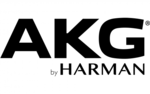
13 Oktober 2024

13 Oktober 2024

9 Oktober 2024

9 Oktober 2024