Atlona AT-HDVS-CAM-HDMI Bedienungsanleitung
Atlona
Videokonferenzsystem
AT-HDVS-CAM-HDMI
Lesen Sie kostenlos die 📖 deutsche Bedienungsanleitung für Atlona AT-HDVS-CAM-HDMI (8 Seiten) in der Kategorie Videokonferenzsystem. Dieser Bedienungsanleitung war für 17 Personen hilfreich und wurde von 2 Benutzern mit durchschnittlich 4.5 Sternen bewertet
Seite 1/8
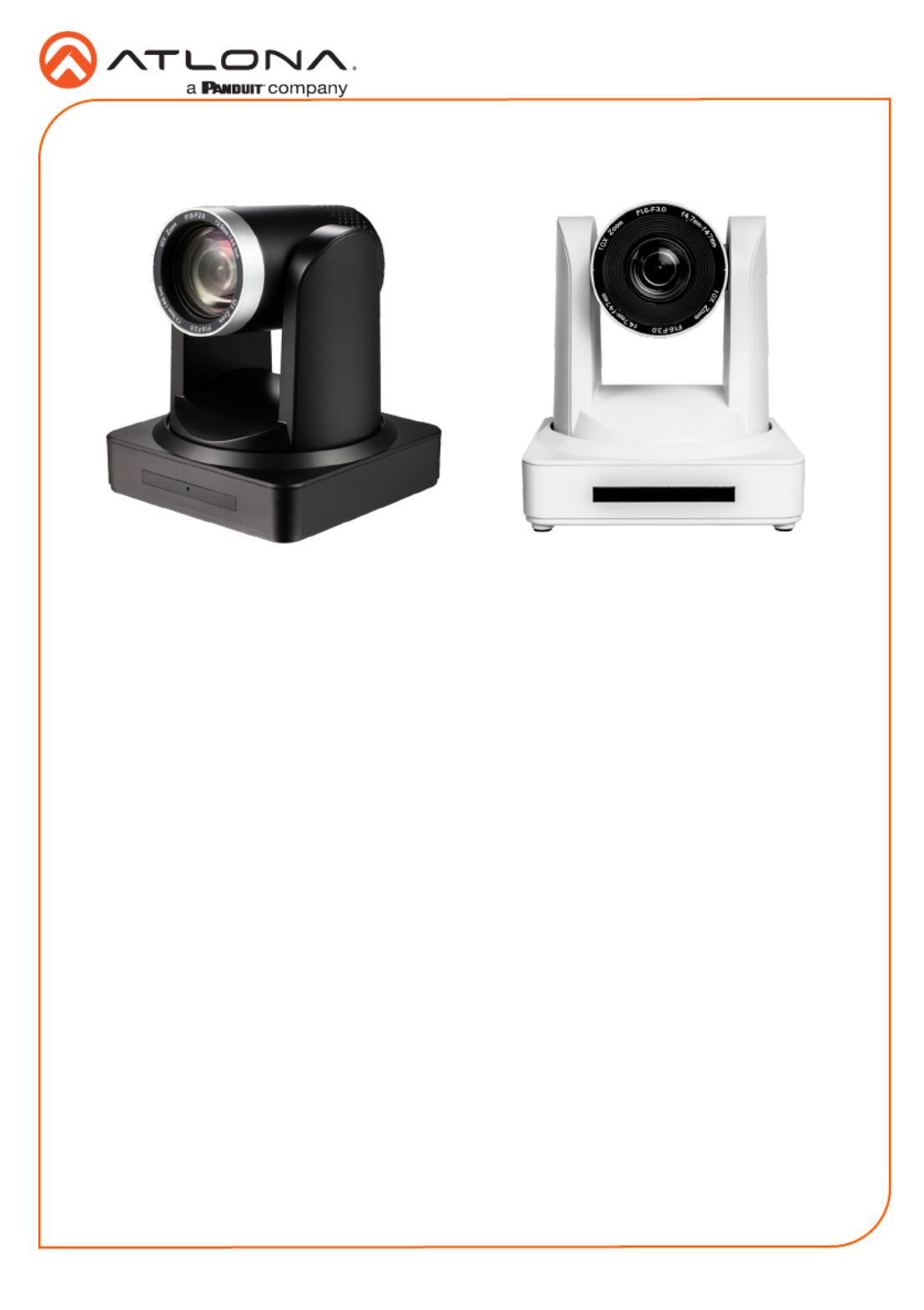
Installation Guide
AT-HDVS-CAM-HDMI-BK and AT-HDVS-CAM-HDMI-WH
1
PTZ Camera with HDMI and USB Output
AT-HDVS-CAM-HDMI-BK and AT-HDVS-CAM-HDMI-WH
The Atlona AT-HDVS-CAM-HDMI is an enterprise-grade PTZ camera designed for use in video
conferencing and other applications such as lecture capture and distance education. It features
an HDMI output, as well as a USB 2.0 interface for video and camera control. Simultaneous
video output is available through two interfaces. Through USB, the HDVS-CAM-HDMI seamlessly
integrates with the Omega™ Series for a complete, automated conferencing system that includes
AV and USB extension. The HDMI output is ideal for use with a video conferencing codec, lecture
capture appliance, or PC equipped for video capture. The HDVS-CAM-HDMI delivers high perfor-
mance, professional-quality imaging with video resolutions up to 1080p @ 60 Hz over HDMI and
1080p @ 30 Hz for USB 2.0, as well as fast and accurate auto-focusing, and a fast yet quiet pan
and tilt mechanism. This PTZ camera is ideal for a wide range of small to medium-sized meeting
spaces, classrooms, training rooms, and many other environments. The HDVS-CAM-HDMI is
available in black or white.
1 x AT-HDVS-CAM-HDMI-BK or
AT-HDVS-CAM-HDMI-WH
1 x Wall mounting plate
1 x 1/4 20OUNC screws
1 x IR Remote Control
1 x USB A cable
1 x VISCA to RS-232 DB-9 adapter
2 x AAA battery
1 x Installation Guide
Package Contents

Installation Guide
AT-HDVS-CAM-HDMI-BK and AT-HDVS-CAM-HDMI-WH
2
1 RS-232
Connect included VISCA to RS-232
adapter here to control the camera with a
third party software or hardware controller.
2 USB
Connect USB A cable from this port to
the USB port of a conferencing system or
USB extender such as AT-OME-EX-RX,
AT-OME-SR21, etc.
3 HDMI OUT
Connect to an HDMI device such as a
video conference codec or PC.
4 LAN
Connect to a network switch to control
the unit via TCP/IP or webGUI.
5 DC 12V
Connect the included 12V power supply
to this port.
Panel Descriptions
1
0
X
Z
o
o
m
F
1
.
6
-
F
3
.
0
f
4
.
7
m
m
-
f
4
7
m
m
1
0
X
Z
o
o
m
F
1
.
6
-
F
3
.
0
f
4
.
7
m
m
-
f
4
7
m
m
RS-232
USB HDMI OUT LAN
DC 12V
USB
AT- HDVS-C AM-H DMI -BK
1 2 3 4 5
Mounting Instructions
The HDVS-CAM-HDMI has two installation options, wall mount (included) and ceiling mount
(purchased separately).
Wall Mount installation
To install the HDVS-CAM-HDMI, 4 M6 swelling bolts, 1 1/4 20UNC bolt, 4 M6 nuts & shims, the
included wall mount bracket, and the HDVS-CAM-HDMI are needed.
1 Install the M6 swelling bolts in a rectangular pattern on the wall, 100 mm wide and 50 mm
high.
2 Attached the wall mount bracket onto the wall, by placing them on the M6 swelling bolts
and securing it with the M6 nuts and shims.
3 Once the wall mount bracket is secure on the wall, place the camera on the top of the wall
mount bracket and secure it with the 1/4 20UNC bolt.

Installation Guide
AT-HDVS-CAM-HDMI-BK and AT-HDVS-CAM-HDMI-WH
3
Ceiling Mount installation
To install the HDVS-CAM-HDMI, 4 PA3X30 self-tapping screws, 4 PM3X6 screws, 4 screw
stoppers, 1 1/4 20UNC screw, the optional ceiling upper and lower covering plates, and the
HDVS-CAM-HDMI are needed.
1 Install the 4 screw stoppers in the ceiling.
2 Connect the upper ceiling covering plate to the screw stoppers using the PA3X30 self-
tapping screws.
3 Connect the lower ceiling covering plate to the bottom of the HDVS-CAM-HDMI using the
1/4 20UNC screw.
4 Mount the lower ceiling covering plate to the upper ceiling plate using 3 PM3X6 bolts.
ON KE
1 2
ON KE
1 2
1
0
X
Z
o
o
m
F
1
.
6
-
F
3
.
0
f
4
.
7
m
m
-
f
4
7
m
m
1
0
X
Z
o
o
m
F
1
.
6
-
F
3
.
0
-
f
4
7
m
m
1
0
X
Z
o
o
m
F
1
.
6
-
F
3
.
0
f
4
.
7
m
m
-
f
4
7
m
m
1
0
X
Z
o
o
m
F
1
.
6
-
F
3
.
0
-
f
4
7
m
m
NOTE: The camera picture will need to be
inverted for video to be viewed correctly. View the
HDVS-CAM-HDMI manual for instructions on how
to invert video.
Produktspezifikationen
| Marke: | Atlona |
| Kategorie: | Videokonferenzsystem |
| Modell: | AT-HDVS-CAM-HDMI |
Brauchst du Hilfe?
Wenn Sie Hilfe mit Atlona AT-HDVS-CAM-HDMI benötigen, stellen Sie unten eine Frage und andere Benutzer werden Ihnen antworten
Bedienungsanleitung Videokonferenzsystem Atlona

22 August 2024

22 August 2024

18 Dezember 2023
Bedienungsanleitung Videokonferenzsystem
- Videokonferenzsystem Da-Lite
- Videokonferenzsystem Asus
- Videokonferenzsystem HP
- Videokonferenzsystem Logitech
- Videokonferenzsystem Philips
- Videokonferenzsystem Sony
- Videokonferenzsystem Panasonic
- Videokonferenzsystem Yamaha
- Videokonferenzsystem Yealink
- Videokonferenzsystem Bose
- Videokonferenzsystem Jabra
- Videokonferenzsystem Sennheiser
- Videokonferenzsystem Tork
- Videokonferenzsystem Plantronics
- Videokonferenzsystem TOA
- Videokonferenzsystem Marshall Electronics
- Videokonferenzsystem AVerMedia
- Videokonferenzsystem Vtech
- Videokonferenzsystem Black Box
- Videokonferenzsystem InFocus
- Videokonferenzsystem Marantz
- Videokonferenzsystem Monoprice
- Videokonferenzsystem Iiyama
- Videokonferenzsystem Konftel
- Videokonferenzsystem Polycom
- Videokonferenzsystem Totolink
- Videokonferenzsystem Celexon
- Videokonferenzsystem IPEVO
- Videokonferenzsystem Lumens
- Videokonferenzsystem B-Tech
- Videokonferenzsystem DataVideo
- Videokonferenzsystem JPL
- Videokonferenzsystem Cisco
- Videokonferenzsystem Grandstream
- Videokonferenzsystem Kramer
- Videokonferenzsystem Vaddio
- Videokonferenzsystem Newline
- Videokonferenzsystem Anchor Audio
- Videokonferenzsystem AT&T
- Videokonferenzsystem Legamaster
- Videokonferenzsystem AMX
- Videokonferenzsystem Chief
- Videokonferenzsystem AVer
- Videokonferenzsystem ClearOne
- Videokonferenzsystem Gefen
- Videokonferenzsystem Aluratek
- Videokonferenzsystem Legrand
- Videokonferenzsystem PanaCast
- Videokonferenzsystem BZBGear
- Videokonferenzsystem Crestron
- Videokonferenzsystem Extron
- Videokonferenzsystem WyreStorm
- Videokonferenzsystem Alfatron
- Videokonferenzsystem LifeSize
- Videokonferenzsystem MuxLab
- Videokonferenzsystem VFI
- Videokonferenzsystem VDO360
- Videokonferenzsystem Owl Labs
- Videokonferenzsystem Huddly
- Videokonferenzsystem Angekis
- Videokonferenzsystem PulseAudio
- Videokonferenzsystem HuddleCamHD
- Videokonferenzsystem Heckler
Neueste Bedienungsanleitung für -Kategorien-

25 November 2024

25 November 2024
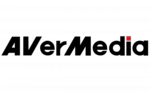
27 September 2024

21 September 2024

21 September 2024

21 September 2024

21 September 2024

21 September 2024

21 September 2024

14 September 2024