Asustor AS6212RD Bedienungsanleitung
Lesen Sie kostenlos die 📖 deutsche Bedienungsanleitung für Asustor AS6212RD (133 Seiten) in der Kategorie Server. Dieser Bedienungsanleitung war für 19 Personen hilfreich und wurde von 2 Benutzern mit durchschnittlich 4.5 Sternen bewertet
Seite 1/133
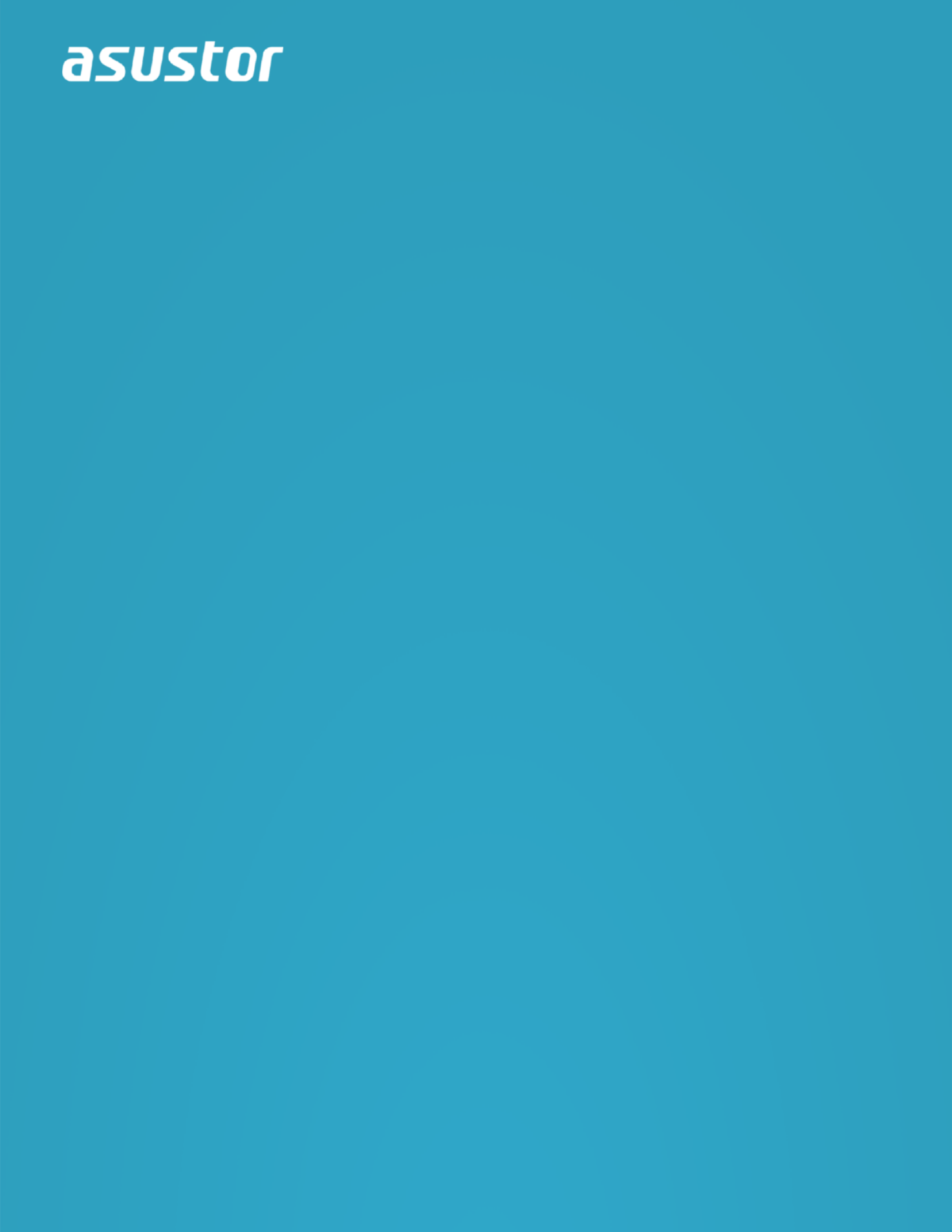
User Guide
For Network Attached Storage
Ver. 4.0.0514 (For ADM 3.4) 3.

4
Introduction
Thank you for choosing ASUSTOR network attached storage
(NAS).
From cross-platform file sharing to multimedia server applications to App Central, ASUSTOR NAS
provides you with a rich assortment of features, allowing you to explore the unlimited potential of NAS.
ADM: The Amazing Starts Here
Your NAS comes preloaded with , an operating system developed by ASUSTOR Data Master (ADM)
ASUSTOR. Designed around the use of Apps, ADM s intuitive web-based interface allows for easy ’
organization and a user-friendly experience. This user manual will introduce you to all the rich
assortment of preloaded applications (Apps) on your NAS.

5
Your Ideal Private Cloud
ASUSTOR exclusive EZ Connect’s TM technology lets you access your NAS from almost anywhere on
the planet. Whether by computer or mobile device you need only an Internet connection to access
your NAS from anywhere and at any time.
Cross-Platform File Sharing
ASUSTOR NAS provides flawless cross-platform file sharing. No matter what operating system you
are using, you can still effortlessly connect to your NAS and access your data.
Embrace the Cloud, Enjoy Peace of Mind
Experience the convenience of cloud computing in a stress free environment. ASUSTOR s ADM ’
Defender and support for encryption provide the highest standard of security for your system.
Produktspezifikationen
| Marke: | Asustor |
| Kategorie: | Server |
| Modell: | AS6212RD |
Brauchst du Hilfe?
Wenn Sie Hilfe mit Asustor AS6212RD benötigen, stellen Sie unten eine Frage und andere Benutzer werden Ihnen antworten
Bedienungsanleitung Server Asustor

23 August 2024

23 August 2024

20 August 2024

8 August 2024

5 August 2024

3 August 2024

30 Juli 2024

28 Juli 2024

26 Juli 2024

24 Juli 2024
Bedienungsanleitung Server
- Server Acer
- Server Asus
- Server Gigabyte
- Server HP
- Server Medion
- Server Sony
- Server ZyXEL
- Server Buffalo
- Server Allnet
- Server Linksys
- Server Netgear
- Server Fantec
- Server Technics
- Server Abus
- Server Megasat
- Server Toshiba
- Server Lindy
- Server Dell
- Server Lenovo
- Server Tripp Lite
- Server TRENDnet
- Server Western Digital
- Server AVerMedia
- Server Veritas
- Server Black Box
- Server Supermicro
- Server SilverStone
- Server NEC
- Server Monacor
- Server Seagate
- Server Fujitsu
- Server Maxdata
- Server Revox
- Server Totolink
- Server Conceptronic
- Server D-Link
- Server QNAP
- Server Digitus
- Server LevelOne
- Server APC
- Server Cisco
- Server Freecom
- Server Synology
- Server Kramer
- Server Intellinet
- Server Eaton
- Server Hikvision
- Server FLIR
- Server ELAC
- Server Planet
- Server Blackmagic Design
- Server Dane Elec
- Server Digi
- Server Dual Bay
- Server EMC
- Server GeoVision
- Server Ibm
- Server In Win
- Server Iomega
- Server LaCie
- Server Provision ISR
- Server Quantum
- Server Sun
- Server AMX
- Server ACTi
- Server Vimar
- Server Siig
- Server Intel
- Server Moxa
- Server StarTech.com
- Server Smart-AVI
- Server Mobotix
- Server Sonnet
- Server SEH
- Server Gefen
- Server Avocent
- Server Atlantis Land
- Server Hanwha
- Server ATen
- Server KanexPro
- Server Axis
- Server Advantech
- Server HGST
- Server Kiloview
- Server B&B Electronics
- Server Extron
- Server Atlona
- Server Rocstor
- Server Raidsonic
- Server G-Technology
- Server Infortrend
- Server Areca
- Server Silex
- Server Promise Technology
- Server Matrox
- Server Origin Storage
- Server Ernitec
- Server EXSYS
- Server Raritan
- Server C2G
- Server Chenbro Micom
- Server Lantronix
- Server IStarUSA
- Server Valcom
- Server TAIDEN
- Server MvixUSA
- Server Opengear
- Server Mr. Signal
- Server NETSCOUT
Neueste Bedienungsanleitung für -Kategorien-

24 November 2024

13 Oktober 2024

12 Oktober 2024

12 Oktober 2024

11 Oktober 2024

11 Oktober 2024

10 Oktober 2024

6 Oktober 2024

4 Oktober 2024

3 Oktober 2024