Asus ExpertWiFi EBM68 Bedienungsanleitung
Asus
WLAN - Antenne
ExpertWiFi EBM68
Lesen Sie kostenlos die 📖 deutsche Bedienungsanleitung für Asus ExpertWiFi EBM68 (2 Seiten) in der Kategorie WLAN - Antenne. Dieser Bedienungsanleitung war für 25 Personen hilfreich und wurde von 2 Benutzern mit durchschnittlich 4.5 Sternen bewertet
Seite 1/2

ASUS ExpertWiFi EBM68
AX7800 Tri Band WiFi Router
Model: EBM68
Quick
Start Guide
1
Plug the adapter into the DCIN port, and press the power switch.
2
The power LED will light up when the hardware is ready.
Hardware Explanations
EBM68 Overview
2.5G / 1G WAN port
Connect your optical modem to this
port with a network cable.
LAN ports 1-3
Connect your PC to a LAN port with
a network cable.
Before Setup
AiMesh Setup Steps
DC Power adapter DC Output: +12V with max 3A current
Operating Temperature 0~40oC Storage 0~70oC
Operating Humidity 50~90% Storage 20~90%
Specications:
One StepsRouter Setup
Prepare your Modem
01
1
Unplug the power of cable / DSL modem. If
it has a battery backup, remove the battery.
2
Connect your modem to the router with the network cable provided.
3
Power on the modem. Plug modem to the power outlet and power
on.
Modem back
4
Check the modem LED lights to ensure the connection is active.
If you are using DSL for internet, you
will need your username / password
from your Internet service provider
(ISP) to properly configure your router.
Modem front
Connect your Device
02
1
Power on the router.
Plug in and press the power
switch at the back of your router.
2
Check that the LED turns solid
blue to indicate that the hardware
connection is ready for setup.
3
Connect your PC [Web]
to the router using an
additional network cable.
Or you can use a [App]
phone or pad to complete
the setup via ASUS
ExpertWiFi App.
Login and Connect
03
1
Open a web browser.[Web]
You will be redirected to the ASUS Setup Wizard. If not,
navigate to https://www.expertwifi.net.
Launch ASUS ExpertWiFi App and follow the instructions [App]
to complete the setup.
https://www.expertwifi.net
03
Power switch
DCIN port
2.5G / 1G WAN port
LAN ports 1-3
USB 3.2 Gen 1x1
Setting up an AiMesh WiFi system
02
1
Prepare two or more ASUS routers supporting AiMesh.
2
Assign one as AiMesh router, and another one as AiMesh node.
** If you have multiple AiMesh routers, we recommend using the router with the highest specications as your AiMesh router and the others as
AiMesh nodes.
3
Go to .AiMesh SETUP STEPS
Setting up a standalone router
01
1
Go to .ONE ROUTER SETUP STEPS
One Router Setup
AiMesh Setup Steps
AiMesh routerAiMesh node
01 Place your AiMesh router and node in the same room and at least 1-3 meters
apartduring the setup process. 02
* Keep your AiMesh node powered on and standby for AiMesh system settings.
AiMesh router
AiMesh node
At least 1-3 meters
Modem back
https://asus.click/asusexpertwia https://asus.click/asusexpertwii
ASUS ExpertWiFi
E21900
Download free ASUS ExpertWiFi App to set up
and mange your router(s)
Launch ASUS ExpertWiFi App and follow
the instruction to complete the setup.
Troubleshooting
If your AiMesh router cannot find any AiMesh node nearby or synchronization fails, please check the following and try again.
a
Move your AiMesh node closer to the AiMesh router ideally. Ensure that it is within 1-3 meters.
b
Your AiMesh node is powered on.
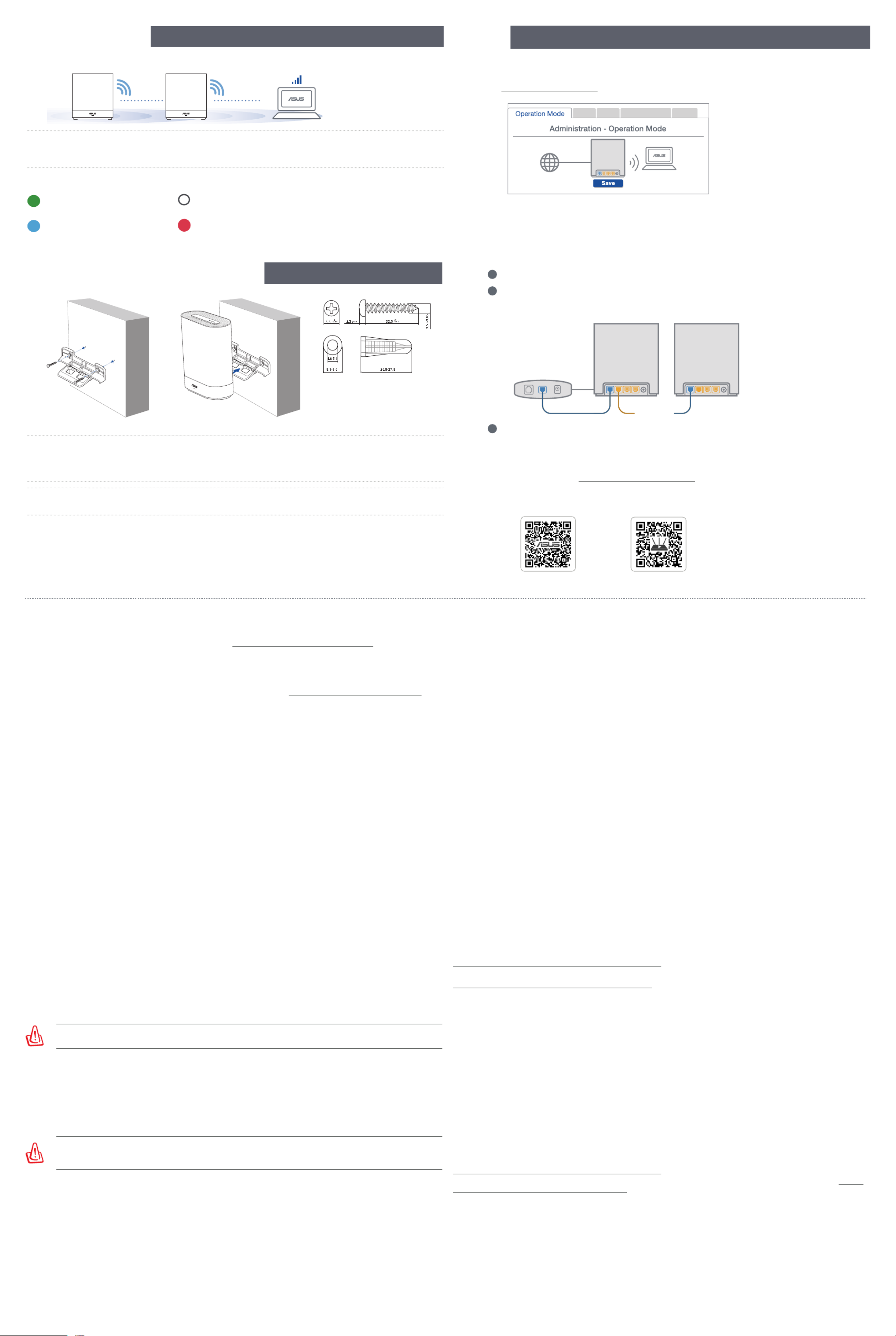
Relocation FAQ
Locate the AiMesh router and node at the best place.
NOTES: To minimize interference, keep the routers away from devices like cordless phones, Bluetooth devices and
microwave ovens.
We recommend that you place the routers in an open or spacious location.
EBM68 LED indications
Q1:
Does the AiMesh router support Access Point mode?
A: Yes. You can choose to set the AiMesh router as router mode or access point mode. Please go to web
GUI (https://www.expertwifi.net), and go to the page > .Administration Operation Mode
Could I setup wired connection between AiMesh routers (Ethernet backhaul)?
Q2:
A: Yes. AiMesh system supports both wireless and wired connection between AiMesh router and node
to maximize throughput and stability. AiMesh analyzes the wireless signal strength for each frequency
band available, and then determines automatically whether a wireless or wired connection is best to
serve as the inter-router connection backbone.
1
Follow the setup steps to establish a connection between the AiMesh router and node via WiFi first.
2
Place the node in the ideal locations for best coverage. Run an Ethernet cable from the LAN port of
the AiMesh router to the WAN port of AiMesh node.
3
AiMesh system will auto-select the best path for data transmission, whether wired or wireless.
LAN-WAN
THE BEST PERFORMANCE FREQUENTLY ASKED QUESTIONS
Solid blue:
Your EBM68 is ready for setup.
Solid white:
Your EBM68 is online and works well.
Solid red:
Your EBM68 router has no Internet connection.
Q3:
Where can I find more information about Mesh WiFi system?
A: Technical support site: https://www.asus.com/support
Service and Support
https: www.asus.com/support//
Video Tutorials
https://qr.asus.com/wl_videotutorials
ASUS Recycling/Takeback Services
ASUS recycling and takeback programs come from our commitment to the highest standards for protecting our
environment. We believe in providing solutions for you to be able to responsibly recycle our products, batteries, other
components, as well as the packaging materials. Please go to http://csr.asus.com/english/Takeback.htm for the detailed
recycling information in dierent regions.
REACH
Complying with the REACH (Registration, Evaluation, Authorisation, and Restriction of Chemicals) regulatory framework, we
published the chemical substances in our products at ASUS REACH website at http://csr.asus.com/english/REACH.htm
Federal Communications Commission Statement
This device complies with Part 15 of the FCC Rules. Operation is subject to the following two conditions:
• This device may not cause harmful interference.
• This device must accept any interference received, including interference that may cause undesired operation.
FCC regulations restrict the operation of this device to indoor use only.
This device cannot operate as a subordinate between separate buildings or structures.
This equipment has been tested and found to comply with the limits for a class B digital device, pursuant to part 15 of
the FCC Rules. These limits are designed to provide reasonable protection against harmful interference in a residential
installation.
This equipment generates, uses and can radiate radio frequency energy and, if not installed and used in accordance with
the instructions, may cause harmful interference to radio communications. However, there is no guarantee that interference
will not occur in a particular installation. If this equipment does cause harmful interference to radio or television reception,
which can be determined by turning the equipment o and on, the user is encouraged to try to correct the interference by
one or more of the following measures:
• Reorient or relocate the receiving antenna.
• Increase the separation between the equipment and receiver.
• Connect the equipment into an outlet on a circuit dierent from that to which the receiver is connected.
• Consult the dealer or an experienced radio/TV technician for help.
FCC RF Caution Statement:
WARNING : Any changes or modications not expressly approved by the party responsible for compliance could void your
authority to operate the equipment.
FCC RF Exposure information:
This device meets the government’s requirements for exposure to radio waves. This device is designed and manufactured
not to exceed the emission limits for exposure to radio frequency (RF) energy set by the Federal Communications
Commission of the U.S. Government. The exposure standard employs a unit of measurement known as the Specic
Absorption Rate, or SAR. The SAR limit set by the FCC is 1.6 W/kg. Tests for SAR are conducted using standard operating
positions accepted by the FCC with the EUT transmitting at the specied power level in dierent channels. The FCC has
granted an Equipment Authorization for this device with all reported SAR levels evaluated as in compliance with the FCC
RF exposure guidelines. SAR information on this device is on le with the FCC and can be found under the Display Grant
section of www.fcc.gov/oet/ea/fccid.
WARNING! Any changes or modications not expressly approved by the party responsible for compliance could
void the user’s authority to operate the equipment.
Prohibition of Co-location
This device and its antenna(s) must not be co-located or operating in conjunction with any other antenna or transmitter.
IMPORTANT NOTE:
Radiation Exposure Statement: This equipment complies with FCC radiation exposure limits set forth for an uncontrolled
environment. End users must follow the specic operating instructions for satisfying RF exposure compliance. To maintain
compliance with FCC exposure compliance requirement, please follow operation instruction as documented in this manual.
WARNING! This equipment must be installed and operated in accordance with provided instructions and the
antenna(s) used for this transmitter must be installed to provide a separation distance of at least 31 cm from all
persons and must not be co-located or operating in conjunction with any other antenna or transmitter.
Safety Notices
• Use this product in environments with ambient temperatures between 0°C(32°F) and 40°C(104°F).
• Refer to the rating label on the bottom of your product and ensure your power adapter complies with this rating.
• DO NOT place on uneven or unstable work surfaces. Seek servicing if the casing has been damaged.
• DO NOT place or drop objects on top and do not shove any foreign objects into the product.
• DO NOT expose to or use near liquids, rain, or moisture. DO NOT use the modem during electrical storms.
• DO NOT cover the vents on the product to prevent the system from getting overheated.
• DO NOT use damaged power cords, accessories, or other peripherals.
• If the Adapter is broken, do not try to x it by yourself. Contact a qualied service technician or your retailer.
• To prevent electrical shock hazard, disconnect the power cable from the electrical outlet before relocating the system.
• DO NOT mount this equipment higher than 2 meters.
Avertissements de sécurité
• Utilisez ce produit dans un environnement dont la température ambiante est comprise entre 0˚C (32°F) et 40˚C (104°F).
• Référez-vous à l'étiquette située au dessous du produit pour vérier que l'adaptateur secteur répond aux exigences de
tension.
• NE PAS placer sur une surface irrégulière ou instable. Contactez le service après-vente si le châssis a été endommagé.
• NE PAS placer, faire tomber ou insérer d'objets sur/dans le produit.
• NE PAS exposer l'appareil à la pluie ou à l'humidité, tenez-le à distance des liquides. NE PAS utiliser le modem lors d'un
orage.
• NE PAS bloquer les ouvertures destinées à la ventilation du système pour éviter que celui-ci ne surchaue.
• NE PAS utiliser de cordons d'alimentation, d'accessoires ou autres périphériques endommagés.
• Si l'adaptateur est endommagé, n'essayez pas de le réparer vous-même. Contactez un technicien électrique qualié ou
votre revendeur.
• Pour éviter tout risque de choc électrique, débranchez le câble d'alimentation de la prise électrique avant de toucher au
système.
• Ne placez pas cet appareil à une hauteur supérieure à 2 mètres.
Compliance Statement of Innovation, Science and Economic Development Canada (ISED)
This device complies with Innovation, Science and Economic Development Canada licence exempt RSS standard(s).
Operation is subject to the following two conditions: (1) this device may not cause interference, and (2) this device must
accept any interference, including interference that may cause undesired operation of the device.
Operation in the band 5150–5250 MHz is only for indoor use to reduce the potential for harmful interference to co-channel
mobile satellite systems.
CAN ICES-003(B)/NMB-003(B)
Radio Frequency (RF) Exposure Information
The radiated output power of the ASUS Wireless Device is below the Innovation, Science and Economic Development
Canada radio frequency exposure limits. The ASUS Wireless Device should be used in such a manner such that the potential
for human contact during normal operation is minimized.
This equipment should be installed and operated with a minimum distance of 30 cm between the radiator any part of your
body.
This device has been certied for use in Canada. Status of the listing in the Innovation, Science and Economic Development
Canada’s REL (Radio Equipment List) can be found at the following web address:
http://www.ic.gc.ca/eic/site/ceb-bhst.nsf/eng/h_tt00020.html
Additional Canadian information on RF exposure also can be found at the following web:
https://www.ic.gc.ca/eic/site/smt-gst.nsf/eng/sf08792.html
Déclaration de conformité de Innovation, Sciences et Développement économique Canada (ISED)
Le présent appareil est conforme aux CNR d’Innovation, Sciences et Développement économique Canada applicables
aux appareils radio exempts de licence. L’exploitation est autorisée aux deux conditions suivantes : (1) l’appareil ne doit
pas produire de brouillage, et (2) l’utilisateur de l’appareil doit accepter tout brouillage radioélectrique subi, même si le
brouillage est susceptible d’en compromettre le fonctionnement.
La bande 5150 – 5250 MHz est réservée uniquement pour une utilisation à l’intérieur an de réduire les risques de
brouillage préjudiciable aux systèmes de satellites mobiles utilisant les mêmes canaux.
CAN ICES-003(B)/NMB-003(B)
Informations concernant l’exposition aux fréquences radio (RF)
La puissance de sortie émise par cet appareil sans l est inférieure à la limite d'exposition aux fréquences radio d'Innovation,
Sciences et Développement économique du Canada (ISED). Utilisez l'appareil sans l de façon à minimiser les contacts
humains lors d'un fonctionnement normal.
Cet équipement doit être installé et utilisé avec un minimum de 30 cm de distance entre la source de rayonnement et votre
corps.
L'utilisation de cet appareil est autorisée au Canada. Pour consulter l'entrée correspondant à l'appareil dans la liste
d'équipement radio (REL - Radio Equipment List) d'Innovation, Sciences et Développement économique du Canada,
rendez-vous sur :
http://www.ic.gc.ca/eic/site/ceb-bhst.nsf/eng/h_tt00020.html
Pour des informations supplémentaires concernant l'exposition aux fréquences radio au Canada, rendez-vous sur : https://
www.ic.gc.ca/eic/site/smt-gst.nsf/eng/sf08792.html
For product available in the US/Canada market, only channel 1~11 can be operated. Selection of other channels is not
possible.
Pour les produits disponibles aux États-Unis et au Canada, seuls les canaux 1 à 11 peuvent être utilisés. La sélection d’autres
canaux n’est pas possible.
This device is restricted for indoor use only.
Cet appareil convient uniquement à un usage intérieur.
Support Wall Mount
WALL
WALL
NodeRouter
Breathing green:
Your EBM68 is starting up.
IMPORTANT! Only install the wall mount vertically on the wall.
DO NOT install the wall mount horizontally or on the ceiling.
DO NOT mount this equipment higher than 2 meters.
NOTES: Wall anchor and screw sizes are for reference only.
It is recommended to use the attached anchor and screws.
Produktspezifikationen
| Marke: | Asus |
| Kategorie: | WLAN - Antenne |
| Modell: | ExpertWiFi EBM68 |
Brauchst du Hilfe?
Wenn Sie Hilfe mit Asus ExpertWiFi EBM68 benötigen, stellen Sie unten eine Frage und andere Benutzer werden Ihnen antworten
Bedienungsanleitung WLAN - Antenne Asus

1 Oktober 2024

26 August 2024

23 Juli 2024

22 Juli 2024

20 Juli 2024

19 Oktober 2022
Bedienungsanleitung WLAN - Antenne
- WLAN - Antenne Acer
- WLAN - Antenne HP
- WLAN - Antenne Sony
- WLAN - Antenne Sweex
- WLAN - Antenne Netgear
- WLAN - Antenne Netis
- WLAN - Antenne TRENDnet
- WLAN - Antenne TP-Link
- WLAN - Antenne Huawei
- WLAN - Antenne Edimax
- WLAN - Antenne Totolink
- WLAN - Antenne D-Link
- WLAN - Antenne Cisco
- WLAN - Antenne Tenda
- WLAN - Antenne Intellinet
- WLAN - Antenne Comtrend
- WLAN - Antenne Cudy
- WLAN - Antenne Iogear
- WLAN - Antenne StarTech.com
- WLAN - Antenne Hawking Technologies
- WLAN - Antenne Sabrent
- WLAN - Antenne Starlink
Neueste Bedienungsanleitung für -Kategorien-

2 Dezember 2024

2 Dezember 2024

2 Dezember 2024

2 Dezember 2024

30 September 2024

29 September 2024

29 September 2024

6 September 2024

6 September 2024

5 September 2024