Ascent 10FC Bedienungsanleitung
Ascent
Fahrradcomputer
10FC
Lesen Sie kostenlos die 📖 deutsche Bedienungsanleitung für Ascent 10FC (2 Seiten) in der Kategorie Fahrradcomputer. Dieser Bedienungsanleitung war für 22 Personen hilfreich und wurde von 2 Benutzern mit durchschnittlich 4.5 Sternen bewertet
Seite 1/2
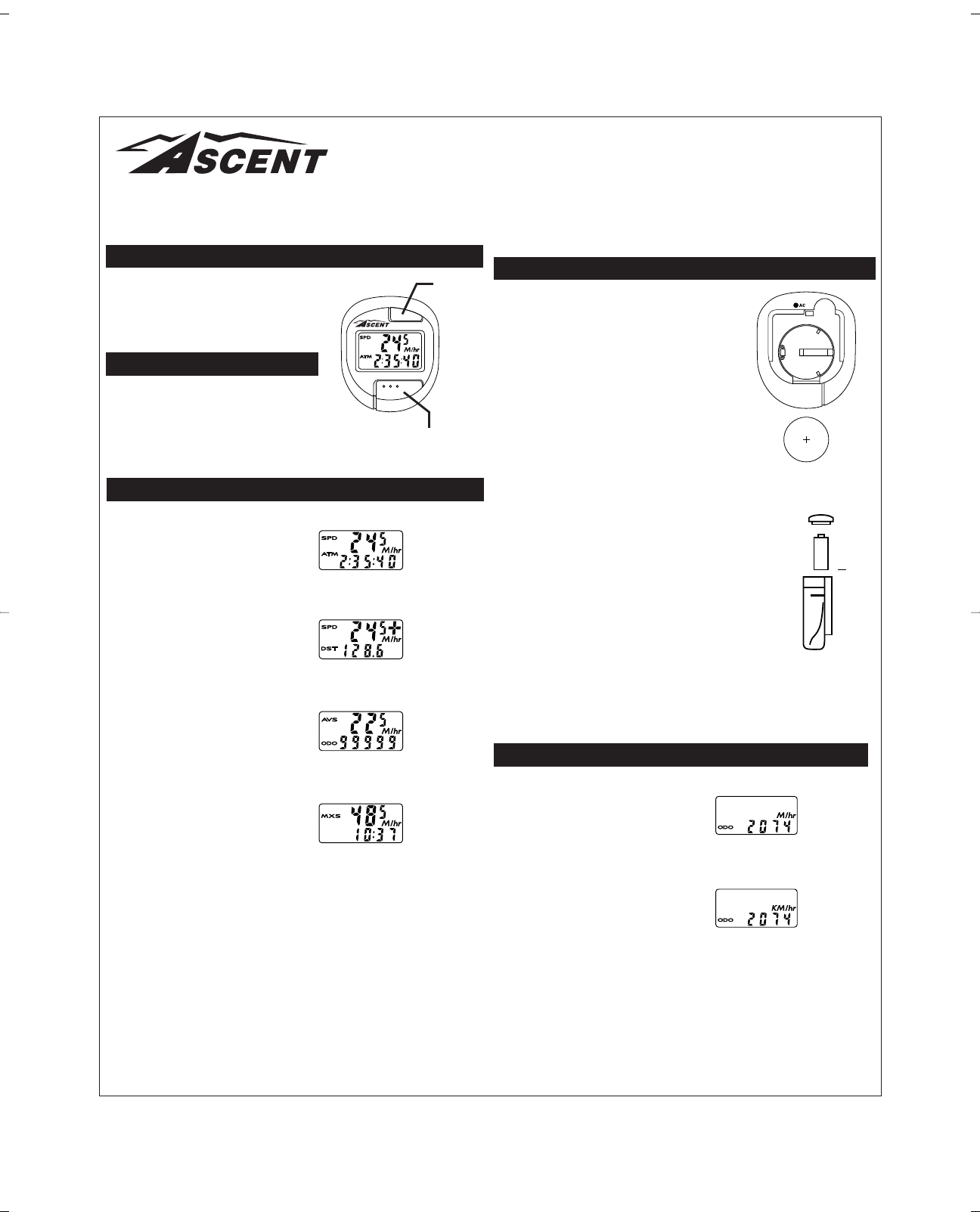
INTRODUCTION
Congratulations on your purchase of the Ascent
10FC Wireless cycle computer. Packed with all
the features that a professional rider needs to
keep track of a workout, the 10FC Wireless is a
perfect training tool for any cyclist. The added
convenience of wireless transmission makes
installation simple.
BUTTON FUNCTIONS
“A” BUTTON (BOTTOM)
Use this button to progress through the dis-
play screens and set-up screens.
“B” BUTTON
(
TOP)
Use this button to advance the digits while
programming the computer, and to activate
the Freeze Frame Memory feature.
COMPUTER FUNCTIONS
SPEEDOMETER (SPD) (M/hr or KM/hr)
Displays instantaneous speed. Accurate to
0.5m/h or KM/h
AUTOMATIC RIDE TIMER (ATM)
Stopwatch activated by front wheel move-
ment, records true ride time (time spent
actually riding) up to 9:59:59.
SPEED COMPARISON (+ or —)
Compares current speed to average speed.
As you ride, a (+) or (—) will appear in the
upper right hand corner of the display. This
will indicate whether your current speed is
faster (+) or slower (—) than your average
speed. This function is automatic, requires
no programming, and cannot be disabled.
TRIP DISTANCE (DST)
Displays the distance traveled during
current ride up to 999.9 mi. or km.
AVERAGE SPEED (AVS)
Displays average speed calculated using
your true ride time and trip distance.
ODOMETER (ODO)
Displays cumulative ride distance up to
99,999 mi. or km.
MAXIMUM SPEED (MXS)
Displays the fastest speed attained during a ride.
CLOCK
Displays time of day in a 12 hour format.
AUTO SLEEP
To prolong battery life, the 10FC will automatically enter “sleep” mode after 5-10 min-
utes of non-use. The computer will automatically restart itself as soon as it receives
input from the front wheel, or as soon as any of the buttons are pushed.
FREEZE FRAME MEMORY (Flashing Display)
This feature allows you to store a snapshot of the display for an extended period of time.
This feature is useful at the end of a race, allowing you to hold a record of your time, dis-
tance, average speed and maximum speed while continuing to collect data during your
cool-down. While the freeze frame feature is activated, the computer will continue to
receive data, but will not update the display information until the freeze frame feature is
deactivated.
ACTIVATE FREEZE FRAME MEMORY
In any mode, press and hold the top computer key (B) for approximately 1 second. The
entire display will flash, indicating the freeze frame feature is activated. You may now
toggle through the display screens by pressing the bottom computer key (A).
DEACTIVATE FREEZE FRAME MEMORY
Press the top computer key (B) to deactivate freeze frame memory and return to normal
operation. The display screens will automatically be updated.
RESET DISPLAY SCREENS
In the SPD / ATM display screen, press and hold both keys for 2 seconds to clear the
ATM, DST, AVS and MXS displays.
AUTO CLEAR BUTTON
Press the AC button on the back of the unit for total reset of the computer. All stored
data will be erased.
BATTERY INSTALLATION
The head unit of the 10FC Wireless uses a common
2032 3v lithium button cell battery. The transmitter uses
a common 23A 12v battery. Replacement batteries are
available at most camera and electronic shops. Under
normal usage a battery should last approximately one
year. NOTE: Most problems that occur with cycle com-
puters are caused by dead or weak batteries. If you are
having problems with your computer’s operation, check
and replace the battery first.
INSTALLATION OF HEAD UNIT BATTERY
STEP 1
Remove the battery cap from the bottom of the com-
puter using a small flat blade screwdriver.
STEP 2
Install the battery into the battery compartment with
the positive (+) side of the battery facing the battery
cap. Be careful when you are installing the battery
not to bend any of the battery contacts.
STEP 3
Press the battery cap firmly into place making sure that the
rubber o-ring does not get pinched or distorted, as this will
compromise the unit’s watertight seal.
INSTALLATION OF TRANSMITTER BATTERY
The transmitter should come from the factory with the 23A 12v
battery installed.
STEP 1
To replace the battery, first remove the battery cap on the top
of the transmitter with a coin. Remove the old battery and dis-
pose of properly. NOTE: Check the inside of the transmitter for
corrosion. If corrosion is visible replace the transmitter with a
new unit.
STEP 2
Install a new battery with the positive (+) end facing the cap, and reinstall the battery
cap. Make sure that the battery cap is tight to prevent moisture from entering the
transmitter unit. An improperly installed battery can damage the transmitter unit.
NOTE: To prolong the life of the head unit battery and transmitter battery, we recom-
mend removing the head unit from the handlebar bracket between rides.
PROGRAMMING THE COMPUTER
Now that you are familiar with the features of
your Ascent 10FC cycle computer, you are
ready to begin programming the unit specifical-
ly for your bike.
SELECTING MILES OR KILOMETERS
The Ascent 10FC Wireless is capable of dis-
playing speed and distance information in
either miles or kilometers. It is also possible to
change back and forth between miles and kilo-
meters by entering the programming mode at
any time, and changing your selection.
STEP 1
With the computer in the AVS / ODO display
screen, press and hold the bottom key (A)
for more than 2 seconds.
STEP 2
The screen will display the default wheel size setting of 2074mm (700 x 20C), and
the M/hr icon will flash. Press the top key (B) to select either miles (M/hr) or kilome-
ters (KM/hr).
STEP 3
Set your choice and advance to the wheel size set-up screen by pressing the bottom
key (A) again.
10FC Wireless Cycle
Computer Owner's Manual
Speedometer &
Automatic Ride
Timer Functions
Speed Comparison
& Trip Distance
Functions
Average Speed
& Odometer
Functions
Maximum Speed &
Clock Functions
Selecting Miles
or Kilometers
Selecting Miles
or Kilometers
"A" Button
(BOTTOM)
"B" Button
(TOP)
+
3032 3v Lithium Battery
2032 3v Lithium Battery

DETERMINING WHEEL SIZE
The Ascent 10FC Wireless computer uses wheel circumference (measured in millime-
ters) to calculate speed and distance. Note that while your computer can be pro-
grammed to +/- 1mm for total accuracy, discrepancies of as much as 50mm will not
have a significant effect on the accuracy of the unit for most normal rides. The following
chart lists the programming sizes for some of the most popular tire sizes currently in
use. These numbers are estimations which may not precisely match the circumference
of your wheel due to variations in tire size between brands and models.
WHEEL SIZE CALCULATION
If your specific tire size is not listed in the chart, follow these steps to measure wheel cir-
cumference.
STEP 1
Stand your bicycle upright. With your tire inflated to its proper pressure, rotate your
front wheel so that the valve is located at the bottom (6 o’clock position). Make a
mark on the floor to indicate the valve location.
STEP 2
Roll the bicycle forward in a straight line for one complete wheel revolution, until the
valve is again at the bottom. Make a mark on the floor to indicate the valve location.
STEP 3
Measure the distance between the marks in millimeters (1 inch = 25.4mm). This
value is your wheel circumference. Enter this value in the computer (see
“Programming Wheel Size”).
PROGRAMMING WHEEL SIZE
STEP 1
Once you select miles (M/hr) or kilome-
ters (KM/hr) and press the bottom key
(A), the computer will automatically
advance to the wheel size programming
screen.
STEP 2
The factory default setting is 2074 (700 x 20C). The right hand digit (4) will flash. Use
the top key (B) to adjust the value.
STEP 3
Press the bottom key (A) to set the value and advance to the next flashing digit (7).
STEP 4
Repeat this sequence until all digits have been set to the appropriate value.
STEP 5
Press the bottom key (A) one final time to enter the wheel size setting into memory,
and return to the AVS / ODO display screen.
SETTING THE CLOCK
The 10FC Wireless cycle computer is
equipped with a digital clock that displays
time of day in a 12 hour format.
STEP 1
With the computer in the MXS display
screen, press and hold the bottom key
(A) for 2 seconds.
STEP 2
The screen will clear and the hours will
flash. Advance the hours using the top
key (B). NOTE: Hold this key to quickly
advance the hours. Press the bottom key
(A) to set the value and advance to the
minutes setting.
Programming
Wheel Size
Display Showing
Clock Function
Setting the Clock
Function
Distance (in mm)
Valve Valve
26 x 1.7
26 x 1.9
27 x 1.0 700c Tubular
26 x 2.1 700 x 38c
26 x 2.0
700 x 25c
700 x 28c
700 x 32c
27 x 1-1/4
650 x 20c
700 x 23c
700 x 20c
650 x 23c
2035
2055
2075
2095
2140
2180
1945
1990
2124
2140
2155
2074 2170
2114 2130
TIRE SIZE TIRE SIZE TIRE SIZE
CIRC. CIRC. CIRC.
STEP 3
Advance the minutes using the top key (B). NOTE: Hold this key to quickly advance
the minutes. Press the bottom key (A) to set the value and return to the MXS display
screen.
MAGNET, SENSOR AND BRACKET INSTALLATION
WHEEL MAGNET, TRANSMITTER AND BRACKET INSTALLATION
Because the 10FC is wireless, attaching the unit to your bike is simple and straight for-
ward. Begin by attaching the mounting bracket and head unit to the handlebars.
STEP 1
Clamp the bracket around the handlebars and
tighten in place. The 10FC uses an offset brack-
et that is designed to be supported by the han-
dlebar stem when installed. It is NOT necessarily
designed to fit directly over the center of the han-
dlebar stem, especially if this causes the bracket
to be bent or deformed. Install the 10FC bracket
so that the stem provides support and a firm
platform for the computer. The Ascent 10FC
bracket fits standard 26.0 - 26.4mm diameter
road handlebars. Shims are provided to fit small-
er 25.4mm diameter mountain or road bars.
Make sure not to over tighten the bracket as this
may result in breakage. The bracket needs to be
tightened only enough to prevent rotation on the
handlebar during normal riding.
STEP 2
Loosely mount the 10FC transmitter to the lead-
ing edge of the right fork blade using the flat rub-
ber block and the 2 zip-ties provided. The battery
cap should face up. On some bikes it may be
necessary to use the angled spacer that is pro-
vided in place of the flat spacer, in order to get
the transmitter to line up correctly with the head
unit.
STEP 3
Attach the wheel magnet loosely to one of the
spokes on the right side of the wheel, and adjust
the alignment of the magnet and transmitter so
that the magnet passes the transmitter within 1-
2mm of the small molded line near the top of the
transmitter case.
STEP 4
Once the transmitter and wheel magnet are aligned properly, securely tighten both in
place.
HEAD UNIT INSTALLATION
The head unit of the 10FC Wireless computer is designed to lock into the bracket. When
installing the head unit in the bracket, you should hear an audible “SNAP” indicating that
the unit is locked firmly in place. The head of the 10FC slides into the bracket from the
back to the front. NOTE: Because the 10FC is a wireless cycle computer, it will operate
even when the head unit is not fully secured in the bracket. BE SURE THAT THE HEAD
UNIT IS FULLY LOCKED IN PLACE IN THE BRACKET BEFORE USING THE UNIT.
TEST OF INSTALLATION
Once you complete the installation procedure, test the unit to make sure that it works.
STEP 1
Advance the computer to the SPD / ATM display screen.
STEP 2
Pick up the front of the bicycle and spin the front wheel. The computer should regis-
ter speed within 1-2 seconds. If you do not get a speed reading, check to be sure
that the wheel magnet and transmitter are aligned correctly, and that the space
between the magnet and transmitter is 1-2mm or less. Adjust as necessary and re-
test.
Correct
Incorrect
IncorrectCorrect
IncorrectIncorrect
Chapel Hill, NC Made in China, V.1 – April 2002
2 mm
Produktspezifikationen
| Marke: | Ascent |
| Kategorie: | Fahrradcomputer |
| Modell: | 10FC |
Brauchst du Hilfe?
Wenn Sie Hilfe mit Ascent 10FC benötigen, stellen Sie unten eine Frage und andere Benutzer werden Ihnen antworten
Bedienungsanleitung Fahrradcomputer Ascent

6 Juli 2024

5 Juli 2024

3 Juli 2024
Bedienungsanleitung Fahrradcomputer
- Fahrradcomputer Crivit
- Fahrradcomputer Bosch
- Fahrradcomputer Conrad
- Fahrradcomputer Cresta
- Fahrradcomputer Hema
- Fahrradcomputer Polar
- Fahrradcomputer Asaklitt
- Fahrradcomputer Filmer
- Fahrradcomputer Pyle
- Fahrradcomputer Pioneer
- Fahrradcomputer Ventura
- Fahrradcomputer Garmin
- Fahrradcomputer Mio
- Fahrradcomputer Suunto
- Fahrradcomputer Sigma
- Fahrradcomputer Rawlink
- Fahrradcomputer Decathlon
- Fahrradcomputer Maxxus
- Fahrradcomputer Bell
- Fahrradcomputer BTwin
- Fahrradcomputer Cordo
- Fahrradcomputer XLC
- Fahrradcomputer Ascot
- Fahrradcomputer Bryton
- Fahrradcomputer CicloSport
- Fahrradcomputer Trelock
- Fahrradcomputer Prophete
- Fahrradcomputer Cube
- Fahrradcomputer Gazelle
- Fahrradcomputer Kayoba
- Fahrradcomputer PRO
- Fahrradcomputer Vogue
- Fahrradcomputer Kogan
- Fahrradcomputer Batavus
- Fahrradcomputer Falk
- Fahrradcomputer Navman
- Fahrradcomputer BBB
- Fahrradcomputer Wahoo
- Fahrradcomputer Stamm
- Fahrradcomputer VDO
- Fahrradcomputer Timex
- Fahrradcomputer Assize
- Fahrradcomputer Bikemate
- Fahrradcomputer Blackburn
- Fahrradcomputer Bontrager
- Fahrradcomputer Cannondale
- Fahrradcomputer Cateye
- Fahrradcomputer Contec
- Fahrradcomputer Echowell
- Fahrradcomputer IGPSPORT
- Fahrradcomputer Kellys
- Fahrradcomputer Lezyne
- Fahrradcomputer Mavic
- Fahrradcomputer O-Synce
- Fahrradcomputer Union
- Fahrradcomputer Vetta
- Fahrradcomputer Magene
- Fahrradcomputer Wahoo Fitness
- Fahrradcomputer Oregon Scientific
- Fahrradcomputer Shimano
- Fahrradcomputer Falk Outdoor
- Fahrradcomputer Filzer
- Fahrradcomputer Halfords
- Fahrradcomputer Key Disp
- Fahrradcomputer Knog
- Fahrradcomputer Matrabike
- Fahrradcomputer MCP
- Fahrradcomputer Osynce
- Fahrradcomputer Powertap
- Fahrradcomputer QT Cycle Tech
- Fahrradcomputer Sigma Sport
- Fahrradcomputer Silent Force
- Fahrradcomputer Speedmaster
- Fahrradcomputer Stages Cycling
- Fahrradcomputer Stella
- Fahrradcomputer Steren
- Fahrradcomputer Trek
- Fahrradcomputer VDO Dayton
- Fahrradcomputer Walfort
- Fahrradcomputer Sunding
- Fahrradcomputer Ciclo
- Fahrradcomputer Alatech
- Fahrradcomputer Boardman
- Fahrradcomputer E3
- Fahrradcomputer Kathmandu
- Fahrradcomputer One
- Fahrradcomputer SmartHalo
- Fahrradcomputer BBB Cycling
- Fahrradcomputer Dresco
- Fahrradcomputer Bafang
- Fahrradcomputer Axiom
- Fahrradcomputer Stels
- Fahrradcomputer Avenir
Neueste Bedienungsanleitung für -Kategorien-

14 Oktober 2024

14 Oktober 2024

13 Oktober 2024

13 Oktober 2024

12 Oktober 2024

12 Oktober 2024

12 Oktober 2024

12 Oktober 2024

10 Oktober 2024

9 Oktober 2024