Argus DC5340 Bedienungsanleitung
Argus
Digitalkamera
DC5340
Lesen Sie kostenlos die 📖 deutsche Bedienungsanleitung für Argus DC5340 (3 Seiten) in der Kategorie Digitalkamera. Dieser Bedienungsanleitung war für 10 Personen hilfreich und wurde von 2 Benutzern mit durchschnittlich 4.5 Sternen bewertet
Seite 1/3

Getting to Know Your Camera
Front View
1
2
3
4
5
6
7
8
9
10
1
2
3
4
5
6
7
8
9
10
11
12
13
14
ARGUS Quick Click 5340
Back View
St ill Im a g e
V id e o
M e m o r y
Ca p a c it y
2560x192 0
(SUP E R FINE )
2560 x1920
(FINE)
2560x192 0
(NOR MAL)
320x240
12MB
4
8
17
56”
32MB
12
24
40
2’21”
64MB
24
48
80
4’54”
128MB
48
96
160
9’43”
256MB
96
192
320
20’22”
512MB
192
348
640
38”06”
no
it
a
mrof
n
I rot
inoM
D
CL
e
d
o
M
a
r
e
m
a
C
noi
t
ac
i
dni
ed
oM
.
1
[A ]e
d
o
M
otuA
[ e
d
o
M
p
ut
e
S
]
[ed
o
M
o
edi
V]
[e
d
o
M epacsdnaL]
[P
e
d
o
M margorP
]
[edo
M strop
S
]
[e
doM tia
r
tr
o
P
]
[e
d
o
M
t
h
giN
]
ytil
a
uq
eg
a
mI
.
2
[ EN
I
F
]
[L
A
M
R
O
N
]
[YM
O
N
O
CE
]
e
z
is
eg
a
m
I
.
3
[ 0291
x
0
6
5
2]
[ 6
3
5
1
x
8
4
02
]
[0
6
9
x
0
8
21
]
[ 0
8
4
x
0
4
6
]
st
o
h
s
fo
r
e
b
m
u
n
e
lbis
s
o
P.
4
y
r
om
e
m
DS/
y
ro
m
em lanr
e
tnI.
5
r
o
t
a
c
i
d
n
i
d
r
a
c
[ la
n
r
e
tni
f
o
s
u
t
a
t
S]
yromem
[
SSDD
y
r
o
m
em
DS fo s
u
t
a
t
S]
d
r
a
c
s
u
t
a
t
s
y
r
e
t
t
ab
g
n
i
n
i
a
m
e
R
.
6
[r
e
w
o
p
y
ret
ta
b
l
l
u
F
]
[ r
e
wo
p
yr
e
t
ta
b
m
u
i
deM
]
[r
ew
o
p
yr
e
tt
a
b
w
o
L
]
[r
e
w
o
p
y
re
t
ta
b
oN
]
edo
m
re
m
i
t
-
f
leS.
7
[ FF
O]
[y
ale
d
.ces
2]
[ y
a
l
ed
.
c
es
0
1]
[
1100++22
y
a
l
e
d
.
c
e
s
2
+
0
1]
ec
n
a
la
b
etihW.
8
OTU
A
[T
H
G
I
L
Y
A
D]
[YD
U
OL
C]
[ TES
N
US]
[ N
E
TSGN
U
T
]
[T
NEC
S
E
R
O
U
LF]
r
ot
a
c
i
d
n
i
e
d
o
m
er
ut
p
a
C
.
9
[
XX11
EL
G
N
IS]
[T
S
R
UB
]
[B
E
A
]
e
t
a
D
.
0
1
t
a
t
s
m
o
oZ
.
11
ae
r
a s
u
coF
.21
r
o
tac
i
d
n
i sucoF
.
31
)su
c
o
f o
t
u
a
ro
f
noit
a
c
id
n
i o
n
(
OTU
A
[ OR
C
AM]
[ Y
T
I
N
IF
N
I]
e
d
om h
s
a
l
F
.
4
1
[ )t
l
u
a
f
e
D
(
h
s
a
l
F
o
t
u
A
]
[ eyE d
e
R]
[
hsalf
de
c
roF]
[
h
sa
lF
o
N
]
33MM
8SSDD
7
1
.
9
0
.4
0
02
11..55xx
P
21 3 4 56
7
8
9
0
1
11
2
1
41
3
1
XX11
r
e
dn
i
f
we
i
V
.
1
.
2n
ott
ub
y
a
l
p-
ce
R
.
3n
o
t
tu
b
u
neM
.
4no
t
t
u
b
e
t
e
leD
/
K
O.
5n
o
t
tub
)y
a
l
psi
D
(
t
ek
c
o
s
do
p
irT.
6
.
7
/ n
o
t
t
ub
)
e
l
g
n
a
-
ed
i
w
(
t
u
o
mo
o
Z
no
tt
u
b l
i
a
nb
m
u
hT
.
8 / n
o
t
tu
b
)
o
t
oh
pele
t(
n
i
m
oo
Z
r
o
ti
n
o
m
D
C
L
.
9
.
01 )pU
(
n
o
t
t
u
b
w
o
r
r
A
.
11 )
t
hg
iR
(
n
o
t
t
ub
wo
r
rA
n
ot
tu
b
r
e
m
i
t
-
fl
e
S
.2
1)
n
wo
D
(
no
t
t
ub
w
or
r
A
.
31 )
tfe
L
(
n
ot
t
u
b
worr
A
no
t
tub
h
s
a
l
F
r
e
v
o
c
d
r
a
c
D
S
/
yret
t
a
B
.4
1
n
o
t
t
u
b
r
et
t
u
h
S
.
1
hs
alF
.
2
e
n
o
h
p
o
r
c
i
M
.
3
s
ne
L
.
4
.
5 nott
u
b r
e
w
oP
l
ai
d
e
d
o
M
.
6
DE
L
r
e
m
i
t-
f
le
S.
7
w
o
d
n
i
w
r
e
d
n
if
wei
V.
8
t
u
O
V
A
/
)B
S
U
(
CP.
9
l
a
n
i
m
r
et
Pm
a
rgorP
Ao
t
uA
oe
d
iV
t
i
a
r
tr
o
P
e
p
a
c
s
d
n
a
L
st
r
o
p
S
th
gi
N
p
u
t
e
S
Mode Dial
De sc r ip t io n
Sele ct t h is m o d e t o p e r m it t h e sh ut t e r an d ap e r t u r e t o
b e se t m an ually.
Sele ct t h is m o d e t o p o in t -an d -sh o o t .
Se le ct t h is m od e t o r e co r d vid e o c lip s.
Sele ct t h is m o d e t o m ak e p e o p le st an d o ut w it h t h e
b a c k gr o u n d o ut -o f -f o c u s.
Use t h is m od e t o t ake p h o t o gr ap h s o f d ist a n t sce n e r y
o r lan d scap e s.
Use t h is m od e t o sh o o t f ast m o v in g o b je ct s.
Sele ct t h is o p t io n t o t a k e p h o t o g r ap h s o f p e o p le
ag ain st a d u sk o r n igh t -t im e b ac kgr o u n d
Sele ct t h is m o d e t o ad just t h e cam e r a se t t in g s.
10. DC in 3V Terminal
Operating the Camera
Still Image Mode
Insert 2 AA batteries.
Rotate the mode dial to and turn on
the camera by pressing the button. Compose the image on the
monitor screen so that the main subject is within the focus frame.
Adjust the magnification ratio by pressing the button.
Press the shutter button half-way down to focus the image. Press
the shutter button the rest of the way down to capture the image.
Video Mode
Rotate the mode dial to and turn on the camera. Press the
shutter button to start recording. To stop recording, press the shutter
button again.
Advance Setting
Setting Date and Time:
Rotate the mode dial to and turn the camera on. Press the
to select [CUSTOM]. Use to select [DATE & TIME] then press
the . Use and to select Month / Day / Year / Time
and and to adjust the values. Press after all the fields
are set.
A
,
P
,
,
,
r
o
/

Reviewing the Pictures
Playback Mode
Press the button to show the last picture taken.
Press the button once to display the thumb-
nail images. Use / / / to go through
the images until you see the one you want to review.
Press to display in full screen. For the recorded
video clips, the will be displayed.
Deleting Images/Video Clips
To erase single image, press the button and
confirm.
To erase all images, press the button. Press
the button and use and to select
[DELETE]. Press . Use the and the to
select [ALL IMAGE] and press .
Advanced Playback Mode
To connect the camera the computer**:
Rotate the mode dial to and turn the camera on.
Press the to select [CUSTOM] menu, then use
the to select [USB]. Use the to select PC then
press OK. Connect the camera to the PC using the
supplied USB cable. Open My Computer, Removable
Disk, DCIM folder, 100IMAGE and retrieve recorded
images/video clips. (For Mac users, double click
[untitled] or [unlabeled] disk drive icon on your desk-
top
To use the digital camera as PC Webcam:
Rotate the mode dial to and turn the camera on.
Press the to select [CUSTOM] menu, then use
to select [USB]. Use the or to select [PC CAM]
then press .
To connect the camera to the TV:
Connect the camera to the TV using the supplied AV
cable and refer to “Playback Mode” to view the images.
To print to a PictBridge Compliant printer:
Rotate the mode dial to and turn the camera on.
Press the to select [CUSTOM] menu, then use
to select [USB]. Use the or to select [PRINT]
then press .
ARGUS Quick Click 5340
Setting Image Resolution and Quality:
Rotate the mode dial to
and turn on the camera. Press the button to
display the [PICTURE] menu and select [IMAGE SIZE].
Use and to make the selection and press
to confirm the desired setting. Follow the same steps
to set [QUALITY].
Using the Flash:
Rotate the mode dial to
and turn on the camera. Toggle until the desired
flash mode appears on the LCD screen and press .
Using the Self-Timer:
Rotate the mode dial to
and turn on the camera. Secure the camera to a tripod
or a stable surface. Toggle until the desired timer
mode appears on the LCD screen. Compose the image
on the monitor screen and press the shutter button.
Using Burst Mode:
Rotate the mode dial to
and turn on the camera. Press , select [FUNCTION],
and [CAPTURE MODE]. Select [BURST] and press .
Press the shutter button half-way down to lock the
focus. Press the shutter button the rest of the way
down to shoot (shooting will stop when the shutter
button is released).
A
,
P
,
,
,
r
o
A
,
P
,
,
,
r
o
A
,
P
,
,
,
r
o
A
,
P
,
,
,
r
o
/
[
h
s
a
l
F
o
t
u
A
]
[ eyE d
e
R]
[
hsalf
de
c
roF]
[
h
sa
lF
o
N
]
Flash Mode Description
The flash fires automatically according to suit
photographic conditions.
Use this mode to reduce red-eye phenomenon when
you want to take natural-looking photographs of
people and animals in low light conditions. When
taking photographs, the red-eye phenomenon can
be reduced by asking the subject (person) to look at
the digital camera or get as close to the digital
camera as possible.
The flash will always fire regardless of the surrounding
brightness. Select this mode for recording images with
high contrast (backlighting) and deep shadows.
Use this mode in the environment when the flash use is
prohibited or under the situation that the distance to the
subject is too far away for the flash to have any effect.
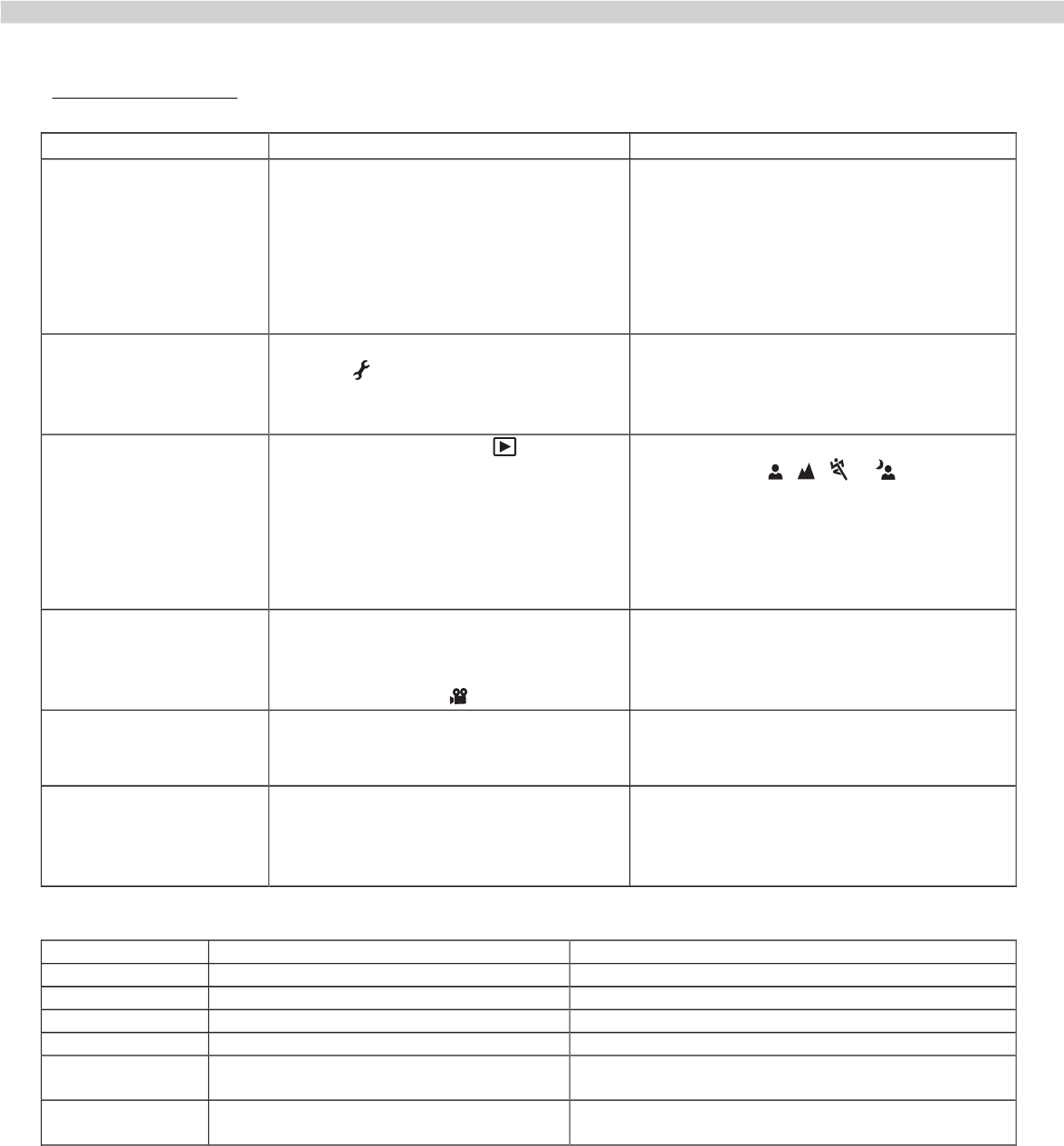
ARGUS Quick Click 5340
T r o u b le s h o o t in g
Sy m p t o m
P o s s ib le c a u s e s
So lu t io n /c o r r e c t iv e A c t io n s
Po w e r d o e s n o t t u r n o n .
Th e b at t e r y h as r un o ut .
Th e b at t e r y is n o t o r ie n t e d
p r o p e r ly.
Th e b at t e r y co ve r is no t clo se d
p r o p e r ly.
Th e AC p o w e r ad ap te r
(o p t io n al) is d isco n ne ct e d
Lo ad n e w o r f ully c h ar ge d
b at t er ie s.
Lo ad t he b at t e r ie s in t he co r r e ct
d ir ect io n .
Clo se t h e b att e r y co ve r p r o p e r ly .
Pr op e r ly co n n e c t t h e AC p o w e r
ad ap t e r .
Cam er a sud d en ly
p o w e r s d o w n
Th e f un c t io n o f POW ER OFF in
m od e h as b ee n ac t iv at e d .
Th e b at t e r y h as r un o ut .
Se t t h e o p t io n o f POW ER OFF t o
OFF.
Tu r n t h e p o w e r b ack o n o r ch ar ge
t h e b at t er y.
Im age is n o t c ap t u r e d
w he n t h e sh ut t e r
b ut t o n is p r e sse d
Th e cam e r a is in
m o d e .
Me m o r y is f ull.
Ro t at e t h e m od e d ial t o
Tr an sf e r t h e d e sir e d f ile s t o y o u
co m p ut e r an d t h e n d ele t e
un n e ce ssar y f ile s, o r u se d if f e r e n t
m em or y car d .
Flash d oe s n o f ir e
NO FLASH is se le c t e d in f lash
m od e .
Th e cam e r a is in
BURST/EAB / m o d e
Se le ct a d if f er en t f lash m o d e.
Se le ct [SINGLE] in t h e cap t u r e
m od e .
Co n t inuo us sh o o t ing is
no t p ossib le
Th e cap acit y o f t h e b uilt -in
m em or y o r SD m em or y car d is
f ull.
Inse r t a n e w SD m e m o r y car d .
Can n o t t r ansf e r f ile s
o v e r a USB c o n n e c t io n
USB c ab le is n o t co nn e ct e d
se cur ely .
USB d r ive r is n o t in st alle d .
Cam er a is t ur n e d o f f .
Che ck all co n n e ct io n s.
Inst all t h e USB d r iv e r t o y o u r
co m p ut e r .
Tu r n o n t h e Cam er a.
* *
W in d o w s Sy s t e m R e q u ir e m e n t s
M a c in t o s h Sy s t e m R e q u ir e m e n t s
CP U
Pe n t iu m III 600 MHz p r o ce sso r o r h igh e r
Po w er P C G3/G4
Op e r a t in g Sy s t e m
W in d o w s 98/98SE /ME/2000/XP * * *
OS 9.0 o r h ig h e r * * *
R A M
32MB (64MB r e c o m m en d e d )
32MB (64MB r e c o m m en d e d )
Ha r d Dis k Sp a c e
128MB h ar d d isk sp a ce
128MB h ar d d isk sp a ce
R e q u ir e d De v ic e s
CD-ROM d r iv e
An availab le USB p o r t
CD-ROM d r iv e
An availab le USB p o r t
Dis p la y
Co lo r m o n it o r (800x600, 24-b it o r h ig h e r
r e co m m e n d e d )
Co lo r m o n it o r (800x600, 24-b it o r h ig h e r r e co m m en d e d )
* * * W in 98 & 98SE -- in st all t h e d r iv e r f r o m t h e sup p lie d CD-ROM
W in d o w s 2000/ME/XP -- n o d r ive r in st allat io n r e q u ir e d
MAC OS 9.0 – n o d r ive r in st allat io n r e q u ir e d
A
,
P
,
,
,
r
o
Produktspezifikationen
| Marke: | Argus |
| Kategorie: | Digitalkamera |
| Modell: | DC5340 |
Brauchst du Hilfe?
Wenn Sie Hilfe mit Argus DC5340 benötigen, stellen Sie unten eine Frage und andere Benutzer werden Ihnen antworten
Bedienungsanleitung Digitalkamera Argus

6 Juli 2024

5 Juli 2024

4 Juli 2024

4 Juli 2024

4 Juli 2024

4 Juli 2024

3 Juli 2024

3 Juli 2024

3 Juli 2024
Bedienungsanleitung Digitalkamera
- Digitalkamera Samsung
- Digitalkamera BenQ
- Digitalkamera Gembird
- Digitalkamera Genius
- Digitalkamera HP
- Digitalkamera Lexibook
- Digitalkamera Medion
- Digitalkamera Sony
- Digitalkamera Tevion
- Digitalkamera Trust
- Digitalkamera Panasonic
- Digitalkamera Bosch
- Digitalkamera Canon
- Digitalkamera Powerfix
- Digitalkamera Maginon
- Digitalkamera Technaxx
- Digitalkamera Denver
- Digitalkamera Renkforce
- Digitalkamera GE
- Digitalkamera Aiptek
- Digitalkamera Ingo
- Digitalkamera ODYS
- Digitalkamera Polaroid
- Digitalkamera JVC
- Digitalkamera Motorola
- Digitalkamera Xiaomi
- Digitalkamera Toshiba
- Digitalkamera Olympus
- Digitalkamera GOCLEVER
- Digitalkamera Lamax
- Digitalkamera Bushnell
- Digitalkamera Casio
- Digitalkamera A-rival
- Digitalkamera Epson
- Digitalkamera Fujifilm
- Digitalkamera MINOX
- Digitalkamera Nikon
- Digitalkamera Ricoh
- Digitalkamera Sigma
- Digitalkamera Targa
- Digitalkamera BML
- Digitalkamera Guardo
- Digitalkamera EnVivo
- Digitalkamera Vtech
- Digitalkamera Kodak
- Digitalkamera Agfa
- Digitalkamera Easypix
- Digitalkamera Leica
- Digitalkamera Minolta
- Digitalkamera Nytech
- Digitalkamera Pentax
- Digitalkamera Praktica
- Digitalkamera Revue
- Digitalkamera Rollei
- Digitalkamera SeaLife
- Digitalkamera Traveler
- Digitalkamera Geonaute
- Digitalkamera Duramaxx
- Digitalkamera Fuji
- Digitalkamera Konica
- Digitalkamera Umax
- Digitalkamera Jobo
- Digitalkamera Somikon
- Digitalkamera TomTom
- Digitalkamera Kyocera
- Digitalkamera AEE
- Digitalkamera GoPro
- Digitalkamera Quintezz
- Digitalkamera ION
- Digitalkamera Pulsar
- Digitalkamera DNT
- Digitalkamera RadioShack
- Digitalkamera FLIR
- Digitalkamera Oregon Scientific
- Digitalkamera General Electric
- Digitalkamera Insta360
- Digitalkamera Digital Blue
- Digitalkamera Drift
- Digitalkamera Ematic
- Digitalkamera Guide
- Digitalkamera Kompernass - Lidl
- Digitalkamera Konig Electronic
- Digitalkamera Liquid Image
- Digitalkamera Magpix
- Digitalkamera Mustek
- Digitalkamera Plawa
- Digitalkamera Qware
- Digitalkamera Red
- Digitalkamera Sakar
- Digitalkamera Sipix
- Digitalkamera Spypoint
- Digitalkamera Storex
- Digitalkamera Veho
- Digitalkamera Vivitar
- Digitalkamera Voigtlaender
- Digitalkamera Wanscam
- Digitalkamera WASPcam
- Digitalkamera Yakumo
- Digitalkamera AgfaPhoto
- Digitalkamera Beha-Amprobe
- Digitalkamera BlackVue
- Digitalkamera Brinno
- Digitalkamera Apeman
- Digitalkamera Bolyguard
Neueste Bedienungsanleitung für -Kategorien-

23 September 2024

23 September 2024

22 September 2024

19 September 2024

18 September 2024

17 September 2024

17 September 2024

17 September 2024

17 September 2024

27 August 2024