ARCHOS G9 3G Bedienungsanleitung
ARCHOS
Zeichentablett
G9 3G
Lesen Sie kostenlos die 📖 deutsche Bedienungsanleitung für ARCHOS G9 3G (3 Seiten) in der Kategorie Zeichentablett. Dieser Bedienungsanleitung war für 12 Personen hilfreich und wurde von 2 Benutzern mit durchschnittlich 4.5 Sternen bewertet
Seite 1/3

1.085w/kg
1.085w/kg
1.085w/kg
1.085w/kg
1.085w/kg
1.085w/kg
PN: 110198
1.085w/kg
-
IT
ES
DE
NL
FR
EN
PT
IT
ES
DE
NL
FR
EN
IT
ES
DE
NL
FR
EN
1
3
2
PT
PT
ARCHOS_3G_MultiLang_PN110198.indd 1 14/10/2011 10:56:21
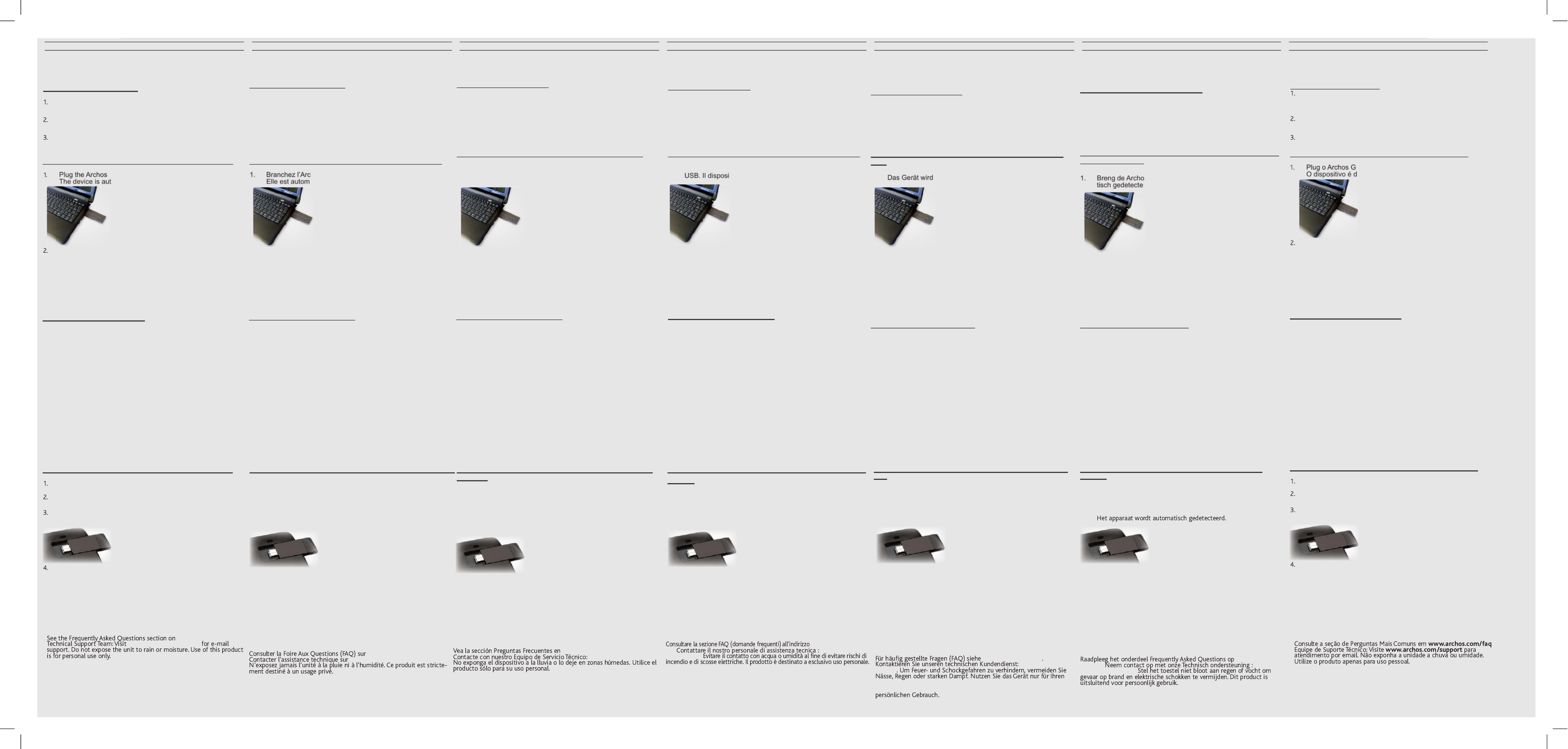
English Français Español italiano dEutsch nEdErlands portuguës
Connectez vous facilement et rapidement à un réseau 3G. Accé-
dez au Web en quelques secondes. Pour qu’une connexion soit
possible, vous devez être dans un réseau 3G.
INSÉRER VOTRE CARTE SIM
1. Retirez le capuchon de l’Archos G9 3G stick, et faites
glisser la coque sans inscription vers la sortie USB.
2. Insérez la carte SIM dans son emplacement.
Assurez vous d’insérer la carte SIM à l’endroit.
3. Remettez la coque en place.
You can instantaneously connect to a 3G network quickly and
easily. And you can connect to the web in just a few seconds.
For this procedure to work, you need to be in a 3G zone.
INSERTING YOUR SIM CARD
Remove the Archos G9 3G stick cap, and push
the unmarked side of the case towards the plug.
Insert the SIM card into its slot.
Make sure to insert it properly.
Put back the case.
Puede conectarse a una red 3G rápida y fácilmente, y tener ac-
ceso a la Web en pocos segundos. Para que este procedimiento
funcione, debe estar en una zona con cobertura 3G.
INSERTAR LA TARJETA SIM
1. Retire la tapa del dispositivo Archos G9 3G stick, y empuje la
parte sin marcas de la carcasa hacia el conector.
2. Introduzca la tarjeta SIM en su ranura. Conrme que la p2-ha
insertado correctamente.
3. Volver a poner el caso.
È possibile collegarsi all’istante e facilmente a una rete 3G e
connettersi al Web in pochi secondi. Afnché questa procedura
funzioni è necessario trovarsi in una zona con copertura 3G.
INSERIRE LA CARTA SIM
1. Rimuovere il tappo della Archos G9 3G stick e spingere il
lato non contrassegnato della custodia verso la presa.
2. Inserire la scheda SIM nel suo alloggiamento. Assicurarsi
di inserirla correttamente
3. Rimontare la custodia.
CONNECTING YOUR ARCHOS G9 3G STICK TO A TABLET
Remove the marked case “Archos”.
On your ARCHOS device, remove the protective cover of
the 3G stick slot.
Plug the Archos G9 3G stick.
The device is automatically detected.
Follow the on-screen instructions.
CONNECTING YOUR ARCHOS G9 3G STICK TO A PC/MAC
G9 3G stick to an USB port.
omatically detected.
Follow the on-screen instructions.
Once software has been installed, the USB-stick will start auto-
matically. If installation “auto-run” does not begin, you will need
to Double-Click the “My Connection” icon in device path of “My
Computer” to run the installation manually.
LED INDICATOR DESCRIPTION
Flashing Green & Red multicolour circularly
Network Searching
Quickly Flashing Green & Red multicolour circularly
Out of order
Green Light Slow Flashing
Registering into 3G network
Constant Green Light
Registered to 3G network
Red Light Slow Flashing
Registering into 2G network
Constant Red Light
Registered to 2G network
NOTE: You can see the LED indicator only when the ARCHOS
G9 3G stick is connected to a PC/MAC.
This product meets applicable national SAR limits of 2.0W/kg.
When carrying the product or using it while worn on your body,
either use an approved accessory such as a holster or otherwise
maintain a distance of 5 mm from the body to ensure compli-
ance with RF exposure requirements. Note that the product may
be transmitting even if you are not making a phone call.
www.archos.com/faq
www.archos.com/support
CONNECTEZ VOTRE ARCHOS G9 3G STICK À UNE TABLETTE
1. Enlevez la coque portant l’inscription “ARCHOS”.
2. Sur votre tablette Archos, enlevez la cache de l’emplacement
Archos G9 3G stick.
3. Branchez l’Archos G9 3G stick.
Elle est automatiquement détectée.
4. Suivre les instructions à l’écran.
CONNECTEZ VOTRE ARCHOS G9 3G STICK À UN PC/MAC
hos G9 3G stick sur une sortie USB.
atiquement détectée.
2. Suivre les instructions à l’écran.
Une fois le logiciel installé, le modem USB démarrera automatique-
ment. Si l’installation « auto-run » ne démarre pas, vous devrez
double-cliquer sur l’icône « Ma connexion » dans le chemin d’accès
au périphérique du « Poste de travail » pour exécuter l’installation
manuellement.
DESCRIPTION DU VOYANT LED
Clignotant vert & rouge et multicolore, alternativement
Recherche de réseau
Clignotant rapidement vert & rouge et multicolore,
alternativement
Hors service
Clignotant vert, lent
Connexion au réseau 3G
Vert, xe
Connecté au réseau 3G
Clignotant rouge, lent
Connexion au réseau 2G
Rouge, xe
Connecté au réseau 2G
NOTE: Le voyant LED n’est visible que lorsque l’Archos G9 3G
stick est connectée à un PC/MAC.
Ce produit satisfait aux limites de DAS nationales applicables de
l’ordre de 2 W/kg. Lorsque vous portez le produit ou que vous
l’utilisez alors qu’il se trouve contre votre corps, utilisez un acces-
soire agréé comme un étui ou tenez-le à une distance de 5mm de
votre corps an de garantir le respect des exigences en matière
d’exposition aux radiofréquences. Notez toutefois que le produit
peut émettre de telles fréquences même en dehors des conversa-
tions téléphoniques.
www.archos.com/faq
www.archos.com/support
CONECTAR EL DISPOSITIVO ARCHOS G9 3G STICK A UNA
TABLETA
1. Quitar la cáscara marcada “ARCHOS”.
2. En el dispositivo ARCHOS, retire la tapa protectora de la
ranura para dispositivo Archos G9 3G stick.
3. Enchufe el dispositivo Archos G9 3G stick. El dispositivo se
detecta automáticamente.
4. Siga las instrucciones de la pantalla.
CONECTE EL DISPOSITIVO ARCHOS G9 3G STICK A UN PC / MAC
1. Enchufe el dispositivo Archos G9 3G stick a un puerto USB.
El dispositivo se detecta automáticamente.
2. Siga las instrucciones de la pantalla.
Una vez instalado el software, se iniciará automáticamente el
módem USB modem. En el caso de que la instalación no se ejecute
de manera automática, haga doble clic en el icono “Mi conexión” en
la ruta del dispositivo desde “Mi PC” para ejecutar manualmente la
instalación.
DESCRIPCIÓN INDICADOR LED
Parpadeante y alternando en rojo y verde
Búsqueda de red
Parpadeo rápido verde y rojo circularmente multi-
color
Fuera de servicio
Parpadeante en verde
Registrándose en la red 3G
Verde ja
Registrado en la red 3G
Parpadeante en rojo
Registrándose en la red 2G
Roja ja
Registrado en la red 2G
NOTA: Usted puede ver el indicador LED cuando el dispositivo
Archos G9 3G stick se conecta a un PC / MAC.
Este teléfono móvil cumple con los límites aplicables nacionales
SAR de 2,0 vatios/kg. Cuando lleve el teléfono cerca de su cuerpo
o lo utilice, use un accesorio autorizado, como por ejemplo, una
funda para poner en el cinturón o mantenga una distancia de 5 mm
respecto del cuerpo para asegurar que cumple con las exigencias
de exposición a RF. Tenga en cuenta que el teléfono emite ondas
electromagnéticas incluso cuando no realiza llamadas.
www.archos.com/faq
www.archos.com/support
COLLEGARE IL DISPOSITIVO ARCHOS G9 3G STICK A UN PC / MAC
1. Inserire nella presa la stick Archos G9 3G stick a una porta
tivo viene rilevato automaticamente.
2. Seguire le istruzioni sullo schermo.
Una volta installato il software, il modem USB si avvia au-
tomaticamente. Se il programma di esecuzione automatica
dell’installazione non si avvia, fare doppio clic sull’icona “Mia con-
nessione “ nel percorso della periferica di “Risorse del computer”
per eseguire l’installazione manualmente.
DESCRIZIONE INDICATORE LED
Lampeggio alternato verde e rosso
Ricerca di rete
Lampeggio veloce alternato verde e rosso
Guasto
Lampeggio lento verde
Registrazione in corso alla rete 3G
Luce verde ssa
Registrazione avvenuta alla rete 3G
Lampeggio lento rosso
Registrazione in corso alla rete 2G
Luce rossa ssa
Registrazione avvenuta alla rete 2G
NOTA: è possibile vedere l’indicatore LED solo quando il disposi-
tivo Archos G9 3G stick è collegato ad un PC / MAC.
Questo prodotto è conforme ai limiti SAR nazionali applicabili pari
a 2,0 W/kg. Se il prodotto viene trasportato o tenuto a contatto con
il corpo, utilizzare un accessorio approvato, quale una custodia
oppure accertarsi di mantenere una distanza di 5 mm dal corpo
per garantire la conformità ai requisiti di esposizione alle radiof-
requenze. Si noti che il prodotto potrebbe trasmettere onde radio
anche quando non viene utilizzato per effettuare una chiamata.
www.archos.com/
faq www.archos.
com/support
COLLEGARE IL DISPOSITIVO ARCHOS G9 3G STICK AD UN
TABLET
1. Togliere il guscio marcato “ARCHOS”.
2. Sul dispositivo ARCHOS, rimuovere il coperchio protettivo
dell’alloggiamento della Archos G9 3G stick.
3. Inserire nella presa la Archos G9 3G stick.
Il dispositivo viene rilevato automaticamente.
4. Seguire le istruzioni sullo scherm
Das ARCHOS Gerät verfügt auf der Rückseite über einen 3G
Stick Slot. Dieser kann nur den Archos G9 3G Stick aufnehmen.
Sie müssen sich dazu in einer 3G Zone aufhalten.
EINLEGEN DER SIM-KARTE
1.Entfernen Sie die Kappe des Archos G9 3G stick und
schieben Sie die nicht gekennzeichnete Seite des Gehäuses in
Richtung des Anschlusssteckers.
2.Legen Sie die SIM-Karte in den Slot ein. Achten Sie darauf,
dass die Karte korrekt eingelegt ist.
3.Schieben Sie das Gehäuse zurück.
ANSCHLIEßEN DES ARCHOS G9 3G STICK AN EINEN PC /
MAC
1. Schließen Sie den Archos G9 3G Stick an.
automatisch gefunden.
2. Folgen Sie den Anweisungen auf dem Bildschirm.
Sobald die Software installiert wurde, startet das USB-Modem
automatisch. Falls der Installationsvorgang nicht automatisch
beginnt, müssen Sie im Windows Explorer unter „Arbeitsplatz“ in
den entsprechenden Geräteordner wechseln und das Installation-
sprogramm per Doppelklick von Hand aufrufen.
LED-ANZEIGE BESCHREIBUNG
Grün & Rot, abwechselndes Blinken
Suche nach Netzwerk
Grün & Rot, schnelles Blinken im Wechsel
Außer Betrieb
Grün, langsames Blinken
Registrierung beim 3G-Mobilfunknetz
Grün, durchgängiges Leuchten
Beim 3G-Mobilfunknetz angemeldet
Rot, langsames Blinken
Registrierung beim 2G-Mobilfunknetz
Rot, durchgängiges Leuchten
Beim 2G-Mobilfunknetz angemeldet
HINWEIS: Sie können die LED-Anzeige nur sehen, wenn die
ARCHOS G9 3G Stick an einen PC / MAC angeschlossen ist.
ANSCHLIEßEN DES ARCHOS G9 3G STICK ZU EINEM TAB-
LET
1. Vorstoß in Richtung der USB-Stecker der markierten shell
“Archos”.
2. Auf dem ARCHOS Gerät, entfernen Sie die
Schutzabdeckung des 3G-Stick-Steckplatz.
3. Stecken Sie den Archos G9 3G Stick.
4. Das Gerät wird automatisch erkannt.
Dieses Gerät hält die geltenden SAR-Grenzwerte von 2,0 W/kg
ein. Die jeweiligen maximalen SAR-Werte nden Sie in Abschnitt
7 dieser Bedienungsanleitung. Wenn Sie das Gerät transportieren
oder während seiner Nutzung am Körper tragen, verwenden Sie
entweder zugelassenes Zubehör – etwa eine Gerätetasche – oder
sorgen Sie auf andere Weise für einen Mindestabstand von 5 mm
vom Körper, um die Einhaltung der Grenzwerte für die Belastung
durch Funkwellen zu gewährleisten. Beachten Sie, dass das
Gerät aktiv sein kann, wenn Sie keinen Anruf tätigen.
www.archos.com/faq
www.archos.com/
support
Uw ARCHOS-apparaat werd aan de achterzijde voorzien van
een 3G-sticksleuf. Deze sleuf is alleen geschikt voor de Archos
G9 3G stick. Deze procedure werkt uitsluitend wanneer u zich in
een 3G-zone bevindt.
HET PLAATSEN VAN UW SIM-KAART
1.Verwijder het beschermkapje van de Archos G9 3G stick en
duw de niet-gemarkeerde zijde van de omkasting in de richting
van de aansluiting.
2.Steek de simkaart in de sleuf. Zorg dat deze goed is inge
bracht.
3.Plaats het kapje terug.
HET AANSLUITEN VAN UW ARCHOS G9 3G STICK HOUDEN
AAN EEN PC / MAC
s G9 3G stick in. Het apparaat wordt automa-
erd.
2. Volg de instructies op het scherm.
Na de installatie van de software wordt het USB-modem automa-
tisch gestart. Als de installatie niet automatisch wordt uitgevoerd
(auto-run) dubbelklik dan op het pictogram “Mijn netwerkverbindin-
gen” bij “Deze computer” om de installatie uit te voeren.
LED-INDICATOR OMSCHRIJVING
Groen en rood knipperen afwisselend
Bezig met zoeken naar netwerk
Groen en rood knipperen snel afwisselend
Defect
Groen lampje knippert langzaam
Bezig met aanmelden bij 3G-netwerk
Groen lampje brandt zonder te knipperen
Aangemeld bij 3G-netwerk
Rood lampje knippert langzaam
Bezig met aanmelden bij 2G-netwerk
Rood lampje brandt zonder te knipperen
Aangemeld bij 2G-netwerk
OPMERKING: U kunt de LED-indicator ziet alleen wanneer de
ARCHOS G9 3G-stick is aangesloten op een PC / MAC.
AANSLUITEN VAN DE ARCHOS 3G G9 STICK AAN EEN
TABLET
1. Verwijder de gemarkeerde geval “Archos ‘.
2. Op uw ARCHOS, verwijder de beschermkap van de
3G-Stick-sleuf.
3. Sluit de Archos G9 3G stick.
4. Volg de instructies op het scherm.
Dit product voldoet aan de nationale SAR-limiet van 2,0W/kg.
Raadpleeg hoofdstuk 7 van deze gebruiksaanwijzing voor de
maximum SAR-waarden voor dit apparaat. Als u het product
tijdens het gebruik vasthoudt of bij u draagt, gebruik dan een
goedgekeurd accessoire, zoals een hoes, of draag het product op
minimaal 5 mm afstand van uw lichaam om binnen de RF-bloots-
tellingsgrenzen te blijven. Het product kan ook straling afgeven als
u niet telefoneert.
www.archos.
com/faq www.
archos.com/support
Você pode se conectar instantaneamente a uma rede 3G, de
maneira rápida e fácil E pode se conectar à rede em apenas
alguns segundos. Para que isto aconteça, você precisa estar
em uma zona de 3G.
INSERIR SEU CARTÃO SIM
Remova a tampa do Archos G9 3G stick e empurre o lado
não
marcado do estojo em direção ao plug.
Insira o cartão SIM para dentro de sua ranhura.
Certique-se de inserir de forma apropriada.
Coloque o estojo de volta.
CONECTANDO SEU ARCHOS G9 3G STICK A UM TABLET
Remova a tampa com a marca “Archos”.
Em seu dispositivo ARCHOS, remova a tampa protetora
da ranhura do stick 3G.
Plug o Archos G9 3G stick.
O dispositivo é detectado automaticamente.
Siga as instruções da tela.
CONECTAR SEU ARCHOS G9 3G STICK A UM PC/MAC
9 3G stick em uma porta USB.
etectado automaticamente.
Siga as instruções da tela.
Depois do software estar instalado, o USB-stick ligará auto-
maticamente. Se a instalação automática não iniciar, será
necessário clicar duas vezes no ícone “Minha Conexão” no
caminho do dispositivo em “Meu Computador” para instalar
manualmente.
DESCRIÇÃO DO INDICADOR LED
Luz Verde & Vermelha piscando em círculos
Procurando Rede
Luz Verde & Vermelha piscando rapidamente em círculos
Não funcionando
Luz Verde Piscando Devagar
Registrando na rede 3G
Luz Verde Constante
Registrado na rede 3G
Luz Vermelha Piscando Devagar
Registrando na rede 2G
Luz Vermelha Constante
Registrado na rede 2G
OBS: Você pode ver o indicador LED apenas quando o ARCHOS G9 3G
stick está conectado a um PC/MAC.
Este produto atende os limites nacionais de SAR de 2.0W/kg
aplicáveis. Ao portar o produto ou ao levá-lo junto ao corpo,
use um acessório aprovado, tal como uma bolsa ou coldre ou,
de outra forma, mantenha uma distância de 5mm do corpo para
seguir os requisitos RF quanto à exposição. Note que o produto
pode estar transmitindo, mesmo se você não estiver fazendo
uma ligação telefônica.
ARCHOS_3G_MultiLang_PN110198.indd 2 14/10/2011 10:56:29
Produktspezifikationen
| Marke: | ARCHOS |
| Kategorie: | Zeichentablett |
| Modell: | G9 3G |
Brauchst du Hilfe?
Wenn Sie Hilfe mit ARCHOS G9 3G benötigen, stellen Sie unten eine Frage und andere Benutzer werden Ihnen antworten
Bedienungsanleitung Zeichentablett ARCHOS

25 September 2024

16 September 2024

20 August 2024

14 August 2024

7 August 2024

1 August 2024

31 Juli 2024

31 Juli 2024

30 Juli 2024

30 Juli 2024
Bedienungsanleitung Zeichentablett
- Zeichentablett Samsung
- Zeichentablett Acer
- Zeichentablett Asus
- Zeichentablett Genius
- Zeichentablett Manhattan
- Zeichentablett Trust
- Zeichentablett Panasonic
- Zeichentablett Denver
- Zeichentablett Thomson
- Zeichentablett Creative
- Zeichentablett Hyundai
- Zeichentablett Toshiba
- Zeichentablett ViewSonic
- Zeichentablett Dell
- Zeichentablett Lenovo
- Zeichentablett SBS
- Zeichentablett Wacom
- Zeichentablett Zebra
- Zeichentablett Alcatel
- Zeichentablett InFocus
- Zeichentablett Monoprice
- Zeichentablett Vivax
- Zeichentablett Cruz
- Zeichentablett Sylvania
- Zeichentablett Beafon
- Zeichentablett BlackBerry
- Zeichentablett Boogie Board
- Zeichentablett Boss
- Zeichentablett Ematic
- Zeichentablett Laser
- Zeichentablett Leotec
- Zeichentablett BakkerElkhuizen
- Zeichentablett Getac
- Zeichentablett Advantech
- Zeichentablett Vulcan
- Zeichentablett Rocketbook
- Zeichentablett Huion
- Zeichentablett Vankyo
- Zeichentablett Punos
- Zeichentablett BOOX
- Zeichentablett Sungale
- Zeichentablett Onyx BOOX
- Zeichentablett XP-PEN
- Zeichentablett Veikk
- Zeichentablett Barnes & Noble
- Zeichentablett Royole
- Zeichentablett Cydle
- Zeichentablett Tivax
- Zeichentablett Wikipad
- Zeichentablett Xencelabs
- Zeichentablett Aegex
- Zeichentablett Zeki
Neueste Bedienungsanleitung für -Kategorien-

13 Oktober 2024

10 Oktober 2024

5 Oktober 2024

3 Oktober 2024

27 September 2024

23 September 2024

8 September 2024

6 September 2024

5 September 2024

5 September 2024