ARCHOS 35 Home Connect Bedienungsanleitung
Lesen Sie kostenlos die 📖 deutsche Bedienungsanleitung für ARCHOS 35 Home Connect (118 Seiten) in der Kategorie Navigator. Dieser Bedienungsanleitung war für 35 Personen hilfreich und wurde von 2 Benutzern mit durchschnittlich 4.5 Sternen bewertet
Seite 1/118

?
SOFTWARE UPDATE
The ARCHOS operating system (the system that runs your
device) is periodically updated to bring new features, improve-
ments and bug fixes. There are two main ways to update your
product’s software: directly on your ARCHOS if your device
can connect to a WiFi network (Menu >Settings>About
device>Firmware update), or with a computer (www.archos.
com/firmware).
ÄDirectly on your ARCHOS
ÄOn the web at www.archos.com/
FAQs: To access the FAQs, your device must
be connected to the Internet: www.archos.com/
support.
Contact our Technical Support Team:
Visit www.archos.com/support for e-mail
support.
NEED HELP?
Thank you for purchasing this ARCHOS product.
This guide provides you key information to start using your
device.
To receive more complete service, please register your
product at Menu >Settings>About device>Online registra-
tion, or with a computer (www.archos.com/register).
Please make sure that the items shown below are included
in the package. Should an item be missing, please contact
the local retailer from which you purchased this product.
• Archos 35 Home Connect
• Archos AC adaptor
• UK, EU, US plugs
• USB cable (2 meters)
PACKAGE CONTENTS
THANK YOU!
35HomeConnect_PNXXXXXX_Book.indd 1 22/06/2011 17:08:25
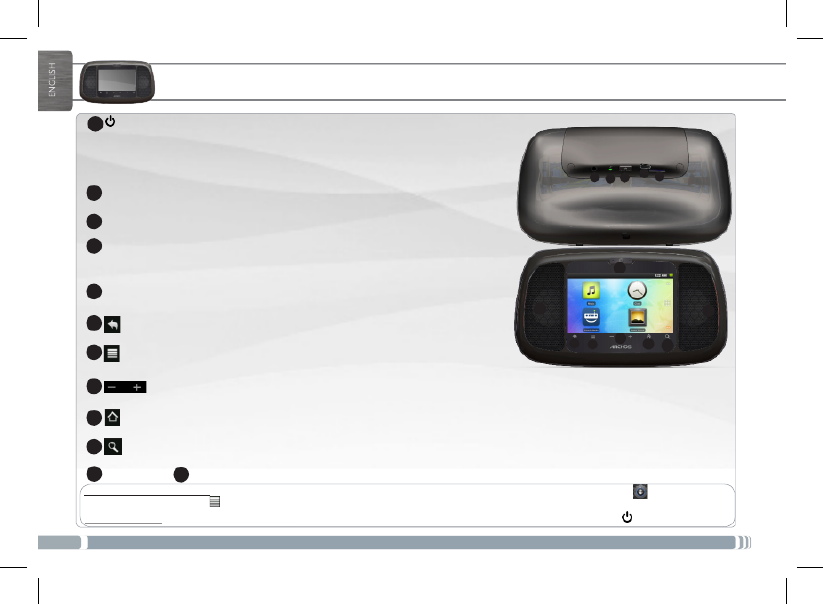
2
2
314
10
12
12
9
8
7
6
5
11
DESCRIPTION OF THE DEVICE
Power Button: press and hold to switch on/off.
When your device is plugged in, press the Power button once to put your device in clock
mode. When the device is not plugged in, press the Power button once to put your de-
vice in standby mode.When you press and hold on the Power button, a window appears
with a list of options. Tap on “Power Off” > “Power Off” to fully shut down your ARCHOS
Charging indicator - light on: battery charging / blinking: battery charged
Headphones input
Micro-USB port: 1- to charge the device using the power adapter or the USB cable con-
nectedtoarunningcomputer.2-totransferlesfromyourcomputertoyourARCHOS/
from your ARCHOS to your computer using the USB cable.
Hardware Reset: In the event that your ARCHOS freezes operation, you can force the device to shut down by holding the button for 10 seconds.
Touchscreen calibration: If the touchscreen functioning is impaired, carry out a calibration. Tap the Settings widget or on the Home
screen, tap the Menu icon ,/Settings. Down the list, tap Repair&formatting/Touchscreen calibration. Follow the on-screen instructions.
Back - returns to the previous screen.
Menu icon - gives menu options according to the current screen.
Volume buttons
Search icon - allows you to search for an item on the device or on the Internet.
Home icon - Short press: return to the Home screen. Hold: jump to one of the recent applications.
Camera Loudspeakers
Micro-SD card slot
1
2
3
4
5
6
7
8
9
10
11 12
35HomeConnect_PNXXXXXX_Book.indd 2 22/06/2011 17:08:28

3
EUR
US
UK
2
1
STARTING UP
Charging the Battery
Before using your ARCHOS for the first time, completely charge the battery:
Startup Wizard
Touch to activate
an item
Touch and hold
for an alternate
action
Drag an item to
change its position
Swipe up/down to
scroll through a list
Double-tap
Touchwithyourngertip.
Totouchandholdanitem,touchtheitemanddonotliftyourngertipuntiltheaction
occurs.
Todraganitem,touchandholditforamoment,thenwithoutliftingyourngertip,move
yourngertiponthescreenuntiltheitemreachesitsdestination.
Toswipe,touchthescreenandthenquicklymoveyourngertipsacrossthescreenwith-
outliftingyourngertip.Donotpauseonthescreenwithyourngertipsattheinitialpoint
of contact or you may drag an item.
Quickly tap the screen twice on a webpage or other application screen to zoom.
Swipe left/right to
change the view
Touchscreen actions
The first time you start up your ARCHOS, the installation wizard will bring you through a few screens to help you
set up the principal settings: Language, country, time, preinstalled applications etc.
Connect the supplied USB cable to the ARCHOS and to the supplied USB power adapter.
Plug the USB power adapter into an outlet.
OR
Connect the supplied USB cable to the ARCHOS and to a running computer.
The ARCHOS device will turn on and start charging. When connected to a computer, tap on Charge only.
35HomeConnect_PNXXXXXX_Book.indd 3 22/06/2011 17:08:30
Produktspezifikationen
| Marke: | ARCHOS |
| Kategorie: | Navigator |
| Modell: | 35 Home Connect |
| Touchscreen: | Ja |
| Bildschirmdiagonale: | 3.5 " |
| Eingebautes Mikrofon: | Ja |
| Integrierte Kamera: | Ja |
| Installiertes Betriebssystem: | Android 2.2 |
| Unterstützte Audioformate: | FLAC, MP3, OGG, WAV |
| E-Mail: | Ja |
| GPS: | Nein |
| WLAN: | Ja |
| WLAN-Standards: | Wi-Fi 4 (802.11n) |
| Bluetooth: | Nein |
| Akku-/Batteriekapazität: | - mAh |
| Breite: | - mm |
| Tiefe: | - mm |
| Gewicht: | 244 g |
| Mitgelieferte Kabel: | USB |
| Produktfarbe: | Schwarz |
| Höhe: | - mm |
| Kopfhörerausgänge: | 1 |
| Anzahl USB 2.0 Anschlüsse: | 1 |
| LED-Anzeigen: | Ja |
| Unterstützte Bildformate: | BMP, JPG |
| Prozessor-Taktfrequenz: | 1 GHz |
| Auflösung Rückkamera (numerisch): | 0.3 MP |
| Speicherkapazität: | 4 GB |
| Videokompressionsformate: | AVI, MPEG4 |
| Wireless-Technologien: | IEEE 802.11n |
| Sprachaufzeichnung: | Ja |
| Barcode-Lesegerät: | Nein |
| Telefonfunktion: | Nein |
| RFID-Lesegerät: | Nein |
| Display-Auflösung: | - Pixel |
Brauchst du Hilfe?
Wenn Sie Hilfe mit ARCHOS 35 Home Connect benötigen, stellen Sie unten eine Frage und andere Benutzer werden Ihnen antworten
Bedienungsanleitung Navigator ARCHOS

10 März 2024
Bedienungsanleitung Navigator
- Navigator Humminbird
- Navigator Clatronic
- Navigator Acer
- Navigator Asus
- Navigator Sanyo
- Navigator Medion
- Navigator Philips
- Navigator SilverCrest
- Navigator Sony
- Navigator Conrad
- Navigator MarQuant
- Navigator Thomson
- Navigator Blaupunkt
- Navigator Grundig
- Navigator Kenwood
- Navigator Pyle
- Navigator Caliber
- Navigator Pioneer
- Navigator JVC
- Navigator Motorola
- Navigator Nokia
- Navigator Dual
- Navigator Hitachi
- Navigator Skoda
- Navigator Garmin
- Navigator GOCLEVER
- Navigator Mio
- Navigator Bushnell
- Navigator Teasi
- Navigator Harman Kardon
- Navigator Scosche
- Navigator Furuno
- Navigator Lowrance
- Navigator Simrad
- Navigator BMW
- Navigator Honda
- Navigator Parrot
- Navigator Zebra
- Navigator Audi
- Navigator Midland
- Navigator Binatone
- Navigator Hagenuk
- Navigator Alpine
- Navigator Volkswagen
- Navigator Volvo
- Navigator Toyota
- Navigator Kia
- Navigator Overmax
- Navigator Kalkhoff
- Navigator Airis
- Navigator Packard Bell
- Navigator XZENT
- Navigator Uniden
- Navigator Clarion
- Navigator Sylvania
- Navigator Audiovox
- Navigator Becker
- Navigator CarTrek
- Navigator ESX
- Navigator Falk
- Navigator Magellan
- Navigator NAVIGON
- Navigator Navitel
- Navigator Navman
- Navigator TomTom
- Navigator ViaMichelin
- Navigator Zenec
- Navigator Cobra
- Navigator VDO
- Navigator Insignia
- Navigator Celestron
- Navigator Autovision
- Navigator Prestigio
- Navigator Boss
- Navigator Mazda
- Navigator Jensen
- Navigator Alfa Romeo
- Navigator GlobalSat
- Navigator Danew
- Navigator Dynavin
- Navigator Eagle
- Navigator Eclipse
- Navigator Igo
- Navigator Kapsys
- Navigator Lanzar
- Navigator Nav N Go
- Navigator Raymarine
- Navigator Route 66
- Navigator Seecode
- Navigator Soundstream
- Navigator Sungoo
- Navigator Sygic
- Navigator VDO Dayton
- Navigator Chrysler
- Navigator Rosen
- Navigator ModeCom
- Navigator Amparos
- Navigator Lark
- Navigator Pharos
- Navigator V7
- Navigator Izzo Golf
- Navigator Cheetah
- Navigator Dashmate
- Navigator Planet Audio
- Navigator Voice Caddie
- Navigator Coyote Systems
- Navigator Rand McNally
- Navigator Whistler
- Navigator Cydle
- Navigator LXNAV
- Navigator SkyCaddie
- Navigator TELE System
- Navigator Zoleo
Neueste Bedienungsanleitung für -Kategorien-

14 Oktober 2024

14 Oktober 2024

14 Oktober 2024

12 Oktober 2024

12 Oktober 2024

9 Oktober 2024

9 Oktober 2024

8 Oktober 2024

8 Oktober 2024

7 Oktober 2024