Apple Magic Mouse Bedienungsanleitung
Apple
Computermaus
Magic Mouse
Lesen Sie kostenlos die 📖 deutsche Bedienungsanleitung für Apple Magic Mouse (24 Seiten) in der Kategorie Computermaus. Dieser Bedienungsanleitung war für 19 Personen hilfreich und wurde von 2 Benutzern mit durchschnittlich 4.5 Sternen bewertet
Seite 1/24

English 1
Welcome to your Apple
Magic Mouse 2
Your Apple Magic Mouse 2 has a rechargeable
battery and uses Bluetooth® technology to connect
wirelessly to your Mac.
This guide shows you how to use your
Magic Mouse 2, including pairing, customization,
recharging the battery, and updating OS X.
Update your software
To use your Magic Mouse 2 and its full range of
features, update your Mac to OS X v10.11or later.
To update to the latest version of OS X, choose
Apple menu > App Store to see if there are updates.
Follow the onscreen instructions to update OS X.
Set up your Magic Mouse 2
On/off switch
Lightning port
Use the Lightning to USB cable that came with your
mouse. Plug the Lightning end of the cable into the
Lightning port on the bottom of your mouse. Plug
the USB end of the cable into a USB port on your
Mac. Slide the on/o switch to on (so you see green
on the switch).

2 English
Your mouse will pair automatically with your Mac.
After the mouse is paired, disconnect the cable to
use your mouse wirelessly.
Remove a pairing
After you pair your Magic Mouse 2 with a Mac,
you can pair it again with a dierent Mac. To do
this, remove the existing pairing and then pair the
mouse again using the setup instructions in the
previous section.
To remove a pairing:
1 Choose Apple menu > System Preferences, then
click Bluetooth.
2 Select the mouse, then click the Delete button
next to the mouse name.
Customize your Magic Mouse 2
Your Magic Mouse 2 has a Multi-Touch surface you
can use to right-click, left-click, scroll, and swipe.
To customize your mouse:
1 Choose Apple menu > System Preferences, then
click Mouse.
2 Click Point & Click for these options:
ÂScroll direction: natural: Select this option to
move the contents of a window in the same
direction as your ngers.
ÂSecondary click: Select this option, then choose
“Click on the right side” or “Click on the left
side” to secondary (or Control) click items on
your screen.
ÂSmart zoom: Select this option to double-tap
with one nger to zoom in or out.
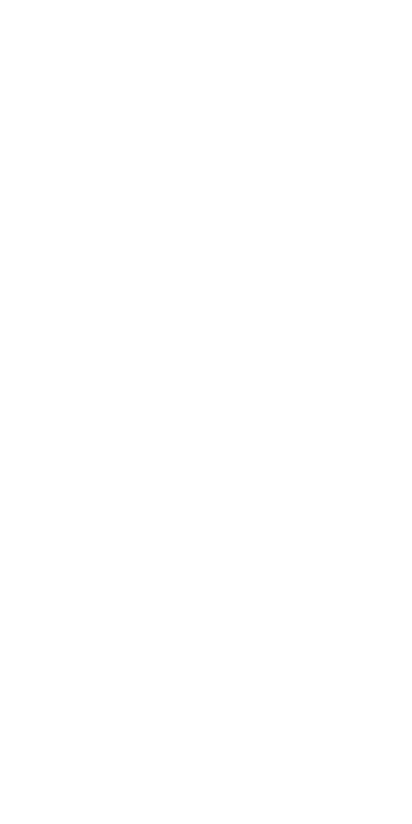
English 3
3 Click More Gestures for these options:
ÂSwipe between pages: Select this option and
choose “Scroll left or right with one nger,”
“Swipe left or right with two ngers,” or “Swipe
with one or two ngers” to move between
pages in a document.
ÂSwipe between full-screen apps: Select this
option to move between apps in full screen.
ÂMission Control: Select this option to double-
tap with two ngers to enter Mission Control.
Rename your Magic Mouse 2
Your Mac automatically gives your Magic Mouse 2
a unique name the rst time you pair it. You can
rename it in Bluetooth preferences.
To rename your mouse:
1 Choose Apple menu > System Preferences, then
click Bluetooth.
2 Control-click the mouse name, then choose
Rename.
3 Enter a name and click OK.
Recharge the battery
Use the Lightning to USB cable that came with your
mouse. Plug the Lightning end into the Lightning
port on the bottom of your mouse, and the USB
end into a USB port on your Mac or a USB power
adapter.
To check the battery status, choose Apple menu >
System Preferences, then click Mouse. The battery
level is shown in the lower-left corner.
Produktspezifikationen
| Marke: | Apple |
| Kategorie: | Computermaus |
| Modell: | Magic Mouse |
| Produktfarbe: | Weiß |
| Akku-/Batterietyp: | AA |
| Geräteschnittstelle: | Bluetooth |
| Anzahl unterstützter Akkus/Batterien: | 2 |
| Unterstützt Mac-Betriebssysteme: | Ja |
| Kompatible Betriebssysteme: | Mac OS X v10.5.8 |
| Bewegungerfassungs Technologie: | Laser |
Brauchst du Hilfe?
Wenn Sie Hilfe mit Apple Magic Mouse benötigen, stellen Sie unten eine Frage und andere Benutzer werden Ihnen antworten
Bedienungsanleitung Computermaus Apple

5 Juni 2023

18 Oktober 2022
Bedienungsanleitung Computermaus
- Computermaus 3M
- Computermaus Acer
- Computermaus Anker
- Computermaus Approx
- Computermaus Asus
- Computermaus Basetech
- Computermaus Belkin
- Computermaus BenQ
- Computermaus Connect IT
- Computermaus Corsair
- Computermaus Cougar
- Computermaus Exibel
- Computermaus Gembird
- Computermaus Genius
- Computermaus Gigabyte
- Computermaus Gyration
- Computermaus Hama
- Computermaus HP
- Computermaus Kensington
- Computermaus LogiLink
- Computermaus Logitech
- Computermaus Manhattan
- Computermaus Maxxter
- Computermaus Medion
- Computermaus Microsoft
- Computermaus Nacon
- Computermaus Nedis
- Computermaus NGS
- Computermaus Niceboy
- Computermaus Philips
- Computermaus Rapoo
- Computermaus Roccat
- Computermaus Saitek
- Computermaus Seal Shield
- Computermaus Sharkoon
- Computermaus SilverCrest
- Computermaus SteelSeries
- Computermaus Sweex
- Computermaus Targus
- Computermaus Trust
- Computermaus Watson
- Computermaus Buffalo
- Computermaus Renkforce
- Computermaus Haier
- Computermaus Creative
- Computermaus Vivanco
- Computermaus Xiaomi
- Computermaus Cherry
- Computermaus Ewent
- Computermaus Turtle Beach
- Computermaus LC-Power
- Computermaus Lenovo
- Computermaus MSI
- Computermaus Acme
- Computermaus Razer
- Computermaus Wacom
- Computermaus Adj
- Computermaus Genesis
- Computermaus Cooler Master
- Computermaus NZXT
- Computermaus Thermaltake
- Computermaus Fellowes
- Computermaus InLine
- Computermaus Kogan
- Computermaus Energy Sistem
- Computermaus Conceptronic
- Computermaus I-Tec
- Computermaus SPC
- Computermaus Prestigio
- Computermaus Tracer
- Computermaus JLab
- Computermaus AV:link
- Computermaus Speed-Link
- Computermaus Ducky
- Computermaus Sven
- Computermaus X9 Performance
- Computermaus Krom
- Computermaus ILive
- Computermaus Media-tech
- Computermaus Sanwa
- Computermaus Silvergear
- Computermaus Steren
- Computermaus Tesoro
- Computermaus Glorious
- Computermaus Man & Machine
- Computermaus Acteck
- Computermaus Siig
- Computermaus Ozone
- Computermaus Iogear
- Computermaus Kraun
- Computermaus ModeCom
- Computermaus Mousetrapper
- Computermaus Atlantis Land
- Computermaus NPLAY
- Computermaus ATen
- Computermaus SureFire
- Computermaus Natec
- Computermaus Gamdias
- Computermaus Arctic Cooling
- Computermaus Posturite
- Computermaus ThunderX3
- Computermaus Game Factor
- Computermaus GMB Gaming
- Computermaus Bigben Interactive
- Computermaus Perixx
- Computermaus Contour Design
- Computermaus Canyon
- Computermaus R-Go Tools
- Computermaus G-Cube
- Computermaus DeepCool
- Computermaus IOPLEE
- Computermaus X-Zero
- Computermaus Swiftpoint
- Computermaus 3Dconnexion
- Computermaus Xtrfy
Neueste Bedienungsanleitung für -Kategorien-

3 Dezember 2024

30 November 2024

29 November 2024

29 November 2024

26 November 2024

28 Juni 2024

27 Juni 2024

27 Juni 2024

22 Juni 2024

22 Juni 2024