Apple Magic Keyboard Bedienungsanleitung
Lies die bedienungsanleitung für Apple Magic Keyboard (36 Seiten) kostenlos online; sie gehört zur Kategorie Tastatur. Dieses Handbuch wurde von 75 Personen als hilfreich bewertet und erhielt im Schnitt 4.8 Sterne aus 38 Bewertungen. Hast du eine Frage zu Apple Magic Keyboard oder möchtest du andere Nutzer dieses Produkts befragen? Stelle eine Frage
Seite 1/36

English 1
Welcome to your AppleMagicKeyboard
with NumericKeypad
Your Apple MagicKeyboard has a
rechargeable battery and uses Bluetooth®
technology to connect wirelessly to
yourMac.
This guide shows you how to use your
MagicKeyboard, including pairing,
customization, and recharging the battery.
Update your software
To use your MagicKeyboard and its full
range of features, update your Mac to
macOS 10.12.4 or later.
To update to the latest version of macOS,
choose Apple menu > AppStore to see if
there are updates. Follow the onscreen
instructions to update macOS.
Set up your MagicKeyboard
Lightning port
Lightning to USB cable
On/off switch
To pair your MagicKeyboard with your
Mac, use the Lightning to USB cable
that came with your keyboard. Plug the

2 English
Lightning end into the Lightning port on
your keyboard, and the USB end into a
USB port on your Mac. Slide the keyboard
on/off switch to on (so you see green on
the switch).
Your keyboard will pair automatically with
your Mac.
After the keyboard is paired, you can
disconnect the cable and use your
keyboard wirelessly.
Customize your MagicKeyboard
Change the modifier keys, assign keyboard
shortcuts to menu commands in macOS
applications and the Finder, and more.
To customize your MagicKeyboard:
1. Choose Apple menu > System
Preferences, then click Keyboard.
2. Click Keyboard, Text, Shortcuts, or Input
Sources to customize the keyboard.
Use the function keys
Use the function keys at the top of the
keyboard to adjust the brightness of
display, open Mission Control, access
applications with Launchpad, control the
volume, and more.
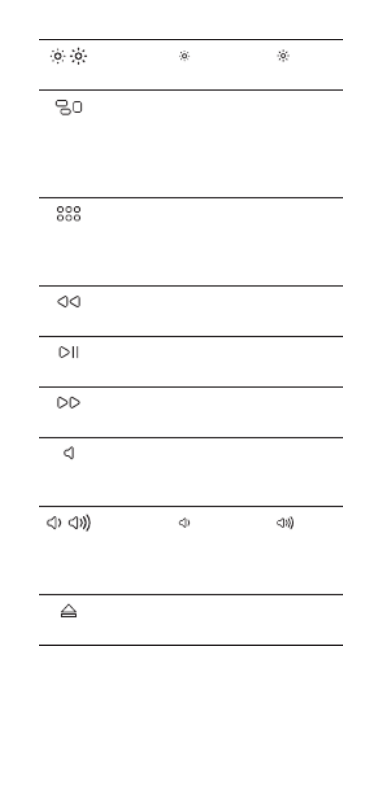
English 3
Decrease or increase the
brightness of the Mac display.
Open Mission Control for a
comprehensive view of what’s
running on your Mac, including
Dashboard, all your spaces,
and all open windows.
Open Launchpad to instantly
see all of the applications on
your Mac. Click an application
to open it.
Rewind or go to the previous
song, movie, or slideshow.
Play or pause songs, movies,
or slideshows.
Fast-forward or go to the next
song, movie, or slideshow.
Mute the sound coming from
the speakers or headphone
port on your Mac.
Decrease or increase the
volume of sound coming from
the speakers or headphone
port on your Mac.
Press and hold the Media Eject
key to eject a disc.
Produktspezifikationen
| Marke: | Apple |
| Kategorie: | Tastatur |
| Modell: | Magic Keyboard |
| Mitgelieferte Kabel: | Lightning |
| Empfohlene Nutzung: | Universal |
| Produktfarbe: | Weiß |
| Übertragungstechnik: | Kabellos |
| Energiequelle: | Akku |
| Zweck: | PC / Server |
| Geräteschnittstelle: | Bluetooth |
| Kabellose Reichweite: | 9 m |
| Unterstützt Mac-Betriebssysteme: | Ja |
| Maus enthalten: | Nein |
| Hintergrundbeleuchtung: | Nein |
| Numerisches Keypad: | Nein |
| Tastaturlayout: | Norwegisch |
| Tastatur Formfaktor: | Mini |
| Tastatur-Stil: | Gerade |
| Handgelenkauflage: | Nein |
| Keyboard Abmessungen (BxTxH): | 279 x 114.9 x 10.9 mm |
| Tastaturgewicht: | 231 g |
Brauchst du Hilfe?
Wenn Sie Hilfe mit Apple Magic Keyboard benötigen, stellen Sie unten eine Frage und andere Benutzer werden Ihnen antworten
Bedienungsanleitung Tastatur Apple

27 Juli 2024

22 Juli 2024

9 Juli 2024

15 November 2022
Bedienungsanleitung Tastatur
- Medeli
- Siig
- Polyend
- Verbatim
- Mad Dog
- GeoVision
- General Music
- Microsoft
- K&M
- Akai
- Inovalley
- Hohner
- SPC
- Savio
- Connect IT
Neueste Bedienungsanleitung für -Kategorien-

5 Juli 2025

5 Juli 2025

5 Juli 2025

5 Juli 2025

5 Juli 2025

5 Juli 2025

4 Juli 2025

4 Juli 2025

