APC BR1500G-BR Bedienungsanleitung
APC
Unterbrechungsfreies Stromversorgungssystem
BR1500G-BR
Lesen Sie kostenlos die 📖 deutsche Bedienungsanleitung für APC BR1500G-BR (10 Seiten) in der Kategorie Unterbrechungsfreies Stromversorgungssystem. Dieser Bedienungsanleitung war für 47 Personen hilfreich und wurde von 2 Benutzern mit durchschnittlich 4.5 Sternen bewertet
Seite 1/10

Installation and Operation Manual
Back-UPS® BR1500G-BR
Connect the battery
Inventory Safety
This unit is intended for indoor use only.
Do not operate this unit in direct sunlight, in
contact with fluids, or where there is
excessive dust or humidity.
Do not block the air vents on this unit.
1 2 3
4 5 Charge the battery for at least 16
hours before use.
bu001a
bu055a
bu057a
bu059a
bu058a
bu060a

Back-UPS BR1500G-BR Installation and Operation2
PowerChute® Personal Edition Software
Overview
PowerChute Personal Edition Software allows you to use your computer to access additional power protection and
management features of the Back-UPS.
Using PowerChute, you can:
• Preserve work in progress during a power outage by putting your computer into Hibernate mode. When the
power returns, the computer will appear exactly as it did before the power outage.
• Configure the Back-UPS management features, such as power-saving outlets, shutdown parameters, audible
alarms, and more.
• Monitor and view the status of the Back-UPS, including the estimated runtime, power consumption, power
event history, and more.
Available features will vary by Back-UPS model and operating system.
If you choose not to install PowerChute, the Back-UPS will still provide backup power and power protection to
connected equipment. However, you will only be able to configure a limited number of features using the display
interface.
Compatibility
PowerChute is compatible with Windows operating systems only. For a detailed list of supported operating systems,
go to www.apc.com, select Software & Firmware.
For Mac operating systems, we recommend using the native shutdown application (within System Preferences)
which recognizes your battery backup and allows you to configure shutdown of your system during power outages.
To access this application, connect a USB cable from the Back-UPS DATA PORT (POWERCHUTE PORT) to a USB port
on your computer, and see the documentation provided with your computer.
Installation
Connect the Back-UPS to a computer using a USB cable. Plug one end into the on the rear panel P C OWER HUTE PORT
of the Back-UPS and the other into a USB port on your computer.
Insert the PowerChute CD into your computer and follow the on-screen instructions. If your
Back-UPS did not come with a PowerChute CD, download the software from www.apc.com, select Software &
Firmware.
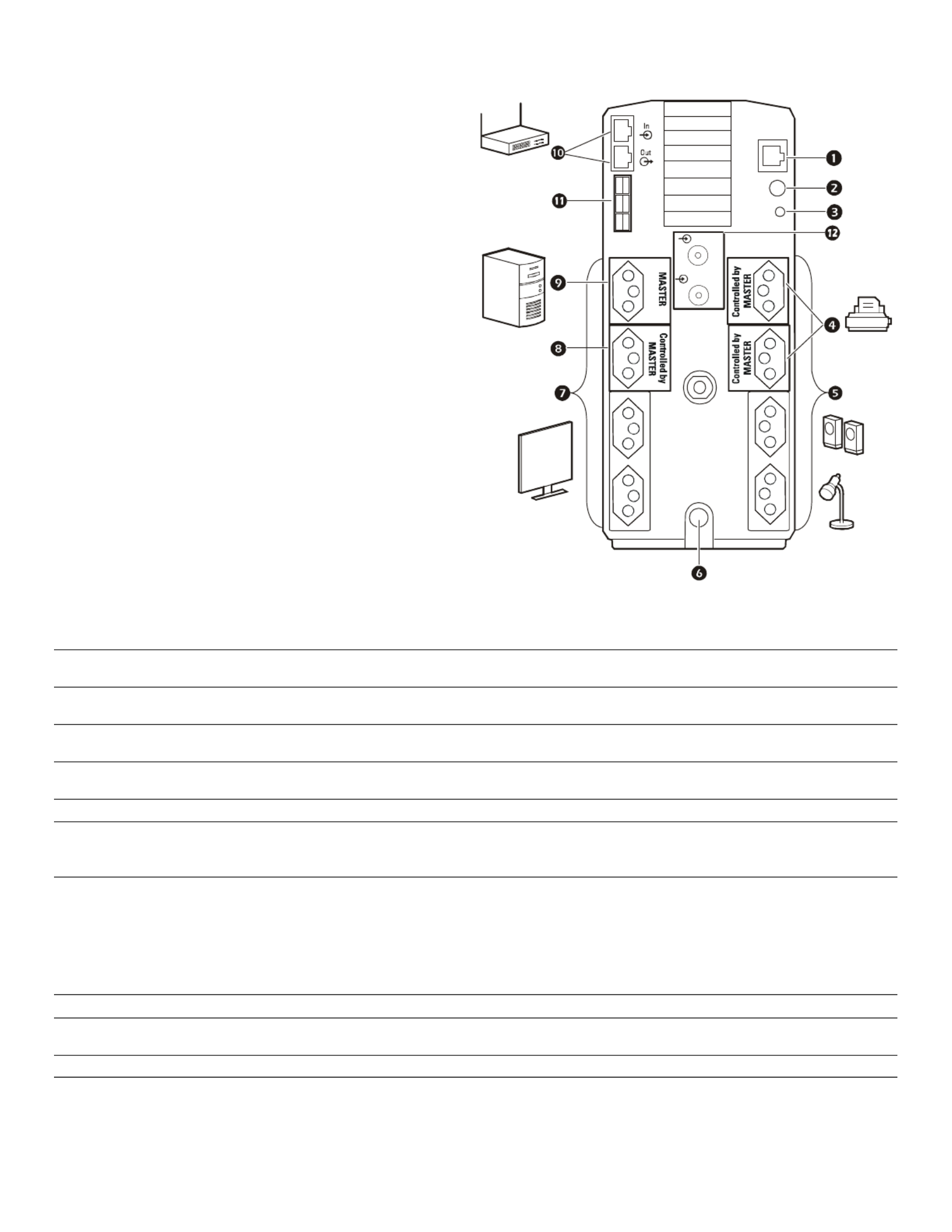
Back-UPS BR1500G-BR Installation and Operation 3
Connect the equipment
Battery Backup and Surge Protected outlets
When the Back-UPS is receiving input power, the
Surge Protection only outlets and the Battery Backup
with Surge Protection outlets will supply power to
connected equipment. During a power outage or other
utility problems, only the Battery Backup outlets
receive power for a limited time from the Back-UPS.
Connect equipment such as printers, FAX machines,
scanners, or other peripherals that do not need battery
backup power to the Surge Protection Only outlets.
These outlets provide full time protection from surges
even if the Back-UPS is switched off.
Master and Controlled outlets
To conserve electricity, when the device connected to
the Master outlet goes into Sleep or Standby mode, or
turns off, the Controlled by Master device(s) will shut
down as well, saving electricity.
Connect a master device, such as a desktop computer
or audio/visual receiver to the Master outlet. Connect
peripheral devices such as a printer, speakers, or a
scanner to the Controlled by Master outlets.
1USB and Serial Data port
PowerChute port
To use PowerChute Personal Edition, connect the supplied USB software cable or serial cable
(not supplied).
2Ground screw Connect the ground wire from another surge suppression device such as a network or data line
surge protector to the ground screw on the Back-UPS.
3Building Wiring Fault LED When the LED illuminates, a building wiring fault has occurred. Contact a qualified electrician to
correct the fault.
4Surge Protection outlets,
Controlled by Master outlets
These outlets provide surge protection during a power outage. These outlets will disconnect from
AC power during a power outage, or in the event that the Master outlet goes into Sleep mode.
5Surge Protection outlets These outlets provide full-time surge protection, when the unit is turned on or off. Connect a
printer, scanner or other devices that do not require battery backup protection.
6AC Power Cable Connect the Back-UPS to utility power.
7Battery Backup outlets with
Surge Protection
During a power outage or other utility problems, these outlets provide power from the
Back-UPS battery. Connect critical equipment such as desktop computer, computer monitor,
modem or other data sensitive devices to these outlets.
8Battery Backup, Controlled by
Master outlet with Surge
Protection
During a power outage or other utility problems, these outlets provide power from the
Back-UPS battery.
These outlets will disconnect from AC power during a power outage, or in the event that the
Master outlet goes into Sleep mode.
Connect critical equipment such as desktop computer, computer monitor, modem or other data
sensitive devices to these outlets.
9Master outlet Connect the master device to this outlet, in most scenarios, this will be the main computer.
:Gigabit Ethernet
surge-protected ports
Use an Ethernet cable to connect a modem to the IN port, and a computer to the OUT port.
;External Battery Pack connector Connect an external battery pack to provide additional battery backup runtime.
<Coaxial ports with
Surge Protection
Connect a modem or other devices with coaxial connectors to the coaxial ports.
bu220a
Battery
Backup
Surge
Only
Circuit Breaker
Push to Reset
BR1500G-BR
PowerChute
Port
USB & Serial
Cable In
Cable out
Produktspezifikationen
| Marke: | APC |
| Kategorie: | Unterbrechungsfreies Stromversorgungssystem |
| Modell: | BR1500G-BR |
| Display-Typ: | LCD |
| Akustische Signale: | Ja |
| Breite: | 112 mm |
| Tiefe: | 382 mm |
| Gewicht: | 13000 g |
| Produktfarbe: | Schwarz |
| Akku-/Batterietechnologie: | Plombierte Bleisäure (VRLA) |
| Höhe: | 301 mm |
| Energieschutzeigenschaften: | Überlastschutz |
| Anzahl USB 2.0 Anschlüsse: | 1 |
| Betriebstemperatur: | 0 - 40 °C |
| Relative Luftfeuchtigkeit in Betrieb: | 0 - 95 % |
| Paketgewicht: | 13800 g |
| Anzahl Ethernet-LAN-Anschlüsse (RJ-45): | 1 |
| Kabellänge: | 1.83 m |
| LED-Anzeigen: | Ja |
| Temperaturbereich bei Lagerung: | -5 - 45 °C |
| Luftfeuchtigkeit bei Lagerung: | 0 - 95 % |
| Geräuschpegel: | 45 dB |
| Formfaktor: | Tower |
| Ausgangsleistung: | 865 W |
| Nachhaltigkeitszertifikate: | RoHS |
| Verpackungsabmessungen (BxTxH): | 235 x 490 x 390 mm |
| Eingangsfrequenz: | 50/60 Hz |
| Höhe bei Betrieb: | 0 - 3000 m |
| Netzwerkfunktionen: | Gigabit Ethernet |
| Anzahl der AC-Ausgänge: | 8 AC-Ausgänge |
| Eingangs-Betriebsspannung (min): | - V |
| Eingangs-Betriebsspannung (max): | - V |
| Ausgangskapazität: | 1.5 kVA |
| Ausgangs-Betriebsspannung (min): | - V |
| Ausgangs-Betriebsspannung (max): | - V |
| Typische Backup-Zeit bei halber Belastung: | - min |
| Typische Backup-Zeit bei voller Belastung: | - min |
| Druckanstiegsschutz: | Ja |
| Akustische Alarm-Modi: | Batterieaustausch |
| Nominale Eingang Spannung: | 115 V |
| Nominale Ausgang Spannung: | 115 V |
| Überlastung Schutz: | Ja |
| Höhe bei Lagerung: | 0 - 15000 m |
| Eingang Verbindungstyp: | NBR 14136 |
| Anstieg der Energiemenge: | 355 J |
Brauchst du Hilfe?
Wenn Sie Hilfe mit APC BR1500G-BR benötigen, stellen Sie unten eine Frage und andere Benutzer werden Ihnen antworten
Bedienungsanleitung Unterbrechungsfreies Stromversorgungssystem APC

8 Juni 2024

8 Juni 2024

8 Juni 2024

8 Juni 2024

8 Juni 2024

8 Juni 2024

24 Mai 2024

22 Mai 2024

21 Mai 2024
Bedienungsanleitung Unterbrechungsfreies Stromversorgungssystem
- Unterbrechungsfreies Stromversorgungssystem Approx
- Unterbrechungsfreies Stromversorgungssystem HP
- Unterbrechungsfreies Stromversorgungssystem Voltcraft
- Unterbrechungsfreies Stromversorgungssystem Siemens
- Unterbrechungsfreies Stromversorgungssystem Schneider
- Unterbrechungsfreies Stromversorgungssystem Lenovo
- Unterbrechungsfreies Stromversorgungssystem Tripp Lite
- Unterbrechungsfreies Stromversorgungssystem Adj
- Unterbrechungsfreies Stromversorgungssystem JUNG
- Unterbrechungsfreies Stromversorgungssystem Block
- Unterbrechungsfreies Stromversorgungssystem Digitus
- Unterbrechungsfreies Stromversorgungssystem CyberPower
- Unterbrechungsfreies Stromversorgungssystem Eaton
- Unterbrechungsfreies Stromversorgungssystem EnerGenie
- Unterbrechungsfreies Stromversorgungssystem Furman
- Unterbrechungsfreies Stromversorgungssystem Riello
- Unterbrechungsfreies Stromversorgungssystem Steren
- Unterbrechungsfreies Stromversorgungssystem Puls Dimension
- Unterbrechungsfreies Stromversorgungssystem Atlantis Land
- Unterbrechungsfreies Stromversorgungssystem Phoenix Contact
- Unterbrechungsfreies Stromversorgungssystem Middle Atlantic
- Unterbrechungsfreies Stromversorgungssystem Minuteman
- Unterbrechungsfreies Stromversorgungssystem Salicru
- Unterbrechungsfreies Stromversorgungssystem Maruson
- Unterbrechungsfreies Stromversorgungssystem Minute Man
- Unterbrechungsfreies Stromversorgungssystem DEXP
- Unterbrechungsfreies Stromversorgungssystem Bxterra
- Unterbrechungsfreies Stromversorgungssystem Altronix
- Unterbrechungsfreies Stromversorgungssystem FSP
- Unterbrechungsfreies Stromversorgungssystem PowerWalker
- Unterbrechungsfreies Stromversorgungssystem FSP/Fortron
Neueste Bedienungsanleitung für -Kategorien-

1 Dezember 2024

22 Juni 2024

22 Juni 2024

20 Juni 2024

20 Juni 2024

20 Juni 2024

20 Juni 2024

20 Juni 2024

20 Juni 2024