APC Back-UPS BX1500LCD Bedienungsanleitung
Lesen Sie kostenlos die 📖 deutsche Bedienungsanleitung für APC Back-UPS BX1500LCD (3 Seiten) in der Kategorie UPS. Dieser Bedienungsanleitung war für 18 Personen hilfreich und wurde von 2 Benutzern mit durchschnittlich 4.5 Sternen bewertet
Seite 1/3
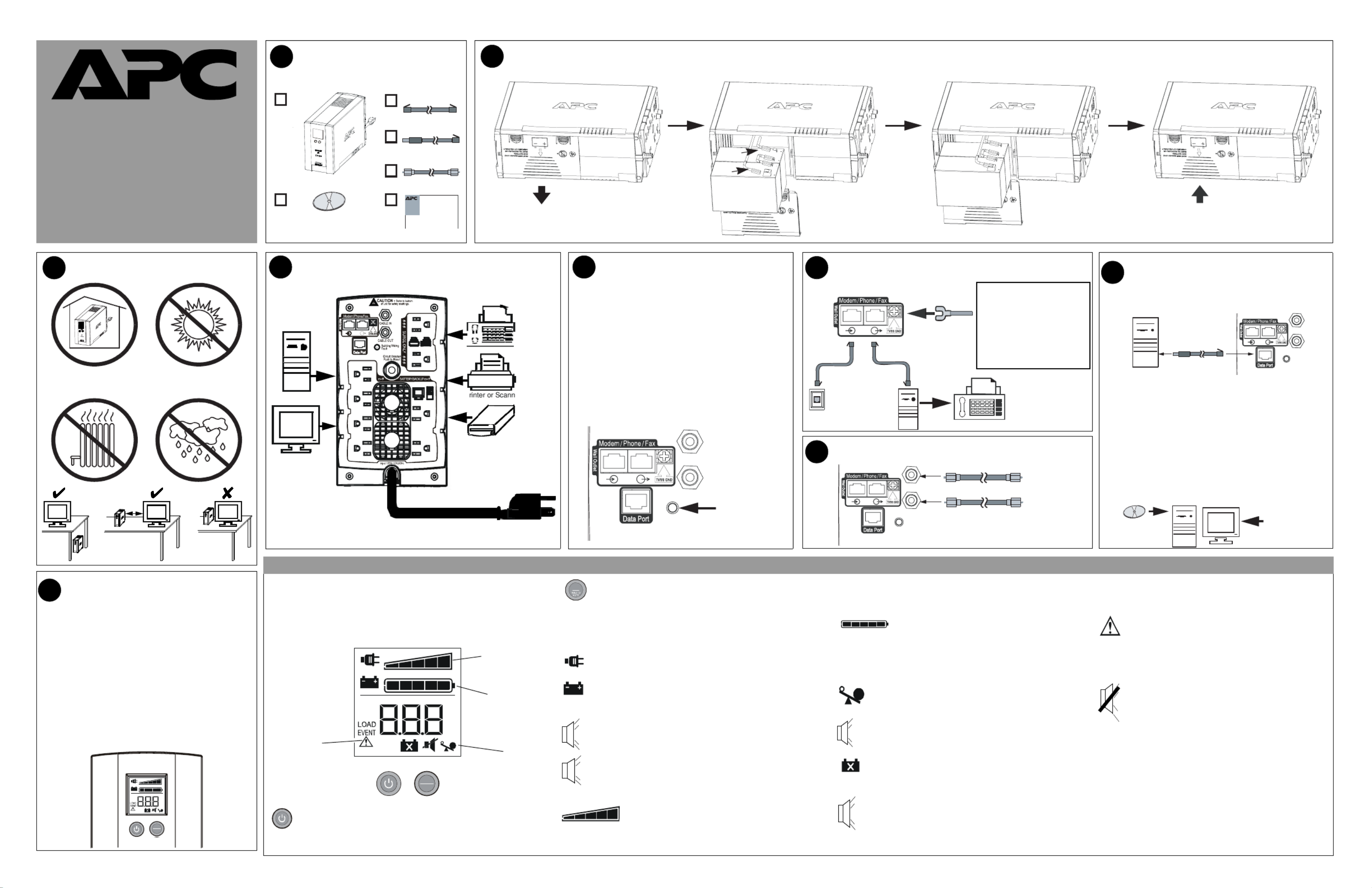
CABLE IN
CABLE OUT
Building
Wiring
Fault
RJ-45/
RJ-11
RJ-45/
RJ-11
RJ-45/
RJ-11
RJ-45/
RJ-11
CABLE IN
CABLE OUT
Building
Wiring
Fault
Phone or Fax
User’s Manual
1CONTENTS 2
3
CONNECT BATTERY CARTRIDGE*
OPERATING ENVIRONMENT
4CONNECT EQUIPMENT / POWER 5CHECK BUILDING WIRING
FAULT INDICATOR 6
7CONNECT COAXIAL CABLES
The red, back lit liquid crystal display (LCD) on the front panel of the
Back-UPS displays realtime system status messages, system faults and
warnings, LOAD Capacity, and Battery Charge level. Two switches are
provided on the front panel, the pushbutton switch on the power ON/OFF
left, and the DISPLAY/HOLD TO MUTE pushbutton on the right.
ON LINE - is lit whenever utility power is supplied to power
the equipment connected to the Back-UPS.
ON BATT - the On Battery symbol is lit whenever battery
backup power is used to power equipment connected to the
Back-UPS.
If the rear panel Building Wiring Fault (red) indicator is
lit, a potential shock hazard exists due to one of the
following conditions:
• Open or high resistance ground
• Hot and Neutral polarities are reversed
• Overloaded neutral circuit
Improper building wiring should be corrected by a
qualified electrician. Do not use the Back-UPS until the
condition that caused the fault is corrected.
Note: Improper building wiring will not prevent the Back-
UPS from operating, but it will limit its protection
capability.
32 - 104
o
F (0 - 40
o
C)
8
Back UPS® BR1300LCD
Back-UPS® BR1500LCD
Back UPS® BX1300LCD
Back-UPS® BX1500LCD
To 120 VAC Wall Outlet
Building Wiring Fault
Indicator
CONNECT MODEM/PHONE/Network
and TVSS Ground
From stand alone
data line surge
suppressor or
electronic device
Phone
Jack
Computer
Modem Port OR
If needed, the Back-UPS features
a TVSS ground screw for
connecting the ground lead of
any additional stand alone surge
suppression devices, such as an
APC ProtectNet product; or any
electronic device with an
external ground connection.
Coaxial Cable
Coaxial Cable
From Cable
Provider
To Cable
Modem
To USB
Port
Æ
RJ-4
5
USB
CoaxCoax
1
2
CONNECT DATA LINE AND
INSTALL SOFTWARE ON
COMPUTER (Optional)
CABLE IN
CABLE OU
T
Building
Wiring
Fault
RJ-45USB
1. Insert CD into computer, and on-screen instructions
should appear automatically. Follow instructions to
complete the installation.
Note: if the on-screen instructions do not appear
automatically (Autoplay is disabled), then
perform steps 2 and 3 below.
2. On the computer desktop of the display, double-click
on My Computer.
3. Double-click on the CD-ROM drive icon, and follow
the on-screen instructions.
Installation of the supplied software is the only way to
take advantage of the auto shutdown capabilities that
Back-UPS offers.
To USB
Port
Follow the
on-screen
instructions.
9
SWITCH ON THE BACK-UPS
Note: Allow the Back-UPS to charge for a full 16 hours
prior to using it.
Press the front panel Power ON/OFF switch, and observe
that the following events occur after you press and release
the switch:
• The LCD turns on (is back lit).
• The ON LINE indicator flashes.
• The ON BATT indicator lights and flashes while a
self-test is being performed.
• When self-test has successfully completed, only the
ON LINE indicator will be lit.
• If the internal battery cartridge is not connected (see
Step 2 above), the ON BATT indicator will flash. The
Back-UPS will also emit a chirping sound.
Note: This diagram is also used for battery cartridge replacement.
Overload - is lit whenever power demand exceeds the
capacity of the Back-UPS. It is displayed in both ON LINE
mode, and ON BATT mode.
Continuous tone - this alarm sounds whenever the battery
backup outputs are overloaded. Overload mode is covered
in greater detail on Page 2.
Four Beeps Every 30 Seconds - this alarm sounds whenever
the Back-UPS is running on battery (ON BATT). You should
consider saving any work in progress.
Continuous Beeping - this alarm sounds whenever a low
battery condition occurs, and battery run-time is very low.
Promptly save any work in progress, exit all open applications,
and shut down the operating system, computer,
LOAD
Battery
Charge
System
Faults System
Status
P er
FAX
External Disk or
CD / DVD Drive
Computer
Monitor
RJ-11RJ-11
When lit, it indicates automatic voltage regulation
(AVR) is in “Boost mode”. AVR is covered in greater
detail on Page 2.
Chirps for 1 Minute every 5 hours - this alarm sounds
whenever the battery fails the automatic diagnostic test.
Replace battery - this is lit whenever the battery is near the
end of its useful life, or if the battery is not connected. A
battery nearing the end of its life should be replaced.
2
w
w
w
.apc.com
®
However, when all five blocks are filled, the LOAD is at full
capacity. If the LOAD exceeds the unit’s rated capacity, the Over-
load symbol on the bottom of the display will flash off and on.
Battery Charge - this indicator consists of a bar
with five blocks. When all five blocks are filled, the
battery is fully charged. When only one block is filled (lit) the
battery charge is low. The word LOW and the Battery Capacity
indicator bar both flash off and on.
System Faults - when a fault occurs, this symbol
and the fault number (F01 - F09) will flash off and
on. The nine fault messages are described further on
Page 2.
Mute mode - the audible alarm (beeper) can be
muted (turned off), which is indicated by a line
through the beeper symbol. Mute mode is covered in
greater detail on Page 2.
AVR
Self-Test mode - can be run at any time when in ON LINE
mode. Self-test is covered in greater detail on Page 2.
Sensitivity mode - this allows you to go into sensitivity
programming mode, and using the DISPLAY button you can
select the LO, MID or HIGH sensitivity range. Sensitivity
mode is covered in greater detail on Page 2.
Full Time Display mode - this mode allows you to set the
LCD to full time display mode using the DISPLAY button.
This mode is covered in greater detail on Page 2.
Capacity
ON LINE
LOAD
IN
OUT
ESTIMATED RUN TIME IN MINUTES
V
Hz
SENSITIVITY
AVR
SEE MANUAL
LOW
ON BATT
%
kW
Power ON/OFF switch - is used to turn input power on and off.
It is also used to initiate self-test, to go into Sensitivity mode, and
it is used with the DISPLAY button to reset the Event Counter.
DISPLAY/HOLD TO MUTE button - is used to display
status messages, system faults and warnings, and to perform
various operations, such as alarm mute mode, AVR (auto-
matic voltage regulation), and full time display mode. The various
messages, warnings, system faults, and operations are described in
greater detail on Page 2.
Load Capacity - this indicator consists of a bar
containing five blocks. When only one or two of the
blocks are filled (lit), the unit LOAD is at less than half capacity.
LOAD
30 cm
ON LINE
LOAD
IN
OUT
ES T I MAT ED RUN TIM E IN MIN U T ES
V
Hz
S ENS I T IVIT Y
AVR
SEE MAN UAL
LOW
ON BATT
%
kW
DISPLAY
HOLD TO
MUTE
DISPLAY
HOLD TO
MUTE
DIS PLAY
LCD INDICATORS and CONTROLS SUMMARY
Reset switch - this switch is located on the rear of the
Back-UPS, just above the fans, as shown in the figure in
Step 4. 990-4991
2
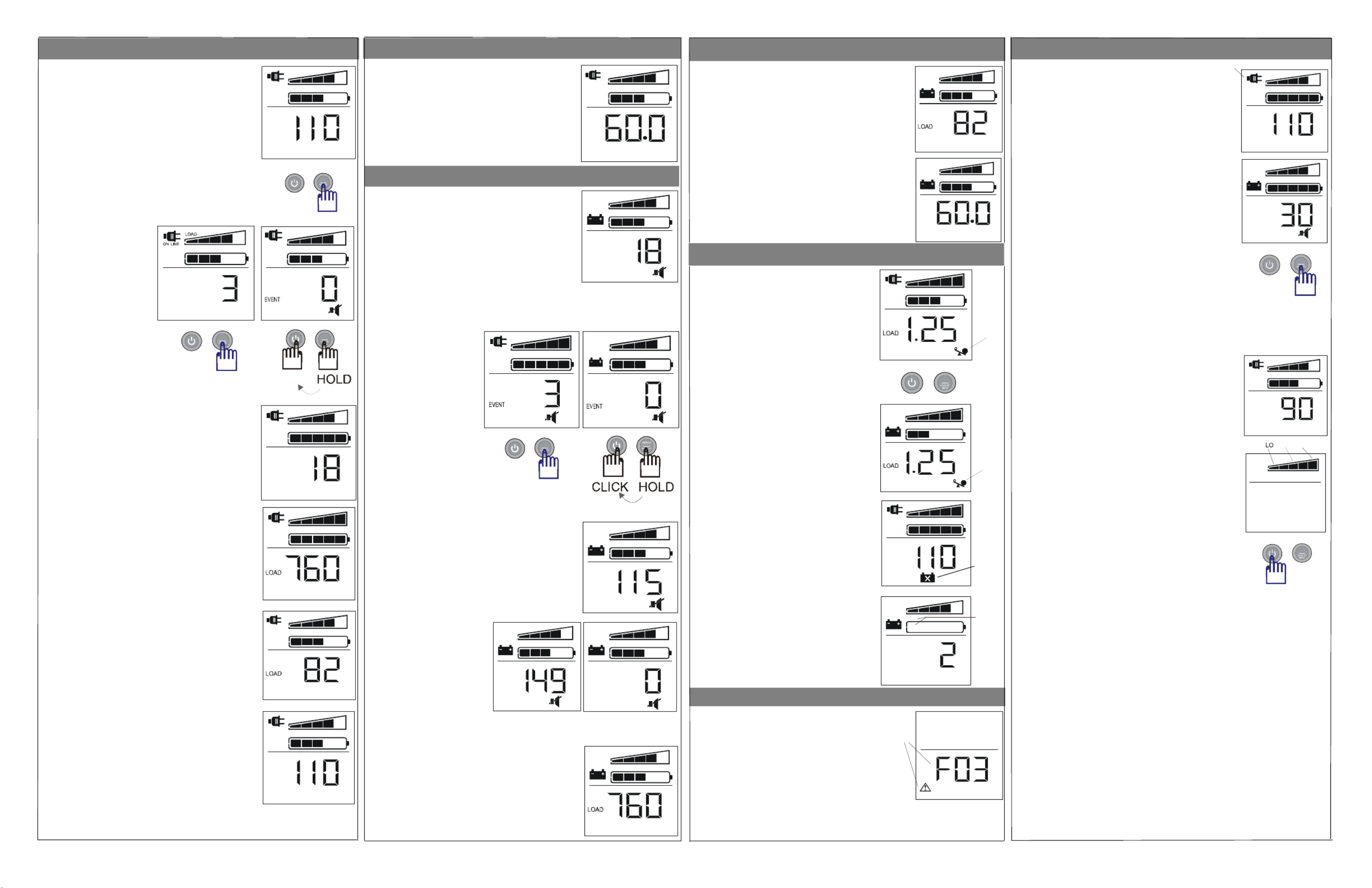
When you press the DISPLAY button a fifth time, the
online LOAD as a percentage (%) is displayed, in this
example it is 82%.
When you press the DISPLAY button the third time, the
ESTIMATED RUN TIME IN MINUTES is displayed.
In this example, the value is 18 minutes.
When you press the DISPLAY button a fourth time in
ON LINE mode, the LOAD in Watts (W) is displayed, in
this example 760 W is displayed.
Pressing the DISPLAY button a sixth time displays the
ON LINE output (OUT) voltage, in this example the
value is 110 V.
When you press the DISPLAY button a seventh time
the ON BATT output (OUT) frequency is displayed, in
this example it is 60.0 Hz.
ON-LINE MODE (Continued)
When you are in battery (ON BATT) mode, and press
the DISPLAY button, you will rotate through the
following seven groups of displays and messages.
When you press the DISPLAY button the first time,
the LCD is back lit, and the default screen (
ESTI-
MATED RUN TIME IN MINUTES
) is displayed, in
this case it is 18 minutes.
When you press the DISPLAY button a second time,
the power EVENT counter is displayed, as shown below. To reset the counter,
press and hold the DISPLAY button, and press the power ON/OFF button.
When you press the DISPLAY button a third time the
battery backup (ON BATT) output (OUT) voltage (V)
is displayed, in this example it is 115 V.
When you press the DISPLAY
button a fourth time the battery
backup (ON BATT) input volt-
age (IN) is displayed.
The first example shows an
over voltage condition at 149
V. The second example shows
a black out, or less than 10
Vac.
When you press the DISPLAY button a fifth time the
(ON BATT) input LOAD in Watts (W) is displayed, in
this example 760 W is displayed.
When you press the DISPLAY button a sixth time, the
battery backup LOAD is displayed as a percentage (%);
in this example it is 82%.
BATTERY MODE (Continued)
When you press the DISPLAY button a seventh time the
ONLINE output (OUT) frequency is displayed, in this
example it is 60.0 Hz.
Warning 1 - Online Overload
This warning indicates that there is an ONLINE
overload condition at 1.25 kW, indicated by the
flashing overload icon.
Warning 4 - Battery Backup
Low Battery
This warning indicates that the battery is low.
This is indicated by the word LOW, and the
Battery Capacity indicator bar flashing.
Up to nine system faults can be displayed (F01 -
F09). A note, SEE MANUAL, is provided just
below the system fault number. The system
faults include:
SYSTEM FAULTS
F01 - On-Battery Overload
F02 - On-Battery Output Short
F03 - On-Battery XCap Overload
F04 - Clamp Short
F05 - Charger Fault
Warning 2 - Battery Backup Overload
This warning indicates that there is a backup
battery ( ONBATT) overload condition. This is
indicated by the flashing overload icon.
Warning 3 - Online Bad Battery
This warning indicates that you are in ONLINE
mode, and you have a bad battery, indicated by
the flashing bad battery icon.
OTHER STATUS INDICATORS
Self-Test
To initiate self-test mode, press the power
ON/OFF button, and hold it in for ONE second.
The AC plug symbol (ON LINE) flashes off and
on during self-test mode.
Mute
This feature allows you to mute the audible alarm (the
beeper) for a single display and message. To mute the
audible alarm, the unit should be on battery, or the
“speaker” symbol is displayed. Press the DISPLAY/
HOLD TO MUTE button for ONE second, the alarm
(beeper) is toggled, and the “speaker-NOT” symbol
(speaker with a line drawn through it) is displayed on the
screen.
To enable an audible alarm that has been muted, perform the
same steps that were used for muting the alarm.
The alarm (beeper) can also be muted all the time. With the
speaker or speaker-NOT icon displayed, press and hold the
DISPLAY/HOLD TO MUTE button for FIVE seconds until the
speaker-NOT icon flashes off and on. The unit will mute the
alarm all the time except for faults.
AVR
When AVR is illuminated on the LCD, it indicates that
the automatic voltage regulation (AVR) circuitry
is in Boost mode. AVR compensates for excessively low
voltage conditions without going on battery. In this
example, 90 V is displayed.
Sensitivity
A typical condition where sensitivity adjustments would
be appropriate is with an AC line input, and with the UPS
off.
Press and hold the power ON/OFF pushbutton in for 10
seconds. The unit will go into “sensitivity programming
mode”. Use the ON/OFF button to select the LO, MID or
HIGH range. LO displays one block, MID is three blocks,
and High is five blocks. Sensitivity programming mode is
also discussed on Page 3.
When you are in ON-LINE mode, and press the
DISPLAY button, you will rotate through the
following seven groups of displays and messages.
When you press the DISPLAY button the first time, the
LCD is back lit, and the input voltage (IN) default
screen is displayed, in this example 110 V is displayed.
When you press the DISPLAY button a second time, the
power EVENT counter is displayed, as shown below.
To reset the counter, press and hold the DISPLAY but-
ton, and press the power ON/OFF button.
LCD Full Time Display Mode
The LCD can be set to full time display mode by performing the following steps:
1. Ensure the unit is connected to utility input power, and the power on/off switch
is turned off (no power is supplied to the output connectors).
2. Press the DISPLAY/HOLD TO MUTE pushbutton, and hold it in for 10
seconds. All five blocks in the Battery Capacity bar will flash off and on, which
indicates the unit is in pushbutton programming mode.
Note: A rotating selection method is used that allows you to step through the
display modes using the DISPLAY/HOLD TO MUTE button until you
select the display mode you want. For example, in Power Save mode
none of the blocks are lit. If all five of the blocks are lit, it indicates
the LCD is in full time mode, and will remain on full time.
3. When you rotate through the selections and reach the display mode you want,
press and release the DISPLAY/HOLD TO MUTE button to select the display
mode.
Note: If no buttons are pushed, and no operations occur for five seconds, the
unit automatically exits pushbutton programming mode.
4. Once you have selected the desired display mode, continue with normal
operations.
WARNINGS
ON LINE
LOAD
ESTIMATED RUN TIME IN MINUTES
LOAD
ESTIMATED RUN TIME IN MINUTES
ON BATT
W
ON LINE
LOAD
OUT
V
LOAD
ESTIMATED RUN TIME IN MINUTES
ON BATT
LOAD
OUT
V
ON BATT
LOAD
IN V
ON BATT
LOAD
ON BATT
%
ON LINE
LOAD
IN V
Flashing
SEE MANUAL
Flashing
F06 - Relay Welding
F07 - Temperature
F08 - Fan Fault
F09 - Internal Fault
ON LINE
LOAD
IN V
Flashing
ON LIN E
LOAD
IN V
DISPLAY
ON-LINE MODE Display Selection
BATTERY MODE Display Selection
DISPLAY
LOAD
ESTIMAT ED RUN T IME IN MINUT ES
ON BATT
LOAD
OUT
Hz
ON BATT
ON LINE
LOAD
kW
Flashing
DISPLAY
LOAD
LOW
ON BATT
kW
Flashing
ON LINE
LOAD
IN V
SENSITIVITY
AVR
LOW
LOAD
%
ON LINE
LOAD
OUT
Hz
ON LINE
LOAD
IN V
ON BATT
LOAD
LOW
ON BATT
Flashing
DISPL AY
ON LINE
LOAD
DISPLAY
ON LINE
LOAD
W
MID HIG
H
DISPLAY
SENSITIVITY
LOAD
ON LINE
DISPLAY
CLICK
LOAD
ON BATT

LIMITED WARRANTY
Problem Possible Cause Corrective Action
Back-UPS will not switch on. Back-UPS is not connected to the AC power source. Ensure the Back-UPS is securely connected to an AC outlet.
Back-UPS circuit breaker “tripped”. Disconnect non-essential equipment from the Back-UPS. Reset the
circuit breaker. Switch on the Back-UPS, and plug in devices one at a
time. If the circuit breaker trips again, disconnect the device that
caused the breaker to trip.
Internal battery is not connected. Connect the battery cartridge (see Connect Battery Cartridge).
Utility input voltage quality is out of range. Consider adjusting the transfer voltage and sensitivity. See Transfer
Voltage and Sensitivity Adjustment.
Back-UPS does not power essential
equipment during an outage.
Equipment is plugged into a Surge Only outlet. Unplug the device from the 'Surge Only' outlet, and move to a 'Battery
Backup' outlet.
Back-UPS operates on battery although
utility power is provided.
The UPS's plug has partially pulled out of the wall out-
let, the wall outlet was turned off, or its circuit breaker
tripped.
Verify the Back-UPS's plug is fully inserted into the wall, and power is
present at the wall outlet by plugging in a known good device.
Unit is performing an automatic self test. No action is neccessary.
Utility input voltage is out of range, frequency is out of
range, or the waveform is distorted.
Consider adjusting the transfer voltage and sensitivity. Reference
Transfer Voltage and Sensitivity Adjustment.
Back-UPS does not provide expected
amount of backup time.
Back-UPS is overloaded. Unplug non-essential equipment (printers, scanners, etc) from the Bat-
tery Backup outlets, and plug them into 'Surge Only' outlets.
Back-UPS battery cartridge discharged due to a recent
power outage, and has not had time to recharge.
Charge the battery cartridge for 16 hours. Back-UPS runtime is
reduced until the battery cartridge is fully charged.
Battery has reached end of life.
Refer to
Replace Battery Cartridge
, and replace the battery cartridge.
Replace Battery indicator is on. Battery has reached end of life.
Refer to
Replace Battery Cartridge
, and replace the battery cartridge.
Overload indicator is on, or flashing. Connected equipment is drawing more power than the
Back-UPS can provide.
Move one or more equipment power plugs from Battery Backup out-
lets to Surge Only outlets.
System Fault indicator is on and all other
front panel indicators are flashing.
Internal UPS fault. One of nine Internal UPS Fault Messages is displayed:
F01 - On-Battery Overload F06 - Relay Welding
F02 - On-Battery Output Short F07 - Temperature
F03 - On-Battery XCap Overload F08 - Fan Fault
F04 - Clamp Short F09 - Internal Fault
F05 - Charger Fault
Contact APC Technical Support (see Contact Information).
TROUBLESHOOTING
Item 1300 VA / 1500 VA
On-line Input Voltage Range
(default settings)
88 to 139 VAC
Automatic Voltage Regulation (AVR) +12% (Boost mode only)
On-line Frequency Range 57 to 63 Hz (Autosensing)
On-battery Waveshape Stepped Sine Wave
Maximum Load 1300 VA: 780 W 1500 VA: 865 W
Typical Recharge Time 1300 VA: 16 Hours and 1500 VA: 16 Hours
Operating Temperature 32o to 104oF
0o to 40oC
Storage Temperature 23o to 113oF
-5o to 45oC
Operating / Storage Relative Humidity 0 to 95% non-condensing
Size (H x W x D) 8.7 inch x 5.1 inch x 13.8 inch
220 mm x 130 mm x 350 mm
Weight 1300 VA: 29.7 lbs (13.5 kg)
1500 VA: 30.7 lbs (14.0 kg)
Shipping Weight 1300 VA: 33.2 lbs (15.1 kg)
1500 VA: 34.2 lbs (15.6 kg)
EMI Classification FCC / DOC Class B Certified
On Battery Run-Time Go to: http://www.apc.com/product
Approvals TUV C-US, NOM
Notice: This device complies with Parts 68 and 15 of the FCC rules.Operation is
subject to the following two conditions: (1) This device may not cause harmful
interference. (2) This device must accept any interference received, including
interference that may cause undesired operation.
There is a label on the bottom of this equipment that contains, among other
information, the FCC registration number and ringer equivalence number (REN) for
this equipment. If requested, this information must be provided to the telephone
company.
SPECIFICATIONS
WARRANTY
The standard warranty is three (3) years from the date of purchase. APC’s
standard procedure is to replace the original unit with a factory reconditioned unit.
Customers who must have the original unit back due to the assignment of asset
tags and set depreciation schedules must declare such a need at first contact with
an APC Technical Support representative. APC will ship the replacement unit
once the defective unit has been received by the repair department, or cross-ship
upon the receipt of a valid credit card number. The customer pays for shipping the
unit to APC. APC pays ground freight transportation costs to ship the replacement
unit to the customer.
If the Back-UPS arrived damaged, notify the carrier.
If the Back-UPS requires service, do not return it to the dealer. The following
steps should be taken:
1. Consult the Troubleshooting section to eliminate common problems.
2. If the problem persists, go to http://www.apc.com/support/.
3. If the problem still persists, contact APC Technical Support.
• Have the Back-UPS model number, serial number and date of purchase
available. Be prepared to troubleshoot the problem with an APC Technical
Support representative. If this is not successful, APC will issue a Return
Merchandise Authorization (RMA) number and a shipping address.
SERVICE
Technical Support http://www.apc.com/support
Internet http://www.apc.com
USA / Canada 1.800.800.4272
Mexico 292.0253 / 292.0255
Worldwide +1.401.789.5735
CONTACT INFORMATION
990-4991 Copyright © 2006 American Power Conversion. All rights reserved.
APC and Back-UPS are registered trademarks of American Power Conversion.
All other trademarks are the property of their respective owners.
TRANSFER VOLTAGE and SENSITIVITY ADJUSTMENT
In situations where the Back-UPS or connected equipment appears too sensitive to the
input voltage, it may be necessary to adjust the transfer voltage. This is a simple task
using the front panel power on/off pushbutton. To adjust the transfer voltage, proceed
as follows:
1. Plug the Back-UPS into the utility power source, but do not turn the unit on.The
Back-UPS will be in standby mode (there are no indicators lit).
2. Press and hold the front panel on/off switch in for 10 seconds, until all the
indicators on the Back-UPS flash to acknowledge it has entered sensitivity
programming mode. Release the on/off button, the blocks in the Back-UPS's
LOAD bar shown on the LCD indicate it's current sensitivity setting, as described
in the table below.
Note: The Back-UPS automatically exits programming mode in five seconds if no
buttons are pressed, and no operations are run.
Reference the table below to determine which sensitivity setting to select.
Indicators
Flashing
Sensitivity
Setting
Input Voltage
Range
(utility
operation)
Use When
1
(one block of
the Load Bar)
Low 78 to 142 Vac Input voltage is extremely low or
extremely high. Not recommended
for computer loads.
2
(three blocks of
the Load Bar)
Medium
(factory
default)
88 to 139 Vac The Back-UPS frequently goes on
battery (ON BATT).
3
(five blocks of
the Load Bar)
High 88 to 136 Vac The connected equipment is
sensitive to voltage fluctuations.
4. To select the Low Sensitivity setting, press and release the ON/OFF
switch several times until only the first block in the Load Bar is lit and
flashing, then release the switch.
5. To select the Medium Sensitivity setting (the unit's default), press and
release the ON/OFF switch until the first three blocks in the Load Bar
are lit and flashing, then release the switch.
6. To select the High Sensitivity setting, press and release the ON/OFF
switch until all five blocks of the Load Bar are lit and flashing, and then
release the switch.
7. If there are no operations for five seconds, the Back-UPS will
automatically exit sensitivity programming mode, and the Back-UPS is
ready for normal operation.
The battery cartridge typically lasts 3 to 6 years, a shorter period if subjected to
frequent outages or elevated temperatures. For the BR1300LCD, BR1500LCD,
BX1300LCD and BX1500LCD order part APCRBC109. Please recycle spent
battery cartridges.
ORDER REPLACEMENT BATTERY
Produktspezifikationen
| Marke: | APC |
| Kategorie: | UPS |
| Modell: | Back-UPS BX1500LCD |
Brauchst du Hilfe?
Wenn Sie Hilfe mit APC Back-UPS BX1500LCD benötigen, stellen Sie unten eine Frage und andere Benutzer werden Ihnen antworten
Bedienungsanleitung UPS APC

13 Oktober 2024

13 Oktober 2024

13 Oktober 2024

13 Oktober 2024

13 Oktober 2024

13 Oktober 2024

13 Oktober 2024

13 Oktober 2024

5 Oktober 2024

3 Oktober 2024
Bedienungsanleitung UPS
- UPS Approx
- UPS Gembird
- UPS HP
- UPS Voltcraft
- UPS AEG
- UPS Siemens
- UPS IKEA
- UPS Dell
- UPS LC-Power
- UPS Tripp Lite
- UPS GYS
- UPS Adj
- UPS Block
- UPS Digitus
- UPS CyberPower
- UPS Eaton
- UPS EnerGenie
- UPS Emerson
- UPS Furman
- UPS Riello
- UPS Puls Dimension
- UPS Avocent
- UPS Atlantis Land
- UPS Vanson
- UPS Phoenix Contact
- UPS Minuteman
- UPS V7
- UPS Equip
- UPS Salicru
- UPS SurgeX
- UPS Bxterra
- UPS Altronix
- UPS FSP
- UPS Ditek
- UPS PowerWalker
- UPS FSP/Fortron
- UPS East
- UPS Liebert
- UPS Murr Elektronik
- UPS Online USV
Neueste Bedienungsanleitung für -Kategorien-

11 Oktober 2024

9 Oktober 2024

9 Oktober 2024

4 Oktober 2024

3 Oktober 2024

3 Oktober 2024

3 Oktober 2024

3 Oktober 2024

3 Oktober 2024

2 Oktober 2024