APC Back-UPS BE700G Bedienungsanleitung
Lesen Sie kostenlos die 📖 deutsche Bedienungsanleitung für APC Back-UPS BE700G (4 Seiten) in der Kategorie UPS. Dieser Bedienungsanleitung war für 12 Personen hilfreich und wurde von 2 Benutzern mit durchschnittlich 4.5 Sternen bewertet
Seite 1/4
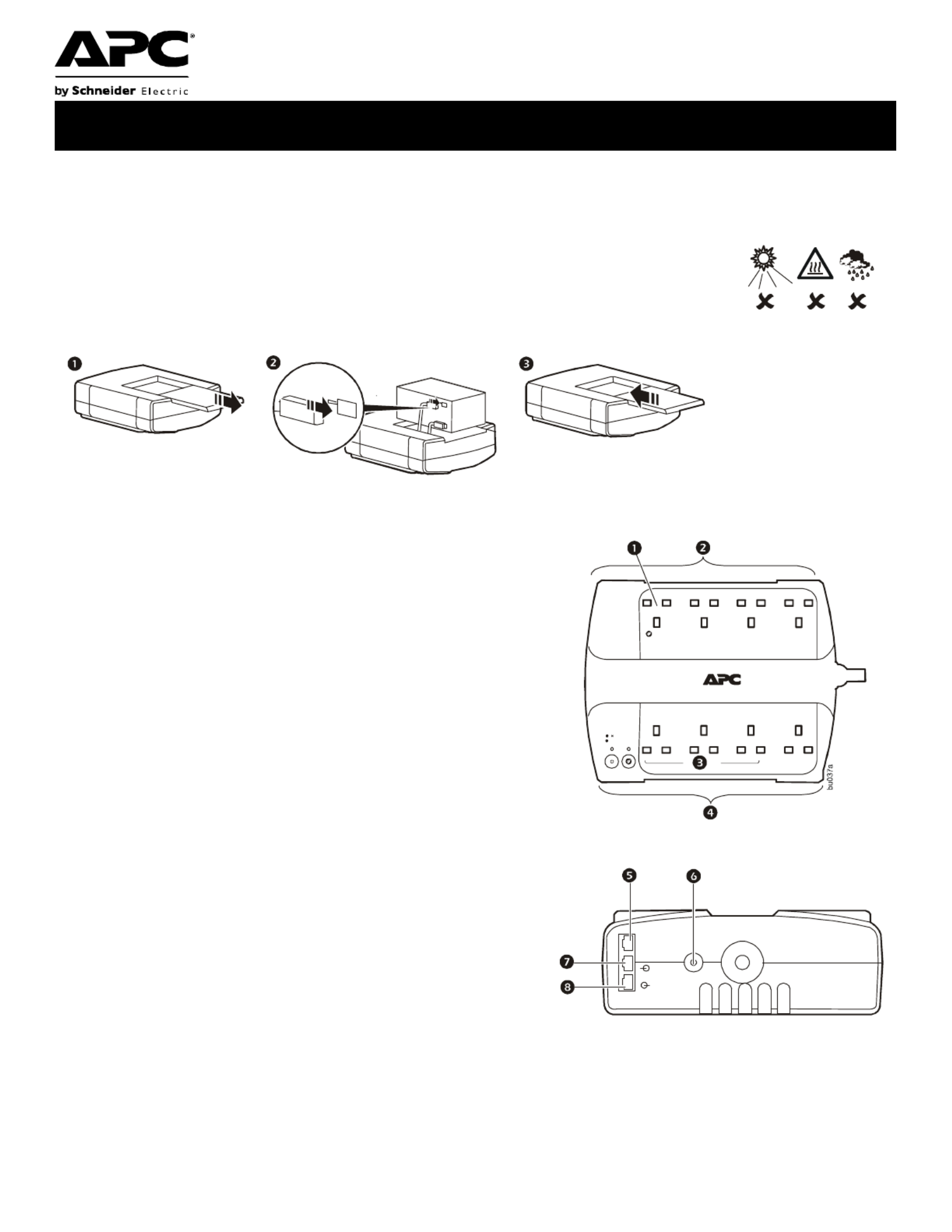
User Manual Back-UPS
®
BE550G/BE700G
Caution
• For safety, the Back-UPS ES is shipped with one battery wire disconnected. Small sparks may occur during battery
connection.
• Do not install the unit in direct sunlight, in excessive heat or humidity, or in contact with fluids.
• Connect the power cord directly to a wall outlet; not a surge protector or power strip. The outlet
must be located near the equipment and easily accessible.
Connect the Battery
Overview
Turn on the Back-UPS
Press the ON/OFF switch to turn the unit ON. A single short beep and the green “Power On” indicator confirms that
Back-UPS ES is on and ready to provide protection. The UPS will automatically perform a self-test when power is
applied to the unit, the green LED will flash during the self-test.
Note: Prior to first use, charge the Back-UPS for at least 16 hours to ensure sufficient runtime. The unit is charging
whenever it is connected to utility power, whether the unit is turned ON or OFF.
1
Master Outlet—Connect a master device, such as a computer. See
“Using the power-saving outlets” on page 2.
2
Battery Backup and Surge Protection—These outlets receive
power whenever the unit is ON. During a power outage or other
utility problems (brownouts, over-voltages), these outlets will
receive power from the unit for a limited time. Connect a computer,
monitor, and two other data-sensitive devices into these outlets.
Note that one of these outlets is the Master outlet. See “Using the
power-saving outlets” on page 2.
3
Controlled Outlets—Connect peripheral devices. See “Using the
power-saving outlets” on page 2.
4
Surge Protection—These outlets provide full-time protection from
surges even if the unit is OFF, but will only supply power when the
unit is ON. Connect a printer, fax machine, scanner, or other
peripherals that do not need battery power during power outages.
Note that if the power-saving feature is enabled, three of these
outlets are controlled by the Master outlet.
5
Data Port—Use the supplied RJ45/USB cable to connect the Back-
UPS unit to a computer to install the software. See “Install the
PowerChute® Personal Edition software” on page 2.
6
Circuit Breaker—Push to re-set the circuit breaker.
7
Modem/Phone/Fax—Connect a DSL or dial-up modem, phone,
fax machine, or 10/100 Base-T ethernet equipment. Note: Do not
connect the UPS telephone protection ports to both the
telephone and network system cables at the same time.
8
Wall outlet—Connect the unit to a data line wall outlet.
b
u
0
3
4
a
b
u
0
3
5
a
b
u
0
3
6
a
UK
bu0
5
2
a

Back-UPS ES 550 & 750 2
Install the PowerChute
®
Personal Edition software
Using the supplied USB cable, connect the data port of the unit to the USB port on a computer. Install the
PowerChute Personal Edition software using the enclosed CD.
Power-saving Master and Controlled Outlets
To conserve electricity, configure the Back-UPS to recognize a Master device, such as a desktop computer or an A/V
receiver, and Controlled peripheral devices, such as a printer, speakers, or a scanner. When the Master device goes
into Sleep or Standby mode, or turns OFF, the Controlled device(s) will shut down as well, saving electricity.
Using the power-saving outlets
Note: The Back-UPS ships with the power saving feature DISABLED. To use this feature, the outlets
must be enabled.
Enable the power-saving outlets. Press and hold
M
ASTER
E
NABLE
for 2 seconds. The unit will beep to indicate the
feature is enabled. The green LED above the
M
ASTER
E
NABLE
button will illuminate.
Disable the power-saving outlets. Press and hold
M
ASTER
E
NABLE
for two seconds. The unit will beep to
indicated the feature is disabled. The green LED above the
M
ASTER
E
NABLE
button will darken.
Setting the threshold
The amount of power used by a device in Sleep or Standby mode varies between devices. It may be necessary to
adjust the threshold at which the Master outlet signals the Controlled outlets to shut down. When the threshold is set,
the power-saving outlets are enabled.
1.Ensure a master device is connected to the Master outlet. Put that device into Sleep or Standby mode, or turn it
OFF.
2.Press and hold the Master Enable button for six seconds. After the first 2 seconds the unit will beep, continue
holding the button down until the unit three beeps times in a row. Release the Master Enable button.
The Back-UPS unit will now recognize the threshold level of the Master device and save it as the new threshold
setting.
Status Indicators
LED Visual Indicator Audible Alarm Action
Power On - UPS is supplying conditioned utility
power to the load.
Green LED - ON None Not applicable.
On Battery - UPS is supplying battery power to the
load connected to the Battery outlets.
Green LED - ON (off
during beep)
Beeping 4 times
every 30 seconds
UPS transfers back to Power On
operation, or when UPS is
turned off.
Low Battery Warning - UPS is supplying battery
power to the load connected to the Battery outlets and
the battery is near exhaustion.
Green LED - flashing Rapid beeping (every
1/2 second)
UPS transfers back to normal
operation, or when UPS is
turned off.
Replace Battery is in need of charging or is at the end
of its usual life and must be replaced
Green/Red alternating
LED - flashing
Constant tone UPS turned off with the power
switch.
Battery Disconnected - The battery is disconnected or
bad battery.
Red LED - flashing Constant tone UPS turned off with the power
switch.
Overload Shutdown - During On Battery operation a
battery power supplied outlet overload was detected.
None Constant tone UPS turned off with the power
switch.
Sleep Mode - During On Battery operation the battery
power has been completely exhausted and the UPS is
waiting for utility power to return to normal.
None Beeping once every 4
seconds.
Utility power is restored, or if
utility power is not restored
within 32 seconds, or the UPS is
turned off.
Master Function Enabled Master Enable LED -
ON
None

Back-UPS ES 550 & 750 3
Troubleshooting
Master Function Disabled Master Enable LED -
OFF
None
Problem Probable Cause Solution
Back-UPS will not turn on. Battery is disconnected or utility power is
not available at the wall outlet.
Connect the battery and ensure power is available at the wall outlet.
No power available at the Surge
Protection Only outlets.
Surge Protection Only outlets have been
overloaded and disconnected by the circuit
breaker.
Reduce the amount of equipment plugged into Surge Protection Only
outlets and re-set the circuit breaker.
Utility power not available at the wall
outlet.
Ensure the fuse or circuit breaker for the outlet is not tripped, and that
the wall switch controlling the outlet (if any) is in the ON position.
Connected equipment loses power. Equipment is connected to the Surge
Protection Only outlets.
Ensure the equipment you want to stay powered during a power
failure is plugged into the Battery Backup/Surge Protection outlets
and NOT the Surge Protection Only outlets.
The Back-UPS is overloaded. Make sure the equipment plugged into the Battery Backup/Surge
Protection outlets of the unit are not overloading the capacity of the
unit. Try removing some of the equipment and see if the problem
continues.
PowerChute Personal Edition software has
performed a shutdown due to a power
failure.
The Back-UPS is operating normally.
The Back-UPS has exhausted its available
battery power.
The Back-UPS can only operate on battery power for a limited
amount of time. The unit will eventually turn off when the available
battery power has been used. Re-charge for a minimum of 16 hours.
Connected equipment does not accept the
step-approximated sine waveform of the
Back-UPS.
The output waveform is designed for computers and computer-related
equipment. It is not designed for use with motor-type equipment.
The Back-UPS may require service. Contact APC Technical Support.
The Power On indicator is lit and
the Back-UPS is beeping four
times every 30 seconds.
The Back-UPS is using battery. The Back-UPS is operating normally and using battery power. Once
On Battery, you should save your current work, power down your
equipment, and turn the unit OFF. Once normal power is restored, you
may turn the unit back ON and power your equipment.
The Power On indicator flashes
once per second and the Back-
UPS beeps once per second at the
same time.
Battery capacity is low (about 2 minutes of
use remaining).
The Back-UPS is about to shut off due to a low battery charge
condition! When the unit beeps once every second, the battery has
about 2 minutes of power remaining. Immediately power down your
computer and turn the unit OFF. When normal power returns, the unit
will recharge the battery.
Inadequate runtime. The battery is not fully charged. Allow the unit to charge by leaving it plugged into the wall for at least
16 hours.
Battery is near the end of useful life. As a battery ages, the amount of runtime available will decrease. You
can replace the battery by ordering one at www.apc.com. Batteries
also age prematurely if the Back-UPS is placed near excessive heat.
The device connected to the
Master outlet goes into Sleep or
Standby mode, but the equipment
connected to the Controlled
outlets do not turn off.
The “green” function is turned off or the
threshold setting is incorrect.
Re-configure the Master and Controlled outlets. See “Enable the
oulets” on page 2.
The threshold setting of the device
connected to the Master outlet is not
configured properly.
Re-configure the threshold settings of the device connected to the
Master outlet.
Power is not supplied to some
outlets.
The Controlled Outlets may be turned OFF. Disable the Master/Controlled outlets.
The Controlled Outlets are not
supplying power, even though the
Master device is not in sleep
mode.
The Master Outlet threshold may be
incorrectly set.
Re-configure the Master Outlet, ensure the device connected to the
Master Outlet is in sleep or standby mode, or is OFF, when the
threshold is set.
LED Visual Indicator Audible Alarm Action
Produktspezifikationen
| Marke: | APC |
| Kategorie: | UPS |
| Modell: | Back-UPS BE700G |
Brauchst du Hilfe?
Wenn Sie Hilfe mit APC Back-UPS BE700G benötigen, stellen Sie unten eine Frage und andere Benutzer werden Ihnen antworten
Bedienungsanleitung UPS APC

13 Oktober 2024

13 Oktober 2024

13 Oktober 2024

13 Oktober 2024

13 Oktober 2024

13 Oktober 2024

13 Oktober 2024

13 Oktober 2024

5 Oktober 2024

3 Oktober 2024
Bedienungsanleitung UPS
- UPS Approx
- UPS Gembird
- UPS HP
- UPS Voltcraft
- UPS AEG
- UPS Siemens
- UPS IKEA
- UPS Dell
- UPS LC-Power
- UPS Tripp Lite
- UPS GYS
- UPS Adj
- UPS Block
- UPS Digitus
- UPS CyberPower
- UPS Eaton
- UPS EnerGenie
- UPS Emerson
- UPS Furman
- UPS Riello
- UPS Puls Dimension
- UPS Avocent
- UPS Atlantis Land
- UPS Vanson
- UPS Phoenix Contact
- UPS Minuteman
- UPS V7
- UPS Equip
- UPS Salicru
- UPS SurgeX
- UPS Bxterra
- UPS Altronix
- UPS FSP
- UPS Ditek
- UPS PowerWalker
- UPS FSP/Fortron
- UPS East
- UPS Liebert
- UPS Murr Elektronik
- UPS Online USV
Neueste Bedienungsanleitung für -Kategorien-

11 Oktober 2024

9 Oktober 2024

9 Oktober 2024

4 Oktober 2024

3 Oktober 2024

3 Oktober 2024

3 Oktober 2024

3 Oktober 2024

3 Oktober 2024

2 Oktober 2024