Antec Attache PID-100 Bedienungsanleitung
Lesen Sie kostenlos die 📖 deutsche Bedienungsanleitung für Antec Attache PID-100 (6 Seiten) in der Kategorie Scanner. Dieser Bedienungsanleitung war für 18 Personen hilfreich und wurde von 2 Benutzern mit durchschnittlich 4.5 Sternen bewertet
Seite 1/6
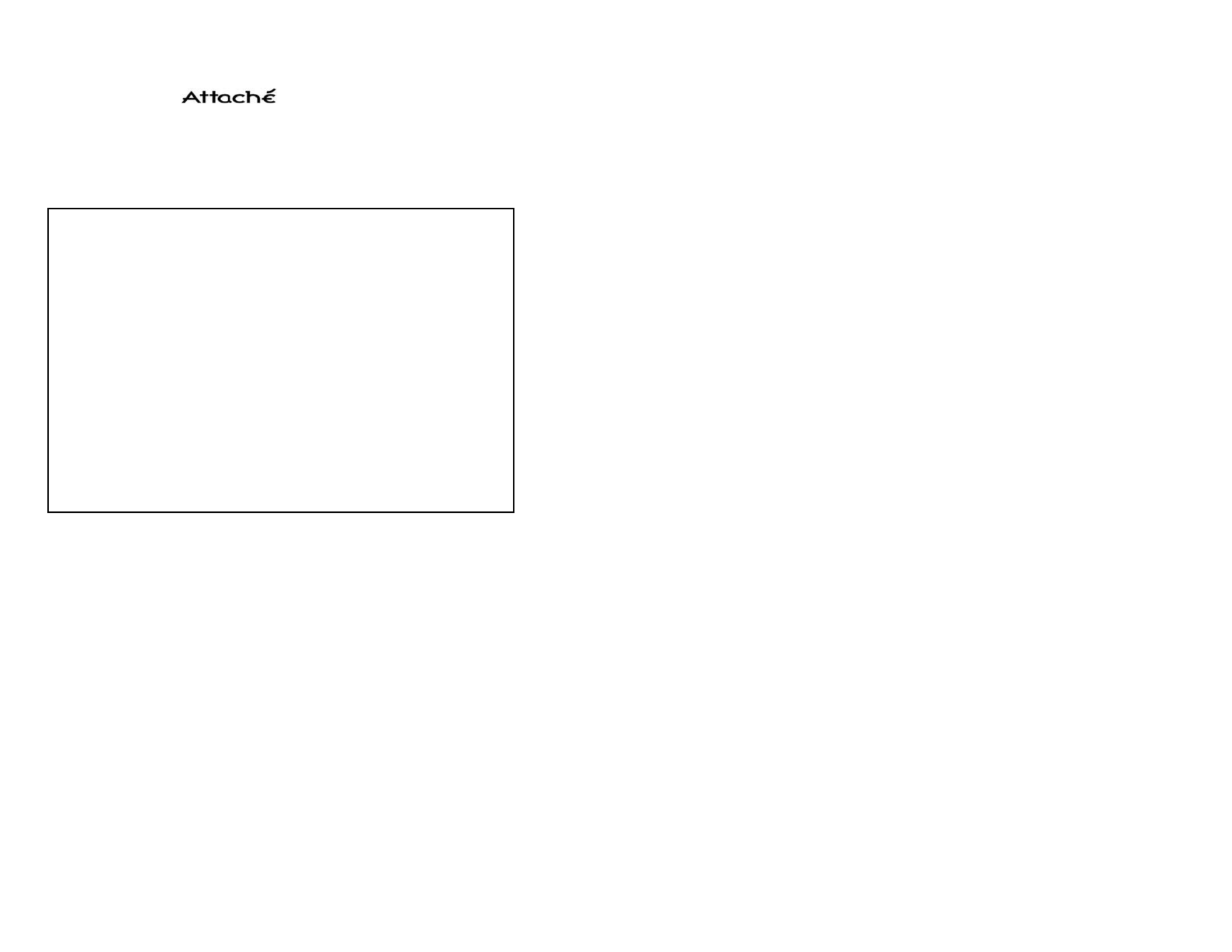
3
Attaché User's Manual (English)
Trademarks
IBM, PC and VGA are registered trademarks of International Business
Machines Corporation.
MMX is a registered trademark of Intel Corporation.
MS-DOS, Windows, Windows 95, Windows 98, Windows NT and
Microsoft are registered trademarks of Microsoft Corporation.
All other trademarks are the properties of their respective owners.
Contents
- Installation and Calibration
- Pre-defined Setting
- Custom Setting
- Information Window
DECLARATION OF CONFORMITY
We Antec Incorporated, 47900 Fremont Blvd. Fremont, CA 94538 USA,
Telephone: 510-770-1200, declare under our sole responsibility that the product
complies with part 15 of the FCC Rules. Operation is subject to the following
two conditions:
(1) This device may not cause harmful interference and (2) this device must
accept any interference that may cause undesired operation.
PID-100
2
Note : This equipment has been tested and found to comply with the limits for
a Class B digital device, pursuant to Part 15 of the FCC Rules. These limits are
designed to provide reasonable protection against harmful interference in a
residential installation. This equipment generates, uses and can radiate radio
frequency energy and, if not installed and used in accordance with the instructions,
may cause harmful interference to radio communications. However, there is no
guarantee that interference will not occur in a particular installation. If this
equipment does cause harmful interference to radio or television reception,
which can be determined by turning the equipment off and on, the user is
encouraged to try to correct the interference by one or more of the following
measures:
• Reorient the receiving antenna.
• Increase the separation between the equipment and receiver.
• Move scanner away from the receiver.
• Connect the equipment into an outlet on a circuit different from that to which
the receiver is connected.

9. Attaché set-up is now complete. You may begin to scan images now.
54
Installation and Calibration
1. Insert the CD>select CD device>run Setup.
2. Follow the installation instructions.
3. Connect the Attaché with the PCMCIA interface card.
4. Insert the card into the PCMCIA slot on your notebook or PCMCIA
device on your desktop computer. (such as Antec Datachute)
5. Run PageManager or other applications which are TWAIN compliant.
Your Windows98 has a built in program "Imaging" which is TWAIN
compliant. Go[Start]>[Programs]>[Accessories]>[Imaging] to run the
program.
6. Use the pull-down menu from [File]>Click [Select Source] and select
[Antec] as the device source.
7. Click [Acquire] to enable Attaché. A window with the title "Pre-defined
Setting" will appear on your screen with the "Calibration Page" window
on top of it.
8. Insert the calibration sheet into the Attaché as instructed to set up the
calibration data. This is for the first time on your computer. To make
sure you can always get the best image, this "Calibration Page" will
appear periodically to remind you to calibrate your computer. You can
always click on "Custom Setting" button to enter the setting window
and click on "Calibrate" button to set up the calibration at any time
you want.
Note: Insert the paper to the side with arrow marks on the Attaché.

7
• [Fax] Mode
Fax mode is the best choice to scan documents to be faxed. It scans in
200dpi black/white, A4 size {8.3² x 11.7²}
• [E-Mail] Mode
It scans in 150 dpi gray, A4 size {8.3² x 11.7²}
• [OCR] Optical Character Recognition Mode
To scan documents to be processed by OCR software and convert
them into editable text. It scans in 300dpi black/white, letter size
{8.5² x 11.0²}
• [Photo] Mode
To scan color photos or graphics in 150dpi Color, photo size {3.0² x 5.0²}
• [Magazine] Mode
To scan pictures from magazines, books or other printed materials, use
Magazine mode. It scans in 75dpi Color, A4 size {8.3² x 11.7²} with
"Descreen" filter applied to remove the moiré pattern.
Note: If these pre-defined settings do not meet your scanning needs, you
can right click the icon you want to change to modify pre-setting
values or use "Custom Setting" window to fine-tune your scanning
parameters.
6
Pre-defined Setting
Whenever you click [Acquire] from the pull down menu, the "Pre-defined
Setting" window will appear. Insert the document to the side with arrow
marks on the Attaché.
Attaché provides 5 predefined scanning settings for different purposes. To
begin scanning, you need to choose the setting by clicking on the icon.
Produktspezifikationen
| Marke: | Antec |
| Kategorie: | Scanner |
| Modell: | Attache PID-100 |
Brauchst du Hilfe?
Wenn Sie Hilfe mit Antec Attache PID-100 benötigen, stellen Sie unten eine Frage und andere Benutzer werden Ihnen antworten
Bedienungsanleitung Scanner Antec

26 August 2024
Bedienungsanleitung Scanner
- Scanner Genius
- Scanner Hama
- Scanner HP
- Scanner Kensington
- Scanner Medion
- Scanner Nedis
- Scanner SilverCrest
- Scanner Tevion
- Scanner Trust
- Scanner Panasonic
- Scanner Tchibo
- Scanner Canon
- Scanner Maginon
- Scanner Technaxx
- Scanner König
- Scanner Renkforce
- Scanner Braun
- Scanner Lenco
- Scanner Jay-Tech
- Scanner Epson
- Scanner Honeywell
- Scanner Brother
- Scanner Sagem
- Scanner Nikon
- Scanner Ricoh
- Scanner Globaltronics
- Scanner AVerMedia
- Scanner Dymo
- Scanner Kodak
- Scanner Agfa
- Scanner Easypix
- Scanner Konica-Minolta
- Scanner Minolta
- Scanner Rollei
- Scanner Traveler
- Scanner Eurolite
- Scanner Fujitsu
- Scanner Albrecht
- Scanner Uniden
- Scanner Kogan
- Scanner Elmo
- Scanner IPEVO
- Scanner Jobo
- Scanner Lexmark
- Scanner Xerox
- Scanner Cobra
- Scanner ION
- Scanner DNT
- Scanner Reflecta
- Scanner Plustek
- Scanner RadioShack
- Scanner Blackmagic Design
- Scanner Avision
- Scanner Dyka
- Scanner ICarsoft
- Scanner IRIS
- Scanner Kenko
- Scanner Martin
- Scanner Mustek
- Scanner Rittz
- Scanner Steren
- Scanner Veho
- Scanner Yupiteru
- Scanner Zolid
- Scanner AgfaPhoto
- Scanner Panduit
- Scanner Newland
- Scanner Vupoint Solutions
- Scanner Ambir
- Scanner Microtek
- Scanner CZUR
- Scanner Pacific Image
- Scanner Scan Dimension
- Scanner CDVI
- Scanner Soundsation
- Scanner Perfect Choice
- Scanner Cartrend
- Scanner Visioneer
- Scanner DENSO
- Scanner 3DMAKERPRO
- Scanner Neat
- Scanner DTRONIC
- Scanner Ross-Tech
- Scanner Matter And Form
- Scanner Doxie
Neueste Bedienungsanleitung für -Kategorien-

30 November 2024

16 Oktober 2024

11 Oktober 2024

11 Oktober 2024

6 Oktober 2024

26 September 2024

26 September 2024

24 September 2024

23 September 2024

22 September 2024