Ansel 6009 Bedienungsanleitung
Ansel
Sicherheitskamera
6009
Lies die bedienungsanleitung für Ansel 6009 (28 Seiten) kostenlos online; sie gehört zur Kategorie Sicherheitskamera. Dieses Handbuch wurde von 39 Personen als hilfreich bewertet und erhielt im Schnitt 5.0 Sterne aus 20 Bewertungen. Hast du eine Frage zu Ansel 6009 oder möchtest du andere Nutzer dieses Produkts befragen? Stelle eine Frage
Seite 1/28

Chapter 1 Overview
IP Cam is the most economic and efficient remote monitoring/management solution.
It features simple installation, and a user can complete installation without the use of
a computer. With a built-in Web server, it can conduct remote image monitoring and
management by use of such browsers as IE and Netscape over an LAN or WAN
anywhere anytime, so that you can fast master the real-time image conditions in a
monitored area.
The single chip of the IP Cam system integrates CPU, CMOS sensor controller,
image processor, JPEG codec and Ethernet MAC. In addition, it also support
multiple network protocols such as PPPoE, DHCP, static IP, DDNS, SMTP, FTP and
NTP, with cooperation of efficient SDRAM control and SD memory card access. Its
built-in TV Out encoder can even display the most common home TV pictures
(supporting both NTSC and PAL systems). With the combination of fast hardware
motion detection, SD card and infrared LED, it also supports night viewing function.
Therefore, it can implement professional security protection for remote monitoring
and snapshot in home application.
IP Cam is the best cost-effective solution for you to develop network monitoring
products or broadband network cameras. Your choice is surely a sagacious business
decision.
Product Application
z IP CAM - Web Server
z IP monitoring - IP DVR
z Network monitoring – real-time remote monitoring
z IP Video Server
System Requirements
Computer system:
z Processor: Intel Pentium III ® 800 MHz or a processor of the same grade or
above
z Memory: 64MB or above (256MB is recommended)
z Operating system: Windows 98, Windows 2000 ® or Windows XP ®
z Browser: Microsoft IE 6.0 ®
z Hard disk: At least 5 GB
z Network: a network with 10/100Mbps Ethernet interface.
1

Chapter 2 Usage of External Tools
2.1 CAM_EZ SEARCH
CAM_EZ Search is a search application provided by our company, which can search
for online IP CAM in a definite area. By sending an inquiry broadcast packet and
receiving an IP CAM response, the window will display the list of all IP CAMs in the
network area. Furthermore, it will also provide the function of changing the network
settings of the designated IP CAM, such as changing an IP address, and special
naming of an IP CAM.
Operating procedures:
1) Start and run the search application CAM_EZ Search.
2) Compare whether the IP values in the PC network and the CAM_EZ Search
belong to the same network section: To check the IP address, select Control
Panel Æ Network and Internet Connections Æ Local Area Connections, right
click, and select Properties (P)Æ Internet Protocol (TCP/IP) Æ select Properties
(R). If they belong to different network sections, change the IP address of the
EZ IPCAM as follows:
z Step 1: Name: The user can define the name of the EZ IPCAM by
himself/herself.
z Step 2: IP: IP address of EZ IPCAM; take the IP address of PC (192.168.1.159)
as an example, the IP address of the IPCAM can be set to 192.168.1.*
(*=1~254).
z Step 3: SubMask: subnet mask (U), normally set to 255.255.255.0.
z Step 4: GateWay: preset communication gateway. Please change it to be the
same as the default gateway (D) set by the PC network.
z Step 5: HTTP Port: Http communication port, set to 80 by default;
3) After the setting is completed, click <Submit> to send it out, to change the
network settings of the EZ IPCAM.
4) Click <Update> to update the EZ IPCAM list.
5) Click the name in the list twice, to automatically start the browser and enter the
network monitoring picture.
CAM_EZ Search is shown as follows:
2
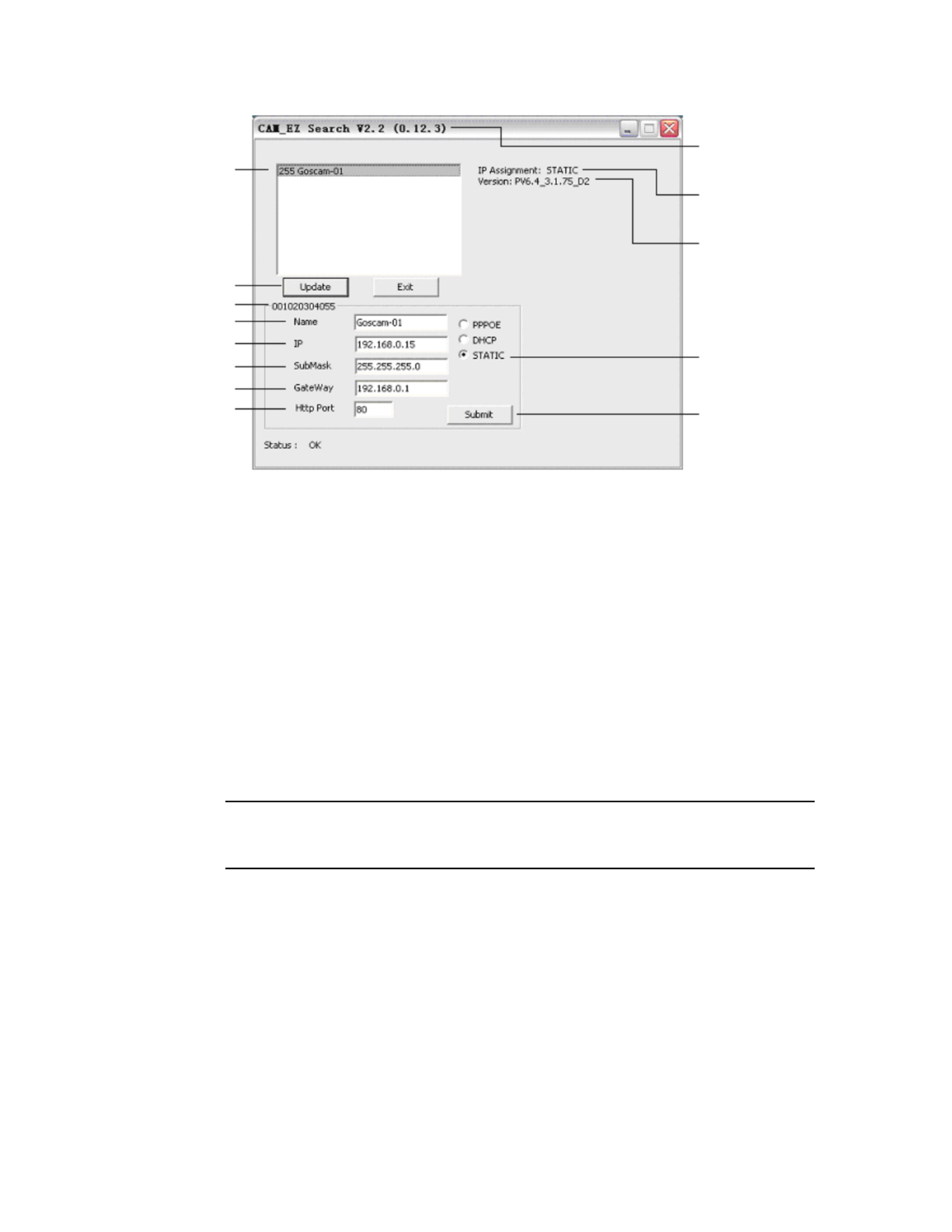
IP CAM list
Update list
Mac address
IP CAM name
IP address
Subnet mask
Gateway
Port
CAM-EZ
Search version
IP assignment
mode display
IP CAM version
IP assignment mode
Submit
2.2 Operation of the <AV SET> Button
During normal system operation, press and hold the <AV SET> button for a while
and then release and the system will reboot. If you press and hold the button for over
five seconds, the system will restore the default settings.
2.3 TV_OUT Function
The operational procedures of the TV_OUT function are as follows:
1) Connect the IP Cam to a TV set;
2) When the IP CAM is off, press and hold the <AV SET> button to turn on the
power. If you press and hold the <AV SET> button for two seconds, the IP-CAM
will enter the TV_OUT mode.
Note:
The reset button is the < AV SET > button.
3
Produktspezifikationen
| Marke: | Ansel |
| Kategorie: | Sicherheitskamera |
| Modell: | 6009 |
| Eingebautes Mikrofon: | Ja |
| WLAN: | Ja |
| Gleichstrom-Anschluss (DC): | Ja |
| Betriebstemperatur: | 10 - 55 °C |
| Relative Luftfeuchtigkeit in Betrieb: | 20 - 85 % |
| Unterstützte Netzwerkprotokolle: | CP, UDP, IP, HTTP, FTP, SMTP, DHCP, DNS, ARP, ICMP, POP3, NTP |
| Power over Ethernet (PoE): | Nein |
| Anzahl Ethernet-LAN-Anschlüsse (RJ-45): | 1 |
| Schwenkbereich: | -90 - 90 ° |
| Neigungswinkelbereich: | -30 - 30 ° |
| Kompatible Betriebssysteme: | Windows XP/2000/ME/98SE |
| Maximale Auflösung: | 640 x 480 Pixel |
| IP-Adressen Filter: | Ja |
| Bis zu 30 Frames pro Sekunde: | 15 fps |
| Mindestbeleuchtung: | 0.1 Lux |
| Konformität mit Industriestandards: | 802.11g |
| Netzwerkfunktionen: | Schnelles Ethernet |
| Betrachtungswinkel (horizontal): | 210 ° |
| Betrachtungswinkel (vertikal): | 63 ° |
Brauchst du Hilfe?
Wenn Sie Hilfe mit Ansel 6009 benötigen, stellen Sie unten eine Frage und andere Benutzer werden Ihnen antworten
Bedienungsanleitung Sicherheitskamera Ansel

24 Juni 2023
Bedienungsanleitung Sicherheitskamera
- Elro
- IGet
- Mobotix
- Linear PRO Access
- Allnet
- Elmo
- EVOLVEO
- Infortrend
- LG
- Uniden
- Ring
- I3International
- Chacon
- Avidsen
- EZVIZ
Neueste Bedienungsanleitung für -Kategorien-

30 Juni 2025

29 Juni 2025

29 Juni 2025

29 Juni 2025

29 Juni 2025

29 Juni 2025

28 Juni 2025

27 Juni 2025

26 Juni 2025
