AMX NXA-AVB/ETHERNET Bedienungsanleitung
AMX
AV extender
NXA-AVB/ETHERNET
Lesen Sie kostenlos die 📖 deutsche Bedienungsanleitung für AMX NXA-AVB/ETHERNET (2 Seiten) in der Kategorie AV extender. Dieser Bedienungsanleitung war für 30 Personen hilfreich und wurde von 2 Benutzern mit durchschnittlich 4.5 Sternen bewertet
Seite 1/2

Quick Start Guide
NXA-AVB/ETHERNET Modero® Ethernet/Video Breakout Box
Overview
The NXA-AVB/ETHERNET Breakout Box (FG2254-10) facilitates the installation
and distribution of video, data, and audio to Modero touch panels located up to
200 feet (60.96 m) from the AVB box. This unit accepts either Composite or
S-Video from standard video devices. FIG. 1 shows the NXA-AVB/ETHERNET
Breakout Box.
For more detailed installation and operating instructions, refer to the specific
Modero touch panel instruction manual, available online at www.amx.com.
Specifications
NXA-AVB/ETHERNET Breakout Box
FIG. 1 shows the front and rear connectors on the breakout box.
Note: The breakout box unit can be mounted on either a horizontal flat surface
or into an equipment rack (by removing the front screws and attaching it to an
AC-RK).
Note: The PSN power supply being used on the NXA-AVB/ETHERNET is
dependent on the power requirements of the target touch panel.
Connections and Wiring
A PSN power supply can indirectly provide power to a Modero panel by routing
power through the NXA-AVB/ETHERNET Breakout Box. FIG. 2 shows a sample
wiring configuration using both an indirect or direct PSN power connection for a
video-capable Modero panel. Refer to the online Modero Touch Panel instruction
manuals for connection options.
The NXA-AVB/ETHERNET is an optional accessory for non-video capable
Modero touch panels but can only transfer Audio signals between the Breakout
Box and the target touch panel.
A PSN power supply can also directly provide power through the unit to a target
Modero panel. Refer to the specific Modero touch panel instruction manual for
detailed wiring information. FIG. 3 shows a sample wiring configuration for a
non-video capable Modero panel.
Note: AMX recommends using the above power connection examples when
connecting the breakout box to your touch panel. If you want to attempt another
configuration or if you want to use two power supplies, be sure to avoid any
potential ground loops that may occur in your connection configuration. Ground
loops can cause display errors with your touch panel.
Wiring the NXA-AVB/ETHERNET connectors and cables
The inputs and outputs on the breakout box are separated into front and rear
connectors. The rear connectors are used to input external signals. The front
connectors are used to communicate signals between the
NXA-AVB/ETHERNET and a target Modero panel. FIG. 4 provides a layout of
the wiring connection both into and from the breakout box.
FIG. 1 Connector layouts on the NXA-AVB/ETHERNET Breakout Box
NXA-AVB/ETHERNET Specifications
Dimensions
(HWD):
• 1.50" x 5.55" x 4.88" (3.81 cm x 14.10 cm x 12.40 cm)
• Width when attached to mounting ears: 6.65" (16.89 cm)
Power
Consumption:
• 50mA (with audio/video input)
• 23mA (with no audio/video)
• Routed through AVB using a PSN power supply (Refer to
FIG. 2 and FIG. 3 for more information).
Certifications: • FCC, CE, and EN60950
Front Components: • 2-pin 3.5 mm Phoenix connector for power to the touch panel
• Green LED provides an indication of power status
• RJ-45 connector provides Ethernet signals to the touch panel
• RJ-45 connector provides differential audio and video signals
to the touch panel (panel type dependent)
Rear Components: • 6-pin 3.5 mm Phoenix connector for in-bound (left/right
channel) audio
• 4-pin 3.5 mm Phoenix connector for out-bound (from
microphone) audio
• BNC connector (female) for Composite or Chroma
( for video-capable panels only)
• BNC connector (female) for luminance (for video-capable
panels only)
• RJ-45 connector for Ethernet input from the control system
• 2-pin 3.5 mm Phoenix connector for in-bound power
Features: • Accepts either Composite or S-Video (video-capable
panels only)
• Provides audio distribution to the non-video touch panels
over a CAT5 cable (up to 200 ft.)
• Provides video/audio distribution to the video-capable touch
panels over CAT5 cable up to 200 ft. (60.9 m)
Availability: • This unit is not included with current Modero panels
• This unit is included with VG-series Video Kits and with the
7" panels
Included
Accessories:
• Two 2-pin Phoenix connectors (41-5025)
• One 4-pin Phoenix connector (41-5047)
• One 6-pin Phoenix connector (41-5063)
• One Rack Mount Kit (KA2250-40) with mounting bracket
(62-2254-02)
Optional
Accessories:
• AC-RK Accessory RackMount Kit (FG515)
• Modero Table Top Cable (CA2250-50)
• PSN6.5 power supply (FG423-41) (panel dependent)
Power
(front)
Ethernet (to panel)
Audio/Video
Power (to panel)
S-Video Chroma
Composite/
Mic Out
Audio
In
Ethernet
S-Video
Luma
(rear)
(to panel)
FIG. 2 Sample wiring configuration on video-capable panels using this Breakout Box
FIG. 3 Sample Wiring configuration on non-video panel using this Breakout Box
NXD/T Video-capable
Ethernet In
PSN power
(RJ-45)
Video In
(BNC)
Mic Out
(4-pin captive-wire)
Audio In
(6-pin captive-wire)
NXA-AVB/ETHERNET
PSN4.4/6.5
supplied via
NXA-AVB box
Audio/Video
(CAT5)
Line Level out
(to amplifier
or VOL card)
Touch Panels
or
Direct
Connect
Breakout Box
Ethernet
(rear)
(front)
(CAT5)
supply
Indirect
Connect
PSN power
supply
Direct
connect
NXD/T Non-video capable
Ethernet
(CAT5)
Touch Panels
PSN power
Audio (CAT5)
between optional
NXA-AVB/ETHERNET
Breakout Box
supply
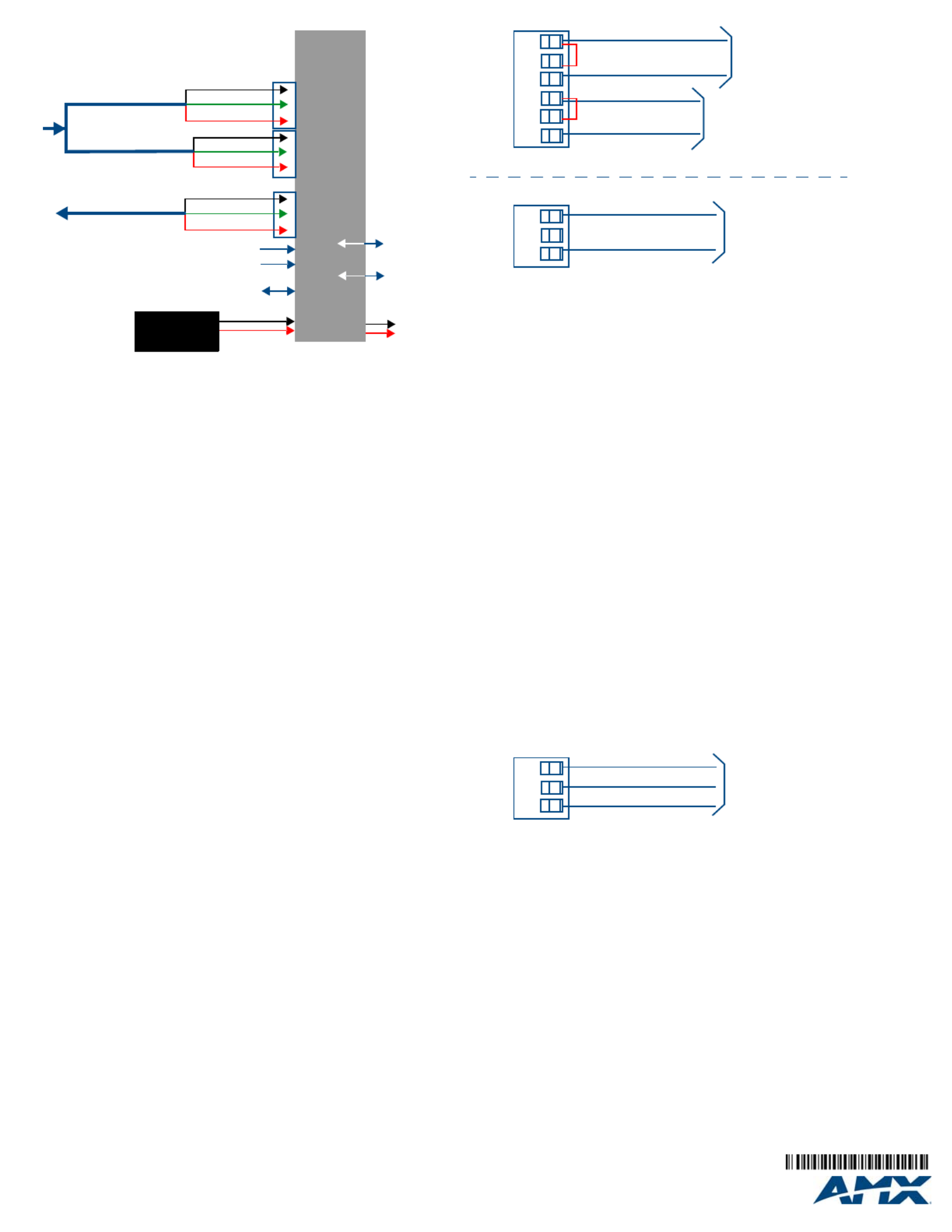
For full warranty information, refer to the AMX Instruction Manual(s) associated with your Product(s).
9/08
©2008 AMX. All rights reserved. AMX and the AMX logo are registered trademarks of AMX.
AMX reserves the right to alter specifications without notice at any time.
3000 RESEARCH DRIVE, RICHARDSON, TX 75082 • 800.222.0193 • fax 469.624.7153 • technical support 800.932.6993 • www.amx.com
93-2254-01 REV: F
Rear wiring connections:
•AUDIO IN: 6-pin mini-Phoenix connector, divided into left and right audio
channels. Each channel is divided into GND, IN+, and IN- terminal cable
connectors (2 sets of 3 for each channel).
An example of the cable is to strip the ends of 2 RCA audio cables and
insert them into their respective locations on the Audio In port.
Either a balanced (+, -, and GND) or unbalanced (+ and GND) audio
signal can be connected to this input.
•MIC OUT: 4-pin mini-Phoenix connector, divided into GND, OUT-, and
OUT+ terminal connectors.
An example of the cable use for this connector is to strip the terminal ends
of a 3.5mm mini-jack and insert them into their respective locations on the
Mic Out port. This signal can be fed as a Line Level In to either an
amplifier or an AMX VOL card.
Either a balanced (+, -, and GND) or unbalanced (+ and GND) audio
signal can be connected to this output.
• Video In BNCs: Feeds either Composite/S-Video Luma or S-Video
Chroma signals into the NXA-AVB/ETHERNET. This feed is then
redirected out to a Modero panel through the front Audio/Video CAT5 port.
•Ethernet: RJ-45 connector routes data to the G4 touch panel through the
front Ethernet port. These connections use a standard CAT5 Ethernet
cable to provide communication between the target touch panel, Breakout
Box, and NetLinx® Master. When feeding an A/V signal from the breakout
box to a 1200V-Series, VG-Series, or Table Top CV10 touch panel via an
RJ-45 cable, you must use the appropriate number of CAT5 Suppression
Ferrites (included with the touch panel) on the cable.
•PWR: 2-pin 3.5 mm mini-Phoenix connector connects to a PSN power
supply. This port can be used to provide power to a Modero panel by
sending it through the NXA-AVB/ETHERNET (rear power connector
through to the front power connector).
Wiring the NXA-AVB/ETHERNET for Unbalanced Audio
Most domestic audio equipment has unbalanced audio inputs and outputs. This
means that the audio output (left, right, or mono) appears on a single wire, and
is referenced to "0 V" or "Ground". Typical connectors used are RCA "phono"
connectors, DIN plugs/sockets, and 0.25" (6.3mm) or 3.5mm jack plugs/
sockets.
Unbalanced audio is adequate for most domestic environments and for
line-level signals in a typical broadcast studio. Problems may occur if the
signals are carried over long distances, especially if the source and destination
have separate main supplies. Use the following wiring drawing (FIG. 5) to
configure an unbalanced audio connection.
When using unbalanced audio for the AUDIO IN connector (FIG. 5),
the "-" and the "GND" terminals should be connected together and then
connected to the GND of the unbalance audio signal.
When connecting to an unbalanced audio input from the MIC OUT connector
(FIG. 5), wire the "+" terminal to the signal input, and the "GND" terminal to the
signal ground.
Description of Balanced Audio
Professional audio equipment will often use balanced audio inputs and outputs,
usually on 3-pin "XLR" connectors. A balanced audio signal consists of a pair
of wires carrying the audio signal in anti-phase with each other (if one wire
carries a positive voltage, the other carries an equal and opposite negative
voltage).
The advantage of balanced audio over unbalanced audio is its ability to reject
external interference added as the signal is carried over the wire. The receiving
equipment takes the voltage difference between the two wires as the input
signal. Interference will usually get added to both wires equally, and so gets
cancelled by the receiving equipment.
The 3 wires used in a typical XLR lead are often referred to as Ground, Live
(Hot), and Return (Cold). "Live" and "Return" carry the "in-phase" and
"out-of-phase" versions of the audio respectively. The pins of the XLR plug/
socket are as follows:
• X = GROUND
• L = LIVE (Hot)
• R = RETURN (Cold)
When connecting the MIC OUT connector to a balanced audio input (FIG. 6),
use all three audio terminals (+, -, and GND), then connect the "+" terminal to
the "live" signal, the "-" terminal to the "return" signal, and the "GND" terminal
to the ground signal.
FIG. 4 NXA-AVB/ETHERNET Breakout box connector wiring diagram
Microphone Out
(4-pin captive wire)
Audio In - Right Channel
(6-pin captive wire)
Audio In - Left Channel
(6-pin captive wire)
NXA-AVB/ETHERNET
Breakout
Box
F
R
O
N
T
GND
Out (-)
Out (+)
R
E
A
R
Audio/Video
(CAT5)
Ethernet
Out (CAT5)
Power to
touch
panel
Ethernet In
(RJ-45)
GND
In (-)
In (+)
In (-)
In (+)
PSN power
GND
supply
Comp/Y (BNC)
C (BNC)
FIG. 5 Wiring the rear AUDIO IN and MIC OUT for use with Unbalanced Audio
FIG. 6 Wiring the rear MIC OUT connector for use with Balanced Audio
Unbalanced IN
GND
IN-
IN+
GND
IN-
IN+
Left Channel
Right Channel
(Jumper IN- to GND)
Unbalanced OUT
GND
OUT-
OUT+
Microphone
Unbalanced IN
(Jumper IN- to GND)
AUDIO IN
MIC OUT
Balanced OUT
GND
OUT-
OUT+
Ground signal
Return signal
Live signal
Produktspezifikationen
| Marke: | AMX |
| Kategorie: | AV extender |
| Modell: | NXA-AVB/ETHERNET |
Brauchst du Hilfe?
Wenn Sie Hilfe mit AMX NXA-AVB/ETHERNET benötigen, stellen Sie unten eine Frage und andere Benutzer werden Ihnen antworten
Bedienungsanleitung AV extender AMX

27 August 2024

27 August 2024

27 August 2024

27 August 2024

27 August 2024
Bedienungsanleitung AV extender
- AV extender Approx
- AV extender Gigabyte
- AV extender Hama
- AV extender Manhattan
- AV extender Nedis
- AV extender Philips
- AV extender Roland
- AV extender Allnet
- AV extender Eminent
- AV extender König
- AV extender KEF
- AV extender Teufel
- AV extender Abus
- AV extender Lindy
- AV extender Tripp Lite
- AV extender Audio Pro
- AV extender Marmitek
- AV extender Marshall Electronics
- AV extender Black Box
- AV extender Techly
- AV extender Ebode
- AV extender Vision
- AV extender InFocus
- AV extender Kindermann
- AV extender Monoprice
- AV extender Ecler
- AV extender AG Neovo
- AV extender Genexis
- AV extender Digitus
- AV extender DataVideo
- AV extender LevelOne
- AV extender UTEPO
- AV extender Kramer
- AV extender Intellinet
- AV extender AJA
- AV extender Planet
- AV extender Peerless
- AV extender Steren
- AV extender Vivotek
- AV extender Adder
- AV extender Epcom
- AV extender Siig
- AV extender TV One
- AV extender Rose
- AV extender Iogear
- AV extender StarTech.com
- AV extender Smart-AVI
- AV extender Aitech
- AV extender Gefen
- AV extender Avocent
- AV extender IMG Stage Line
- AV extender CYP
- AV extender ASSMANN Electronic
- AV extender ATen
- AV extender KanexPro
- AV extender SmartAVI
- AV extender Oehlbach
- AV extender Wentronic
- AV extender Crestron
- AV extender Accell
- AV extender Dynaudio
- AV extender Extron
- AV extender Atlona
- AV extender Rocstor
- AV extender WyreStorm
- AV extender Lightware
- AV extender SWIT
- AV extender Hall Research
- AV extender Matrox
- AV extender Blustream
- AV extender Rose Electronics
- AV extender MuxLab
- AV extender Seco-Larm
- AV extender Kanex
- AV extender C2G
- AV extender ConnectPro
- AV extender TechLogix Networx
- AV extender Micro Connect
- AV extender Intelix
- AV extender HELGI
- AV extender Liberty
- AV extender Comprehensive
- AV extender PureLink
Neueste Bedienungsanleitung für -Kategorien-

7 Oktober 2024

2 Oktober 2024

1 Oktober 2024

30 September 2024

21 September 2024

21 September 2024

21 September 2024

21 September 2024

21 September 2024

21 September 2024