Alpine TRUCK-G500C Bedienungsanleitung
Lesen Sie kostenlos die 📖 deutsche Bedienungsanleitung für Alpine TRUCK-G500C (3 Seiten) in der Kategorie Navigator. Dieser Bedienungsanleitung war für 35 Personen hilfreich und wurde von 2 Benutzern mit durchschnittlich 4.5 Sternen bewertet
Seite 1/3

TRUCK- G500C
Installation Manual
Trucking Software for
INE- -W920R / INE W925R / INE- -W928R / INE W977BT
English
March 2018, Version 1.0
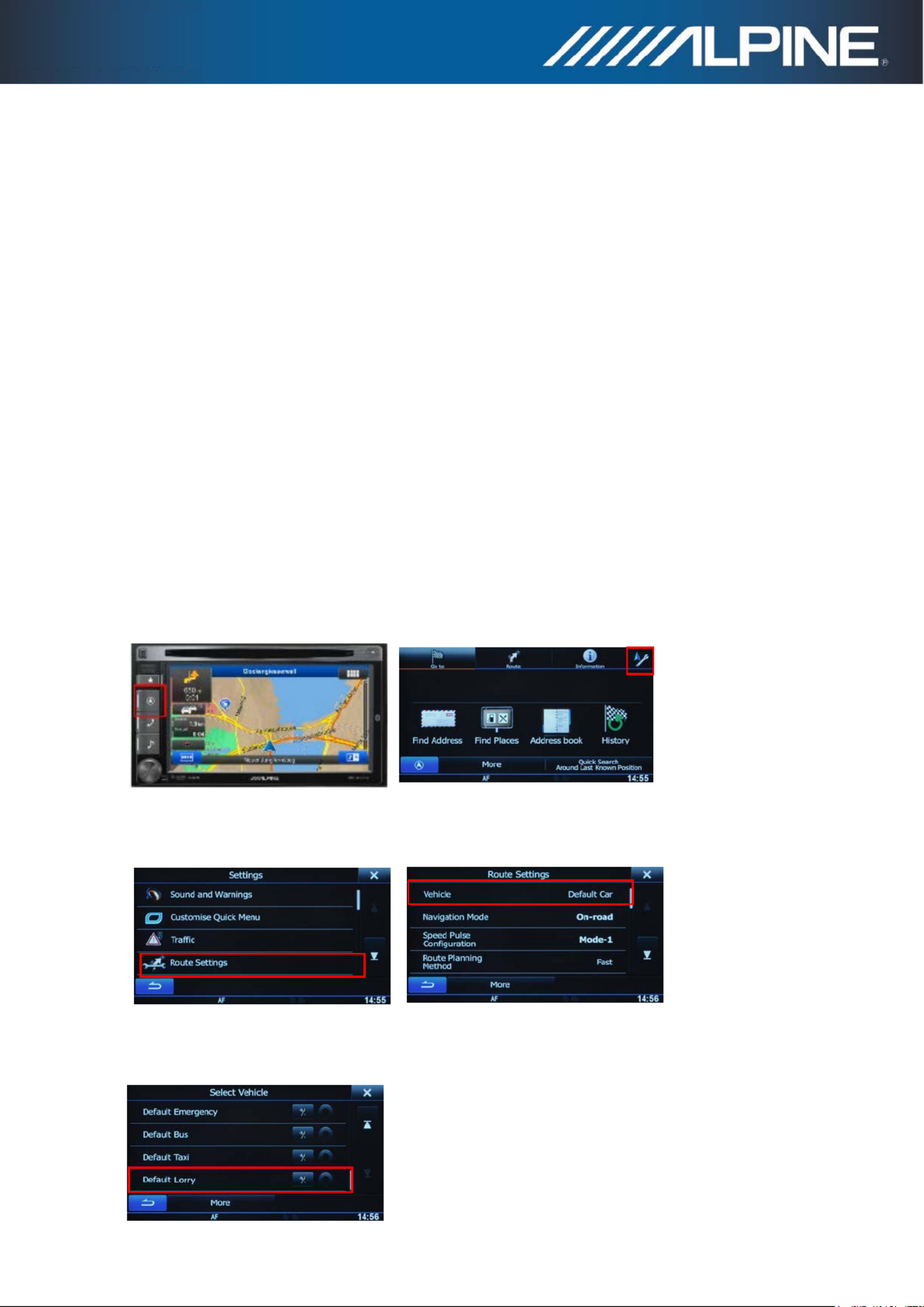
Installation instructions for
INE-W920R / INE W925R / INE- -W928R W977BT -and INE :
1) Power the unit on. Select Navigation function and operate the unit until the display shows the map
screen.
2) - -INE W920R / INE W925R: Insert the SD card into the card slot below the detachable face Micro
plate.
INE- -W928R / INE W977BT: Insert the SD card adapter including the Micro SD card into the Micro
SD card slot located below the display.
3) A small software will start automatically in the background, which takes less than one program
minute. Wait until the map screen is shown on the display.
Caution: Do not power off the unit and do not switch off ACC.
4) Please note: The SD card has to remain inside the unit.
How to adjust truck specific settings in the Navigation Software:
1) Press hard key “Navigation” and touch the “Settings” symbol from the Navigation Main Menu.
(Example: INE-W920R)
2) Touch “Route Settings”, and then touch “Vehicle”.
3) Scroll down and select “Default Lorry”.

4) Touch the “Settings” symbol in the “Default Lorry” selection bar to access the settings menus for the
trucking feature allowing you to customize and adjust values applicable to your vehicle.
How to buy newer map update:
1) Purchasing map update requires the download, installation and use of the NaviExtras Toolbox.
2) Remove the (Mirco) Sd card by entering the Main menu, selecting Settings, then select Update and -
press “Go!”.
Wait until the display shows “DB updatre tool SD card can be removed for DB update...”!–
3) To purchase new map update, insert the (Micro) SD card into your PC. Then open the NaviExtras -
Toolbox on your PC. The (Micro) SD card will be detected as your Alpine unit on the Toolbox.-
4) After purchasing and download of the new map update, reinsert the (Micro) SD-card into your
Alpine unit and wait until map screen is shown.
Produktspezifikationen
| Marke: | Alpine |
| Kategorie: | Navigator |
| Modell: | TRUCK-G500C |
Brauchst du Hilfe?
Wenn Sie Hilfe mit Alpine TRUCK-G500C benötigen, stellen Sie unten eine Frage und andere Benutzer werden Ihnen antworten
Bedienungsanleitung Navigator Alpine

8 Oktober 2024

7 Oktober 2024

4 Oktober 2024

2 Oktober 2024

2 Oktober 2024

24 September 2024

22 September 2024

17 September 2024

27 August 2024

16 August 2024
Bedienungsanleitung Navigator
- Navigator Humminbird
- Navigator Clatronic
- Navigator Acer
- Navigator Asus
- Navigator Sanyo
- Navigator Medion
- Navigator Philips
- Navigator SilverCrest
- Navigator Sony
- Navigator Conrad
- Navigator MarQuant
- Navigator Thomson
- Navigator Blaupunkt
- Navigator Grundig
- Navigator Kenwood
- Navigator Pyle
- Navigator ARCHOS
- Navigator Caliber
- Navigator Pioneer
- Navigator JVC
- Navigator Motorola
- Navigator Nokia
- Navigator Dual
- Navigator Hitachi
- Navigator Skoda
- Navigator Garmin
- Navigator GOCLEVER
- Navigator Mio
- Navigator Bushnell
- Navigator Teasi
- Navigator Harman Kardon
- Navigator Scosche
- Navigator Furuno
- Navigator Lowrance
- Navigator Simrad
- Navigator BMW
- Navigator Honda
- Navigator Parrot
- Navigator Zebra
- Navigator Audi
- Navigator Midland
- Navigator Binatone
- Navigator Hagenuk
- Navigator Volkswagen
- Navigator Volvo
- Navigator Toyota
- Navigator Kia
- Navigator Overmax
- Navigator Kalkhoff
- Navigator Airis
- Navigator Packard Bell
- Navigator XZENT
- Navigator Uniden
- Navigator Clarion
- Navigator Sylvania
- Navigator Audiovox
- Navigator Becker
- Navigator CarTrek
- Navigator ESX
- Navigator Falk
- Navigator Magellan
- Navigator NAVIGON
- Navigator Navitel
- Navigator Navman
- Navigator TomTom
- Navigator ViaMichelin
- Navigator Zenec
- Navigator Cobra
- Navigator VDO
- Navigator Insignia
- Navigator Celestron
- Navigator Autovision
- Navigator Prestigio
- Navigator Boss
- Navigator Mazda
- Navigator Jensen
- Navigator Alfa Romeo
- Navigator GlobalSat
- Navigator Danew
- Navigator Dynavin
- Navigator Eagle
- Navigator Eclipse
- Navigator Igo
- Navigator Kapsys
- Navigator Lanzar
- Navigator Nav N Go
- Navigator Raymarine
- Navigator Route 66
- Navigator Seecode
- Navigator Soundstream
- Navigator Sungoo
- Navigator Sygic
- Navigator VDO Dayton
- Navigator Chrysler
- Navigator Rosen
- Navigator ModeCom
- Navigator Amparos
- Navigator Lark
- Navigator Pharos
- Navigator V7
- Navigator Izzo Golf
- Navigator Cheetah
- Navigator Dashmate
- Navigator Planet Audio
- Navigator Voice Caddie
- Navigator Coyote Systems
- Navigator Rand McNally
- Navigator Whistler
- Navigator Cydle
- Navigator LXNAV
- Navigator SkyCaddie
- Navigator TELE System
- Navigator Zoleo
Neueste Bedienungsanleitung für -Kategorien-

14 Oktober 2024

14 Oktober 2024

14 Oktober 2024

12 Oktober 2024

12 Oktober 2024

9 Oktober 2024

9 Oktober 2024

8 Oktober 2024

5 Oktober 2024

5 Oktober 2024