Alpine INE-W920R Bedienungsanleitung
Lesen Sie kostenlos die 📖 deutsche Bedienungsanleitung für Alpine INE-W920R (84 Seiten) in der Kategorie Navigator. Dieser Bedienungsanleitung war für 45 Personen hilfreich und wurde von 2 Benutzern mit durchschnittlich 4.5 Sternen bewertet
Seite 1/84
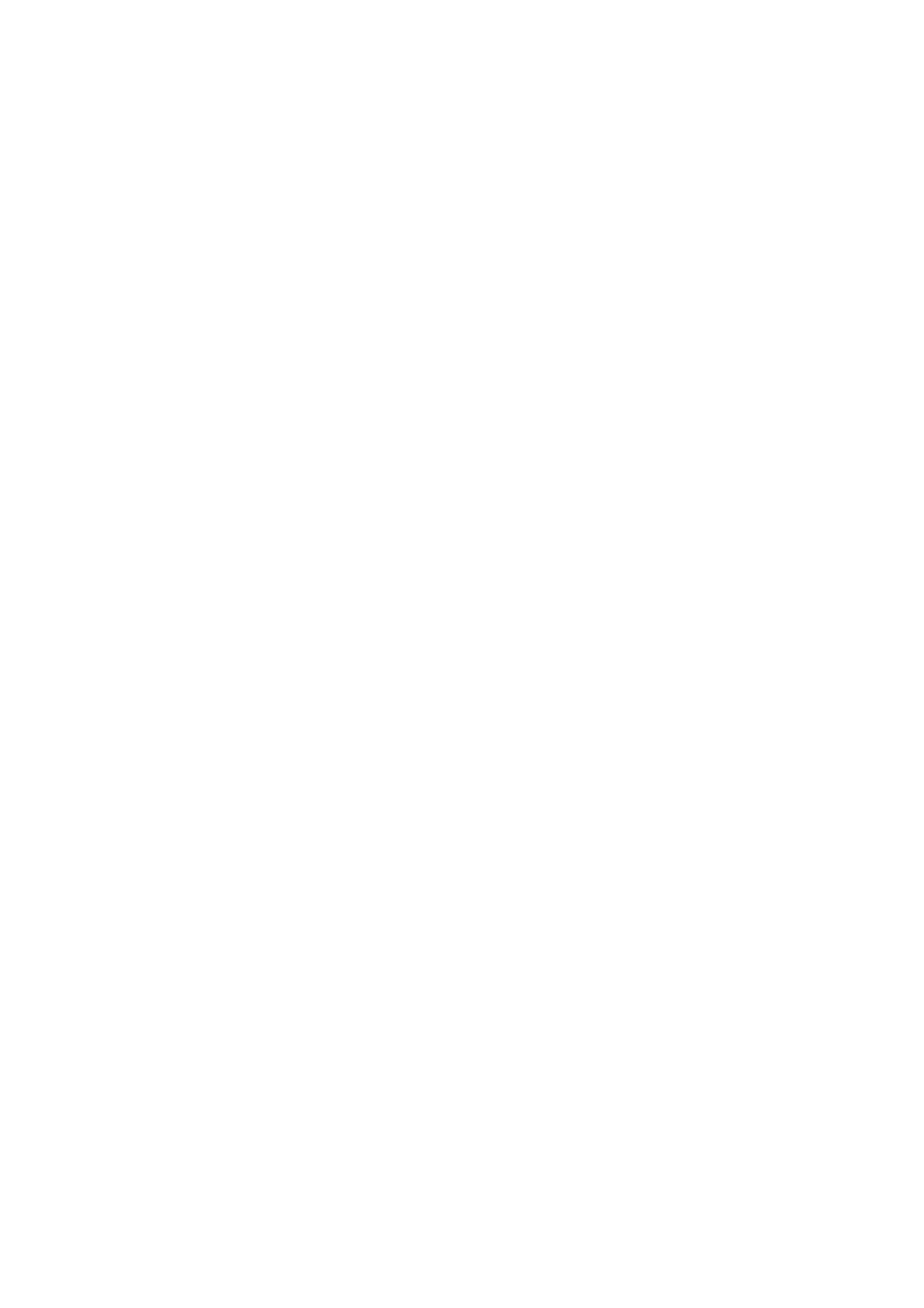
User Manual
Alpine Navigation
Navigation software for the Alpine INE-W920R/INE-W928R
UK English (EN)

2
Tha k you f r cho si g t e Alpine sn o o n h -NAVI a y r navi ator. art ing y r dev e right ou g St us ou ic
away. This document is the detailed description of the navigation software. You can easily
discover the software while you are using it; however, we still recommend that you read this
manual to fully understand the screens and features.
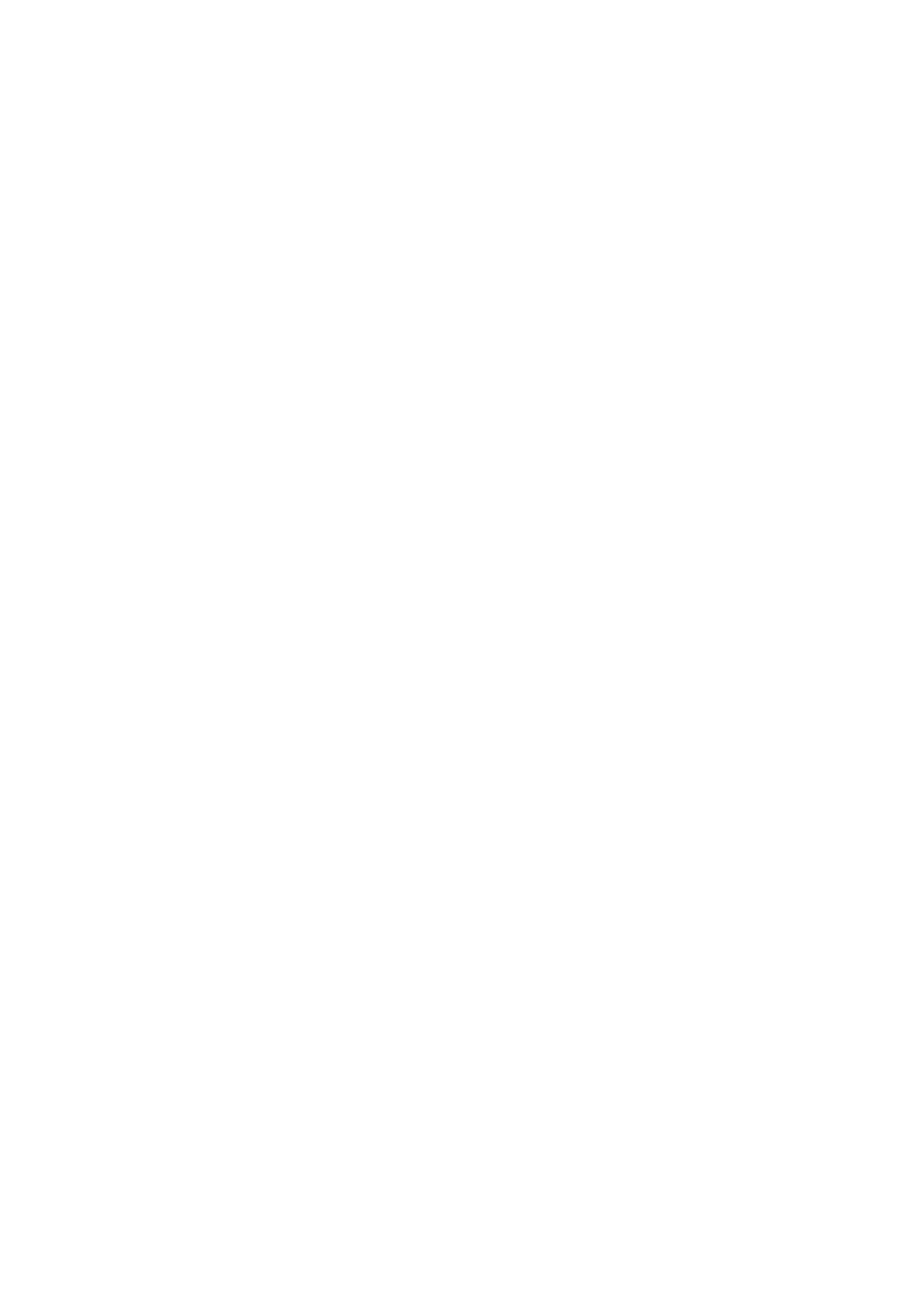
3
Table of contents
1 Warnings and Safety information ......................................................................... 6
2 Getting started ......................................................................................................... 7
2.1 Buttons and other controls on the screen ....................................................................... 8
2.1.1 Using keyboards .................................................................................................................. 9
2.1.2 Beyond single screen tap ................................................................................................... 10
2.2 Map screen ................................................................................................................... 11
2.2.1 Navigating on the map ....................................................................................................... 11
2.2.2 Position markers ................................................................................................................ 13
2.2.2.1 Vehimarker and Lock-on-Road .................................................................................................. 13
2.2.2.2 Selected map location (Cursor) and selected map object .......................................................... 13
2.2.3 Objects on the map ............................................................................................................ 13
2.2.3.1 Streets and roads ....................................................................................................................... 13
2.2.3.2 Turn preview and Next street ..................................................................................................... 14
2.2.3.3 Lane information and Signposts................................................................................................. 15
2.2.3.4 Junction view ............................................................................................................................. 15
2.2.3.5 Motorway exit services .............................................................................................................. 16
2.2.3.6 3D object types........................................................................................................................... 16
2.2.3.7 Elements of the active route ....................................................................................................... 17
2.2.3.8 Traffic events ............................................................................................................................. 17
2.2.4 Manipulating the map ........................................................................................................ 18
2.2.5 Quick menu ........................................................................................................................ 20
2.2.6 Checking the details of the current position (Where Am I?) ............................................. 22
2.3 Navigation menu .......................................................................................................... 23
3 On-road navigation ............................................................................................... 25
3.1 Selecting the destination of a route .............................................................................. 25
3.1.1 Entering an address or a part of the address ....................................................................... 25
3.1.1.1 Entering an address ................................................................................................................... 26
3.1.1.2 Entering the midpoint of a street as the destination ................................................................... 28
3.1.1.3 Selecting an intersection as the destination ............................................................................... 29
3.1.1.4 Selecting a city/town centre as the destination........................................................................... 31
3.1.1.5 Entering an address with a postal code ..................................................................................... 32
3.1.1.6 Tips on entering addresses quickly ............................................................................................ 34
3.1.2 Selecting the destination from the Places of Interest ......................................................... 34
3.1.2.1 Quick search for a Place of Interest........................................................................................... 34
3.1.2.2 Searching for a Place of Interest using preset categories .......................................................... 36
3.1.2.3 Searching for a Place of Interest by category ............................................................................ 38
3.1.2.4 Searching for a Place of Interest by name ................................................................................. 40
3.1.2.5 Selecting nearby assistance from 'Where Am I?' ....................................................................... 43
3.1.3 Using the free form search ................................................................................................. 44
3.1.4 Selecting a map location as the destination ....................................................................... 45
Produktspezifikationen
| Marke: | Alpine |
| Kategorie: | Navigator |
| Modell: | INE-W920R |
| Touchscreen: | Ja |
| Bildschirmdiagonale: | 6.1 " |
| Integrierte Kamera: | Nein |
| Unterstützte Audioformate: | AAC, MP3, WMA |
| Bluetooth: | Ja |
| Bluetooth-Version: | 2.1+EDR |
| Breite: | 178 mm |
| Tiefe: | 165 mm |
| Gewicht: | 2300 g |
| Mitgelieferte Kabel: | USB |
| Produktfarbe: | Schwarz |
| Höhe: | 100 mm |
| Energiequelle: | Gleichstrom |
| Unterstützte Bänder: | AM, LW, MW |
| Digitales UKW-Radio: | 87.5 - 108 MHz |
| Anzahl voreingestellter Stationen: | 30 |
| Fernbedienung enthalten: | Ja |
| Schnellstartübersicht: | Ja |
| Display-Hintergrundbeleuchtung: | Ja |
| Display: | LCD |
| Unterstützte Videoformate: | AVI, DIVX |
| Formfaktor: | Fixed |
| DIN Größe: | 2 DIN |
| Marine: | Nein |
| Sport (Fitness, Rennen): | Nein |
| Outdoor(Bergwandern, Trekking): | Nein |
| Geocaching: | Nein |
| Auto: | Ja |
| Luftfahrt: | Nein |
| Truck: | Nein |
| Traffic Message Channel (TMC): | Nein |
| CD-Spieler: | Ja |
| Karten enthalten: | Ja |
| Kartenabdeckung: | Eastern Europe, Western Europe |
| Kanal der aktuellen Verkehrsmeldungen (TMC): | Nein |
| Fahrrad: | Nein |
| Wohnwagen / Caravan: | Nein |
| Golf: | Nein |
| DVD-Player: | Ja |
| 3D-Wahrzeichen: | Ja |
| Anzahl der abgedeckten Länder: | 46 |
| Anti-Diebstahlfunktion: | Ja |
| Display-Auflösung: | 800 x 480 Pixel |
Brauchst du Hilfe?
Wenn Sie Hilfe mit Alpine INE-W920R benötigen, stellen Sie unten eine Frage und andere Benutzer werden Ihnen antworten
Bedienungsanleitung Navigator Alpine

8 Oktober 2024

7 Oktober 2024

4 Oktober 2024

2 Oktober 2024

2 Oktober 2024

24 September 2024

22 September 2024

17 September 2024

27 August 2024

16 August 2024
Bedienungsanleitung Navigator
- Navigator Humminbird
- Navigator Clatronic
- Navigator Acer
- Navigator Asus
- Navigator Sanyo
- Navigator Medion
- Navigator Philips
- Navigator SilverCrest
- Navigator Sony
- Navigator Conrad
- Navigator MarQuant
- Navigator Thomson
- Navigator Blaupunkt
- Navigator Grundig
- Navigator Kenwood
- Navigator Pyle
- Navigator ARCHOS
- Navigator Caliber
- Navigator Pioneer
- Navigator JVC
- Navigator Motorola
- Navigator Nokia
- Navigator Dual
- Navigator Hitachi
- Navigator Skoda
- Navigator Garmin
- Navigator GOCLEVER
- Navigator Mio
- Navigator Bushnell
- Navigator Teasi
- Navigator Harman Kardon
- Navigator Scosche
- Navigator Furuno
- Navigator Lowrance
- Navigator Simrad
- Navigator BMW
- Navigator Honda
- Navigator Parrot
- Navigator Zebra
- Navigator Audi
- Navigator Midland
- Navigator Binatone
- Navigator Hagenuk
- Navigator Volkswagen
- Navigator Volvo
- Navigator Toyota
- Navigator Kia
- Navigator Overmax
- Navigator Kalkhoff
- Navigator Airis
- Navigator Packard Bell
- Navigator XZENT
- Navigator Uniden
- Navigator Clarion
- Navigator Sylvania
- Navigator Audiovox
- Navigator Becker
- Navigator CarTrek
- Navigator ESX
- Navigator Falk
- Navigator Magellan
- Navigator NAVIGON
- Navigator Navitel
- Navigator Navman
- Navigator TomTom
- Navigator ViaMichelin
- Navigator Zenec
- Navigator Cobra
- Navigator VDO
- Navigator Insignia
- Navigator Celestron
- Navigator Autovision
- Navigator Prestigio
- Navigator Boss
- Navigator Mazda
- Navigator Jensen
- Navigator Alfa Romeo
- Navigator GlobalSat
- Navigator Danew
- Navigator Dynavin
- Navigator Eagle
- Navigator Eclipse
- Navigator Igo
- Navigator Kapsys
- Navigator Lanzar
- Navigator Nav N Go
- Navigator Raymarine
- Navigator Route 66
- Navigator Seecode
- Navigator Soundstream
- Navigator Sungoo
- Navigator Sygic
- Navigator VDO Dayton
- Navigator Chrysler
- Navigator Rosen
- Navigator ModeCom
- Navigator Amparos
- Navigator Lark
- Navigator Pharos
- Navigator V7
- Navigator Izzo Golf
- Navigator Cheetah
- Navigator Dashmate
- Navigator Planet Audio
- Navigator Voice Caddie
- Navigator Coyote Systems
- Navigator Rand McNally
- Navigator Whistler
- Navigator Cydle
- Navigator LXNAV
- Navigator SkyCaddie
- Navigator TELE System
- Navigator Zoleo
Neueste Bedienungsanleitung für -Kategorien-

14 Oktober 2024

14 Oktober 2024

14 Oktober 2024

12 Oktober 2024

12 Oktober 2024

9 Oktober 2024

9 Oktober 2024

8 Oktober 2024

5 Oktober 2024

5 Oktober 2024